Are you an avid Roblox player, eagerly awaiting your Robux rewards, only to be disappointed when they don’t show up? Fear not! We understand how frustrating it can be when your hard-earned Robux fails to appear. In this comprehensive troubleshooting guide, we’ll delve into the potential reasons behind this issue and offer practical solutions to resolve it. Whether you’re facing this problem on PC, mobile, or console, we’ve got you covered.
Reasons behind the issue of Robux not showing up:
- Time Delay: Robux rewards may take some time to appear in your account due to server processing and synchronization across platforms.
- Purchase Verification: Pending purchase verification can cause a delay in displaying your Robux after making a purchase.
- Server Outages: Temporary server outages on the Roblox platform can disrupt transactions and prevent Robux from showing up.
- Incorrect Account Login: Logging into the wrong Roblox account can lead to the absence of Robux rewards.
- Pending Transactions: If a Robux transaction is pending, it will not reflect immediately in your account.
- Exploits and Scams: Malicious players may exploit vulnerabilities or use scams to gain unauthorized access to accounts and steal Robux.
- Compatibility Issues: Certain devices or browsers may encounter compatibility problems that prevent Robux from displaying correctly.
- Delayed Transactions: Robux transactions may be delayed due to payment processing issues, resulting in a delay in receiving the rewards.
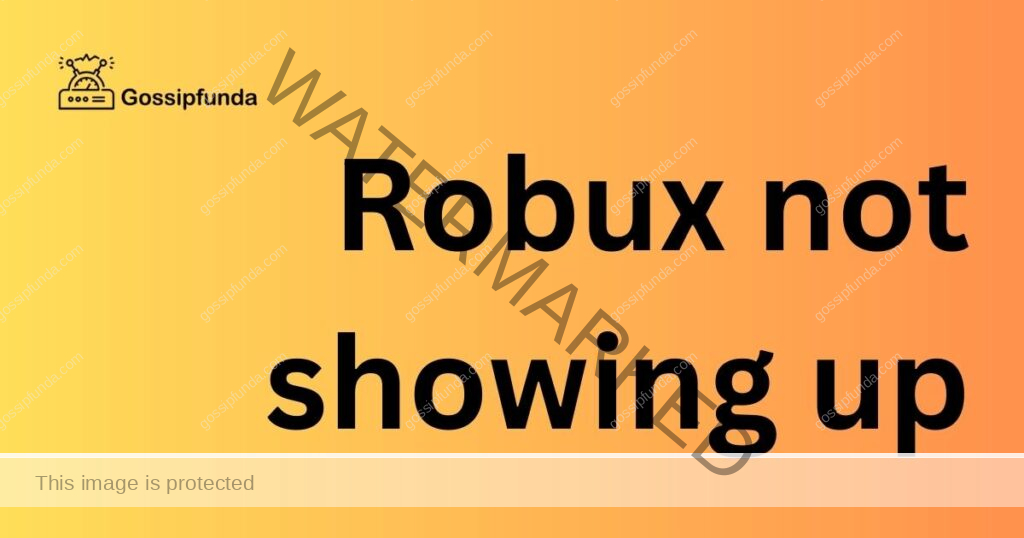
How to fix Robux not showing up?
Fix 1: Verify for Time Delay
If your Robux are not showing up immediately, it’s essential to consider the possibility of a time delay. Follow these steps to verify and address this issue:
- Step 1: Be Patient: As Roblox processes server data and synchronizes information across platforms, it may take some time for your Robux rewards to appear. This delay can vary based on your internet speed and server load. In most cases, the rewards should show up within a few hours.
- Step 2: Wait for 24 Hours: To ensure you’ve given sufficient time for the Robux to reflect in your account, wait for 24 hours before taking further action. During this time, refrain from making additional purchases or transactions that involve Robux.
- Step 3: Check Account Activity: While waiting, monitor your account activity to see if any Robux transactions or rewards are being processed. Keep an eye on your Roblox notifications for any updates regarding the rewards.
- Step 4: Log Out and Log Back In: Sometimes, a simple logout and login can resolve minor display issues. After 24 hours have passed, log out of your Roblox account, wait a few moments, and then log back in. Check if the Robux rewards have now appeared.
- Step 5: Clear Browser Cache (For PC): If you’re accessing Roblox through a PC browser, clearing the cache may help. Go to your browser settings, find the option to clear cache and cookies, and then restart your browser.
- Step 6: Check Mobile App Updates (For Mobile): If you’re using the Roblox mobile app, ensure it is updated to the latest version from your device’s app store. Sometimes, outdated versions can cause display issues.
- Step 7: Contact Roblox Support: If, after 24 hours, your Robux are still not showing up, it’s time to contact Roblox support. Provide them with relevant transaction details and any error messages you may have encountered during the process. They will investigate the issue further and assist you in resolving it.
By following these steps, you can verify and address any potential time delay issues, ensuring that your hard-earned Robux rewards eventually appear in your account.
Fix 2: Addressing Pending Purchase Verification
If your Robux are not showing up after making a purchase, it’s possible that the transaction is pending verification. Follow these steps to address the issue of pending purchase verification:
- Step 1: Check Purchase Confirmation: Upon completing a Robux purchase, you should receive a confirmation email regarding the transaction. Verify that you’ve received this email, as it indicates that the purchase process has begun.
- Step 2: Verify Payment Information: Ensure that you’ve provided accurate and up-to-date payment information while making the Robux purchase. Double-check your credit card or payment method details to ensure they are correct.
- Step 3: Wait for Processing: If you’ve received the purchase confirmation email, be patient as Roblox initiates the verification process. This can take some time, depending on various factors such as payment method, transaction volume, and security checks.
- Step 4: Contact Roblox Support: If you’ve waited for a reasonable amount of time (usually 24-48 hours) and the Robux rewards still haven’t appeared, it’s time to reach out to Roblox support. Explain the situation, providing them with the purchase details and any relevant error messages.
- Step 5: Avoid Repetitive Purchases: While waiting for the verification process to complete, refrain from making repetitive purchases of the same Robux package. Multiple transactions may cause confusion and further delays in the verification process.
- Step 6: Monitor Account Activity: Keep an eye on your account activity and transaction history during this time. Sometimes, the pending status may be updated automatically without the need for support intervention.
By following these steps, you can address any issues related to pending purchase verification and ensure that your Robux rewards are successfully added to your account. Remember to remain patient during the verification process and contact Roblox support if needed for further assistance.
Fix 3: Resolving Account Login Errors
If your Robux are not showing up and you suspect it might be due to incorrect account login, follow these steps to resolve account login errors:
- Step 1: Double-Check Account Credentials: Ensure that you have logged into the correct Roblox account associated with your Robux purchases and activities. Verify your username and password before proceeding.
- Step 2: Log Out and Log In Again: If you’re uncertain about your account credentials or suspect a login glitch, try logging out of your Roblox account first. Wait for a few moments and then log back in, carefully entering your username and password.
- Step 3: Reset Your Password (If Necessary): If you’re unable to log in or suspect that your account might be compromised, consider resetting your password. Follow the password reset instructions provided by Roblox through your registered email address.
- Step 4: Check for Typos or Capitalization Errors: During login, be mindful of any typos or capitalization errors in your username and password. The login system is case-sensitive, so enter the information accurately.
- Step 5: Try a Different Device: Attempt to log in using a different device or platform to rule out any issues specific to the device or browser you were using initially.
- Step 6: Enable Two-Factor Authentication (2FA): To enhance the security of your Roblox account, consider enabling Two-Factor Authentication (2FA). This additional layer of protection helps safeguard your account from unauthorized access.
- Step 7: Contact Roblox Support: If, after trying all the above steps, you’re still unable to log in or access your Robux rewards, it’s time to contact Roblox support. Explain the login issues you’re facing and provide them with relevant account details for further assistance.
By following these steps, you can address any potential account login errors and ensure that you are logged into the correct Roblox account to access your Robux rewards and purchases. Remember to maintain the security of your account by using strong passwords and enabling Two-Factor Authentication (2FA).
Fix 4: Dealing with Delayed Transactions
If your Robux are not showing up even after completing a transaction, it’s possible that the transaction is experiencing delays. Follow these steps to address the issue of delayed transactions:
- Step 1: Verify Payment Completion: Firstly, confirm that the payment for the Robux transaction has been successfully completed. Check your payment method (credit card, PayPal, etc.) to ensure that the transaction went through without any issues.
- Step 2: Check Roblox Purchase History: Login to your Roblox account and navigate to your Purchase History. Look for the transaction related to the Robux purchase and verify if it appears there. If it does, the transaction is likely in progress.
- Step 3: Wait for Processing: Robux transactions can sometimes experience delays due to various factors like payment processing times, server load, or system maintenance. In such cases, it’s best to wait for a reasonable amount of time (24-48 hours) for the transaction to complete.
- Step 4: Monitor for Updates: While waiting, keep an eye on your Roblox account and any notifications you may receive. There might be updates or emails regarding the status of the delayed transaction.
- Step 5: Check for Error Messages: If you encounter any error messages during the transaction process, note them down. These messages can provide valuable information when contacting Roblox support for assistance.
- Step 6: Contact Roblox Support: If the transaction delay exceeds a reasonable timeframe or if you encounter any error messages, it’s time to contact Roblox support. Provide them with the relevant transaction details, such as the order number or purchase date, for them to investigate the issue.
- Step 7: Refrain from Repetitive Purchases: While waiting for the delayed transaction, avoid making multiple purchases of the same Robux package. Multiple transactions can create confusion and further complicate the issue.
By following these steps, you can address and resolve any potential delays in Robux transactions, ensuring that your rewards are credited to your account as intended. Remember to wait for a reasonable amount of time before seeking support and avoid making repetitive purchases to prevent any complications.
Read more: Vrbo app not working
Fix 5: Troubleshooting Compatibility issues
If your Robux are not showing up and you suspect compatibility issues, follow these steps to troubleshoot and resolve the problem:
- Step 1: Check Supported Browsers and Devices: Ensure that you are using a supported browser and a compatible device to access Roblox. Refer to the official Roblox website or documentation to find the list of recommended browsers and devices.
- Step 2: Update Your Browser: If you are using a web browser to access Roblox, make sure it is updated to the latest version. Outdated browsers might encounter compatibility issues, preventing Robux from displaying correctly.
- Step 3: Clear Browser Cache and Cookies: To resolve potential cache-related problems, clear your browser’s cache and cookies. Old data may interfere with the correct display of Robux rewards.
- Step 4: Disable Browser Extensions: Some browser extensions or add-ons might interfere with Roblox functionality. Temporarily disable any extensions that could be causing conflicts, then check if the Robux rewards appear.
- Step 5: Try a Different Device or Browser: If you are still experiencing issues, try accessing Roblox on a different device or using a different browser. This will help you identify if the problem is specific to a particular device or browser.
- Step 6: Verify Internet Connection: A stable internet connection is crucial for proper functioning of Roblox. Ensure you have a reliable and strong internet connection while accessing the platform.
- Step 7: Disable VPN or Proxy: If you are using a Virtual Private Network (VPN) or proxy service, try disabling it before accessing Roblox. VPNs and proxies can sometimes lead to compatibility issues.
- Step 8: Update Device Software: If you are using the Roblox app on a mobile device or console, ensure that your device’s operating system is updated to the latest version. Software updates often include bug fixes and improvements.
By following these steps, you can troubleshoot and address any compatibility issues that may be preventing your Robux from showing up. Keep your browsers, devices, and software up to date, and avoid using any extensions or services that might interfere with Roblox’s functionality.
Fix 6: Preventing Exploits and Scams
If your Robux are not showing up and you suspect malicious activities such as exploits or scams, follow these steps to secure your account and prevent unauthorized access:
- Step 1: Strengthen Account Security: Ensure that your Roblox account is protected with a strong and unique password. Avoid using easily guessable information or common passwords.
- Step 2: Enable Two-Factor Authentication (2FA): Activate Two-Factor Authentication for your Roblox account to add an extra layer of security. 2FA requires a verification code from your mobile device in addition to your password, making it harder for unauthorized users to gain access.
- Step 3: Regularly Review Account Activity: Frequently check your Roblox account’s activity history to identify any suspicious logins or unauthorized transactions. Report any suspicious activities to Roblox support immediately.
- Step 4: Never Share Login Credentials: Never share your Roblox account username or password with anyone, even if they claim to be from Roblox support. Legitimate support representatives will never ask for your login information.
- Step 5: Be Wary of Scam Messages: Avoid clicking on links or downloading files from suspicious messages, especially those claiming to offer free Robux or promising rewards. Scammers may use such tactics to compromise your account.
- Step 6: Report Scammers and Exploiters: If you come across any players using exploits or engaging in fraudulent activities, report them to Roblox through the in-game reporting system or the official Roblox website.
- Step 7: Educate Yourself and Others: Stay informed about the latest scams and exploits targeting Roblox users. Share this knowledge with friends and family to help them protect their accounts as well.
- Step 8: Contact Roblox Support: If you suspect that your account has been compromised or you’ve lost Robux due to malicious activities, immediately contact Roblox support. Provide them with all relevant information to help them investigate the issue.
By following these steps, you can take proactive measures to prevent scams and exploits, safeguarding your Roblox account and ensuring that your Robux remain secure. Stay vigilant and cautious while interacting with others on the platform to maintain a safe and enjoyable gaming experience.
Fix 7: Troubleshooting Payment Processing Issues
If your Robux are not showing up after making a purchase, there might be payment processing issues causing the delay. Follow these steps to troubleshoot and resolve payment-related problems:
- Step 1: Verify Payment Completion: Double-check your payment method to ensure that the Robux transaction has been successfully completed. Check your bank or payment account statement for any deductions related to the purchase.
- Step 2: Review Payment Details: If you made a Robux purchase through a third-party platform, confirm that you have provided the correct payment details, such as credit card information or PayPal account.
- Step 3: Check Payment Gateway Status: Verify if the payment gateway used for the Robux purchase is functioning correctly. Sometimes, technical issues with the payment processor can cause delays in transaction processing.
- Step 4: Confirm Payment Authorization: Certain banks or financial institutions may require additional authorization steps for online transactions. Check if you need to authorize the payment through your bank’s authentication methods.
- Step 5: Contact Your Payment Provider: If you suspect payment processing issues, reach out to your payment provider’s customer support. They can assist you in checking the status of the transaction and resolving any payment-related problems.
- Step 6: Wait for Confirmation Email: After making the purchase, you should receive a confirmation email from Roblox. Ensure you have received this email, as it serves as proof of the successful transaction.
- Step 7: Avoid Chargebacks: Avoid filing chargebacks or disputes with your payment provider unless absolutely necessary, as this can lead to the suspension of your Roblox account.
- Step 8: Contact Roblox Support: If the payment processing issues persist and your Robux still don’t show up, contact Roblox support. Provide them with relevant transaction details and any error messages you’ve encountered during the process.
By following these steps, you can identify and address payment processing issues that might be causing the delay in displaying your Robux rewards. Ensure that your payment details are correct and authorized, and contact both your payment provider and Roblox support if necessary to resolve any problems.
Fix 8: Handling Roblox Server Outages
If your Robux are not showing up, it’s possible that there is a server outage on the Roblox platform. Follow these steps to deal with server-related issues:
- Step 1: Check Roblox Status Page: When you encounter problems with Robux not showing up, the first step is to visit the Roblox Status Page. This page provides real-time updates on server status and ongoing issues. Look for any reported outages or incidents that might be affecting the Roblox platform.
- Step 2: Check Official Social Media: In addition to the Status Page, check Roblox’s official social media channels for any announcements regarding server outages. Sometimes, the platform communicates updates and progress on resolving issues through social media platforms.
- Step 3: Be Patient: If you confirm that there is a server outage, be patient as the Roblox team works to resolve the problem. Outages are often temporary and get resolved within a reasonable timeframe.
- Step 4: Avoid Repetitive Transactions: During an outage, refrain from making multiple transactions, as this can exacerbate server load and may delay the resolution of the issue.
- Step 5: Monitor for Updates: Stay informed about any updates or announcements from Roblox regarding the server outage. They will inform users once the issue is resolved and Robux rewards are accessible again.
- Step 6: Contact Roblox Support (If Necessary): If the server outage persists for an extended period, and Robux rewards are not showing up after the issue has been resolved, contact Roblox support for further assistance.
By following these steps, you can effectively handle server-related issues that might be preventing your Robux rewards from displaying. Remember to check the Roblox Status Page and official social media channels for updates, and exercise patience during server outages.
Preventing Robux Display Issues
- Tip 1: Maintain Account Security: Keep your Roblox account secure by using strong and unique passwords. Enable Two-Factor Authentication (2FA) to add an extra layer of protection against unauthorized access.
- Tip 2: Verify Transactions: Always double-check that your Robux transactions have been successfully completed before assuming there is an issue. Check your payment statements for confirmation.
- Tip 3: Stay Informed: Stay updated with the latest news and announcements from Roblox. Regularly visit the Roblox Status Page and official social media channels for information on server outages or ongoing issues.
- Tip 4: Avoid Scams and Exploits: Be cautious of suspicious messages or offers promising free Robux. Never share your login credentials, and report any suspicious activities to Roblox support.
- Tip 5: Use Supported Devices and Browsers: Ensure you are using a supported browser and compatible device to access Roblox. Keep your browsers and devices updated to avoid compatibility issues.
- Tip 6: Be Patient: Robux rewards might experience delays due to various factors. Be patient and allow ample time for the system to process your rewards before assuming there is an issue.
- Tip 7: Clear Cache and Cookies: Regularly clear your browser’s cache and cookies to prevent potential display issues related to old data.
- Tip 8: Contact Roblox Support: If you encounter persistent issues with Robux not showing up, don’t hesitate to contact Roblox support for assistance. Provide them with relevant details to help them investigate and resolve the problem.
By following these preventive tips, you can minimize the chances of encountering Robux display issues and enjoy a smoother experience while playing on the Roblox platform. Remember that maintaining account security, staying informed, and being cautious of scams are crucial in ensuring a safe and enjoyable Roblox gaming experience.
Conclusion
In conclusion, Robux not showing up can be a frustrating experience, but with this troubleshooting guide, you can now identify the potential reasons behind this issue and take the necessary steps to resolve it. Remember to be patient and give the system ample time to process your Robux. Ensure you’re using a secure and compatible platform, and steer clear of scams and exploits. If all else fails, don’t hesitate to reach out to Roblox support for assistance. Keep enjoying your Roblox adventures with your hard-earned Robux rewards!
FAQs
Be patient; server processing may cause a delay.
Confirm payment details and wait for processing.
Check Roblox Status Page and social media for updates.
Wait for 24-48 hours before taking further action.
Prachi Mishra is a talented Digital Marketer and Technical Content Writer with a passion for creating impactful content and optimizing it for online platforms. With a strong background in marketing and a deep understanding of SEO and digital marketing strategies, Prachi has helped several businesses increase their online visibility and drive more traffic to their websites.
As a technical content writer, Prachi has extensive experience in creating engaging and informative content for a range of industries, including technology, finance, healthcare, and more. Her ability to simplify complex concepts and present them in a clear and concise manner has made her a valuable asset to her clients.
Prachi is a self-motivated and goal-oriented professional who is committed to delivering high-quality work that exceeds her clients’ expectations. She has a keen eye for detail and is always willing to go the extra mile to ensure that her work is accurate, informative, and engaging.


