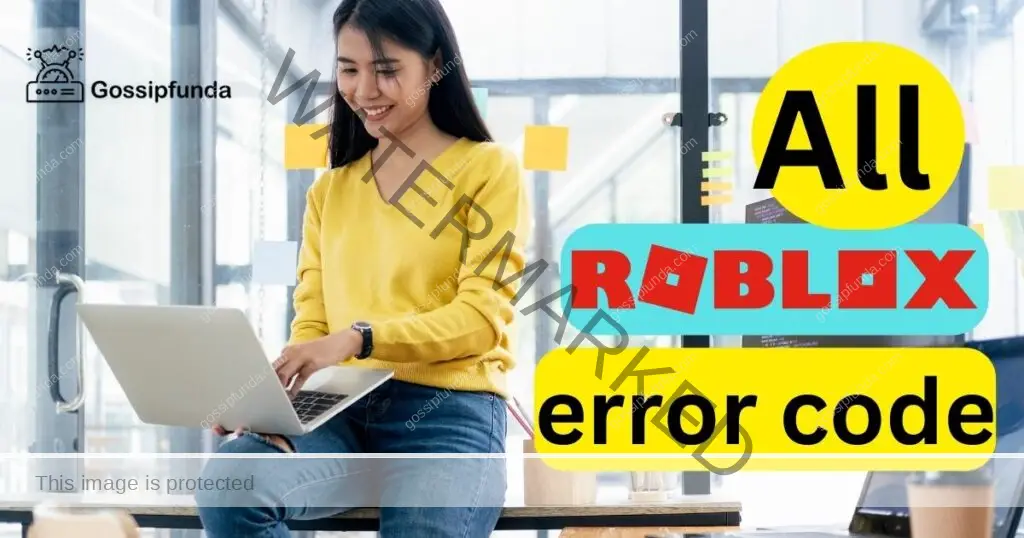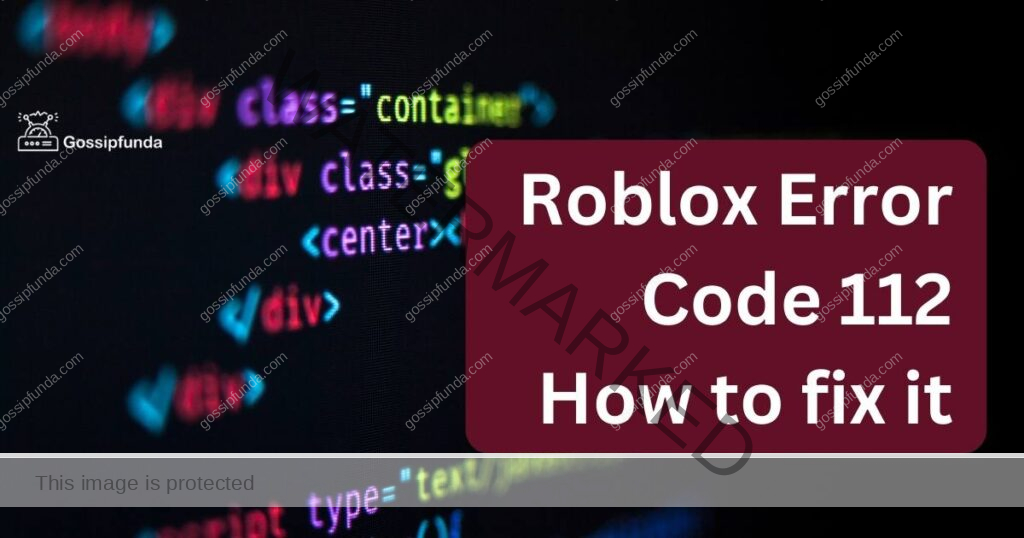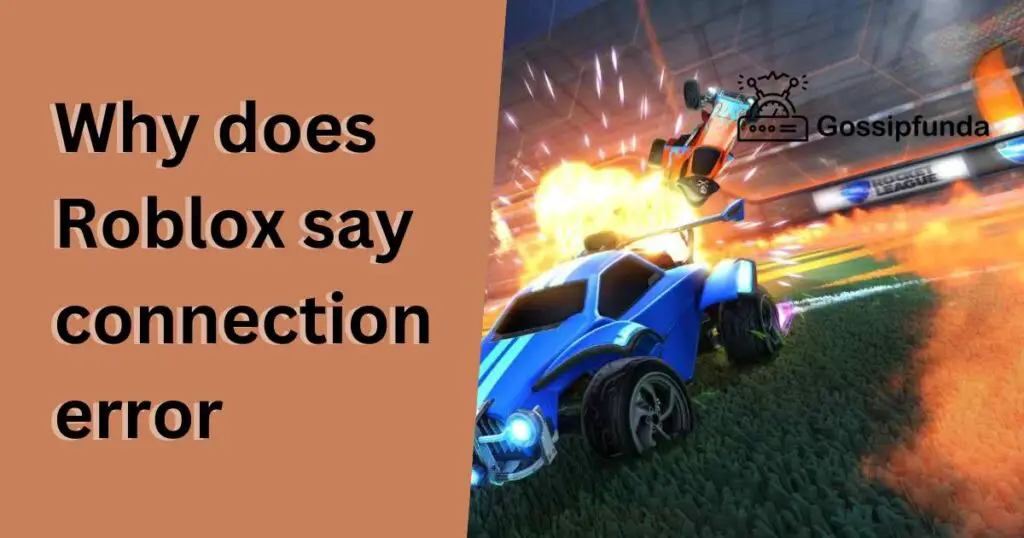Roblox is a popular online gaming platform enjoyed by millions of users worldwide. However, like any software, it can encounter errors that hinder the gaming experience. One such error is Roblox Error Code 285, which can be frustrating for players. In this article, we will explore the reasons behind this error and provide step-by-step procedures to fix it. By following these troubleshooting methods, you can get back to enjoying Roblox without any interruptions.

Also Read: Roblox VR not working
Understanding Roblox Error Code 285
Roblox Error Code 285 is often encountered when there are connectivity issues between your device and the Roblox servers. This error prevents you from joining or playing games on the platform. It may appear with a message that says, “You have been disconnected from the game. Please reconnect (Error Code: 285).” While it can be concerning, there are several potential reasons for this error, and thankfully, there are solutions as well.
Reasons Behind Roblox Error Code 285
- Internet Connection Issues: One of the primary reasons for encountering Error Code 285 is an unstable or unreliable internet connection. Factors such as low signal strength, network congestion, or temporary interruptions can contribute to connectivity issues.
- Outdated Roblox Client: Another possible reason for encountering Error Code 285 is using an outdated version of the Roblox client. Failing to update the client may result in compatibility issues with the servers.
- Corrupted Roblox Game Data: Sometimes, corrupted game data within the Roblox client can trigger Error Code 285. This can occur due to reasons such as incomplete downloads or improper installation of game files.
How to fix Roblox error code 285?
Fix 1: Check Your Internet Connection
To address the issue of Roblox Error Code 285, the first step is to ensure that your internet connection is stable and reliable. Follow these steps to check and optimize your connection:
- Restart your modem and router: Turn off both your modem and router by unplugging them from the power source. Wait for a few minutes, then plug them back in and turn them on. This process can help refresh the connection and resolve any temporary issues.
- Move closer to your Wi-Fi router or switch to a wired Ethernet connection: If you’re using Wi-Fi, try moving closer to your router to improve signal strength. Alternatively, consider connecting your device directly to the router using an Ethernet cable. A wired connection tends to be more stable and can reduce the likelihood of encountering connectivity issues.
- Disable any VPN or proxy services: Virtual Private Networks (VPNs) and proxy services can sometimes interfere with your connection to Roblox servers. Temporarily disable these services and try accessing Roblox again to see if the error persists.
- Temporarily disable your firewall or adjust its settings: Firewalls are designed to protect your system by blocking unauthorized access. However, they can sometimes be overly restrictive and prevent the Roblox client from connecting properly. Disable your firewall temporarily or adjust its settings to allow Roblox access. Remember to re-enable your firewall once you have resolved the issue.
By checking and optimizing your internet connection using these steps, you can eliminate potential connectivity issues that may be causing Roblox Error Code 285. Remember, a stable and reliable internet connection is crucial for seamless gameplay on Roblox.
Fix 2: Update the Roblox Client
If you’re still encountering Roblox Error Code 285 after addressing your internet connection, the next step is to ensure that your Roblox client is up to date. Follow these steps to update the client:
- Launch the Roblox application: Open the Roblox client on your device. Make sure you are logged into your Roblox account.
- Click on the gear icon (Settings): Look for the gear icon, typically located in the upper-right corner of the screen. Click on it to access the settings menu.
- Select “Settings” from the dropdown menu: A dropdown menu will appear after clicking on the gear icon. Choose the “Settings” option to proceed.
- Navigate to the “About” section: In the Settings menu, find the “About” section. This section provides information about the current version of your Roblox client.
- Check for updates: Within the “About” section, there is usually a button or option to check for updates. Click on it to initiate the update process.
- Follow on-screen instructions: If an update is available, the Roblox client will guide you through the update process with on-screen instructions. Follow these instructions carefully to install the latest version of the client.
- Restart the Roblox client: Once the update is complete, close the Roblox application completely and restart it. Launch the game again to see if the error is resolved.
Keeping your Roblox client updated ensures compatibility with the Roblox servers and helps to prevent errors like Code 285. Regularly check for updates and install them promptly to ensure a smooth gaming experience.
Fix 3: Clear Roblox Game Data
If you’re still experiencing Roblox Error Code 285 after checking your internet connection and updating the client, the next step is to clear the game data within the Roblox client. Follow these steps to clear the game data:
- Close the Roblox client completely: Ensure that the Roblox client is not running in the background. Close it entirely before proceeding with the next steps.
- Navigate to the Roblox installation directory: Open the file explorer on your device and navigate to the directory where Roblox is installed. The default installation path is often “C:\Program Files\Roblox” for Windows users.
- Locate the “AppData” folder: Within the Roblox installation directory, look for the folder named “AppData.” It may be hidden, so you may need to enable the visibility of hidden folders in your file explorer settings.
- Open the “Roaming” folder: Inside the “AppData” folder, you should find a folder named “Roaming.” Open this folder to proceed.
- Locate and delete the “Roblox” folder: Within the “Roaming” folder, locate the folder named “Roblox.” Right-click on it and select “Delete” to remove the folder from your system. This action will delete any corrupted game data associated with Roblox.
- Restart the Roblox client: After deleting the “Roblox” folder, restart the Roblox client. Launch the game again and check if the error persists. The client will create a new set of game data, which should resolve any issues caused by corrupted files.
By clearing the game data, you eliminate any potential corruption that might be triggering Roblox Error Code 285. This process allows the client to create fresh game data, ensuring smooth gameplay without interruptions.
Fix 4: Reinstall the Roblox Client
If you have tried the previous fixes and are still encountering Roblox Error Code 285, you may need to reinstall the Roblox client. Reinstalling the client ensures a clean installation and can resolve any underlying issues. Follow these steps to reinstall the Roblox client:
- Uninstall the Roblox client: On your device, go to the Control Panel (Windows) or the Applications folder (Mac). Locate the Roblox client in the list of installed programs or applications. Right-click on it and select “Uninstall” (Windows) or drag it to the Trash (Mac). Follow the prompts to complete the uninstallation process.
- Download the latest Roblox client: Visit the official Roblox website (www.roblox.com) and navigate to the “Download” section. Download the latest version of the Roblox client appropriate for your operating system.
- Install the Roblox client: Once the download is complete, run the installer file. Follow the on-screen instructions to install the Roblox client on your device. Make sure to read and accept any terms or agreements during the installation process.
- Launch the Roblox client: After the installation is complete, launch the Roblox client and log in to your account. Check if the Error Code 285 is resolved and if you can now access and play games without interruptions.
Reinstalling the Roblox client provides a fresh installation, eliminating any potential issues or conflicts that may have been causing the error. It ensures that you have the latest version of the client and a clean set of game files, improving the overall stability and performance of Roblox.
Fix 5: Check for System and Roblox Updates
In some cases, Roblox Error Code 285 can be caused by compatibility issues between your system and the Roblox client. To address this, it is important to ensure that both your system and Roblox are up to date. Follow these steps to check for system and Roblox updates:
- System Updates:
- For Windows: Click on the “Start” button, then go to “Settings” > “Update & Security” > “Windows Update”. Click on “Check for updates” and allow any available updates to install.
- For Mac: Click on the Apple menu, then select “System Preferences” > “Software Update”. If updates are available, click on “Update Now” and follow the prompts to install them.
- Roblox Updates:
- Launch the Roblox client on your device and log in to your account.
- In the Roblox client, click on the gear icon (Settings) in the upper-right corner of the screen.
- Select “Settings” from the dropdown menu.
- In the Settings tab, click on the “About” section.
- If an update is available, click on the “Check for Updates” button and follow the on-screen instructions to install it.
Updating your system and Roblox client ensures that you have the latest features, bug fixes, and security patches. This can resolve any compatibility issues that might be causing Roblox Error Code 285. Regularly check for updates and install them to maintain optimal performance while playing Roblox.
By following these additional troubleshooting steps, you can effectively address Roblox Error Code 285 and enjoy uninterrupted gameplay on the platform.
Fix 6: Disable Third-Party Antivirus or Security Software
Sometimes, third-party antivirus or security software can interfere with the functioning of the Roblox client, leading to Error Code 285. To determine if this is the cause of the issue, try temporarily disabling or adjusting the settings of your antivirus or security software. Here’s how you can do it:
- Locate your antivirus or security software: Look for the antivirus or security software icon in your system tray or taskbar. It is usually located in the bottom-right corner of your screen.
- Right-click on the antivirus or security software icon: Right-click on the icon to bring up a context menu with various options.
- Disable real-time protection or shields: In the context menu, look for options related to real-time protection or shields. These options may vary depending on your antivirus software. Choose an option that allows you to temporarily disable the real-time protection or shields. This action will prevent the software from actively scanning and blocking Roblox connections.
- Launch the Roblox client and test: After disabling the antivirus or security software, launch the Roblox client and check if Error Code 285 persists. If the error is resolved, it indicates that your antivirus or security software was causing the issue.
- Adjust antivirus or security software settings: If disabling the software resolves the error, you may want to adjust the settings to allow Roblox connections while keeping your system protected. Refer to the documentation or support resources of your specific antivirus or security software to learn how to add exceptions or exclusions for Roblox.
Remember to re-enable your antivirus or security software after testing to ensure the continued protection of your system.
Disabling or adjusting your third-party antivirus or security software can help eliminate any potential conflicts that might be causing Roblox Error Code 285. However, make sure to exercise caution and only disable or adjust settings temporarily while troubleshooting the issue.
Fix 7: Verify Roblox Server Status
Sometimes, Roblox Error Code 285 can occur due to server issues on Roblox’s end. To ensure that the problem is not caused by server downtime or maintenance, you can verify the status of the Roblox servers. Follow these steps to check the server status:
- Visit the Roblox Status page: Open a web browser and go to the official Roblox Status page (status.roblox.com).
- Check the server status: On the Roblox Status page, you will see a list of services and their current status. Look for the “Website” and “Game Services” sections. If there are any issues with these services, it may be the cause of Error Code 285.
- Wait for the issue to be resolved: If the server status indicates that there is an ongoing issue or maintenance, you will need to wait for Roblox to fix the problem. Usually, server issues are temporary and get resolved by the Roblox team within a short period.
- Try again later: Once the server status returns to normal or shows that the issue has been resolved, try launching the Roblox client and playing games again. Check if the Error Code 285 has been resolved.
Verifying the Roblox server status allows you to determine if the error is caused by server issues rather than your device or connection. If the server status shows no problems, then the issue may be specific to your setup, and you can continue with other troubleshooting methods mentioned earlier.
By regularly checking the server status, you can stay informed about any ongoing issues or maintenance activities on the Roblox platform.
Fix 8: Contact Roblox Support
If you have followed all the previous fixes and are still unable to resolve Roblox Error Code 285, it may be necessary to reach out to Roblox Support for further assistance. The support team has the expertise to investigate and provide personalized solutions to address the error. Here’s how you can contact Roblox Support:
- Visit the Roblox Support website: Go to the official Roblox Support website (https://en.help.roblox.com/hc/en-us) using a web browser on your device.
- Sign in to your Roblox account: Click on the “Sign In” button on the top-right corner of the page. Enter your Roblox username and password to log in to your account.
- Submit a support ticket: Once you’re signed in, click on the “Submit a request” link or the “Contact Us” button. This will take you to the support ticket submission form.
- Provide detailed information: In the support ticket form, describe the issue you are experiencing with Roblox Error Code 285. Include any relevant details, such as when the error occurs, any error messages displayed, and the steps you have already taken to troubleshoot the problem.
- Submit the support ticket: Double-check your information and click on the “Submit” or “Send” button to submit your support ticket to Roblox Support.
- Follow up on the ticket: After submitting the support ticket, keep an eye on your email inbox associated with your Roblox account. Roblox Support will communicate with you through email and provide further instructions or troubleshooting steps to resolve the issue.
Contacting Roblox Support ensures that you receive direct assistance from the experts who are familiar with the platform and its technical aspects. They will work with you to identify the underlying cause of Error Code 285 and provide specific guidance to resolve it.
Preventing Roblox Error Code 285
While encountering Roblox Error Code 285 can be frustrating, there are several preventive measures you can take to minimize the chances of experiencing this error in the future. Follow these tips to ensure a smooth and uninterrupted Roblox gaming experience:
1. Maintain a Stable Internet Connection
- Ensure a reliable internet connection by using a wired Ethernet connection or positioning yourself closer to the Wi-Fi router.
- Regularly monitor and address any network issues, such as low signal strength or network congestion.
- Keep your modem and router updated with the latest firmware to improve performance and stability.
2. Keep Your Roblox Client Updated
- Enable automatic updates for the Roblox client or manually check for updates regularly.
- Updated versions often contain bug fixes, performance improvements, and compatibility enhancements that can prevent errors like Code 285.
3. Install a Reliable Antivirus or Security Software
- Choose a reputable antivirus or security software that offers real-time protection against threats.
- Regularly update your antivirus software to ensure it has the latest virus definitions and security patches.
- Configure the software to exclude or whitelist Roblox from any potential scanning or blocking actions.
4. Avoid Unofficial or Suspicious Roblox Downloads
- Only download and install the Roblox client from the official Roblox website or authorized app stores.
- Be cautious of third-party websites or unofficial sources that may provide modified or malicious versions of the Roblox client.
5. Clear Cache and Temporary Files
- Periodically clear the cache and temporary files associated with the Roblox client.
- Corrupted or outdated cached files can sometimes lead to errors, including Error Code 285.
6. Check System Requirements
- Ensure that your device meets the minimum system requirements specified by Roblox.
- Inadequate hardware or outdated drivers can lead to compatibility issues and errors.
By following these preventive tips, you can reduce the likelihood of encountering Roblox Error Code 285. Maintaining a stable internet connection, keeping your Roblox client and system updated, and practicing safe browsing habits will contribute to a seamless and enjoyable Roblox gaming experience.
Conclusion
Roblox Error Code 285 can be frustrating, but by checking your internet connection, updating the client, clearing game data, and taking other troubleshooting steps, you can resolve this issue and enjoy uninterrupted gameplay. Remember to contact Roblox Support if the problem persists. By following preventive tips like maintaining a stable internet connection and keeping your software updated, you can minimize the chances of encountering this error in the future. Stay vigilant and ensure a smooth and enjoyable Roblox gaming experience.
FAQs
Roblox Error Code 285 indicates a disconnection from the game due to connectivity issues.
You may encounter this error due to internet connection problems, outdated client, or corrupted game data.
You can fix it by checking your internet connection, updating the client, clearing game data, and more.
If the error continues, contact Roblox Support for personalized assistance to resolve the issue.
Maintain a stable internet connection, keep your client updated, and follow preventive tips mentioned in the article.
While the primary reasons are covered in the article, additional factors may contribute to Error Code 285.
I am Shatakshi Mishra.
Currently pursuing my bachelor degree in computer science and engineering from Lovely Professional University, Punjab.
Knowledge needs to be channelled and creative writing is the key to it. Blogging appears to be the best way for sharing my resources and knowledge to the community outside there, helping them and in return learning too from them.