In today’s interconnected world, seamless communication is paramount. However, it’s not uncommon to encounter glitches, like outgoing calls not ringing for a specific individual. This puzzling issue can lead to frustration and misunderstandings. In this article, we will delve into the potential reasons behind this problem and provide actionable solutions to ensure your calls reach their intended recipients without a hitch.
Why Isn’t the Call Ringing for One Person?
When you dial a number and the call doesn’t ring for just one person, several factors might come into play. Understanding these factors is crucial to effectively troubleshoot the issue and restore smooth communication.
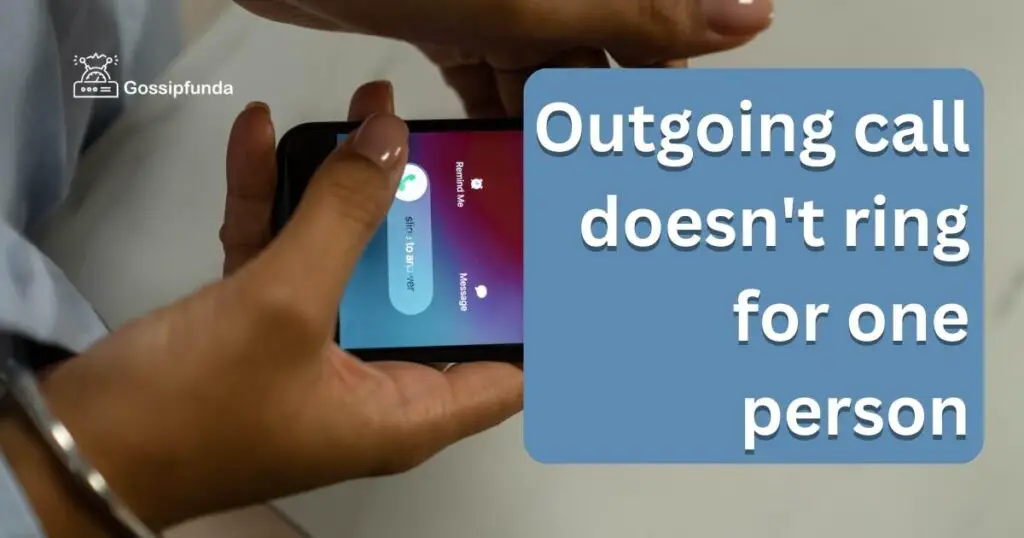
1. Network Connectivity Issues
In an era heavily reliant on mobile networks and internet connectivity, weak signals or network congestion can cause outgoing calls not to ring for a particular person. These issues might result from their location, network provider, or even temporary disruptions in the network.
2. Do Not Disturb Settings
Modern smartphones come equipped with ‘Do Not Disturb‘ settings, which, when enabled, can prevent incoming calls from ringing audibly. The person you’re trying to reach might have accidentally activated this mode or set specific timeframes during which calls are silenced.
3. Call Blocking
If your calls consistently go unanswered for a single person, they might have intentionally blocked your number. This can be due to personal reasons or misunderstanding, and it’s essential to communicate openly to address the underlying concerns.
4. Device-Specific Issues
Compatibility issues between different devices and operating systems can lead to problems like calls not ringing. For example, if you’re using a landline to call a person with a smartphone, their device settings or network configurations might influence call reception.
5. Technical Glitches
Software glitches and bugs can disrupt the normal functioning of devices, causing calls to go unnoticed. Encountering such issues might require troubleshooting or even seeking technical support from device manufacturers.
Solutions to Ensure Your Calls Get Through
While the above factors can be responsible for calls not ringing for one person, there are practical steps you can take to resolve the issue and enhance communication efficiency.
1. Check Your Network Signal
Step 1: Evaluate Signal Strength
Begin by assessing the signal strength on your device. Look for the signal bars or indicators on your phone’s screen. A strong signal is indicated by more bars, while fewer bars or a weak signal icon suggest poor connectivity.
Step 2: Reposition Yourself
If you notice a weak signal, try moving to a different location. Sometimes, being indoors or in areas with obstacles like buildings or hills can weaken the signal. Changing your position may improve signal reception.
Step 3: Avoid Interference
Ensure that you’re not in an area with known signal interference sources. Places with heavy electronic equipment, thick walls, or other wireless devices can disrupt the network signal. Move to an open area for better reception.
Step 4: Restart Your Phone
If your signal remains weak, restart your phone. This can help reset the network connection and may result in improved signal strength upon reboot.
Step 5: Switch Network Modes
If you’re on a 4G or LTE network, try switching to 3G or 2G mode. While these networks offer slower data speeds, they might provide better call connectivity in areas with weak signals.
Step 6: Check for Network Outages
Visit your network provider’s website or contact their customer support to check for any ongoing network outages or maintenance in your area. Temporary network disruptions might be the cause of your call issue.
Step 7: Consider Wi-Fi Calling
If you have access to a stable Wi-Fi connection, consider using Wi-Fi calling. This technology allows you to make calls over a Wi-Fi network, bypassing potential cellular signal issues.
Step 8: Use a Signal Booster
If you frequently encounter weak signals in a specific location, investing in a signal booster might be a viable solution. Signal boosters capture and amplify available signals, improving call quality and connectivity.
Step 9: Contact Network Provider
If all else fails and your calls continue to have signal-related issues, get in touch with your network provider’s customer support. They can guide you through additional troubleshooting steps or address any technical problems on their end.
By following these steps, you can ensure that your network signal is optimal before making an outgoing call, reducing the chances of your call not ringing for a specific person due to network-related issues.
2. Confirm ‘Do Not Disturb’ Settings
Step 1: Call During Non-Scheduled Hours
If your call isn’t ringing for a specific person, it’s possible that they have enabled the ‘Do Not Disturb’ feature on their device. Before jumping to conclusions, try calling them during non-scheduled hours. If the call goes through, it might indicate that their ‘Do Not Disturb’ settings are indeed active.
Step 2: Ask the Person Directly
Reach out to the individual through a different communication method, like a text message or email, and ask them if they have ‘Do Not Disturb’ enabled. They might not be aware that this setting is affecting incoming calls.
Step 3: Explain the Issue
Explain to the person that you’ve been trying to reach them via phone but the calls haven’t been ringing. Mention that you suspect ‘Do Not Disturb’ settings might be the cause and ask if they can check their device settings.
Step 4: Provide Guidance
If the person is unsure how to check their ‘Do Not Disturb’ settings, offer step-by-step instructions based on their device type. Different operating systems have varying ways of enabling and disabling this feature.
Step 5: Instruct to Whitelist Contacts
If the person confirms that they have ‘Do Not Disturb’ enabled, ask if they can add your number to their contacts whitelist. Whitelisted contacts bypass the ‘Do Not Disturb’ restrictions and allow their calls to ring audibly.
Step 6: Suggest Custom Scheduling
If the person uses scheduled ‘Do Not Disturb’ settings, recommend adjusting their schedule to accommodate your call times. Custom scheduling allows them to set specific timeframes when they won’t be disturbed, ensuring your calls can get through at other times.
Step 7: Test with Another Contact
Ask the person to temporarily disable ‘Do Not Disturb’ and make a test call from your end. If the call rings successfully, it confirms that their ‘Do Not Disturb’ settings were indeed causing the issue.
Step 8: Provide Alternative Contact Methods
If the person is unable or unwilling to adjust their ‘Do Not Disturb’ settings, offer alternative ways to reach them, such as messaging apps or email. This ensures that your communication remains unhindered.
Step 9: Stay Patient and Understanding
While addressing the ‘Do Not Disturb’ issue, maintain a patient and understanding approach. Technical settings can be confusing, and the person might need some time to make the necessary adjustments.
By following these steps, you can navigate the possibility of ‘Do Not Disturb’ settings causing your outgoing calls not to ring for a specific person. Open communication and clear guidance are key to resolving this issue and ensuring effective communication moving forward.
3. Communicate and Address Concerns
Step 1: Initiate a Conversation
If you find that your outgoing calls aren’t ringing for a particular person, it’s important to initiate an open and respectful conversation. Reach out to the individual through a non-intrusive channel, such as a text message or email, to express your concern about the communication issue.
Step 2: Express Your Intent
When communicating, make it clear that your intention is to understand the situation better and address any concerns. Avoid accusatory language and focus on fostering a constructive dialogue.
Step 3: Ask for Their Perspective
Gently inquire if they have noticed the issue as well. This approach ensures that you’re both on the same page and working together to find a solution.
Step 4: Listen Actively
When they respond, listen attentively to their side of the story. They might have valid reasons for not receiving your calls, such as personal circumstances or technical difficulties.
Step 5: Share Your Experience
Share your experience of attempting to reach out and the difficulties you encountered. This can help them understand that the issue isn’t isolated and that you genuinely want to resolve it.
Step 6: Address Misunderstandings
If the issue arose due to misunderstandings or miscommunication, take the opportunity to clarify any misconceptions. Diplomatically explain your perspective and seek common ground.
Step 7: Offer Solutions
If they have specific concerns about your calls, be ready to offer solutions. For instance, if they’re worried about disturbances during certain hours, you can agree on specific call windows that work for both of you.
Step 8: Reassure Your Intentions
Reassure the individual that your aim is to maintain effective communication. Emphasize your commitment to resolving the issue and ensuring that your calls are convenient for them.
Step 9: Set Expectations
If any changes are agreed upon, make sure to set clear expectations. This could include confirming call timings, providing alternative contact methods, or promising to be more mindful of their preferences.
Step 10: End on a Positive Note
Conclude the conversation on a positive and appreciative note. Express gratitude for their willingness to discuss the issue and their efforts toward finding a resolution.
Step 11: Follow Up
After implementing any changes or solutions, follow up with the individual to see if the issue has been resolved. This demonstrates your commitment to effective communication and your respect for their concerns.
Step 12: Maintain Open Communication
Moving forward, continue to keep the lines of communication open. Regularly check in with them to ensure that the issue doesn’t resurface and to address any new concerns that might arise.
By engaging in open and respectful communication, you can address concerns that might have led to your outgoing calls not ringing for a specific person. Fostering understanding and finding common ground will lead to improved communication and a stronger relationship overall.
4. Device Compatibility Checks
Step 1: Identify Device Types
Before delving into compatibility issues, identify the types of devices you and the person you’re trying to reach are using. Different devices, operating systems, and network technologies can lead to call-related problems.
Step 2: Research Compatibility
Research the compatibility between your device and theirs. Check for any known issues or limitations when making calls between your respective devices.
Step 3: Update Operating Systems
Ensure that both your device and the recipient’s device are running the latest operating system updates. Compatibility issues can sometimes be resolved through software updates that address connectivity and communication problems.
Step 4: Check Network Compatibility
If you’re using different networks (e.g., landline vs. mobile), verify whether there are any known compatibility issues between these networks. Some networks might not fully support certain features, leading to call disruptions.
Step 5: Test with Other Contacts
Make test calls to other contacts who use the same type of device as the person you’re having trouble reaching. This can help you determine whether the issue is specific to the individual or a broader compatibility problem.
Step 6: Use Alternative Communication Methods
If you consistently encounter compatibility issues with the person’s device, consider using alternative communication methods. Messaging apps, video calls, or emails might offer a smoother communication experience.
Step 7: Consult Device Manuals
Refer to the user manuals of both devices to understand their technical specifications. Look for any mentions of compatibility requirements, protocols, or settings that might affect call connectivity.
5. Update Software
Step 1: Check Current Software Versions
Begin by checking the current software versions of your device and the recipient’s device. Outdated software can contribute to call-related issues, including calls not ringing.
Step 2: Check for Updates
Navigate to the settings menu on both devices and look for the “Software Update” or “System Update” option. Initiate a check for updates to see if newer versions are available.
Step 3: Backup Data
Before proceeding with any updates, ensure that you back up important data on both devices. This prevents data loss in case anything goes wrong during the update process.
Step 4: Update Apps
In addition to the operating system, make sure that any relevant communication apps (such as calling apps) are also up to date. App updates often include bug fixes that can improve call functionality.
Step 5: Read Update Notes
If updates are available, read the update notes provided by the manufacturer. Look for any mentions of call-related bug fixes or improvements. This can give you an idea of whether the update might resolve your issue.
Step 6: Connect to Wi-Fi
If you’re updating a smartphone or tablet, connect to a stable Wi-Fi network before proceeding with the update. Software updates can be large and might consume significant data.
Step 7: Initiate the Update
Start the update process on both devices as per the manufacturer’s instructions. This might involve downloading and installing the update, which can take some time.
Step 8: Restart the Devices
Once the update is complete, restart both devices. This helps ensure that the new software changes take effect and any potential glitches are resolved.
6. Contact Technical Support
Step 1: Gather Relevant Information
Before reaching out to technical support, gather relevant information about the issue you’re facing. Note down details such as the device types, operating systems, specific call instances, and any troubleshooting steps you’ve already taken.
Step 2: Check Manufacturer’s Support Resources
Visit the official website of the device manufacturer. Look for support sections that offer troubleshooting guides, FAQs, and knowledge bases. These resources might provide solutions to common problems, including calls not ringing.
Step 3: Use Online Chat or Email
Many manufacturers offer online chat or email support options. This can be a convenient way to explain your issue, share relevant details, and receive guided assistance from technical experts.
Step 4: Provide Detailed Description
When contacting technical support, provide a clear and detailed description of the problem. Mention that your outgoing calls are not ringing for a specific person, and include any observations or patterns you’ve noticed.
Step 5: Share Troubleshooting Steps Taken
Inform the technical support representative about the troubleshooting steps you’ve already undertaken. This prevents redundant suggestions and allows them to offer more advanced solutions.
Step 6: Attach Screenshots or Videos
If possible, attach screenshots or videos that demonstrate the issue. Visual aids can help technical support better understand the problem and provide more accurate guidance.
Step 7: Follow Their Instructions
Technical support might guide you through additional troubleshooting steps. Follow their instructions carefully, even if they seem repetitive. They might have insights or solutions you haven’t considered.
Step 8: Stay Patient and Polite
Remain patient and polite throughout the interaction. Technical issues can be complex, and the support team is there to assist you. A positive attitude can lead to a more effective resolution.
Step 9: Ask for Escalation if Needed
If the initial support interaction doesn’t yield satisfactory results, politely ask if the case can be escalated to higher-level support. Sometimes, more experienced technicians can provide advanced solutions.
Step 10: Seek Follow-Up
If the technical support team provides solutions or suggestions, seek a follow-up interaction after implementing their recommendations. This ensures that the issue is truly resolved and prevents any recurrence.
Conclusion
In the realm of modern communication, a non-responsive outgoing call to a particular person can be perplexing. This article has shed light on various reasons for this problem, from network issues to technical glitches. By following the suggested solutions, you can overcome these hurdles and ensure your calls reach their intended recipients without any hindrance. Remember, effective communication lies at the heart of every successful relationship, and troubleshooting such issues is a step toward fostering stronger connections in both personal and professional spheres.
FAQs
Several factors, like network issues or settings, might cause this puzzling problem.
Yes, poor signal can hinder calls. Reposition or switch to Wi-Fi for better connectivity.
Check if the person has this mode enabled. Adjust settings if necessary.
It’s possible. Reach out through other channels to discuss and address concerns.
Yes, compatibility issues between devices or networks can impact call reception.
Update software, check network compatibility, and test calls with similar devices.
Prachi Mishra is a talented Digital Marketer and Technical Content Writer with a passion for creating impactful content and optimizing it for online platforms. With a strong background in marketing and a deep understanding of SEO and digital marketing strategies, Prachi has helped several businesses increase their online visibility and drive more traffic to their websites.
As a technical content writer, Prachi has extensive experience in creating engaging and informative content for a range of industries, including technology, finance, healthcare, and more. Her ability to simplify complex concepts and present them in a clear and concise manner has made her a valuable asset to her clients.
Prachi is a self-motivated and goal-oriented professional who is committed to delivering high-quality work that exceeds her clients’ expectations. She has a keen eye for detail and is always willing to go the extra mile to ensure that her work is accurate, informative, and engaging.


