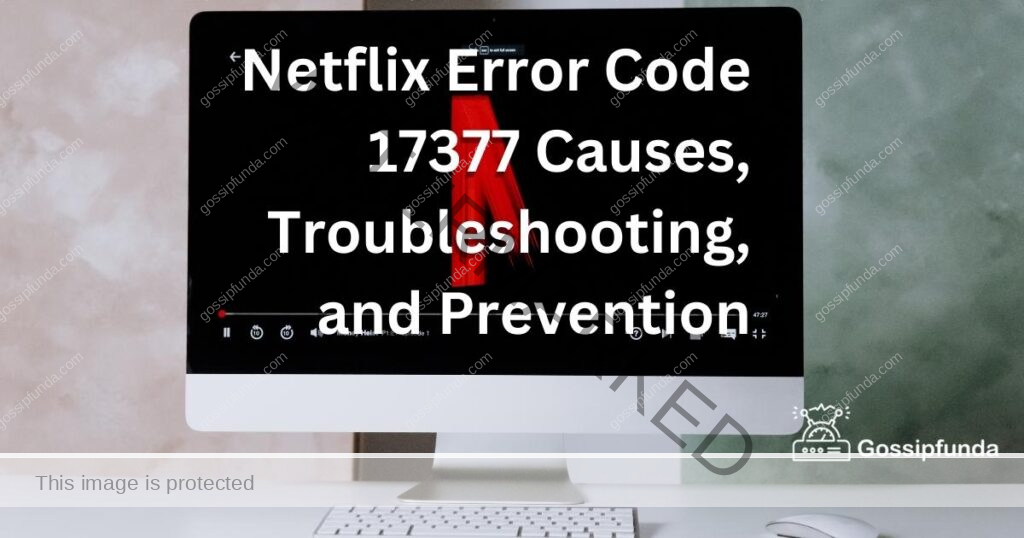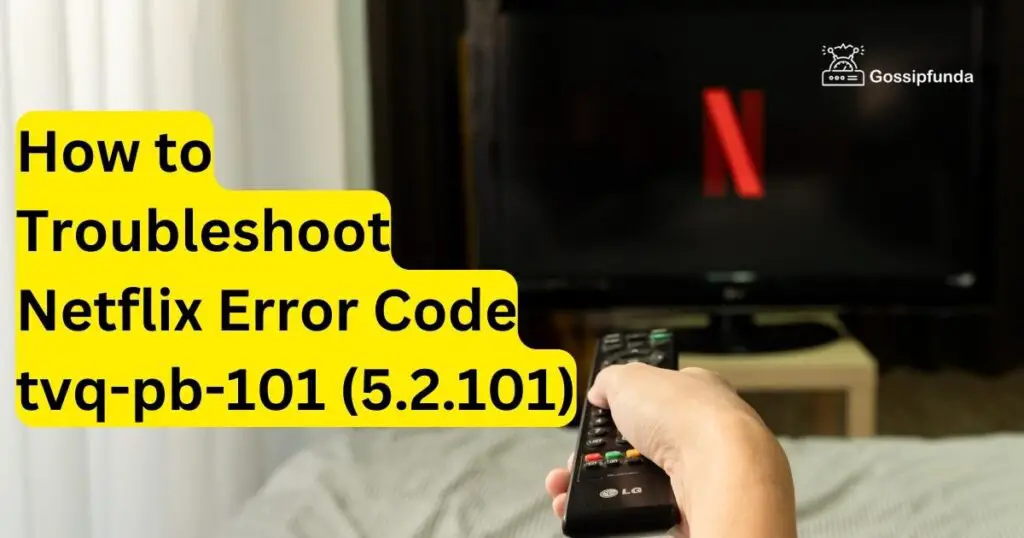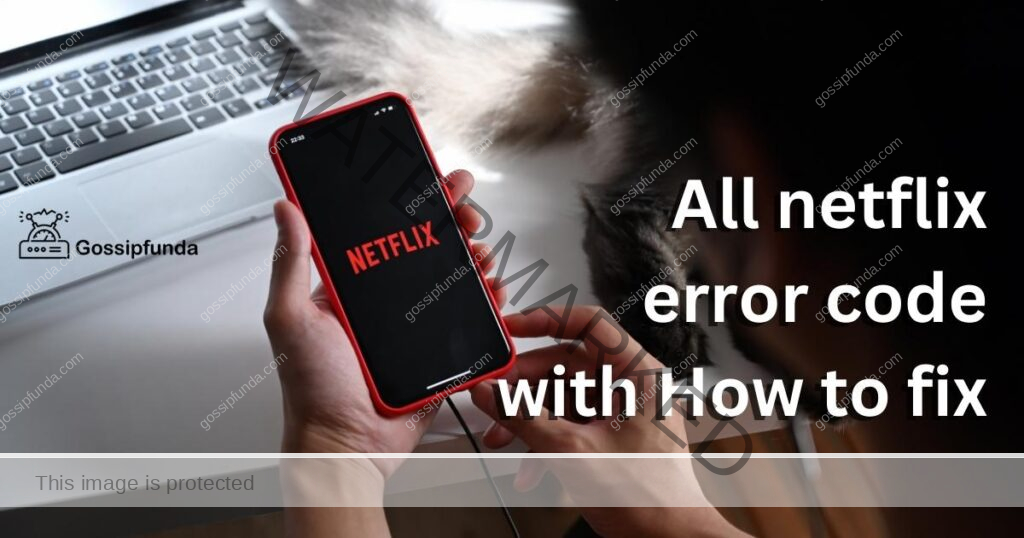In the world of streaming entertainment, Netflix has become a household name. With its vast library of movies, TV shows, and original content, it’s no wonder that millions of users rely on the platform for their viewing pleasure. However, just like any technology, Netflix isn’t immune to glitches and errors. One such error that users might encounter is the ‘Netflix Error Code UI-800-2.’ This error can be frustrating, but fear not! In this article, we’ll delve into the reasons behind the error and provide you with a detailed step-by-step guide on how to fix it and get back to enjoying your favorite shows and movies.
Understanding Netflix Error Code UI-800-2
Before we jump into the solutions, it’s important to understand what the ‘Netflix Error Code UI-800-2’ actually signifies. This error typically appears when there’s a problem with the data stored on your device or the data being transmitted to and from the Netflix servers. It might be related to the app’s cache, the network connection, or even the device itself. Now, let’s explore the various reasons behind this error and how you can resolve it.

Reasons Behind Netflix Error Code UI-800-2
Netflix Error Code UI-800-2 can disrupt your streaming experience, leaving you puzzled. Bolded keywords will help you understand the reasons behind this vexing issue:
- Cached Data Conflict: Corrupted cached data within the Netflix app can clash with smooth streaming, leading to the UI-800-2 error.
- Network Connection Problems: Weak or unstable network connections hinder the communication between your device and Netflix servers, triggering the UI-800-2 error.
- Outdated App Version: Running an outdated version of the Netflix app can cause compatibility conflicts, resulting in the UI-800-2 error.
- Corrupted User Profile: A corrupted user profile on Netflix might lead to various errors, including the UI-800-2 error.
- Device-Specific Issues: Certain devices can encounter the UI-800-2 error due to device-specific problems, causing interruptions in your streaming sessions.
How to fix Netflix error code UI-800-2?
Fix 1: Clear Cached Data to Resolve Netflix Error Code UI-800-2
Corrupted cached data can be a pesky culprit behind the Netflix Error Code UI-800-2. To address this issue and enjoy uninterrupted streaming, follow these steps:
- Access App Settings: Navigate to the settings section of your device where the Netflix app is installed.
- Locate Netflix App: Scroll through the list of installed apps and find the Netflix app.
- Clear Cached Data: Tap on the Netflix app and look for the option to clear cached data. This action will remove any potentially corrupted temporary files.
- Restart Netflix: After clearing the cache, close the Netflix app completely. Wait for a few seconds and then reopen it.
By following these steps, you’ll effectively eliminate any cached data conflicts that might be causing the UI-800-2 error, ensuring a smoother streaming experience on Netflix.
Don’t miss: Netflix error code nw-3-6
Fix 2: Update the Netflix App to Fix UI-800-2 Error
Outdated versions of the Netflix app can trigger compatibility issues, leading to the UI-800-2 error. To overcome this obstacle and resume your streaming bliss, proceed with the following steps:
- Visit App Store or Play Store: Launch the App Store (iOS) or Play Store (Android) on your device.
- Search for Netflix: In the search bar, type in “Netflix” and hit enter.
- Check for Updates: On the Netflix app page, look for an “Update” button. If available, click on it to download and install the latest version of the app.
- Restart and Test: After updating the app, close it completely. Then, restart the app and check if the UI-800-2 error still persists.
Updating the Netflix app ensures that you’re running the latest version, reducing the chances of encountering compatibility-related errors like UI-800-2 during your streaming sessions.
Fix 3: Troubleshoot Network Connection to Solve UI-800-2 Error
A weak or unstable network connection can also be a major cause of the Netflix Error Code UI-800-2. To address this issue and enjoy seamless streaming, follow these steps to troubleshoot your network connection:
- Check Network Status: Open a web browser on your device and try accessing a website. If the website loads slowly or doesn’t load at all, your network connection might be unstable.
- Restart Modem/Router and Device: Power cycle your modem or router by unplugging it, waiting for about 30 seconds, and then plugging it back in. Also, restart the device you’re using to stream Netflix.
- Ethernet Connection: If possible, connect your device to the router using an Ethernet cable. This direct connection provides a more stable and faster connection compared to Wi-Fi.
- Optimize Wi-Fi Signal: If you’re using Wi-Fi, ensure that your device is within a reasonable range of the router. Obstructions and distance can affect the signal strength.
By troubleshooting your network connection, you can address any issues causing the UI-800-2 error due to poor communication between your device and the Netflix servers.
Fix 4: Create a New User Profile to Fix UI-800-2 Error
Sometimes, a corrupted user profile on Netflix can lead to errors like UI-800-2. To resolve this issue and restore smooth streaming, follow these steps to create a new user profile:
- Log Out: Sign out of your current Netflix account from the app.
- Create a New Profile: Look for the option to create a new user profile within the Netflix app.
- Setup New Profile: Follow the prompts to set up the new user profile. Customize settings and preferences as desired.
- Test Streaming: Once the new profile is created, try streaming content on it to check if the UI-800-2 error still occurs.
Creating a fresh user profile can eliminate any corruption that might have affected your previous profile, helping you overcome the UI-800-2 error and continue enjoying your favorite shows and movies on Netflix.
Fix 5: Device-Specific Troubleshooting for UI-800-2 Error
If the Netflix Error Code UI-800-2 persists on a specific device, device-related issues could be the root cause. To resolve this problem and resume uninterrupted streaming, follow these steps tailored to your device:
- Check for Device Updates: Ensure that your device’s operating system and firmware are up to date. Outdated software can lead to compatibility issues with the Netflix app.
- Reinstall Netflix App: Uninstall the Netflix app from your device, restart the device, and then reinstall the app from the respective app store. This can resolve any app-specific glitches causing the UI-800-2 error.
- Contact Device Support: If the error continues on a single device, consider reaching out to the manufacturer’s customer support. They can provide device-specific troubleshooting steps or insights into any known issues.
By addressing device-specific issues, you can effectively tackle the UI-800-2 error and ensure a seamless streaming experience on the device in question.
Fix 6: Check Network Hardware to Resolve UI-800-2 Error
In some cases, issues with your network hardware can contribute to the Netflix Error Code UI-800-2. To troubleshoot this and enjoy uninterrupted streaming, follow these steps:
- Inspect Cables and Connections: Ensure all cables connecting your modem, router, and streaming device are securely plugged in. Loose or damaged cables can result in connection issues.
- Reset Modem and Router: Power off both your modem and router. Wait for about 30 seconds, then power them back on. This process can refresh the connection and fix potential glitches.
- Disable VPN or Proxy: If you’re using a VPN or proxy service, it might interfere with Netflix streaming. Disable these services temporarily and check if the UI-800-2 error persists.
- Check DNS Settings: Ensure your device is using the correct DNS settings. You can set it to automatic or use Google’s public DNS servers (8.8.8.8 and 8.8.4.4).
By examining your network hardware, you can pinpoint any issues that might be contributing to the UI-800-2 error and take steps to rectify them, ensuring smoother streaming on Netflix.
Fix 7: Verify Internet Speed to Address UI-800-2 Error
Insufficient internet speed can be a hidden cause of the Netflix Error Code UI-800-2. To address this issue and ensure a seamless streaming experience, follow these steps to verify your internet speed:
- Run Speed Test: Use an online speed test tool to measure your current internet speed. You can find various reliable speed test websites with a quick web search.
- Compare with Requirements: Check Netflix’s recommended internet speed for smooth streaming. If your speed falls significantly below this recommendation, it might be causing the UI-800-2 error.
- Optimize Connection: If your speed is lower than expected, consider contacting your internet service provider to discuss options for upgrading your plan or optimizing your connection.
Verifying and optimizing your internet speed can alleviate any issues stemming from slow connectivity, ultimately resolving the UI-800-2 error and allowing you to enjoy your favorite content on Netflix without interruption.
Fix 8: Disable Browser Extensions for UI-800-2 Error Resolution
If you’re using Netflix through a web browser, certain browser extensions could potentially interfere with smooth streaming, leading to the UI-800-2 error. To overcome this issue and enjoy uninterrupted viewing, follow these steps:
- Access Browser Settings: Open your web browser and navigate to the settings or extensions menu.
- Disable Extensions: Look for an “Extensions” or “Add-ons” section. Disable any extensions that might affect the performance of streaming websites, including Netflix.
- Clear Browser Cache: While in the browser settings, also clear your browser’s cache and cookies. This step can help eliminate any conflicts caused by stored data.
- Restart Browser: After making changes, restart your browser and try streaming content on Netflix to see if the UI-800-2 error is resolved.
By disabling browser extensions and clearing cache, you can minimize potential conflicts and ensure a smoother streaming experience on Netflix, free from the UI-800-2 error.
Preventing Netflix Error Code UI-800-2: Tips for Smooth Streaming
Encountering the Netflix Error Code UI-800-2 can be frustrating, but taking preventive measures can help you avoid this issue in the future. Here are some useful tips to ensure a smooth streaming experience:
- 1. Keep the App Updated: Regularly update the Netflix app on your devices to ensure you’re running the latest version. Updated apps often come with bug fixes and compatibility improvements that can prevent errors like UI-800-2.
- 2. Maintain a Stable Network Connection: Invest in a reliable internet connection with sufficient speed to support seamless streaming. Regularly check your network hardware for any issues that might impact your connection quality.
- 3. Clear Cached Data Periodically: Clear the cached data within the Netflix app from time to time. Removing old temporary files can prevent conflicts and errors that might arise due to corrupted cached data.
- 4. Monitor User Profiles: Keep an eye on the performance of your user profiles. If you notice any unusual behavior or errors, consider creating a new user profile to avoid potential corruption.
- 5. Check Device Compatibility: Before using a device to stream Netflix, ensure it meets the app’s compatibility requirements. Using outdated or unsupported devices can lead to various errors, including UI-800-2.
- 6. Limit Concurrent Streams: Avoid streaming on too many devices simultaneously. Streaming on multiple devices can strain your network and lead to performance issues, including error UI-800-2.
- 7. Use a Wired Connection: When possible, opt for a wired Ethernet connection instead of Wi-Fi. Wired connections offer greater stability and reduce the chances of encountering streaming errors.
- 8. Disable VPN and Proxies: If you use VPNs or proxies, make sure they don’t interfere with your streaming experience. Some VPNs and proxies might cause conflicts that result in the UI-800-2 error.
- 9. Regularly Restart Devices: Restart your streaming devices, modems, and routers periodically. This simple step can help refresh connections and prevent issues caused by temporary glitches.
- 10. Contact Support if Needed: If you encounter persistent errors like UI-800-2 despite taking preventive measures, don’t hesitate to contact Netflix customer support or your device manufacturer’s support for assistance.
By implementing these preventive tips, you can significantly reduce the likelihood of encountering the Netflix Error Code UI-800-2 and enjoy uninterrupted streaming of your favorite content.
Conclusion
Encountering the Netflix Error Code UI-800-2 can be frustrating, but armed with the knowledge of its potential causes and the steps to fix it, you can quickly get back to enjoying your favorite shows and movies without interruption. Remember to clear cached data, address network issues, update the app, consider user profile problems, and troubleshoot device-specific issues when tackling this error. By following the provided solutions, you’ll be well on your way to resolving the UI-800-2 error and maximizing your Netflix streaming experience.
FAQs
UI-800-2 is an error that disrupts Netflix streaming due to various issues like cached data conflicts or network problems.
UI-800-2 can happen due to corrupted cached data, weak network, outdated app, or device-specific problems.
Clear cached data, update app, troubleshoot network, create new user profile, and check device-specific issues.
Yes, an unstable network connection can trigger the UI-800-2 error, interrupting your streaming experience.
For device-specific issues, update device, reinstall Netflix app, or seek support from manufacturer.
Prachi Mishra is a talented Digital Marketer and Technical Content Writer with a passion for creating impactful content and optimizing it for online platforms. With a strong background in marketing and a deep understanding of SEO and digital marketing strategies, Prachi has helped several businesses increase their online visibility and drive more traffic to their websites.
As a technical content writer, Prachi has extensive experience in creating engaging and informative content for a range of industries, including technology, finance, healthcare, and more. Her ability to simplify complex concepts and present them in a clear and concise manner has made her a valuable asset to her clients.
Prachi is a self-motivated and goal-oriented professional who is committed to delivering high-quality work that exceeds her clients’ expectations. She has a keen eye for detail and is always willing to go the extra mile to ensure that her work is accurate, informative, and engaging.