Encountering errors while playing NBA 2K can be frustrating, especially when they disrupt your gaming experience. One such error code that players often come across is “6550f7ef.” This error code typically indicates a connectivity issue between your gaming console or PC and the game’s servers.
In this article, we will delve into the reasons behind the NBA 2K error code 6550f7ef and provide you with step-by-step instructions on how to fix it. By following these troubleshooting methods, you can swiftly resolve the issue and get back to enjoying your favorite basketball game.
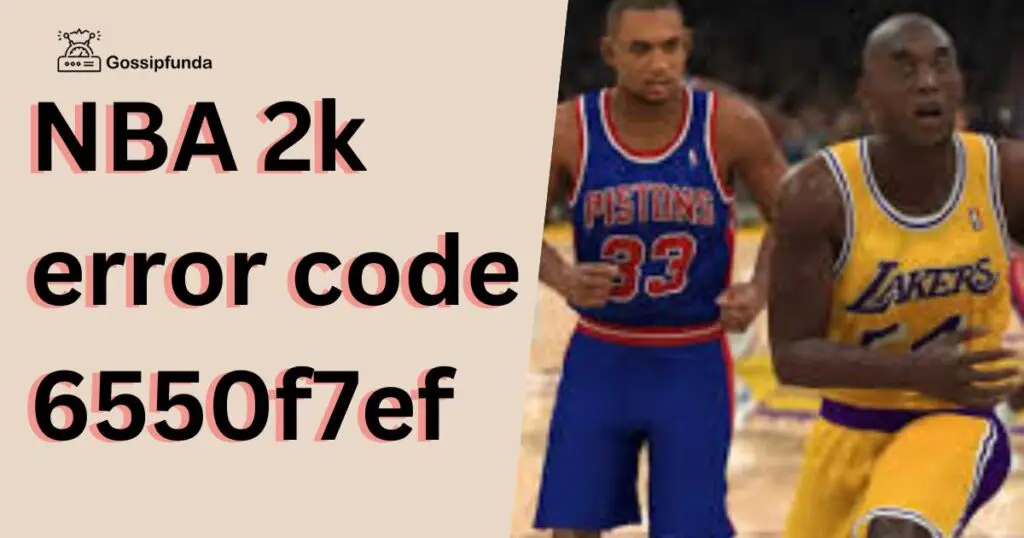
Reasons behind NBA 2K Error Code 6550f7ef
The NBA 2K error code 6550f7ef can occur due to several underlying factors that affect the connectivity between your gaming device and the game’s servers. Understanding these reasons will help you identify the specific cause and apply the appropriate solution. Here are the primary reasons behind this error:
a) Server Maintenance:
The game’s servers regularly undergo maintenance and updates to ensure optimal performance and address any issues. During these periods, the servers may be temporarily unavailable, leading to the error code. It is advisable to check for any scheduled maintenance or server downtime on the official NBA 2K website or their social media channels.
b) Network Issues:
Problems with your internet connection can trigger the error code 6550f7ef. Insufficient bandwidth, an unstable connection, or network congestion can hinder the communication between your gaming device and the game servers. This issue is often more pronounced during peak usage times when internet traffic is high.
c) Firewall or Antivirus Interference:
Overly strict firewall or antivirus settings on your gaming device can block the necessary connections for NBA 2K, resulting in the error. The security measures may consider the game’s network traffic as a potential threat and prevent it from establishing a stable connection.
d) Router Configuration:
Incorrect router settings or a misconfigured network can prevent your gaming device from connecting to the NBA 2K servers. Issues such as closed ports, NAT (Network Address Translation) type restrictions, or router firewall settings can contribute to the error code 6550f7ef.
e) Server Overload:
During peak gaming hours or when a new NBA 2K release occurs, the game servers may experience heavy traffic, leading to server overload. This increased load on the servers can result in connection issues and trigger the error code.
f) Game Client Issues:
In some cases, the error code 6550f7ef may be caused by problems within the game client itself. Glitches, corrupted game files, or outdated software can interfere with the communication between your gaming device and the servers, leading to the error.
By considering these potential causes, you can effectively troubleshoot the NBA 2K error code 6550f7ef and implement the necessary solutions. In the next section, we will provide you with step-by-step instructions on how to fix this error and get back to enjoying your NBA 2K gaming experience.
How to fix NBA 2k error code 6550f7ef?
Fix 1: Restart Your Gaming Console or PC
One of the simplest yet effective methods to resolve the NBA 2K error code 6550f7ef is to restart your gaming console or PC. This process helps to clear temporary glitches and refresh the system. Here are the detailed steps to restart your device:
- Save and Exit: If you are currently playing NBA 2K, save your progress and exit the game. Make sure to close any other applications or programs running in the background.
- Power Off: Locate the power button on your gaming console or PC and press and hold it until the device shuts down completely. Alternatively, you can navigate to the power options in the system menu and choose the “Power Off” or “Shutdown” option.
- Disconnect Power: Once your device is powered off, unplug the power cord from the back of your gaming console or PC. If you’re using a laptop, make sure to remove the charger as well.
- Wait for a Few Minutes: Leave your device unplugged for about 3-5 minutes. This waiting period allows any residual power to dissipate and ensures a complete system reset.
- Reconnect Power: After the waiting period, plug the power cord back into the gaming console or PC. If you’re using a laptop, insert the charger again.
- Power On: Press the power button to turn on your gaming console or PC. Wait for the device to boot up completely and reach the home screen or desktop.
- Launch NBA 2K: Once your device is fully powered on, navigate to the NBA 2K game icon or shortcut and launch the game.
- Check for Error: Play the game for a few minutes and observe if the error code 6550f7ef reoccurs. If the issue persists, proceed to the next troubleshooting method.
By restarting your gaming console or PC, you give the system a fresh start and eliminate any temporary glitches that might have caused the error code. If the error persists, don’t worry. We have additional fixes lined up to help you resolve the NBA 2K error code 6550f7ef.
Fix 2: Check and Reset Your Internet Connection
A stable and reliable internet connection is crucial for seamless gameplay in NBA 2K. If the error code 6550f7ef persists, it’s essential to check and reset your internet connection. Follow the steps below to troubleshoot and resolve any network-related issues:
- Check Network Status: Ensure that your internet service is active and functioning properly. You can do this by opening a web browser on your gaming device and visiting a reliable website to confirm internet connectivity.
- Restart Modem and Router: Power cycling your modem and router can help refresh the connection and resolve connectivity issues. Begin by turning off both the modem and router. Unplug them from the power source and wait for about a minute. Plug them back in and power them on. Wait for the modem and router to fully initialize and establish a stable connection.
- Connect via Ethernet: If you’re using a wireless connection, consider connecting your gaming device directly to the modem or router using an Ethernet cable. This method eliminates potential wireless signal interference and provides a more stable connection.
- Disable VPN or Proxy: If you’re using a VPN (Virtual Private Network) or proxy service, temporarily disable it. VPNs and proxies can sometimes interfere with the game’s connectivity by altering your IP address or routing the connection through different servers.
- Check Bandwidth and Traffic: Verify that your internet connection meets the minimum bandwidth requirements for NBA 2K. High network traffic or bandwidth-intensive activities on other devices sharing the same network can impact your gaming experience. Consider pausing or limiting downloads, streaming services, or other demanding tasks while playing NBA 2K.
- Update Firmware: Check if there are any available firmware updates for your modem and router. Manufacturers often release firmware updates to improve compatibility, performance, and security. Refer to the manufacturer’s website or consult the user manual for instructions on updating the firmware.
- Contact Internet Service Provider (ISP): If you have followed all the steps above and are still experiencing the error code, reach out to your ISP for further assistance. They can perform diagnostic tests on your internet connection, identify any potential issues, and provide specific solutions.
By checking and resetting your internet connection, you can eliminate network-related factors that may be causing the NBA 2K error code 6550f7ef. Proceed to the next fix if the error persists after applying this method.
Fix 3: Temporarily Disable Firewall and Antivirus Software
Firewall and antivirus software are essential for protecting your gaming device from potential threats. However, sometimes these security measures can mistakenly block the necessary connections for NBA 2K, leading to the error code 6550f7ef. Temporarily disabling them can help identify if they are the cause of the issue. Follow the steps below to disable firewall and antivirus software:
- Windows Firewall (Windows OS):
a) Press the Windows key + R on your keyboard to open the Run dialog box.
b) Type “control” in the Run dialog box and hit Enter to open the Control Panel.
c) In the Control Panel, select “System and Security” and then click on “Windows Security.”
d) Click on “Firewall & network protection.”
e) Select the active network connection (Private or Public) and click on “Change settings.”
f) Toggle the switch next to “Windows Defender Firewall” to turn it off temporarily.
Note: Remember to turn the firewall back on after troubleshooting. - Third-Party Firewall Software:
a) Locate the firewall software icon in the system tray (usually in the bottom-right corner of the screen).
b) Right-click on the firewall software icon and look for an option to disable or turn off the firewall temporarily. Click on it.
Note: Refer to the software’s user manual or website for specific instructions if you are unsure. - Antivirus Software:
a) Locate the antivirus software icon in the system tray.
b) Right-click on the antivirus software icon and look for an option to disable or turn off the antivirus temporarily. Click on it.
Note: Keep in mind that temporarily disabling antivirus software exposes your device to potential threats. Ensure that you only disable it for the duration of the troubleshooting process. - Launch NBA 2K: Once you have disabled the firewall and antivirus software, launch NBA 2K and check if the error code 6550f7ef still occurs. If the error is resolved, you can conclude that the firewall or antivirus was blocking the necessary connections.
- Enable Firewall and Antivirus: After testing, remember to re-enable your firewall and antivirus software to ensure continued protection for your gaming device.
By temporarily disabling the firewall and antivirus software, you can determine if they were causing the NBA 2K error code 6550f7ef. If the error persists, proceed to the next fix to explore additional solutions.
Fix 4: Update NBA 2K and Game Console/PC Software
Outdated software, including NBA 2K itself and the operating system on your gaming console or PC, can contribute to the occurrence of the error code 6550f7ef. Keeping both the game and your device software up to date can often resolve compatibility issues and improve connectivity. Follow the steps below to update NBA 2K and your game console or PC software:
- Update NBA 2K:
a) Launch NBA 2K on your gaming console or PC.
b) Check for any available updates within the game’s menu or settings. Look for an option like “Check for Updates” or “Update Game.”
c) If an update is available, follow the on-screen prompts to download and install it. This process may take some time depending on the size of the update.
d) After the update is complete, relaunch NBA 2K and check if the error code 6550f7ef persists. - Update Game Console Software:
a) For PlayStation:- Go to the “Settings” menu on your PlayStation console.
- Select “System Software Update” and follow the prompts to check for updates.
- If an update is available, download and install it. Make sure your console is connected to a stable internet connection during the process.
- Once the update is installed, restart your PlayStation console and try launching NBA 2K again.
- b) For Xbox:
- Press the Xbox button on your controller to open the guide.
- Navigate to “Profile & system” > “Settings” > “System” > “Updates & downloads.”
- Select “Console updates” and check for any available updates.
- If an update is found, follow the instructions to download and install it. Ensure your console remains connected to the internet throughout the process.
- After the update is installed, restart your Xbox console and launch NBA 2K to see if the error code is resolved.
- c) For PC:
- Check for available updates for your operating system (Windows, macOS, etc.) through the system settings or the official website.
- Install any pending updates, and make sure to restart your PC afterward.
- Additionally, ensure that you have the latest graphics drivers installed on your PC. Visit the manufacturer’s website (NVIDIA, AMD, Intel) to download and install the latest drivers specific to your graphics card.
- Retry NBA 2K: After updating NBA 2K and your game console or PC software, relaunch the game and see if the error code 6550f7ef still occurs. If the error persists, proceed to the next fix for further troubleshooting.
By keeping NBA 2K and your gaming console or PC software up to date, you can resolve compatibility issues and potentially eliminate the error code 6550f7ef.
Fix 6: Reinstall NBA 2K
If all previous fixes have failed to resolve the NBA 2K error code 6550f7ef, it may be necessary to reinstall the game. Reinstalling NBA 2K can help eliminate any corrupted files or issues within the game installation that could be causing the error. Follow the steps below to reinstall NBA 2K:
- Uninstall NBA 2K:
- On PlayStation: Navigate to the home screen, highlight the NBA 2K game icon, press the Options button on your controller, and select “Delete.”
- On Xbox: Press the Xbox button on your controller to open the guide, navigate to “My games & apps,” highlight the NBA 2K game, press the Menu button, and select “Uninstall.”
- On PC: Open the “Control Panel” and navigate to “Programs” or “Programs and Features.” Locate NBA 2K in the list of installed programs, right-click on it, and choose “Uninstall.”
- Clear Game Files (PC Only):
- On PC: Even after uninstalling NBA 2K, residual game files may still exist on your PC. To remove them, navigate to the installation folder of NBA 2K (usually located in “Program Files” or “Program Files (x86)”). Delete the entire NBA 2K folder to ensure a clean uninstallation.
- Restart Your Gaming Device: After uninstalling NBA 2K and clearing game files (if applicable), restart your gaming console or PC. This step ensures a clean slate for the reinstallation process.
- Download NBA 2K: Visit the official NBA 2K website or the respective digital distribution platform (e.g., PlayStation Store, Xbox Store, Steam) to download the latest version of NBA 2K.
- Install NBA 2K: Follow the on-screen instructions to install NBA 2K on your gaming device or PC. Make sure to choose the appropriate installation location and allocate sufficient disk space.
- Update NBA 2K: Once the installation is complete, check for any available updates for NBA 2K. Install the updates to ensure you have the latest version of the game.
- Launch NBA 2K: After updating, launch NBA 2K and see if the error code 6550f7ef persists. Reinstalling the game usually resolves any installation-related issues that may have been causing the error.
If the error code continues to occur after reinstalling NBA 2K, it is recommended to reach out to NBA 2K’s customer support for further assistance. They can provide personalized solutions and troubleshoot the issue in-depth.
Read more: Xbox one game installation keeps stopping
Fix 7: Perform a Factory Reset
Performing a factory reset is an advanced troubleshooting step that should only be considered as a last resort when all other fixes have failed to resolve the NBA 2K error code 6550f7ef. A factory reset restores your gaming console or PC to its original factory settings, erasing all data and configurations. Before proceeding with a factory reset, ensure that you have backed up any important files or data. Follow the instructions below to perform a factory reset:
- Backup Important Data: Prior to initiating a factory reset, it is crucial to back up any important game saves, files, or data that you wish to keep. This process will erase all data on your gaming console or PC.
- Console Factory Reset:
- PlayStation: On your PlayStation console, navigate to the “Settings” menu. Select “System,” then “System Software,” and finally “Reset Options.” Choose “Reset Your Console” and follow the on-screen prompts to perform a factory reset.
- Xbox: On your Xbox console, press the Xbox button to open the guide. Navigate to “Profile & system,” then “Settings,” and choose “System.” Select “Console Info,” followed by “Reset Console.” Follow the on-screen prompts to initiate the factory reset process.
- Note: The exact steps may vary slightly depending on the specific model and software version of your gaming console. Refer to the manufacturer’s instructions or support documentation for detailed guidance.
- PC Factory Reset:
- Windows: On your PC, go to the “Settings” menu and select “Update & Security.” Choose “Recovery” from the sidebar and click on “Get started” under the “Reset this PC” section. Follow the on-screen instructions to perform a factory reset. Select the option to remove all files and clean the drive for a complete reset.
- macOS: On your Mac, go to the Apple menu and select “Restart.” Immediately hold down the Command + R keys until the macOS Utilities window appears. Choose “Disk Utility,” select your startup disk, and click on “Erase.” After erasing the disk, exit Disk Utility and choose “Reinstall macOS” to perform a factory reset.
- Reinstall NBA 2K: Once the factory reset process is complete, reinstall NBA 2K on your gaming console or PC. Follow the appropriate steps mentioned earlier to download and install the game.
Performing a factory reset should only be considered when all other troubleshooting steps have been exhausted, as it erases all data and settings on your device. It is recommended to consult with the manufacturer’s support or customer service before proceeding with a factory reset.
Fix 8 : Contact NBA 2K Customer Support
If none of the previous fixes have resolved the NBA 2K error code 6550f7ef, it may be necessary to seek assistance from NBA 2K’s customer support. The support team is equipped to handle more complex issues and provide personalized solutions. Here’s how you can get in touch with NBA 2K customer support:
- Visit the Official NBA 2K Website: Go to the official NBA 2K website using a web browser on your gaming device or PC.
- Navigate to the Support Section: Look for a “Support” or “Contact Us” section on the website. This section typically contains information on how to reach customer support.
- Contact Options: NBA 2K customer support may offer various contact options, including:
a) Email Support: Look for an email address provided by NBA 2K’s customer support. Compose a detailed message explaining the error code 6550f7ef, the troubleshooting steps you have already taken, and any relevant information about your gaming device and internet connection. Send the email and await their response.
b) Live Chat Support: If live chat support is available, click on the appropriate link or button to initiate a live chat session. Explain the issue to the support agent, and they will guide you through further troubleshooting steps.
c) Phone Support: Look for a phone number provided by NBA 2K’s customer support. Note down the number and call during their designated business hours. Explain the issue to the support representative, and they will assist you accordingly. - Provide Necessary Information: When contacting customer support, be prepared to provide specific details about the error code 6550f7ef, the troubleshooting steps you have already attempted, and any relevant information about your gaming device and internet connection. This information will help the support team diagnose the problem more accurately.
- Follow Their Instructions: Once in contact with NBA 2K’s customer support, carefully follow their instructions and provide any additional information or logs they may request. They may guide you through further troubleshooting steps or provide a specific solution tailored to your situation.
NBA 2K’s customer support team is dedicated to assisting players and resolving technical issues. By reaching out to them, you increase the chances of finding a resolution to the error code 6550f7ef.
Preventing NBA 2K Error Code 6550f7ef
To minimize the occurrence of the NBA 2K error code 6550f7ef and ensure a smoother gaming experience, it’s essential to take preventive measures. By following these tips, you can maintain a stable connection and reduce the likelihood of encountering this error.
1. Maintain a Reliable Internet Connection
- Ensure you have a stable and high-speed internet connection. Consider upgrading your internet plan if necessary.
- Connect your gaming device directly to the router via Ethernet for a more stable connection, especially if you experience frequent wireless signal fluctuations.
- Regularly check your internet speed using reliable speed test tools to ensure it meets the recommended requirements for NBA 2K.
- Place your router in a central location within your home to minimize signal interference and optimize coverage.
- Limit bandwidth-intensive activities such as large downloads or streaming on other devices while playing NBA 2K to prioritize network resources for gaming.
2. Keep Game and Device Software Updated
- Frequently check for updates for NBA 2K and install them promptly. Developers release updates to address bugs, enhance performance, and improve server connectivity.
- Keep your gaming console or PC software up to date. Regularly check for system updates and install the latest firmware or operating system updates provided by the manufacturer.
- Update your graphics card drivers regularly. Visit the manufacturer’s website (NVIDIA, AMD, Intel) to download and install the latest drivers for optimal performance.
3. Optimize Network Settings and Security
- Configure your router settings correctly, ensuring that necessary ports for NBA 2K are open and forwarding appropriately. Consult the game’s official documentation or support forums for specific port information.
- Avoid overly restrictive firewall or antivirus settings. Customize your security software to allow NBA 2K connections while maintaining necessary protection against threats.
- Use a reliable and secure VPN service if necessary. Ensure that the VPN does not interfere with the game’s connectivity.
- Regularly check for firmware updates for your router and install them to improve compatibility and performance.
- Enable Quality of Service (QoS) settings on your router if available. QoS prioritizes gaming traffic, reducing latency and enhancing the overall gaming experience.
By implementing these preventive measures, you can minimize the chances of encountering the NBA 2K error code 6550f7ef and enjoy a smoother and uninterrupted gaming experience.
Conclusion
Encountering the NBA 2K error code 6550f7ef can be frustrating, but with the troubleshooting steps provided, you can effectively resolve the issue. By restarting your device, checking your internet connection, disabling firewall and antivirus, updating the game and software, and seeking customer support when needed, you can overcome this error and get back to enjoying your NBA 2K gaming experience.
Remember to follow preventive tips to maintain a stable connection and reduce the chances of encountering the error in the future. Stay connected, updated, and prepared to tackle any technical challenges that may arise while playing NBA 2K. Happy gaming!
FAQs
The error code indicates a connectivity issue between your gaming device and NBA 2K servers.
The error can occur due to server maintenance, network problems, firewall settings, or router configuration.
Try restarting your device, checking your internet connection, disabling firewall/antivirus, updating the game/software, or contacting customer support.
Reinstalling the game can help, but try other troubleshooting methods first.
Maintain a stable internet connection, keep game and device software updated, optimize network settings, and follow preventive tips.
No, the error can occur on various platforms such as PlayStation, Xbox, and PC.
Updates often fix bugs, improve server connectivity, and ensure compatibility with the latest features.
Prachi Mishra is a talented Digital Marketer and Technical Content Writer with a passion for creating impactful content and optimizing it for online platforms. With a strong background in marketing and a deep understanding of SEO and digital marketing strategies, Prachi has helped several businesses increase their online visibility and drive more traffic to their websites.
As a technical content writer, Prachi has extensive experience in creating engaging and informative content for a range of industries, including technology, finance, healthcare, and more. Her ability to simplify complex concepts and present them in a clear and concise manner has made her a valuable asset to her clients.
Prachi is a self-motivated and goal-oriented professional who is committed to delivering high-quality work that exceeds her clients’ expectations. She has a keen eye for detail and is always willing to go the extra mile to ensure that her work is accurate, informative, and engaging.


