Are you a Hulu user encountering the frustrating error code P-DEV318? Don’t worry, you’re not alone. Hulu is a popular streaming service that occasionally encounters technical glitches like any other platform. Error codes like P-DEV318 can disrupt your streaming experience, but the good news is that there are effective solutions available to fix it.
In this article, we will delve into the reasons behind the Hulu error code P-DEV318 and provide you with a step-by-step guide to resolve it. By following these troubleshooting methods, you’ll be back to enjoying your favorite shows and movies on Hulu in no time.
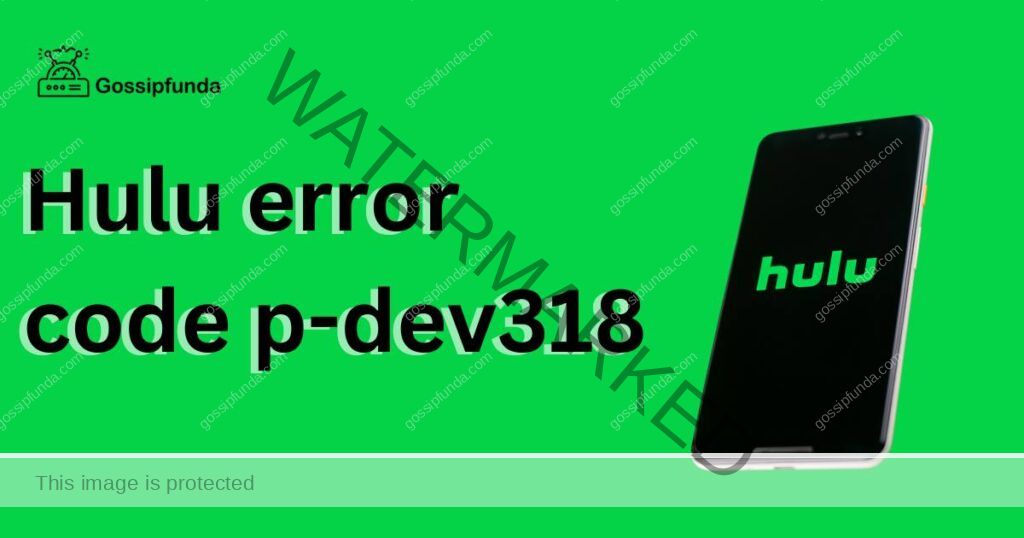
Understanding Hulu Error Code P-DEV318
Before we jump into the solutions, let’s first understand what Hulu error code P-DEV318 actually means. This error code typically occurs when there is a problem with the device you are using to stream Hulu content. It could indicate a network connectivity issue, a problem with the Hulu app, or an error on the Hulu server side.
When you encounter this error, you may see a message like “We’re having trouble playing this. It may help if you turn your device off for a minute and try again. P-DEV318.” While the message suggests restarting your device as a potential solution, there are additional steps you can take to fix this error.
How to fix Hulu error code P-DEV318?
Fix 1: Restart Your Device
One of the most basic yet effective troubleshooting steps for resolving Hulu error code P-DEV318 is to restart your device. Restarting your device can help refresh the system and clear any temporary glitches that may be causing the error. Here’s how you can do it:
- Power off your device: Locate the power button on your device and press and hold it until the power options menu appears.
- Select “Restart“: From the power options menu, select the “Restart” option. This will initiate the restart process for your device.
- Wait for the device to restart: Allow your device some time to completely shut down and restart. The duration may vary depending on your device, but it typically takes a few seconds to a minute.
- Launch the Hulu app: Once your device has restarted, locate the Hulu app and launch it. Check if the error code P-DEV318 has been resolved and if you can now stream content without any issues.
Restarting your device can often resolve temporary software glitches or conflicts that may be affecting the Hulu app’s performance. If the error persists even after restarting your device, continue with the next troubleshooting steps.
Fix 2: Check Network Connection
A stable and reliable network connection is crucial for streaming content on Hulu. If your internet connection is weak or unstable, it can lead to error code P-DEV318. Here are the steps to check your network connection:
- Verify Wi-Fi signal strength: Ensure that you have a strong Wi-Fi signal by moving closer to your router or access point. Weak signals can result in buffering and streaming issues.
- Restart your router: Unplug your router from the power source, wait for about 10 seconds, and then plug it back in. Allow the router to fully restart before attempting to connect to Hulu again.
- Use a wired connection: If possible, connect your device directly to the router using an Ethernet cable. Wired connections are generally more stable and provide a consistent internet connection.
- Disable VPN or proxy: If you are using a VPN or proxy service, temporarily disable it and try streaming Hulu again. Some VPNs or proxies can interfere with the streaming service and cause errors.
By ensuring a strong and stable network connection, you can eliminate network-related issues that may be causing the Hulu error code P-DEV318.
Fix 3: Clear Cache and Data
Over time, accumulated cache and data can impact the performance of the Hulu app and lead to errors like P-DEV318. Clearing the cache and data can help resolve such issues. Here’s how you can do it:
- Access App Settings: Go to the “Settings” menu on your device and locate the “Apps” or “Applications” section.
- Find Hulu: Scroll through the list of installed apps and find the Hulu app. Tap on it to access its settings.
- Clear Cache: Within the Hulu app settings, find the option to clear the app cache. Tap on it to remove the cached data.
- Clear Data: Additionally, you can also clear the app data, which will reset the Hulu app to its default settings. Note that this will remove your preferences and sign-out of your account.
- Relaunch the Hulu app: After clearing the cache and data, exit the settings and relaunch the Hulu app. Sign in to your account and check if the error code P-DEV318 is resolved.
Clearing the cache and data can help eliminate any corrupted files or settings that might be causing the Hulu error.
Fix 4: Reinstall the Hulu App
If the previous fixes haven’t resolved the Hulu error code P-DEV318, it’s time to consider reinstalling the Hulu app on your device. Reinstalling the app can help resolve any potential issues with the app installation or configuration. Follow these steps to reinstall the Hulu app:
- Uninstall the Hulu app: Access the “Settings” menu on your device and navigate to the “Apps” or “Applications” section. Find the Hulu app in the list of installed apps and tap on it. Select the option to uninstall or remove the app from your device.
- Restart your device: After uninstalling the Hulu app, restart your device to ensure a clean start before reinstalling the app.
- Download the Hulu app: Visit your device’s app store, such as the Google Play Store or Apple App Store, and search for the Hulu app. Tap on the appropriate search result and select the option to download and install the app.
- Launch the Hulu app: Once the app installation is complete, locate the Hulu app on your device’s home screen or app drawer and launch it. Sign in to your Hulu account and check if the error code P-DEV318 is resolved.
Reinstalling the Hulu app can help resolve any issues with the app’s installation or configuration that might be causing the error code. If the problem persists, you may need to contact Hulu support for further assistance.
Read more: Hulu Error Code P-DEV336: Reasons and How to Fix it
Fix 5: Check for Hulu Server Issues
Sometimes, the Hulu error code P-DEV318 can be caused by server issues on Hulu’s end. To determine if the error is related to server problems, you can check for any reported outages or maintenance periods. Here’s what you can do:
- Check Hulu’s Official Channels: Visit Hulu’s official website or their social media channels like Twitter or Facebook. Look for any announcements or updates regarding server issues or maintenance.
- Check Down Detector: Visit websites like DownDetector (www.downdetector.com) that track service outages. Search for Hulu and see if there are any reported issues or a spike in user reports about error code P-DEV318.
- Wait and Retry: If there are indications of server issues, the best course of action is to wait until Hulu resolves the problem. In the meantime, you can retry streaming later to see if the error code has been resolved.
- Contact Hulu Support: If you don’t find any information about server issues but still experience the error persistently, it’s recommended to reach out to Hulu support for further assistance. They can provide you with real-time information and help troubleshoot the problem.
Checking for Hulu server issues ensures that you are aware of any ongoing problems that may be causing the error code P-DEV318. If the issue is on Hulu’s side, you can rest assured that they are working to resolve it and restore normal service.
Read more: Hulu error code 503
Fix 6: Check for Device Updates
Sometimes, outdated device software can lead to compatibility issues with streaming apps like Hulu, resulting in error code P-DEV318. Checking for and installing any available updates for your device can help resolve these compatibility issues. Here’s how you can check for device updates:
- Access Device Settings: Open the “Settings” menu on your device, which is usually represented by a gear icon.
- Navigate to Software Updates: Look for an option like “Software Updates,” “System Updates,” or “About Device” within the settings menu. Tap on it to proceed.
- Check for Updates: Within the software updates section, select the option to check for updates. Your device will now search for any available updates.
- Install Updates: If there are any updates available, follow the on-screen prompts to download and install them. Ensure that your device is connected to a stable internet connection during the update process.
- Restart and Launch Hulu: After installing the updates, restart your device and launch the Hulu app. Check if the error code P-DEV318 has been resolved.
Updating your device’s software can provide bug fixes and performance improvements that can help resolve compatibility issues with Hulu and eliminate the error code P-DEV318.
Read more: Hulu error code p-dev313
Fix 7: Reset Network Settings
If you’re still encountering the Hulu error code P-DEV318, resetting your network settings can help resolve any underlying network configuration issues that might be affecting the streaming service. Here’s how you can reset network settings:
- Access Network Settings: Open the “Settings” menu on your device and navigate to the “Network” or “Connections” section.
- Reset Network Settings: Look for an option to “Reset Network Settings” or “Reset Wi-Fi Settings.” Tap on it to proceed.
- Confirm the Reset: A warning message may appear, informing you that resetting network settings will remove saved Wi-Fi networks and passwords. Confirm your decision to proceed with the reset.
- Restart your device: After resetting the network settings, restart your device to apply the changes.
- Reconnect to Wi-Fi: Once your device has restarted, navigate back to the network settings and reconnect to your Wi-Fi network. Enter the password if prompted.
- Launch the Hulu app: After reconnecting to Wi-Fi, launch the Hulu app and check if the error code P-DEV318 is resolved.
Resetting network settings can help clear any network-related configurations that might be causing the error. However, be aware that this process will remove all saved Wi-Fi networks and passwords, so you’ll need to reconnect to your Wi-Fi network(s) after the reset.
Fix 8 : Contact Hulu Support
If you have tried the previous fixes and are still encountering the Hulu error code P-DEV318, it may be necessary to seek assistance from Hulu’s support team. They have the expertise to troubleshoot and address specific issues related to the error code. Here’s how you can contact Hulu support:
- Visit Hulu Help Center: Go to the Hulu Help Center website, which can be accessed through your web browser. Look for the “Contact Us” or “Support” section on the website.
- Choose Support Options: In the support section, you may find different support options such as live chat, email support, or a helpline number. Select the option that suits your preference.
- Provide Details: When contacting Hulu support, be ready to provide them with specific details about the error code P-DEV318. Include information about the device you are using, the steps you have already taken to troubleshoot, and any error messages you have encountered.
- Follow Guidance: Follow the instructions provided by the Hulu support team. They may guide you through additional troubleshooting steps or suggest specific actions to resolve the error code.
Hulu’s support team is dedicated to helping users overcome technical issues, including error code P-DEV318. By reaching out to them, you can receive personalized assistance to resolve the problem and ensure a smooth streaming experience.
Preventing Hulu Error Code P-DEV318: Tips for a Smooth Streaming Experience
To avoid encountering the frustrating Hulu error code P-DEV318 in the future, it’s important to take proactive measures. Here are some preventive tips to ensure a smooth streaming experience on Hulu:
- Keep your Hulu app updated: Regularly check for updates for the Hulu app on your device’s app store and install them. Updated versions often contain bug fixes and improvements that can help prevent errors.
- Maintain a stable internet connection: Ensure that you have a reliable and stable internet connection when streaming Hulu. Use a high-speed Wi-Fi network or consider using a wired Ethernet connection for a more consistent experience.
- Clear cache periodically: Clearing the cache of your Hulu app can help prevent the accumulation of temporary files and data that could potentially cause errors. Regularly clear the cache through the app settings.
- Check for device updates: Keep your streaming device’s software up to date by checking for and installing any available updates. Updated device software can enhance compatibility with streaming apps like Hulu.
- Avoid excessive simultaneous streaming: If you have multiple devices streaming Hulu simultaneously on the same network, it may lead to bandwidth congestion. Limit the number of concurrent streams to prevent streaming issues.
- Disable VPN or proxy services: Virtual private networks (VPNs) or proxy services can sometimes interfere with streaming services. Disable them while using Hulu to prevent any potential conflicts.
- Optimize device performance: Ensure that your device has sufficient storage space and is not overloaded with unnecessary apps and files. Keep your device running smoothly by periodically clearing cache and removing unused apps.
By following these preventive tips, you can minimize the chances of encountering the Hulu error code P-DEV318 and enjoy uninterrupted streaming on Hulu. Remember to stay updated, maintain a stable connection, and optimize your device’s performance for a seamless streaming experience.
Conclusion
Troubleshooting the Hulu error code P-DEV318 requires a systematic approach. By restarting your device, checking network connections, clearing cache and data, updating apps, reinstalling the Hulu app, contacting support, and resetting network settings, you can resolve this issue. Preventive measures like keeping apps and devices updated, maintaining a stable internet connection, and optimizing device performance can help prevent future occurrences. Remember to stay informed, take proactive steps, and enjoy uninterrupted streaming on Hulu.
FAQs
The error code suggests a problem with your device or the Hulu app.
You can try restarting your device, checking network connections, clearing cache, and updating the app.
The error can occur due to network issues, outdated apps, or problems on Hulu’s server side.
Reinstalling the app can resolve installation or configuration issues that may cause the error.
Yes, reaching out to Hulu support can provide personalized assistance for troubleshooting the error.
Yes, temporary server problems on Hulu’s end can trigger the error code.
Keep your app and device updated, maintain a stable internet connection, and clear cache periodically.
Prachi Mishra is a talented Digital Marketer and Technical Content Writer with a passion for creating impactful content and optimizing it for online platforms. With a strong background in marketing and a deep understanding of SEO and digital marketing strategies, Prachi has helped several businesses increase their online visibility and drive more traffic to their websites.
As a technical content writer, Prachi has extensive experience in creating engaging and informative content for a range of industries, including technology, finance, healthcare, and more. Her ability to simplify complex concepts and present them in a clear and concise manner has made her a valuable asset to her clients.
Prachi is a self-motivated and goal-oriented professional who is committed to delivering high-quality work that exceeds her clients’ expectations. She has a keen eye for detail and is always willing to go the extra mile to ensure that her work is accurate, informative, and engaging.


