Ah, the thrill of NASCAR Heat 5! The roar of engines, the rush of adrenaline, and… a multiplayer error? Nothing can kill the high of a riveting race faster. Yet, amidst the tire screeches and fierce competition, many players find themselves halted, staring at an unwelcome message on their screen. But here’s the deal: you’re not alone in this, and it’s not the end of the world. Dive into our guide, as we steer you through the curves of this common glitch. From reasons to reliable fixes, we’ve got the pit crew ready. Let’s troubleshoot this together and get you back to chasing that checkered flag! After all, every champion faces challenges; it’s how you overcome them that defines the race. Ready to hit the gas?
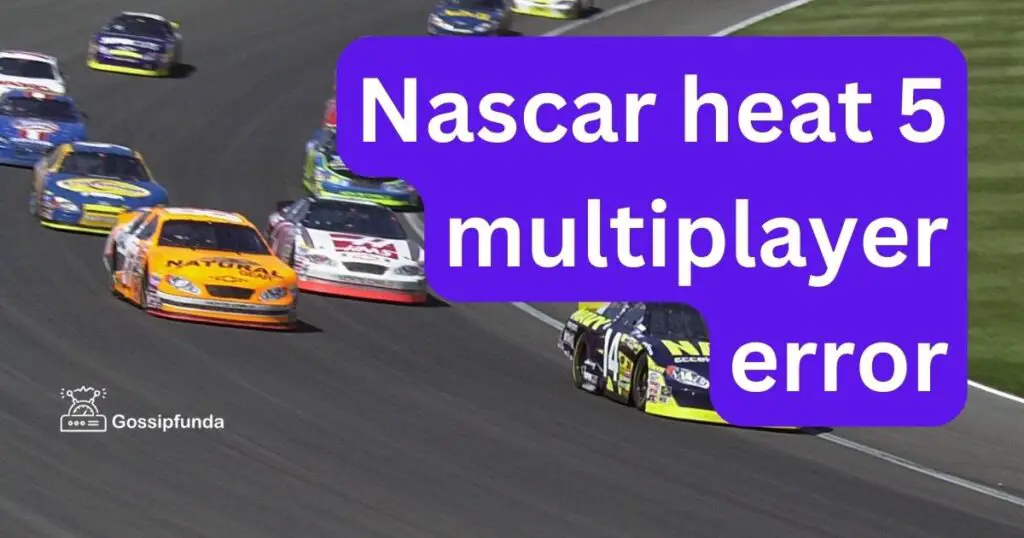
Why Does the Multiplayer Error Occur?
Understanding the root causes of an issue is the first step towards fixing it. For NASCAR Heat 5, here are the primary culprits:
- Server Overload: With millions racing on its tracks, sometimes the game’s servers get overwhelmed.
- Connection Issues: An unstable or weak internet connection can interrupt your online racing experience.
- Game Glitches: No game is perfect. Minor glitches or software issues can sometimes lead to errors.
How to fix Nascar heat 5 multiplayer error?
Before delving deep, here are some instant fixes that might just do the trick:
Fix 1: Check Server Status
When you’re neck-deep in a game, especially one as thrilling as NASCAR Heat 5, it’s easy to forget the behind-the-scenes mechanics. However, just like a real race, sometimes it’s not the car but the track that’s at fault.
- Step 1: Open Your Browser: Before diving into panic mode, it’s essential to have a clear picture. Launch your preferred web browser.
- Step 2: Visit the Official NASCAR Heat 5 Website: Head to the game’s official website, usually the first port of call for any server-related news. They will have real-time server status indicators.
- Step 3: Look for Notifications: Developers often post server maintenance schedules or updates about unexpected downtimes. This will give you an idea if the issue is widespread.
- Step 4: Check Social Media: In today’s digital age, companies often use platforms like Twitter or Facebook to communicate real-time issues. A quick search might reveal more about the situation.
- Step 5: Engage with Forums: Websites like Reddit or specific gaming forums have threads where gamers discuss real-time challenges. It’s a great place to ascertain if others are facing the same error.
- Step 6: Wait: If the servers are indeed down, it’s a waiting game. Developers usually resolve such hitches promptly. Grab a coffee, relax, and give it some time.
- Step 7: Re-try Connecting: After a while, restart your game and attempt to connect again.
Remember, patience is crucial here. Server issues are typically out of individual control, but the good news? They’re usually resolved speedily. Keep your spirits high, and you’ll be back on track in no time!
Don’t miss: Demonologist multiplayer not working
Fix 2: Ensure Stable Internet Connection
In the digital racetrack of NASCAR Heat 5, a stable internet connection is your fuel. Just as a car sputters and stops without gas, your game can encounter hiccups if your internet connection is shaky. Here’s a roadmap to ensuring you’re fully fueled up online:
- Step 1: Quick Connection Test: Start by running a quick speed test. Websites like Speedtest.net can provide instant insights into your current internet speed and stability.
- Step 2: Disconnect Other Devices: Multiple devices hogging the bandwidth? Try disconnecting other gadgets temporarily to give your game the best shot at a seamless experience.
- Step 3: Move Closer to Router: If you’re using Wi-Fi, ensure you’re in close proximity to your router. Walls and obstacles can weaken the signal.
- Step 4: Restart Your Router: The age-old adage of “turn it off and turn it back on” rings true. Give your router a momentary rest by unplugging it, waiting for about a minute, and then plugging it back in.
- Step 5: Check for ISP Issues: Sometimes, the problem is larger than your home connection. Check with your Internet Service Provider for any outages or maintenance activities in your area.
- Step 6: Wired Connection: If Wi-Fi isn’t cutting it, consider switching to an Ethernet connection. It’s generally more stable and offers faster speeds for gaming.
- Step 7: Update Router Firmware: Outdated firmware can be the hidden culprit behind connection issues. Visit your router’s settings and ensure you’re running the latest version.
By ensuring your internet connection is robust and stable, you pave the way for an uninterrupted gaming session. After all, in the world of NASCAR Heat 5, every second counts!
Fix 3: Update the Game to the Latest Version
Just as racing teams constantly tweak and upgrade their vehicles, game developers are continuously improving their products. Running an outdated version of NASCAR Heat 5 can be akin to driving last season’s car – you’re at a disadvantage. Let’s guide you through updating your game:
- Step 1: Check for Updates: Whether you’re on a console or PC, go to the game library or dashboard. Highlight NASCAR Heat 5 and look for an option to check for updates.
- Step 2: Visit the Game’s Official Site: Developers will often have patch notes or update logs detailing the latest versions and changes made.
- Step 3: Ensure Ample Storage: Updates can sometimes be hefty. Make sure your system has enough storage space. If not, consider deleting unused data or moving it to external storage.
- Step 4: Download and Install: If an update is available, initiate the download. Ensure that the process completes without interruptions.
- Step 5: Restart Your Game: Once the update is installed, it’s always a good idea to restart the game to ensure all new changes are properly integrated.
- Step 6: Visit Gaming Forums: If you’re unsure about the latest version or face issues during the update, online gaming communities can be a goldmine of information.
- Step 7: Automatic Updates: To prevent future hiccups, enable automatic updates (if available on your platform). This way, your game stays updated without manual intervention.
By keeping NASCAR Heat 5 up-to-date, you’re not only sidestepping potential errors but also availing new features and enhancements. It’s a win-win! Always be race-ready with the latest updates in hand.
Fix 4: Clear Cache and Temporary Files
In the high-speed realm of NASCAR Heat 5, think of your system’s cache as the pit stops. Over time, just as debris and wear build up on race cars, temporary files and cached data can accumulate, potentially causing hitches. Clearing this data can be your unsung pit crew, getting you back in top performance. Let’s get that system running clean:
- Step 1: Understand the Cache: Cache stores temporary data that helps games and apps load faster. But, over time, this data can become cluttered or corrupted.
- Step 2: Turn Off the System: Whether it’s a console or a PC, ensure it’s completely turned off.
- Step 3: Clear Cache on Consoles:
- For Xbox: Hold the power button for 10 seconds till it turns off. Disconnect the power cable and wait for about 10 minutes before restarting.
- For PlayStation: Turn off the console and unplug for a few minutes. Plug back and restart.
- Step 4: Clear Cache on PC:
- Go to the start menu, type “Disk Cleanup” and select it.
- Choose the drive you wish to clean (usually C: drive).
- Check “Temporary Files” and any other data you want to clear. Then click “OK”.
- Step 5: Reboot Your System: After clearing cache, always restart your system. This ensures a fresh start for the game.
- Step 6: Run the Game Again: With a cleared cache, load up NASCAR Heat 5 and check if the multiplayer error persists.
- Step 7: Regular Maintenance: Make it a habit to clear cache and temporary files periodically. Just like regular pit stops in a race, it keeps your system in peak condition.
A neat system, free from clutter, often runs smoother and faces fewer errors. Think of this fix as giving your gaming machine a little TLC. After all, a well-tuned car (and system) delivers a championship-worthy performance!
Fix 5: Adjust In-game Settings
The beauty of NASCAR Heat 5 lies in its realism, transporting players straight to the racetrack with its impeccable graphics and physics. But sometimes, the very settings meant to enhance the experience can cause hiccups, especially in multiplayer mode. Adjusting these might just be the tweak you need:
- Step 1: Access Game Settings: Launch NASCAR Heat 5. From the main menu, navigate to ‘Options’ or ‘Settings’, depending on your platform’s terminology.
- Step 2: Graphics Settings: Delve into the graphics or display settings. Here, you’ll find options like resolution, texture quality, and more.
- Step 3: Reduce Resolution: If you’re playing at a very high resolution, consider lowering it a notch. This can significantly improve game performance and reduce strain on your system.
- Step 4: Alter Texture and Detail: Set texture quality, shadow quality, and other detail settings to medium or low. These often demand a lot from your system, especially during multiplayer sessions.
- Step 5: Network Settings: Some games have options to choose server regions. Ensure you’re connected to the server closest to your location for optimal performance.
- Step 6: Save and Restart: After making the necessary adjustments, save the settings and restart the game for the changes to take effect.
- Step 7: Test Multiplayer Mode: Now, give multiplayer another shot. With reduced strain on your system, you might just find smoother gameplay.
In the grand scheme of things, a slight dip in graphic details is a small price for a seamless multiplayer experience. Remember, it’s not just about the visuals; it’s the thrill of the race that makes NASCAR Heat 5 a heart-pounding adventure!
Fix 6: Reinstall the Game
As a last resort, sometimes going back to square one is the best approach. Think of it as a complete car overhaul after a series of undiagnosed issues. Reinstalling NASCAR Heat 5 ensures you’re starting with a clean slate, free from potential corruptions or glitches.
- Step 1: Backup: Before you proceed, ensure you back up your game progress. Most platforms offer cloud backups, but double-check to avoid any heartaches later.
- Step 2: Uninstall the Game:
- For Consoles: Navigate to your game library, find NASCAR Heat 5, press the options or context menu button, and select ‘Uninstall’ or ‘Delete’.
- For PC: Access ‘Control Panel’, then ‘Programs’, and ‘Uninstall a Program’. Find NASCAR Heat 5 on the list, select it, and click ‘Uninstall’.
- Step 3: Restart Your System: Always good practice. Reboot your console or PC.
- Step 4: Reinstall the Game:
- For Consoles: Head to the game store, locate NASCAR Heat 5, and reinstall.
- For PC: Redownload the game from the platform you purchased it from, like Steam or Epic Games Store.
- Step 5: Patch Up: After installation, ensure you download and install the latest patches or updates available for the game.
- Step 6: Launch the Game: With a fresh installation, start up NASCAR Heat 5. Restore your saved game progress from the backup.
- Step 7: Dive into Multiplayer: Now, with everything set, test out the multiplayer mode once more.
While it might sound drastic, reinstalling can often fix a multitude of sins, especially if the root of the error is hard to pinpoint. With a fresh start, you’re more likely to have a seamless racing experience, letting you focus on the track and the thrill of the chase!
Fix 7: Check and Update System Drivers
Behind every successful game is a set of drivers working tirelessly to ensure seamless interaction between the software and hardware. Think of drivers as the unsung pit crew of your system. For NASCAR Heat 5, outdated or incompatible drivers, especially graphics drivers, can throw a wrench into your multiplayer experience.
- Step 1: Identify Your Graphics Card:
- For Windows: Right-click on the desktop, choose ‘Display settings’, scroll down to ‘Advanced display settings’, and see the details under “Graphics.”
- For Mac: Click on the Apple icon, choose ‘About This Mac’, and check under the “Graphics” tab.
- Step 2: Visit Manufacturer’s Website: For the most accurate drivers, go directly to the source.
- NVIDIA users should visit the NVIDIA Driver Downloads page.
- AMD users can head to the AMD Drivers and Support page.
- Intel users can navigate to Intel’s Download Center.
- Step 3: Locate the Right Driver: Enter your graphics card details on the manufacturer’s site to find the most up-to-date driver for your system.
- Step 4: Download and Install: Once located, download the driver. After downloading, run the installer and follow the on-screen instructions.
- Step 5: Restart Your System: After updating the drivers, a system reboot ensures all changes are integrated effectively.
- Step 6: Adjust Game Settings: It’s always a good idea to revisit NASCAR Heat 5 settings post-driver update. Optimal settings might differ with updated drivers.
- Step 7: Launch and Test: Fire up NASCAR Heat 5 and dive into multiplayer mode to check if the error’s been resolved.
Keeping system drivers updated not only optimizes your game’s performance but also ensures the entire system runs like a well-oiled machine. After all, in the high-stakes world of NASCAR Heat 5, you want everything working in perfect harmony, be it on the racetrack or inside your gaming rig!
Fix 8: Verify Game Files Integrity
Like a race car’s precise engineering, every file of NASCAR Heat 5 plays a critical role. Even a tiny misalignment or a corrupted file can hamper the game’s smooth run, particularly in multiplayer mode. Fortunately, platforms like Steam offer solutions to cross-check and rectify any file discrepancies.
- Step 1: Launch the Platform: Open up the gaming platform from which you’ve installed NASCAR Heat 5. For this example, we’ll use Steam, one of the most popular platforms.
- Step 2: Navigate to Library: Once in Steam (or your respective platform), head over to the ‘Library’ section.
- Step 3: Locate NASCAR Heat 5: Within your list of games, right-click on NASCAR Heat 5 and select ‘Properties’ from the dropdown.
- Step 4: Access Local Files: In the Properties window, navigate to the ‘Local Files’ tab.
- Step 5: Verify Integrity of Game Files: Click on the ‘Verify Integrity of Game Files’ button. Steam will now scan and cross-check each game file with its server’s version.
- Step 6: Wait for the Process: This can take a few minutes depending on the game size. If discrepancies are found, Steam will automatically replace or repair the files.
- Step 7: Relaunch the Game: Once the verification is complete, close the Properties window and launch NASCAR Heat 5.
- Step 8: Head to Multiplayer: With verified game files, the multiplayer mode should ideally function without errors.
This process is akin to a meticulous engineer ensuring every part of a race car is in perfect condition. By verifying the game’s files, you’re ensuring that NASCAR Heat 5 is set up for optimal performance, letting you zoom past errors and straight into action!
Preventing Tips for a Smooth NASCAR Heat 5 Experience
While fixes are great, prevention is always better than cure. Just as a race car driver preemptively preps for the big race, players can take steps to ensure NASCAR Heat 5 runs smoothly, particularly in multiplayer mode. Here are some preventive measures to keep in mind:
- Regular System Updates: Always keep your operating system updated. This not only enhances security but also optimizes performance, offering a better gaming experience.
- Opt for a Wired Connection: If playing online, consider using a wired connection over Wi-Fi. Ethernet connections tend to be more stable, reducing the chance of multiplayer disruptions.
- Close Background Applications: Before launching the game, close unnecessary applications running in the background. This ensures maximum system resources are allocated to NASCAR Heat 5.
- Regularly Check for Game Updates: Developers often release patches addressing various game issues. Regularly checking for and installing these updates can preclude many problems.
- Monitor System Temperature: Overheating can lead to performance issues. Ensure your system is well-ventilated, and consider investing in cooling solutions if necessary.
- Defragment Hard Drive (for HDD users): If you’re using a traditional hard drive (and not an SSD), periodic defragmentation can improve game load times and performance.
- Stay Informed: Join NASCAR Heat 5 forums and communities. Fellow players often share potential issues and their solutions, allowing you to preemptively address problems.
- Backup Game Data: Regularly backup your game saves. In the event of a major error or corruption, you won’t lose your progress.
- Maintain Hardware: Regularly clean your PC or console to remove dust. Also, ensure all components are functioning correctly. Periodic hardware checks can prevent sudden performance drops.
- Avoid Unauthorized Modifications: Refrain from using mods or third-party software not approved by the game’s developers. These can often introduce unforeseen errors or incompatibilities.
By adopting these preventive measures, you can ensure that your NASCAR Heat 5 experience remains as thrilling and uninterrupted as the final lap of a championship race. Remember, a proactive approach today can save you a pit stop tomorrow!
Conclusion
Navigating NASCAR Heat 5‘s multiplayer terrain can sometimes throw curveballs. Just as every race has its challenges, so does gaming. But remember, the thrill isn’t just in smooth rides but in mastering those sharp turns. With the right toolkit, ranging from timely updates to driver checks and system maintenance, your multiplayer experience can roar to life, unhindered. So, buckle up, tap into the knowledge shared, and set the track ablaze! After all, in the high-octane world of NASCAR, the real win lies in keeping the momentum going, come what may.
FAQs
Issues can arise from connectivity, outdated software, or game bugs. Regular updates help prevent some of these.
A stable connection reduces lags, disconnects, and other multiplayer glitches. Wired connections are often best.
Absolutely! Keeping graphics drivers updated ensures optimal performance and fewer in-game glitches.
Rahul Kumar is a passionate tech journalist and gaming expert with a knack for breaking down complex game mechanics into easy-to-follow guides. With years of experience covering multiplayer shooters and strategy games, he specializes in troubleshooting gaming errors, optimizing performance, and enhancing the overall gaming experience. When he’s not diving into the latest co-op titles, you’ll find him testing new hardware, exploring hidden gaming tricks, or engaging with the gaming community to bring the most effective solutions. Follow Rahul for in-depth gaming insights, practical fixes, and all things action-packed! 🚀🎮


