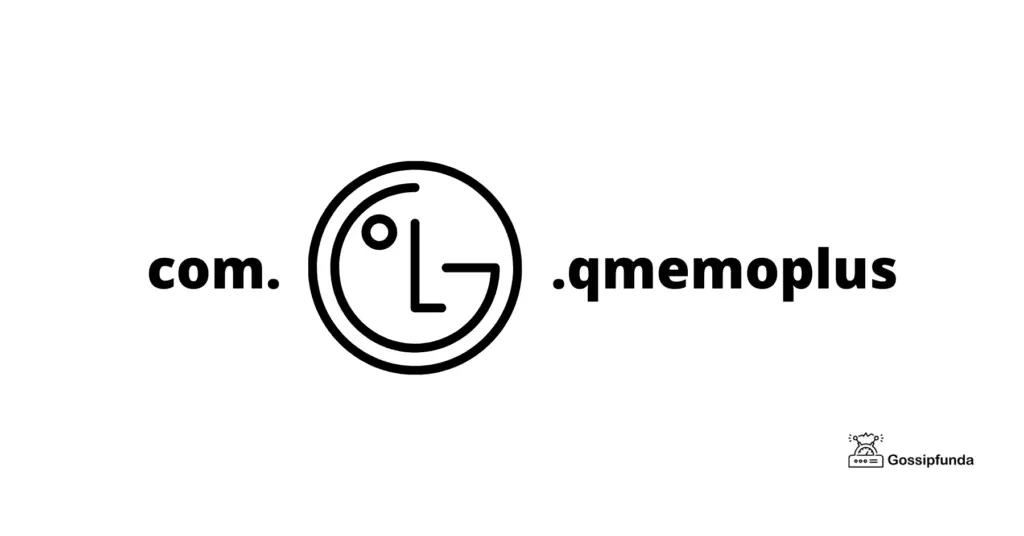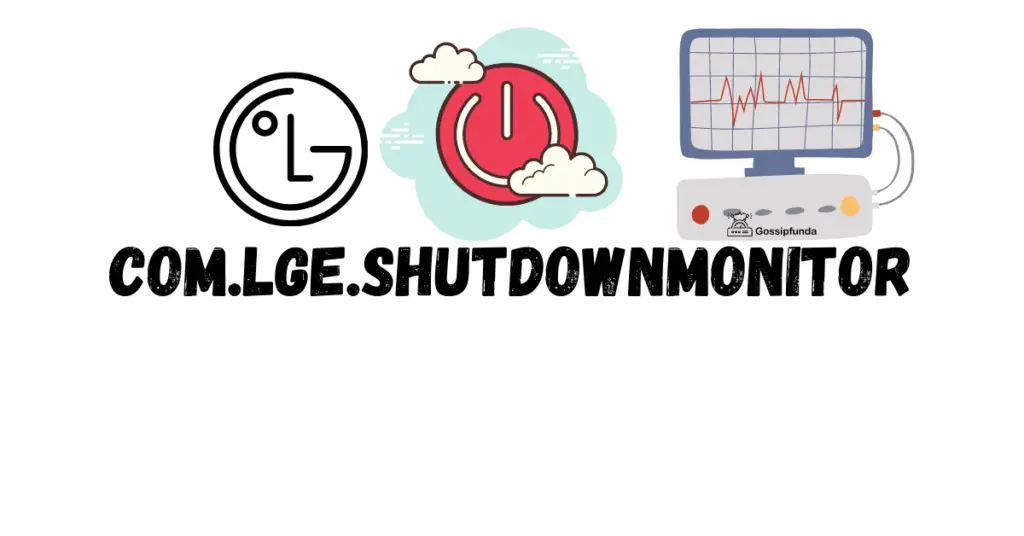Are you experiencing the frustration of a black screen when trying to watch your favorite channels on your LG TV? Don’t worry; you’re not alone. LG Channels not working and displaying a black screen is a common issue that many users face. But fear not, as we’ve got you covered with this comprehensive guide on understanding the reasons behind this problem and how to fix it.
Reasons for LG Channels Not Working
- Channel Deletion: One common reason for LG channels not working is that the channels you’re trying to access may have been deleted. TV service providers occasionally remove channels from their lineup, and if you have saved these channels as favorites, you may encounter a black screen when attempting to access them.
- Frequency Changes: Another factor to consider is changes in channel frequencies. Broadcasters sometimes alter the frequencies at which channels are transmitted. If your TV hasn’t updated these frequency changes, it can lead to a black screen when tuning into these channels.
- Cable Broadcaster Reorganization: Cable broadcasters may reorganize their channel lineups, especially during updates or maintenance. Such reorganization can result in channels being moved to different positions or even temporarily removed, causing them to appear as black screens.
- Set-Top Box Issues: If you’re using a set-top box to watch TV, the problem may not lie with your TV itself but with the set-top box or the service provider. Technical issues or signal disruptions on their end can lead to black screens on your TV.
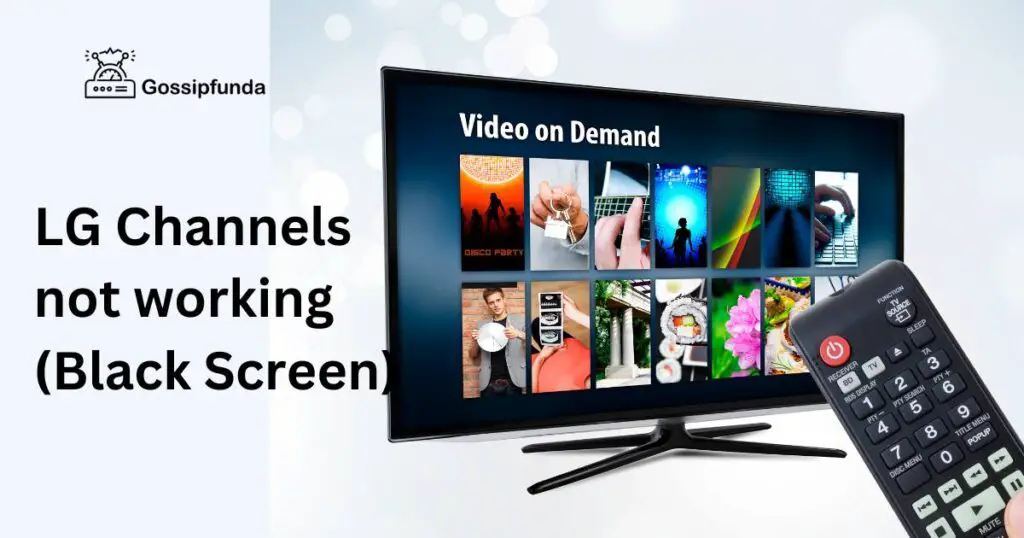
Understanding these reasons can help you identify the underlying cause of the black screen issue, making it easier to apply the appropriate troubleshooting steps to get your LG channels working again.
How to Fix LG Channels Not Working?
1: Run Auto Channel Search (Smart TV – WebOS)
If you’re using a Smart TV with WebOS, follow these steps to run an auto channel search:
- Select “Home” on your remote.
- Navigate to “Settings” and then “Advanced Settings.”
- Click on “Channels” and then “Channel Settings.”
- Choose “Auto Channel” and start the channel search.
This automatic search usually finishes within a few minutes. If the black screen issue persists after this, it might indicate a problem with your broadcast signal.
Don’t miss: LG remote not working
2. Auto Channel Search (Smart TV – NETCAST)
For Smart TVs with NETCAST, you can resolve the problem with these steps:
- Press the “Smart” button on your remote.
- Select “Settings” on the Smart Board.
- Go to “Channels” and choose “Auto Channel.”
- Initiate the channel search, which should take around 4-5 minutes.
Running this search may help in restoring your channels. If not, further investigation may be required.
3. Auto Channel Search (Smart TV – NETCAST 2.0)
If you have a Smart TV with NETCAST 2.0, try the following:
- Press the “Home” button on your remote.
- Select “Detailed Settings” on the Home Board.
- Go to “Channels” and choose “Auto Channel.”
- Start the channel search, which typically takes 4-5 minutes.
After the search is complete, check if your channels are working properly. If not, continue troubleshooting.
4. Auto Channel Search (General TV)
For General TVs, follow these steps:
- Press the “Menu” button on your TV remote.
- Navigate to “Channels” and select “Auto Channel.”
- Begin the channel search, which should finish in 4-5 minutes.
If the black screen issue persists even after completing the automatic channel search, it’s likely related to a broadcast signal problem.
5. Check Antenna Connection (For Over-the-Air TV)
If you’re using an antenna to receive over-the-air channels, a poor or disconnected antenna connection can result in a black screen. Inspect the cable connecting the antenna to your TV and ensure it’s securely plugged in. If needed, reposition the antenna for better signal reception.
6. Signal Strength Issues
Weak or unstable signal strength can lead to channel disruptions. Access your TV’s signal strength or quality meter through the settings menu and check if it’s below the recommended levels. If so, consider using a signal amplifier or repositioning your antenna for better reception.
7. Reset Your TV
Performing a factory reset on your LG TV can resolve software-related issues causing channel problems. Keep in mind that this will erase all personalized settings and saved content, so back up important data before proceeding. Navigate to your TV’s settings, find the reset option, and follow the on-screen instructions.
8. Update Firmware/Software
Outdated firmware or software can contribute to channel problems. Check if there are any available updates for your TV model. You can usually find this option in the TV’s settings menu. Install any updates and reboot your TV to see if it resolves the black screen issue.
9. Contact Customer Support
If none of the above fixes work or if you suspect the problem lies with your service provider, it’s advisable to contact LG customer support or your cable/satellite provider’s customer service. They can offer tailored solutions and perform remote diagnostics to pinpoint the issue.
10. Professional Assistance
In some cases, particularly if the problem persists despite trying multiple fixes, it may be necessary to seek professional help. A certified technician can diagnose and resolve more complex hardware or signal-related problems.
Remember that the specific steps and options on your LG TV may vary depending on the model and firmware version, so consult your TV’s user manual or the LG website for model-specific guidance if needed.
Conclusion
Experiencing a black screen while trying to watch LG channels can be frustrating, but with the right troubleshooting steps, you can resolve the issue. By running an auto channel search based on your TV’s type, you can often restore access to your channels. However, if the problem persists, it may be due to issues with your broadcast signal, antenna connection, or set-top box.
In such cases, contacting your service provider or property management office is the next logical step to ensure you can enjoy your favorite shows without interruptions. Remember, while these steps can be effective, professional assistance may be necessary in some situations.
FAQ’s
Possible reasons include channel deletions, frequency changes, or cable broadcaster reorganization.
Start by running an Auto Channel Search in your TV’s settings.
Navigate to Home > Settings > Advanced Settings > Channels > Channel Settings > Auto Channel.
Prachi Mishra is a talented Digital Marketer and Technical Content Writer with a passion for creating impactful content and optimizing it for online platforms. With a strong background in marketing and a deep understanding of SEO and digital marketing strategies, Prachi has helped several businesses increase their online visibility and drive more traffic to their websites.
As a technical content writer, Prachi has extensive experience in creating engaging and informative content for a range of industries, including technology, finance, healthcare, and more. Her ability to simplify complex concepts and present them in a clear and concise manner has made her a valuable asset to her clients.
Prachi is a self-motivated and goal-oriented professional who is committed to delivering high-quality work that exceeds her clients’ expectations. She has a keen eye for detail and is always willing to go the extra mile to ensure that her work is accurate, informative, and engaging.