The iOS 18 update has brought exciting features to iPhones, but for many users, it has also introduced serious performance issues like battery draining. From laggy interfaces and delayed typing to slow app loading and frequent app crashes, the experience has left many users frustrated. If you’re facing similar issues, you’re not alone. Let’s dive into common causes, explore potential fixes, and see what users are saying about these unexpected performance hiccups.

Why is My iPhone Lagging After the iOS 18 Update?
Right after an iOS update, it’s normal for the system to run background tasks like indexing files and optimizing settings, which can temporarily slow down the device. However, many iPhone users have noticed persistent lag even weeks after updating to iOS 18. This lag impacts various devices, from the iPhone 11 and iPhone 14 Plus to the newest iPhone 15 Pro.
Performance Complaints: Real-Life User Experiences
Browsing through Apple’s user forums and other discussion platforms reveals a mix of common problems:
- Keyboard Lag: Many users report significant delays while typing, with letters appearing seconds after being typed. This lag makes it challenging to send messages or type efficiently.
- Frame Drops in Apps: From YouTube and Safari to games, the overall performance has seen drastic drops, even on powerful devices like the iPhone 16 Pro.
- Bluetooth & Audio Issues: Some users note that Bluetooth devices disconnect randomly, and audio sometimes spikes unexpectedly while playing music or videos.
- Touch Responsiveness: For some, simple gestures like swiping, scrolling, and tapping on the screen take multiple attempts to register.
Potential Causes Behind the iOS 18 Lagging Issues
So, what could be causing these issues? Here are some of the top reasons users and tech experts are speculating:
1. Background Processes Post-Update
iOS updates involve system optimizations, background indexing, and recalibration of device settings. These tasks may take up significant processing power for a few days after updating. However, this lag should generally improve on its own after a few days of idle processing time.
2. Compatibility with Older iPhones
While Apple’s latest iPhones are optimized for iOS 18, older models like the iPhone SE 2022 and iPhone 11 have reportedly struggled more. This has fueled theories that newer updates aren’t fully compatible with older hardware, leading to degraded performance.
3. System Bugs and Glitches
Every iOS release has its share of bugs. iOS 18 seems to be no exception, with users experiencing software bugs affecting Bluetooth connectivity, call functionality, and search capabilities. Apple may need a few more updates, like iOS 18.1 or 18.2, to address these issues fully.
Solutions to Improve iPhone Performance After iOS 18 Update
If your iPhone is lagging after updating to iOS 18, try these solutions. They may help improve performance or reduce the frequency of issues until a permanent fix is available from Apple.
1. Restart Your iPhone Regularly
It may seem simple, but a soft reset often resolves temporary issues by clearing the device’s cache and memory. Hold down the power button, slide to power off, and wait a few seconds before restarting.
2. Toggle Siri and Search Settings
Many users have found success by adjusting their Siri and search settings. Here’s how to do it:
- Go to Settings > Siri & Search.
- Turn off all options under Siri & Search.
- Restart your iPhone, and then turn these settings back on.
According to users, this trick can help reduce lag caused by background indexing of Siri’s search functions.
3. Clear Safari Cache and Data
If Safari is sluggish, clearing its cache can help:
- Go to Settings > Safari.
- Scroll down and select Clear History and Website Data.
This can help improve browser speed and prevent web-based slowdowns from affecting overall system performance.
4. Disable Low Power Mode Temporarily
Low Power Mode can limit your device’s processing speed to save battery, but it may also contribute to lag. Go to Settings > Battery and toggle off Low Power Mode.
5. Check Storage Space and Free Up Memory
Even if you have storage available, iOS works best with at least 10-15% of free space. Go to Settings > General > iPhone Storage and delete any unnecessary apps, files, or photos to free up memory.
6. Reset All Settings
Sometimes, corrupted settings files from a previous iOS version can cause issues. Resetting all settings may resolve them:
- Go to Settings > General > Reset.
- Select Reset All Settings. This won’t delete your data but will reset system settings like Wi-Fi passwords.
Common User Complaints and Theories
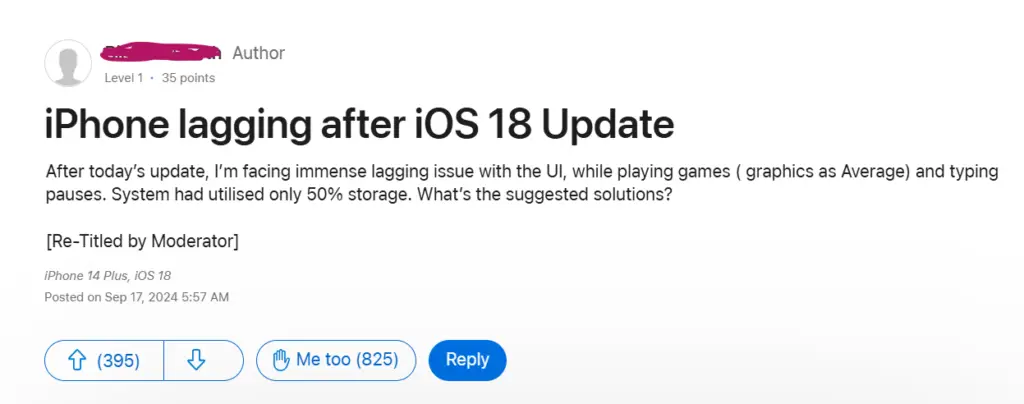
1. “Apple’s Forcing Us to Buy New iPhones” Theory
It’s no secret that iOS updates sometimes seem to perform better on newer models. Some users feel Apple might be subtly nudging them towards an upgrade. While this theory remains popular, Apple has denied intentional slowing of older devices for years.
2. Impact on Battery Health
Some users noticed their Battery Health percentage dropping after updating to iOS 18. Although this could be attributed to iOS recalibrating the battery’s capacity, it adds to concerns about the impact of major updates on device longevity.
3. Apps Crashing or Freezing Mid-Use
Multiple reports indicate apps like Safari, YouTube, and even basic messaging are crashing or freezing unexpectedly. If you rely heavily on these apps, ensure they’re updated to their latest versions to minimize crashes.
When to Expect a Fix from Apple?
Many users are hoping for a quick fix with iOS 18.1 or future updates. Based on past trends, Apple may release patches to address specific lagging issues and other glitches. Until then, temporary fixes and patience seem to be the best solutions.
What Are Users Saying?
Here are some voices from the Apple community:
“The iOS 18 update literally ruined my phone… I can’t even scroll through Safari without stuttering. Apple, please fix this!” – User kordecor7
“After the update, my iPhone 11 Pro Max screen stopped working. I had to force a restart multiple times. I expected more from Apple.” – User Robertsios
“I’m experiencing lag in everything from typing to swiping. I turned off low power mode, and it got a bit better, but not fixed. I hope 18.1 resolves this.” – User vittal33
Stay Tuned for Future Updates
If you’re facing iPhone lag after updating to iOS 18, you’re not alone. Although Apple hasn’t officially addressed these issues, following the fixes outlined here can help alleviate some of the performance problems. And remember, sharing your experience in forums can help keep Apple aware of widespread issues, potentially speeding up a fix.
Have you experienced lag after the iOS 18 update? Drop a comment below with your experience and any fixes that worked for you!
Awill Guru is a technology enthusiast with degrees in VLSI Engineering (B.Tech, M.Tech) and Android Development. Their passion for education drives them to teach and share knowledge through their blog. He also hold qualifications in Sociology (M.A.) and Education (B.Ed), along with NIELIT O and A Level certifications.


