Tachiyomi is one of the most popular manga reader apps for Android devices, allowing users to access and read their favorite manga titles from various sources. However, like any software, it’s not exempt from errors. One such error that users might encounter is the HTTP Error 520. In this article, we will delve into the causes of this error and provide solutions on how to resolve it.
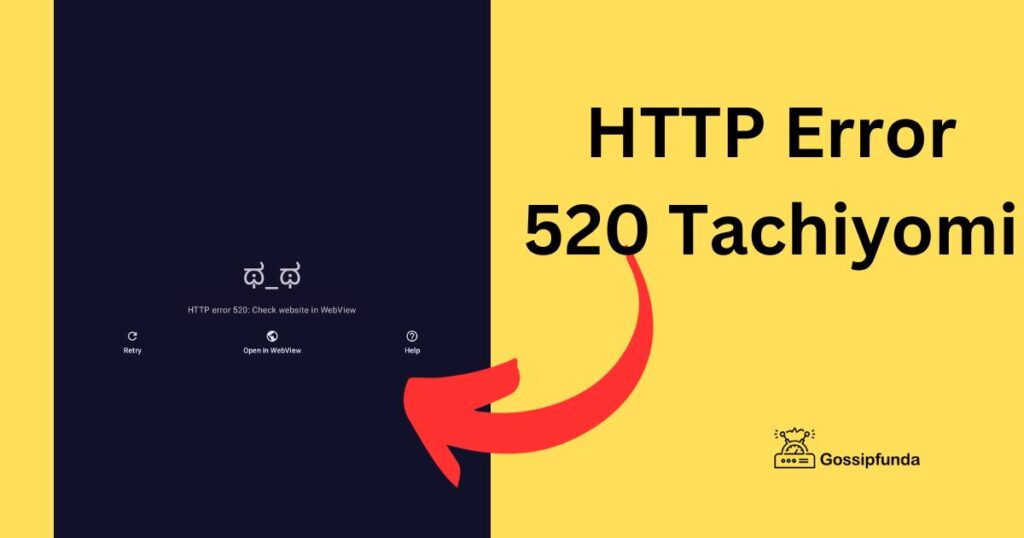
What is HTTP Error 520?
HTTP Error 520 is typically a Web Server is returning an unknown error. In essence, the error occurs when the origin server returns an unexpected response. This means that while the connection between the server and the content delivery network (CDN) is established, something goes wrong that prevents the server from sending a valid response.
Don’t miss: Kwik trip app not working
Causes of HTTP Error 520 in Tachiyomi
- Server Issues: The server hosting the manga source might be overloaded, experiencing technical glitches, or undergoing maintenance.
- Network Problems: Issues with your Internet connection or the CDN can lead to this error.
- Corrupted Cache/Data: Sometimes, cached data in the app or device might be corrupted, causing disruptions.
- Outdated Tachiyomi Version: If you’re using an older version of Tachiyomi, it might not be compatible with the current servers or sources.
How to fix HTTP error 520 Tachiyomi
- Wait and Retry: As simple as it sounds, sometimes the best solution is patience. Server-related issues often get resolved by the host in a short span. Try accessing the manga or source later.
- Check Internet Connection: Ensure your internet connection is stable. Restarting your router or switching between Wi-Fi and mobile data can sometimes resolve connectivity issues.
- Clear Cache/Data:
- Navigate to your device’s Settings.
- Find and select ‘Apps’ or ‘Application Manager.’
- Scroll to find ‘Tachiyomi’ and select it.
- Choose ‘Storage’ and then click on ‘Clear Cache.’
- If the issue persists, you can also select ‘Clear Data,’ but be cautious as this may remove your reading history and settings.
- Update Tachiyomi: Keeping your apps updated ensures you have the latest fixes and features. Check the official Tachiyomi website or your app store to ensure you’re running the latest version.
- Switch Manga Sources: Tachiyomi allows users to fetch manga from various sources. If one source is giving an error, try switching to another to see if it resolves the problem.
- Contact the Source’s Support: If a particular source consistently gives you an error, consider reaching out to the source’s official website or support team. They might be aware of the issue and could provide specific solutions.
- Reinstall Tachiyomi: As a last resort, if none of the solutions work, consider uninstalling and then reinstalling the Tachiyomi app. This often clears out any lingering issues, but remember to back up your reading history and preferences first.
Conclusion
While encountering the HTTP Error 520 in Tachiyomi can be frustrating, it’s essential to remember that most technical glitches have solutions. By systematically troubleshooting using the steps above, you can typically resolve the issue and get back to enjoying your manga in no time. Always ensure you keep your app updated and maintain a steady internet connection for the best user experience.
Rahul Kumar is a passionate tech journalist and gaming expert with a knack for breaking down complex game mechanics into easy-to-follow guides. With years of experience covering multiplayer shooters and strategy games, he specializes in troubleshooting gaming errors, optimizing performance, and enhancing the overall gaming experience. When he’s not diving into the latest co-op titles, you’ll find him testing new hardware, exploring hidden gaming tricks, or engaging with the gaming community to bring the most effective solutions. Follow Rahul for in-depth gaming insights, practical fixes, and all things action-packed! 🚀🎮

