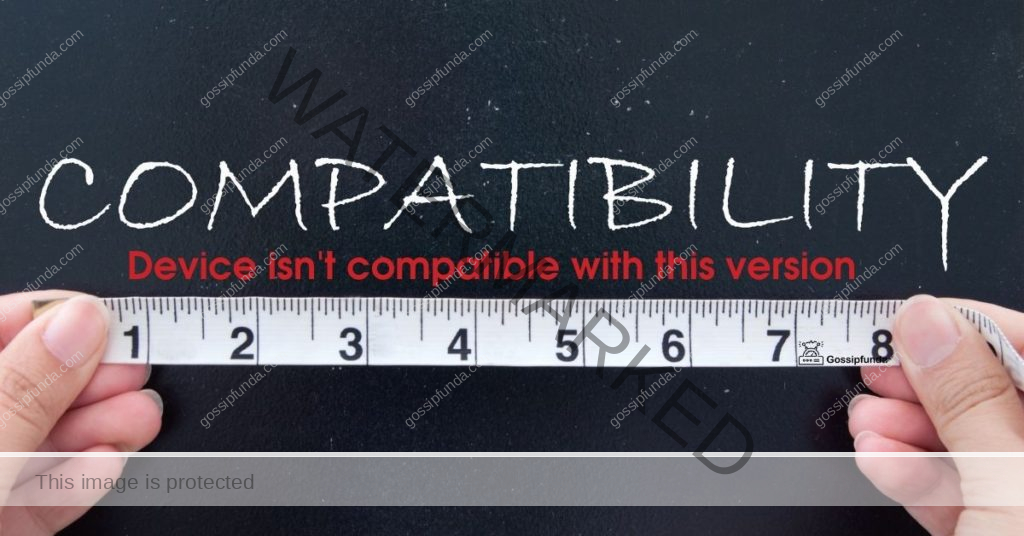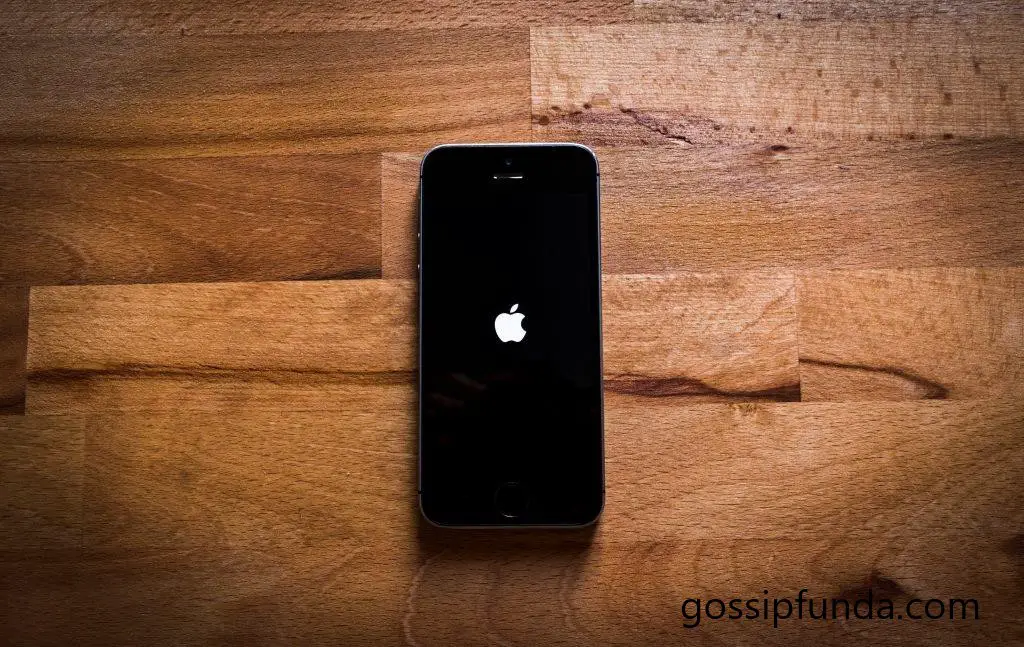Ever found yourself missing important calls and wondered if someone has blocked your number? Whether it’s for privacy reasons or just to avoid pesky spam calls, blocking numbers on your iPhone is a handy feature. But what if you need to check who you’ve blocked? This comprehensive guide will walk you through the steps to see blocked numbers on your iPhone, ensuring you stay in control of your communication.
What is the Blocked Numbers Feature on iPhone?
The blocked numbers feature on iPhone allows users to prevent unwanted calls and messages from specific contacts or unknown numbers. Once a number is blocked, the caller cannot reach you via phone calls, FaceTime, or text messages. This feature is particularly useful in maintaining your privacy and avoiding harassment.

Why Block Numbers on Your iPhone?
- Privacy Protection: Keep unwanted contacts from reaching you.
- Avoid Spam Calls: Reduce the number of telemarketing and spam calls.
- Prevent Harassment: Stop persistent or abusive callers from contacting you.
- Manage Work-Life Balance: Separate personal and professional calls effectively.
How to View Blocked Numbers on Your iPhone
Apple makes it straightforward to view and manage your blocked numbers. Follow these simple steps to see the list of numbers you’ve blocked:
Step-by-Step Guide to Access Blocked Numbers:
- Open Settings: Tap the Settings app on your iPhone’s home screen.
- Navigate to Phone: Scroll down and select Phone.
- Access Blocked Contacts: Tap on Blocked Contacts.
- View the List: Here, you’ll see all the numbers and contacts you’ve blocked.
Alternative Method via Messages
If you’ve blocked numbers through the Messages app, you can also view them by:
- Open Settings: Launch the Settings app.
- Select Messages: Tap on Messages.
- Blocked Contacts: Choose Blocked Contacts to see the list.
Managing Your Blocked Numbers
Once you’ve accessed your blocked numbers, managing them is just as easy. Whether you need to unblock a number or add a new one, follow these steps:
How to Unblock a Number
- Go to Blocked Contacts: Follow the steps mentioned earlier to access your blocked list.
- Edit the List: Tap Edit in the top right corner.
- Remove the Number: Tap the red minus icon next to the number you want to unblock, then select Unblock.
Adding a New Blocked Number
- Access Blocked Contacts: Navigate to Blocked Contacts as described earlier.
- Add New: Tap Add New….
- Select Contact: Choose the contact you wish to block from your contacts list.
Using Third-Party Apps to Manage Blocked Numbers on iPhone
While the iPhone’s built-in features for managing blocked numbers are quite effective, third-party apps can take your experience to the next level. These apps offer enhanced functionalities, greater customization, and additional insights that go beyond the native options provided by Apple. Whether you’re dealing with persistent spam calls or simply want more control over your communication, third-party apps can be invaluable tools.
Top Third-Party Apps for Managing Blocked Numbers
- Hiya: Hiya not only blocks unwanted calls but also provides real-time caller ID and spam detection. It automatically identifies and blocks known spam numbers, ensuring your phone remains free from nuisance calls.
- Truecaller: Truecaller is renowned for its extensive spam database. It identifies and blocks spam calls and messages, and even allows users to report new spam numbers, contributing to a community-driven blocking system.
- RoboKiller: RoboKiller employs advanced algorithms to block spam calls and even uses answer bots to waste the time of unwanted callers. It’s highly effective against telemarketers and scam calls.
- Nomorobo: Nomorobo is another excellent choice for blocking robocalls and telemarketers. It updates its spam list regularly to ensure maximum protection against the latest spam trends.
How to Choose the Right Third-Party App
With numerous options available, selecting the right third-party app for managing blocked numbers on your iPhone can be overwhelming. Here are some factors to consider:
- Features: Determine which features are most important to you. Do you need basic call blocking, or are advanced features like spam detection and real-time notifications essential?
- User Reviews: Check user reviews and ratings on the App Store to gauge the app’s effectiveness and reliability. Look for feedback on how well the app blocks unwanted calls and its overall user experience.
- Cost: While many apps offer free versions, some advanced features may require a subscription. Evaluate whether the cost aligns with the benefits provided.
- Ease of Use: The app should have an intuitive interface that’s easy to navigate. A user-friendly design ensures that you can manage your blocked numbers without hassle.
- Privacy Policies: Ensure the app respects your privacy and does not misuse your data. Review the privacy policy to understand how your information is handled.
Installing and Setting Up a Third-Party App
Once you’ve selected a suitable third-party app, follow these general steps to install and set it up on your iPhone:
- Download the App: Visit the App Store and download your chosen third-party app.
- Grant Necessary Permissions: Upon launching the app, it may request access to your contacts, call logs, and notifications. Granting these permissions allows the app to effectively manage and block unwanted numbers.
- Configure Settings: Navigate through the app’s settings to customize your blocking preferences. Set up filters, enable spam detection, and adjust notification settings according to your needs.
- Sync Your Block List: If you already have blocked numbers saved on your iPhone, some apps can sync this list automatically. Otherwise, manually add the numbers you wish to block within the app.
- Monitor and Adjust: Regularly check the app to monitor blocked calls and adjust settings as necessary. Some apps offer analytics and reports to help you understand your call blocking patterns.
Potential Risks and Considerations
While third-party apps offer numerous benefits, it’s essential to be aware of potential risks:
- Privacy Concerns: Ensure that the app you choose has a solid reputation for protecting user data. Avoid apps that request unnecessary permissions or have unclear privacy policies.
- Battery Usage: Some apps may consume more battery power due to their continuous monitoring of calls and messages. Opt for apps optimized for minimal battery usage.
- Compatibility Issues: Ensure that the app is compatible with your iOS version. Incompatibility can lead to malfunctioning or limited functionality.
- Subscription Costs: Be mindful of recurring subscription fees for premium features. Assess whether the benefits justify the ongoing cost.
Common Issues and Troubleshooting
Sometimes, you might encounter issues when trying to view or manage blocked numbers. Here are some common problems and their solutions:
Blocked Numbers Not Showing
- Software Update: Ensure your iPhone is running the latest iOS version.
- Restart Device: A simple restart can often resolve display issues.
- Check Multiple Settings: Numbers can be blocked via Phone, Messages, and FaceTime. Ensure you check all relevant sections.
Unable to Block a Number
- Contact Limits: iPhones have a limit on how many numbers can be blocked. Unblock a few to add new ones.
- Restrictions Settings: Ensure there are no restrictions preventing you from blocking numbers.
- Third-Party Interference: Some apps may interfere with the blocking feature. Try disabling them temporarily.
Impact of Blocking Numbers on Your iPhone
Blocking numbers can have both positive and negative impacts on your communication. Here’s what you need to consider:
Positive Impacts
- Enhanced Privacy: Protects you from unwanted contact.
- Reduced Distractions: Minimizes interruptions from spam or unsolicited calls.
- Peace of Mind: Helps in managing your mental well-being by avoiding harassing calls.
Negative Impacts
- Missing Important Calls: You might inadvertently block someone important.
- Communication Barriers: Can create misunderstandings if someone important is blocked.
- Technical Glitches: Rarely, blocking features might malfunction, causing unexpected issues.
Best Practices for Managing Blocked Numbers
To make the most out of the blocked numbers feature on your iPhone, consider the following best practices:
Regularly Review Your Blocked List
Periodically check your blocked numbers to ensure you’re not blocking someone unintentionally. This helps maintain effective communication channels.
Use Specific Blocking Techniques
- Block Specific Contacts: Instead of blocking entire area codes, block individual numbers to avoid missing important calls.
- Leverage Do Not Disturb: Use the Do Not Disturb feature alongside blocking for better call management.
Stay Updated with iOS Features
Apple frequently updates iOS with new features and improvements. Stay informed about these changes to utilize the blocked numbers feature effectively.
FAQs
Here are some common questions users have about viewing and managing blocked numbers on their iPhones:
No, iPhones do not provide a feature to see who has blocked you. The blocked numbers list is private and can only be accessed by the user.
No, blocking a number does not delete the contact from your phone. It merely prevents that number from contacting you.
Blocked numbers can still appear in your recent calls list, but calls from these numbers will be silenced and sent directly to voicemail.
Yes, you can block unknown callers by enabling the Silence Unknown Callers feature in your iPhone’s settings.
Rahul Kumar is a passionate tech journalist and gaming expert with a knack for breaking down complex game mechanics into easy-to-follow guides. With years of experience covering multiplayer shooters and strategy games, he specializes in troubleshooting gaming errors, optimizing performance, and enhancing the overall gaming experience. When he’s not diving into the latest co-op titles, you’ll find him testing new hardware, exploring hidden gaming tricks, or engaging with the gaming community to bring the most effective solutions. Follow Rahul for in-depth gaming insights, practical fixes, and all things action-packed! 🚀🎮