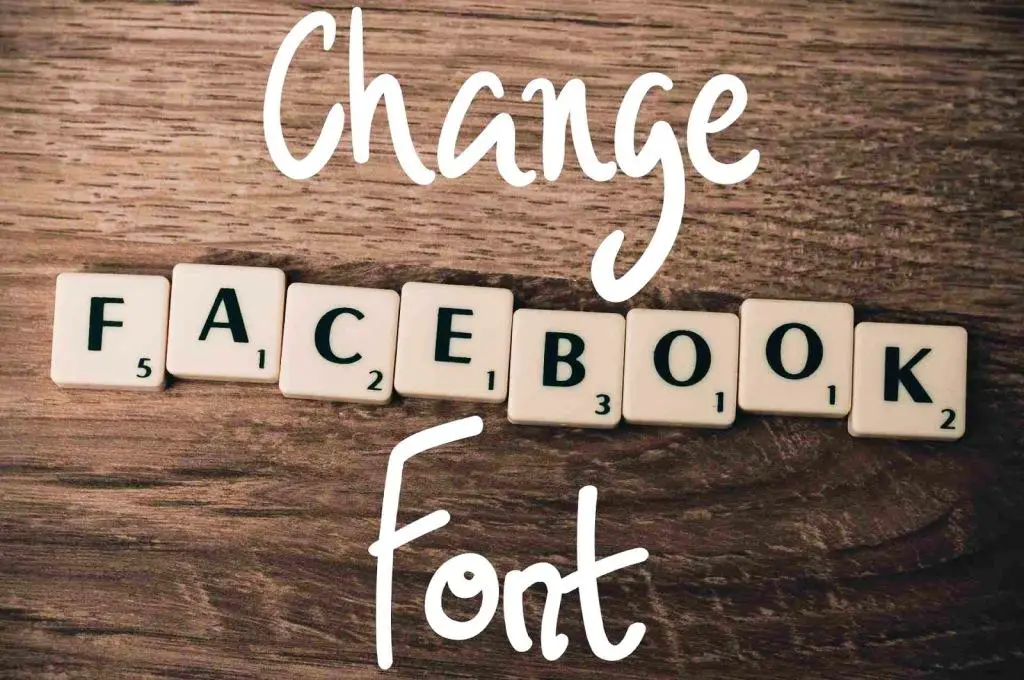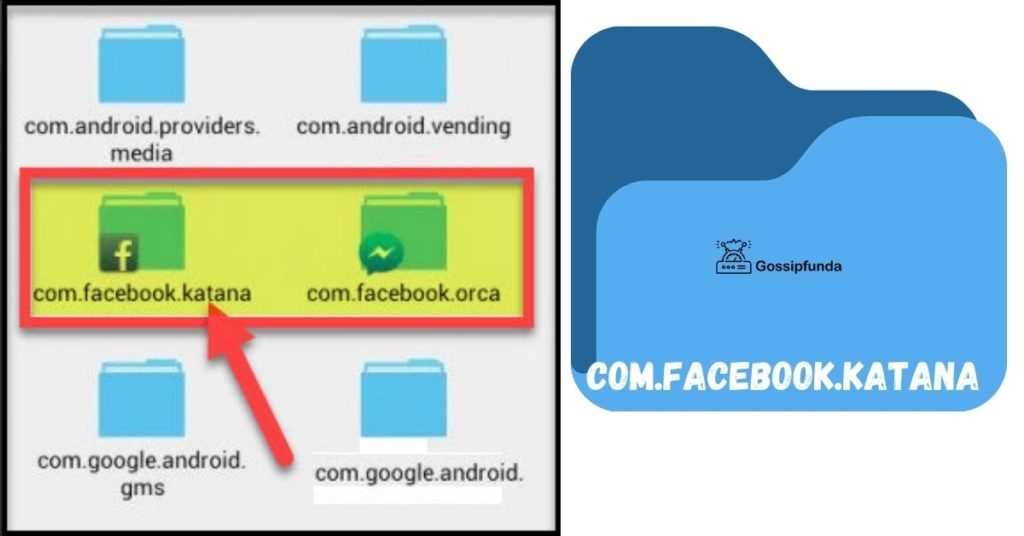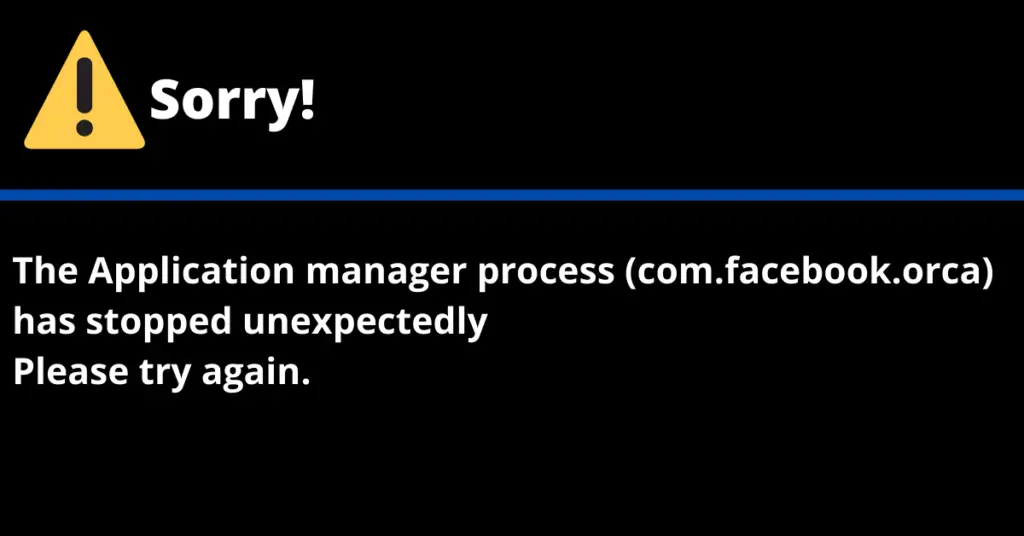Get ready to revolutionize your Messenger experience with our mind-blowing guide on banishing Messenger Home! Say goodbye to cluttered screens and hello to streamlined messaging bliss. In this article, we’ll reveal powerful techniques, expert tips, and jaw-dropping hacks that will leave you wondering how you ever lived without them. Whether you’re tired of pesky distractions or simply crave a cleaner interface, we’ve got you covered. Prepare to unlock the hidden potential of your messaging app as we unveil the secrets to getting rid of Messenger Home once and for all. With our step-by-step instructions and ingenious strategies, you’ll effortlessly reclaim control over your digital realm.
Wave goodbye to the never-ending barrage of irrelevant content and reclaim your messaging sanctuary. We’ll guide you through a journey of simplicity, where every tap and swipe is a blissful escape from the chaos. So buckle up and get ready for a thrilling adventure that will change the way you interact with Messenger forever. Don’t miss out on this groundbreaking revelation—your friends will be begging you for the secret to your newfound digital freedom. Get ready to unleash the power of a clutter-free Messenger and embark on a transformational journey like never before. Are you ready to dive in? Let’s get started!
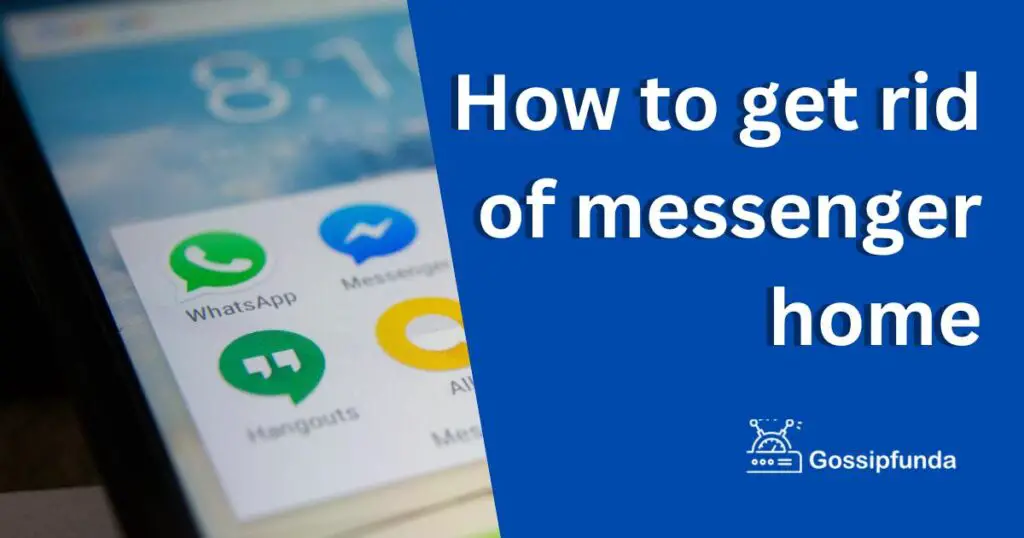
Why Get Rid of Messenger Home?
The first question to answer is why you might want to get rid of the Messenger Home screen. It’s simple – privacy and serenity. The home screen can be a constant source of distractions, with notifications from friends, promotions, and sometimes, even strangers. The aim is to declutter your Messenger interface and customize your digital communication experience.
Changing Your Notification Settings
The Messenger Home involves modifying your notification settings. You can limit what you see on your home screen by changing the notifications for each chat. Tap on the chat, click on the name at the top, and choose “Mute notifications.” Remember, this doesn’t remove the chat or block the contact. It merely stops the alerts.
Hiding Active Status:
Another strategy is to hide your active status. This action means you won’t show up in the Messenger Home section of other people’s apps. They won’t know you’re online unless you message them directly. To do this, click on your profile picture, select “Active Status,” and turn it off.
Archiving Conversations:
You can also choose to archive conversations. While this doesn’t get rid of Messenger Home entirely, it helps manage its content. By archiving, you move a chat out of your home screen into a separate folder, thereby reducing clutter. To archive a chat, simply press and hold it, then select “Archive.”
Understanding Facebook’s Algorithm:
It’s important to know that Facebook’s algorithm dictates what appears on your Messenger Home. This algorithm prioritizes chats based on recency and frequency of contact. Understanding this helps in controlling the appearance of your Messenger Home, making it tailored to your needs.
Deleting or Deactivating Your Account:
This may seem drastic, but deleting or deactivating your Messenger account removes the Messenger Home screen completely. But be cautious! This step erases all your messages and contacts on the platform. Before taking this step, make sure it’s the right choice for you.
Managing Group Chats:
Group chats can be a major source of noise on your Messenger Home. There are a few ways to manage these:
- Mute Group Chats: Similar to individual conversations, you can mute notifications for group chats. Open the group chat, click on the name at the top, and select “Mute notifications.”
- Leave Group Chats: If a group chat is no longer relevant or too noisy, you can leave the group. Open the chat, tap the name at the top, scroll down, and select “Leave Group.”
Taking Control of Automated Messages:
Messenger isn’t just about chatting with friends. You may receive automated messages from businesses, games, and other Facebook services.
Mute or Block Automated Messages: If you find these automated messages cluttering your home screen, you can mute or block them. Open the chat, tap on the name at the top, and choose “Mute notifications” or “Block.”
Unsubscribe from Business Messages: Many businesses use Messenger for updates and promotions. You can unsubscribe from these messages by typing “stop” in the chat.
Simplify with Messenger Lite:
If you’re still finding Messenger Home overwhelming, there’s another option – Messenger Lite. This is a stripped-down version of Messenger that only includes the essentials. It’s lighter, uses less data, and importantly, simplifies the home screen by removing many of the extra features.
Remember, getting rid of Messenger Home doesn’t mean getting rid of meaningful conversations. It’s about creating a balanced digital space where you can communicate effectively without unnecessary distractions.
Read more: Why does messenger keep stopping
Preventing Unwanted Chats From Appearing on Messenger Home:
Unwanted chats on Messenger Home can be annoying. They can disrupt your flow, distract you from important conversations, and make your digital experience less enjoyable. Here are some effective prevention tips:
Set Up Message Filters:
Messenger has a feature that allows you to filter your message requests. Go to your settings, select “Privacy,” then “Message Delivery.” Here, you can choose who can and can’t send you message requests, helping prevent unwanted chats from reaching your home screen.
Blocking Unwanted Contacts:
Blocking is another effective way to prevent certain individuals from appearing in your Messenger Home. To block a contact, click on the chat with that person, tap on their name at the top, and choose “Block.” Remember, this action is reversible if you change your mind later.
Limit Who Can Reach You:
Another way to prevent unwanted chats is by limiting who can contact you directly. In your privacy settings, you can choose whether only friends, friends of friends, or everyone can send you messages. This setting can drastically reduce the number of unwanted chats that appear in your Messenger Home.
Disable Chat Heads:
Chat heads can be distracting and clutter your screen. Disabling them can help streamline your messenger experience. Go to your profile picture in Messenger, select “Chat Heads,” and turn off the switch.
Use Secret Conversations:
Secret conversations are encrypted chats that only appear on the device they were initiated on. Using this feature can help keep your Messenger Home cleaner on other devices.
By following these tips, you can customize your Messenger experience and keep your Messenger Home free from unwanted or distracting chats.
Conclusion
Navigating the digital world can sometimes feel overwhelming, and learning how to get rid of Messenger Home is one way to reclaim your online space. By changing your settings, understanding the algorithm, and making smart choices about what you want to see, you can create a Messenger experience that’s both manageable and enjoyable. Remember, it’s your digital space – make it work for you!
FAQs
Messenger Home is your main screen on Facebook Messenger, where all your active chats are displayed.
Reducing Messenger Home clutter can minimize distractions, enhance privacy, and improve your overall digital communication experience.
Absolutely! Mute notifications for individual chats to control what appears on your Messenger Home.
Yes, by disabling your active status, you can limit your visibility on others’ Messenger Home.
Yes, archiving moves chats from your home screen to a separate folder, effectively reducing clutter.
Facebook’s algorithm prioritizes chats based on recency and contact frequency. This directly impacts your Messenger Home content.
Prachi Mishra is a talented Digital Marketer and Technical Content Writer with a passion for creating impactful content and optimizing it for online platforms. With a strong background in marketing and a deep understanding of SEO and digital marketing strategies, Prachi has helped several businesses increase their online visibility and drive more traffic to their websites.
As a technical content writer, Prachi has extensive experience in creating engaging and informative content for a range of industries, including technology, finance, healthcare, and more. Her ability to simplify complex concepts and present them in a clear and concise manner has made her a valuable asset to her clients.
Prachi is a self-motivated and goal-oriented professional who is committed to delivering high-quality work that exceeds her clients’ expectations. She has a keen eye for detail and is always willing to go the extra mile to ensure that her work is accurate, informative, and engaging.