The image or file to its original destination or folder will solve such issues. Follow the below mentioned steps to achieve it. Many of the users might have encountered this issue. Whenever we try to open a file, we may be alerted with a trigger message called file not found error. This error will not let us open the file we want to open. Not only files this also happens when we try to open any image or audio clip. Due to this we may be frustrated very much and want to format the whole phone in anger. But formatting the phone results in much more loss rather than solving the issue. So let us be patient in such situations. And try to fix the error by following the below mentioned methods or ways.
This error mainly occurs in Android mobile while opening a file. Not only that but it also occurs sometimes when we open chrome web browsers also. So let us know ways to solve or overcome those errors and do a safe and easy browsing. So we will discuss the two errors one after one. Follow the steps mentioned in the article till the end carefully so that you may resolve your issue and become error free as well as frustration free. So the error is caused mainly in two. They are as below mentioned
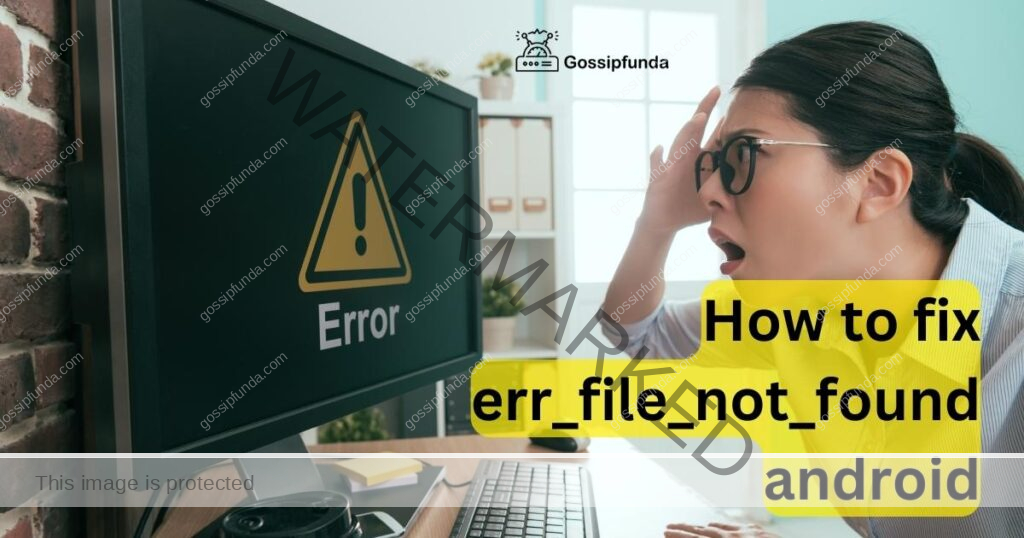
- File not found error in Android
- File not found error in Google Chrome
File not found error in android
This error occurs especially when we try to open a file in our Android mobile. We try to open the file multiple times, but it won’t open. We will always be displayed with the same error. So let us discuss a list of solutions to solve this problem. Follow the below mentioned methods one after one to solve your issue.
Restart your phone
Many errors may be solved when you try to restart your phone. Because restarting your phone activates the preload installer, due to this all the apps and files in the phone will be refreshed. So it may solve the error. If you are not aware of restarting the phone, please follow the below mentioned steps to restart the phone.
- Press power button on your phone and hold.
- You may be displayed with two or three options dependent on your mobile.
- Click on restart.
- Then your phone will be turned off and will turn on again automatically. You don’t need to turn on again.
Restarting the mobile has many benefits, it will not only solve your current issue, but also solve other issues that were present in your mobile. So restarting the mobile immediately refreshes and activates the preload installer. So that you will solve any other issues if present. Now try to open the file or image that has not opened before. If it opens, then your issue is solved. Some of the issues may be solved when you restart your mobile. If it hasn’t worked, don’t worry. Just follow the below mentioned steps.
Copying the file to original folder
If you got a file or image from WhatsApp, then it will be automatically saved to the WhatsApp folder in your mobile. But if you change the destination of the place by copying it to another folder, then error occurs. It is not mandatory to have this type of error , but sometimes, this error will occur. Because if the image got deleted in the original folder, then it can’t open the file or the audio clip. So this may be an issue to open any file or folder. So to avoid this error just follow the below mentioned steps
- Firstly open the File manager in your mobile.
- Move the image to WhatsApp folder or its original destination folder(took whatsapp folder as an example)
- Now open the image or file again.
- If the image is opened, then your issue is resolved.
By doing the above mentioned process, the error might get resolved. As the above method is very easy and we have the procedure of how to proceed with it. If the above method doesn’t work, then try the below mentioned method. Any of the mentioned methods will work for sure. So try with another method.
Clearing the default settings
Knowingly or unknowingly, you may change the settings of your apps sometimes. This will result in some exceptions and cause errors in opening the file. So to solve such errors , clearing the default settings may work sometimes. Follow the below mentioned steps to Clear the default settings in your Android.
- Open settings in your mobile
- Now open apps.
- Open files in the app section in the android mobile
- Click on the apps and Now clear all the default settings in your files app
Now all the default settings of your file app will be cleared. Now try again by opening the file from your mobile. Clearing the default settings of the file apps will make all the changes that you made in settings to normal. Normal in the sense like as before. So that if the error is caused due to change in settings of the file app, then it will restore to normal. This is how this method works. So that your app settings will get to normal. And if you open the file or folder that caused an error again. Then your error may be resolved and the file or audio or image can be opened without any error.
Therefore in this way you can solve the error of file not opening by using the above mentioned methods. Anyone of the above mentioned methods will work for your issue. If any of the above mentioned methods doesn’t work for you, then the image or folder may be deleted. If the image is deleted, then you can restore it from the google photos easily.
File not found error in Google Chrome
Many times while searching for any resource , you may encounter this error. This error causes a lot of trouble. Though we try multiple times, we get this error. We check for internet connection and try again. But there won’t be any result. Same error repeats again and again. Actually we are requesting the google a file or resource that no longer exists. Requesting a file or resource which is no longer there or available though multiple times, wont show any result. In such cases google chrome browser will say that file no longer exists because it has been moved or deleted.
In simple words it is saying that the file is no longer available. So finally, the good news is that these errors can be avoided. There were some ways to avoid this error. So follow the article till the end and know the ways of how to remove this error. Follow every step carefully , so that your error can be resolved.
This can mainly be achieved by using chrome extensions. Chrome extensions are some of the features of chrome that enables us to customize the browsing experience. Chrome extensions can be useful to many people. One of the examples of chrome extensions is google calendars. Google calendars enable us to make appointments, make note of meetings and also make note of important days in a week. It is simply a way of time management. So google chrome extensions will be very much useful to a person.
But sometimes these extensions can cause issues with loading a particular resource. So to avoid these issues, sometimes we may disable some extensions or all extensions. Any ways more about disabling chrome extensions, and extensions and ways of disabling extensions will be discussed further below. So go through the article till the end to know ways of avoiding or solving this error.
Ways to Fix ERR_FILE_NOT_FOUND
Hence we have discussed in the above article about the causes of this error and how the chrome extensions can be useful .Also about chrome extensions which will help us better . But sometimes these chrome extensions can also cause issues. So to avoid such issues, and make error free browsing we sometimes need to disable the chrome extensions. Not only these we will also discuss some other ways to get free of this file not found error.
- Checking resource link
- Disabling chrome extensions
- Reset chrome
Checking The resource link
Sometimes even though we copy-paste a particular link, it may contain some mistakes. So checking the link particularly for any mistakes may reduce the error. In such cases, we may miss a word or symbol. A word or a symbol may not look like an error to us. But it is an error for google which will hinder visiting of the location. So instead of trying multiple times with the wrong link or the resource link with mistakes, check if there is any mistake in it.
You can also be a bit patient and copy paste the link again with utmost concentration this time. Because we don’t know we commit many mistakes in a hurry. But copy pasting the link again with utmost concentration and checking it particularly may reduce our time and energy. And also it will cause error free browns experience which will reduce stress to us. So don’t get to check the link again. If required, copy the link again with focus ,such that no error is caused.
Disabling the chrome extensions
As we have already discussed about the chrome extensions, let us discuss some more ways of disabling them and experience an error free browsing. Through Chrome extensions may not always cause errors, but sometimes it causes errors to load files. In such cases disabling chrome extensions of error free browsing can be very much helpful. There were multiple ways to disable chrome extensions. Let us discuss some of the ways down below to disable chrome extensions. Follow each step carefully to disable the chrome extensions.
Method 1:
- Open the New tab(Ctrl+T) in your chrome browser
- Click on the three dots symbol at the top right end of the browser.
- Now click on more tools in the list options that you are displayed with
- Now You can see the option extensions. Click on extensions.
- Now you will be displayed with a menu of chrome extensions in your browser. You will get a menu of your chrome extensions that were enabled and also disabled.
- You can easily recognize which browsers were enabled and which were disabled.
- Now simply disable the browsers using a turn off symbol which is as similar to turning off and on of the bluetooth.
Now try to open the resource or link again . It will work without showing any error. By following the simple steps you can easily encounter the file not found error and have safe and easy and stress free browsing experience.
Method-2:
Sometimes temporary disabling of the extensions may not work, in such cases try to remove the application from your browser. It is very simple. Please follow the below mentioned steps to remove the application extensions from the browser.
- Open the New tab(Ctrl+T) in your chrome browser.
- Click on the three dots symbol at the top right end of the browser.
- Now click on more tools in the list options that you are displayed with
- Now You can see the option extensions. Click on extensions.
- Now you will be displayed with a menu of chrome extensions in your browser. You will get a menu of your chrome extensions that were enabled and also disabled.
- Now you can see two options for every application that is present in your chrome extensions browser. Details and Remove.
- Now click on remove.
Now try again with opening the resource by pasting the URL or link. It will work this time. You can experience the safe and error free browning. If the above method doesnt work, don’t worry. Just follow the next method and try which one solves your error.
Reset Chrome
The process to reset chrome is very easy. It not only solves the file not found error, but also solves the other errors which were underlying. If you are not aware of how to reset your chrome browser, just follow the below mentioned steps carefully to reset the chrome browser.
- Open the New tab(Ctrl+T) in your chrome browser
- Click on the three dots symbol at the top right end of the browser.
- Click on settings in the list of options that were shown to you.
- Now in the bottom left corner of the interface, you can see the option Reset
- Simply click on reset
Note: Clicking on reset will make the app remove all the extensions and pinned browsers and saved cookies. So beware of any important details that you have saved in your browser. It will make the app a newly and freshly installed one.
So finally, if you paste the link or URL again, you may see that the resource link will redirect you to the browser of your requirement. By this you can assure that your error is resolved and you can experience safe and error free browsing.

I’m Srinivas Bhamidipati, B.Tech CSE from Pydah College of Engineering, Visakhapatnam. I’m into reading tech news, articles, and learning new technologies. Apart from that, I love playing cricket. I’m interested in writing and programming. I’m a happy and playful person. I can help my readers to get practical knowledge through my writings. I’m open to taking on new challenges and ready to work on them. I always wish for mutual development.

