Having trouble with the HiDive streaming platform? Encountering the dreaded “system maintenance error”? Don’t fret. Just like any other tech-based service, HiDive isn’t immune to glitches and errors. In this guide, we’ll dive deep into the HiDive system maintenance error, its potential reasons, and the step-by-step procedures to rectify it.
Understanding HiDive System Maintenance Error
Before troubleshooting, it’s vital to understand what this error means. Essentially, the HiDive system maintenance error signifies that the platform is undergoing maintenance or there’s an issue preventing smooth operation.
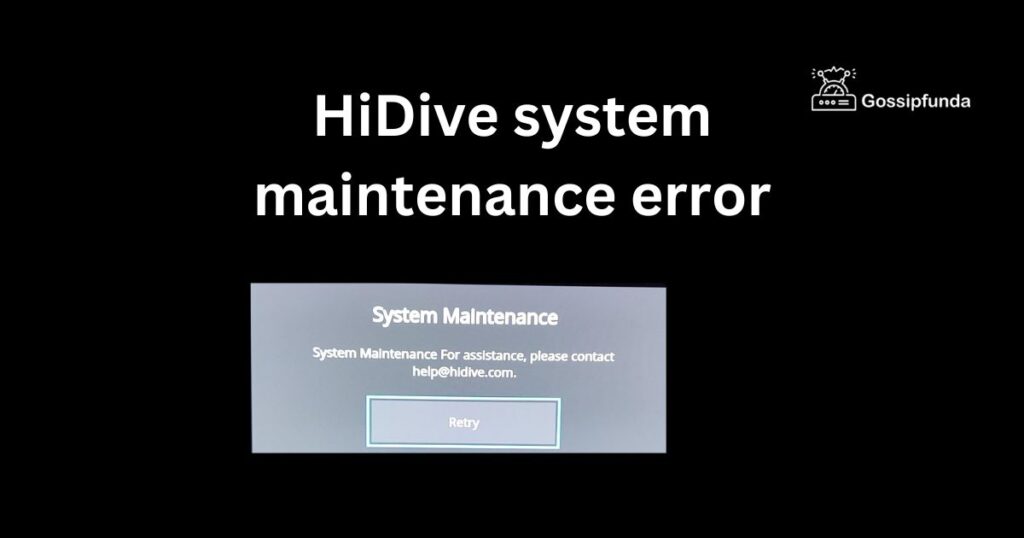
Reasons behind the HiDive system maintenance error
- Scheduled Maintenance: Like most online platforms, HiDive conducts routine updates and upgrades. This ensures that their systems remain efficient and secure. During these times, users might experience the system maintenance error as the platform becomes temporarily unavailable.
- Server Overload: Streaming platforms face periods of heavy user traffic, especially during popular show releases or special events. When too many users access HiDive simultaneously, the servers might become overloaded, leading to the error.
- Local Internet Issues: At times, your internet connection might be the culprit. Slow or unstable connections can interfere with the streaming service’s ability to communicate with its servers, resulting in the system maintenance error.
- Application Glitches: Bugs or glitches within the HiDive app can sometimes trigger this error. Outdated apps or minor software conflicts can disrupt the service.
- Browser Incompatibility: Using an outdated or unsupported browser can cause compatibility issues with HiDive’s web interface. This might trigger system errors or interruptions.
- Cache and Cookies: Storing old cache and cookies can sometimes cause conflicts, especially if the stored data is not in sync with HiDive’s latest updates or changes.
Remember, understanding the root cause is the first step towards finding an effective solution.
Don’t miss: HTTP 500 internal server error– How to Fix
How to fix HiDive system maintenance error?
Fix 1: Navigating Through Scheduled Maintenance
Understanding that the HiDive system maintenance error might arise from scheduled maintenance is essential. Here’s a comprehensive guide to tackle this situation:
- Step 1: Confirm the Maintenance Schedule: Visit HiDive’s official website or their social media channels. Most platforms announce their maintenance schedules ahead of time to keep users informed.
- Step 2: Check the Duration: If you can locate an announcement, note the start and end times. This will give you an idea of when to access the platform again without running into the same error.
- Step 3: Be Patient: Realize that scheduled maintenance is essential for the platform to enhance its features, fix bugs, and provide a smooth user experience. It’s temporary and often completed within the designated window.
- Step 4: Plan Accordingly: If you’re in the middle of a series or movie, consider planning your watch schedule around the known maintenance times. This way, you won’t be interrupted mid-stream.
- Step 5: Set a Reminder: To avoid repeatedly checking the platform and encountering the same error, set a reminder or alarm for the time when the maintenance is set to conclude.
- Step 6: Explore Alternatives: While HiDive is down, it might be a good opportunity to explore other content or engage in a different activity. This way, you won’t feel the downtime.
- Step 7: Return Post-Maintenance: Once the maintenance window has passed, revisit HiDive. It’s likely that the error would have been resolved, and you can continue enjoying your content.
Always keep in mind that scheduled maintenance is for the betterment of the platform. While it may momentarily halt your streaming, the overall improvements often lead to a more enjoyable user experience.
Fix 2: Addressing Server Overload Issues
Server overload can be a prominent reason behind the HiDive system maintenance error. Here’s a detailed guide to deal with such situations:
- Step 1: Identify Peak Times: Understand that certain times, like evenings or weekends, might see a higher number of users. New episode releases or special events can also cause a surge in traffic. Recognize these peak times and anticipate possible server overloads.
- Step 2: Wait and Refresh: If you suspect a server overload, don’t keep clicking endlessly. Wait for a few minutes, then refresh your browser or restart the app.
- Step 3: Monitor HiDive’s Announcements: Stay updated with HiDive’s official communications. They might address the overload issue and provide users with a timeline for resolution.
- Step 4: Access During Off-Peak Hours: If you continually face this error during peak times, try accessing the platform during off-peak hours when there’s likely less traffic.
- Step 5: Use a Wired Connection: Sometimes, a stable, wired internet connection can offer a slight advantage during high traffic periods over wireless connections. If possible, switch to a wired connection.
- Step 6: Avoid Streaming on Multiple Devices: When the server is overloaded, try to limit the number of devices accessing HiDive from your end. This ensures a better chance of connection for your primary device.
- Step 7: Be Patient and Understanding: Remember, server overloads indicate the platform’s popularity. While it’s inconvenient, understanding that the platform’s team is likely working hard to rectify the issue can make the wait more bearable.
Server overloads are a testament to HiDive’s growing user base. While the platform works on increasing its capacity, using these steps can help users navigate the challenges with ease.
Fix 3: Rectifying Local Internet Issues
A reliable connection is essential for smooth streaming, and sometimes the HiDive system maintenance error is a result of local internet issues. Here’s how to troubleshoot and resolve these concerns:
- Step 1: Test Your Internet Speed: Use platforms like Speedtest to check your current internet speed. Ensure that it aligns with HiDive’s recommended speed for streaming.
- Step 2: Restart Your Router: One of the oldest tricks in the book, but often the most effective. Unplug your router, wait for about a minute, then plug it back in. This simple act can resolve minor connectivity glitches.
- Step 3: Eliminate Other Bandwidth Consumers: If other devices or applications are hogging your bandwidth – be it large downloads, video calls, or other streaming services – try pausing them to free up bandwidth for HiDive.
- Step 4: Check for ISP Outages: Sometimes, the issue might be with your Internet Service Provider. Visit their official website or contact their customer service to see if there are any known outages or issues.
- Step 5: Move Closer to the Router: If you’re on a Wi-Fi connection, moving closer to your router can improve signal strength and stability. Walls and other obstructions can weaken the Wi-Fi signal.
- Step 6: Use a Wired Connection: As mentioned earlier, a direct Ethernet connection can offer a more stable internet experience compared to Wi-Fi, especially during streaming.
- Step 7: Update Router Firmware: Outdated router firmware can lead to performance issues. Visit your router’s settings page to check for available firmware updates and apply them.
By ensuring a stable internet connection, you not only prevent potential errors on platforms like HiDive but also enhance your overall online experience. Remember, the key lies in identifying and rectifying the issue at the source.
Fix 4: Resolving Application Glitches
The HiDive system maintenance error can occasionally stem from glitches or inconsistencies within the HiDive application itself. Here’s a systematic approach to tackling these issues:
- Step 1: Check for Updates: Always ensure your HiDive app is up-to-date. Developers regularly release updates to fix bugs and improve performance. Visit your device’s app store and check if there’s an update available for HiDive.
- Step 2: Restart the Application: A simple yet effective solution. Close the HiDive app completely and reopen it. This can often refresh the system and clear minor glitches.
- Step 3: Clear App Cache: Over time, the app’s cache may accumulate and cause performance issues. Go to your device’s settings, find HiDive under the list of applications, and select the option to clear cache.
- Step 4: Reinstall the App: If the error persists, consider uninstalling the HiDive app and then reinstalling it from the app store. This can eliminate any corrupted files and give the app a fresh start.
- Step 5: Check Device Compatibility: Ensure your device meets the minimum requirements for running the HiDive app. Older devices may struggle with newer app versions due to hardware limitations.
- Step 6: Report the Issue: If you’ve tried the above steps and still encounter the error, it might be a more intricate issue. Use the app’s feedback or report feature to inform the HiDive team about the problem. They may already be aware and working on a fix or could use your feedback to identify a new bug.
- Step 7: Switch to Browser Access: While the app team addresses the glitch, consider accessing HiDive through a web browser as an alternative. Sometimes, the browser version might work seamlessly even if the app is acting up.
Application glitches are common across all digital platforms. However, with a bit of troubleshooting, they can be easily managed, ensuring that you get back to enjoying your favorite content on HiDive without disruptions.
Fix 5: Overcoming Browser Incompatibility Issues
The HiDive system maintenance error can sometimes arise due to issues between the streaming platform and the web browser you’re using. Here’s a deep dive into resolving these incompatibility issues:
- Step 1: Update Your Browser: Outdated browsers might not support newer web technologies. Always ensure your browser is updated to its latest version. You can typically find update options in the settings or about section of your browser.
- Step 2: Switch Browsers: If one browser is causing the error, try accessing HiDive on a different browser. For instance, if you’re using Chrome, consider giving Firefox or Safari a shot.
- Step 3: Disable Browser Extensions: Some browser extensions can interfere with how websites load and function. Consider disabling extensions, especially those related to ad-blocking or video streaming, and then try accessing HiDive again.
- Step 4: Clear Browser Cache and Cookies: Old cache or cookies can conflict with the website’s current version. Navigate to your browser settings and clear the cache and cookies, especially those related to HiDive.
- Step 5: Enable JavaScript: Some features on HiDive may rely on JavaScript. Ensure it’s enabled in your browser settings to allow HiDive to function correctly.
- Step 6: Check Browser Compatibility List: Visit HiDive’s official FAQ or support page. They might have a list of recommended or supported browsers. Ensure the one you’re using is on their list.
- Step 7: Use HiDive’s App: If browser issues persist and you’re on a mobile device, consider downloading and using the official HiDive app as an alternative to browser access.
Browsers evolve continuously, and so do web platforms. Keeping both updated and understanding compatibility can ensure a smooth streaming experience, letting you enjoy HiDive’s offerings without hitches.
Fix 6: Addressing Cache and Cookies Conflicts
Cache and cookies are designed to boost website performance, but at times, they might be the culprits behind the HiDive system maintenance error. Here’s a focused approach to rectifying this:
- Step 1: Understand the Role: Recognize that cache stores website data to reduce load times on subsequent visits, while cookies save user preferences. Over time, however, they might become outdated or corrupt, causing issues.
- Step 2: Clear Browser Cache: Navigate to your browser’s settings. Look for an option related to browsing history or cache. Select it and clear the cached data. This action will refresh the stored site data, potentially resolving the error.
- Step 3: Delete Cookies: Still within your browser settings, find the option to manage cookies or site data. Focus on clearing cookies specifically related to HiDive. This action ensures you have a fresh start the next time you visit the platform.
- Step 4: Restart Browser: After clearing cache and cookies, close your browser entirely and then reopen it. This ensures changes take effect properly.
- Step 5: Revisit HiDive: Head back to HiDive’s website. With the old cache and cookies cleared, the platform should ideally load its latest version, potentially eliminating the error.
- Step 6: Consider Regular Cleanup: To prevent such issues in the future, consider regularly clearing your cache and cookies. Some browsers offer automatic cleanup options – explore and activate them if available.
- Step 7: Check Third-party Tools: There are third-party tools and extensions designed to manage cache and cookies efficiently. If you frequently encounter such problems, consider exploring these tools for more streamlined browser maintenance.
Cache and cookies are crucial for a personalized and swift browsing experience. However, understanding their role and managing them effectively ensures they don’t turn into hurdles, especially when using platforms like HiDive.
Fix 7: Tackling Device-Specific Conflicts
Sometimes, the HiDive system maintenance error can stem from issues particular to your device. Here’s a structured guide to address these device-specific challenges:
- Step 1: Restart Your Device: It may sound clichéd, but turning your device off and then back on can solve a multitude of issues. It helps clear temporary glitches and gives the system a fresh start.
- Step 2: Check Device Compatibility: Not all devices may support the latest version of the HiDive platform or app. Ensure your device meets HiDive’s minimum requirements, which are usually listed on their official website or app store page.
- Step 3: Update Device Software: Ensure your device’s operating system is updated. Manufacturers often release updates to enhance compatibility and performance, which can, in turn, influence how apps and platforms like HiDive operate.
- Step 4: Check Storage Space: If your device is running low on storage, it might hinder the HiDive app’s ability to function correctly. Clear up some space by deleting unnecessary apps, files, or media.
- Step 5: Monitor Device Temperature: Overheating can affect device performance. If your device feels too hot, allow it to cool down. Overheating can slow down apps or cause them to crash, including HiDive.
- Step 6: Try Another Device: If possible, try accessing HiDive on a different device. If it works flawlessly there, the problem likely resides with your primary device.
- Step 7: Factory Reset (Last Resort): If none of the above solutions work and you’re sure the problem lies with your device, consider a factory reset. This action will return your device to its original settings, potentially resolving deep-seated conflicts. Remember to back up all essential data before taking this step.
Device-specific issues can be tricky, as they vary widely based on the make, model, and condition of your equipment. However, a systematic approach, as outlined above, can help pinpoint and rectify the source of the HiDive error.
Fix 8: Addressing Regional and Content Restrictions
There are instances where the HiDive system maintenance error may be connected to geographical content restrictions or licensing issues. Here’s a clear strategy to navigate these roadblocks:
- Step 1: Verify Geographical Availability: HiDive might not be available in every region due to licensing agreements. Ensure that HiDive services are indeed offered in your country or location.
- Step 2: Check for Content Restrictions: Specific shows or movies might be restricted in certain regions. If you’re trying to access a particular piece of content and face the error, it might be due to geographical licensing limitations.
- Step 3: Use the Official Platform: Always access HiDive from official sources like the dedicated app or the official website. Third-party platforms or unofficial apps might face more frequent restrictions or issues.
- Step 4: Consider VPN Services: A Virtual Private Network (VPN) can help bypass geographical restrictions by masking your actual location. If you’re in a region where HiDive has restrictions, a VPN might offer a solution. However, be cautious: using VPNs might be against HiDive’s terms of service.
- Step 5: Stay Updated with Announcements: Keep an eye on HiDive’s official announcements or newsletters. They might provide information on newly available regions or any changes in their content availability.
- Step 6: Engage with Customer Support: If you’re unsure about the nature of the restriction, reach out to HiDive’s customer support. They can provide insights into whether the maintenance error is due to regional issues.
- Step 7: Adapt and Explore: If it turns out that certain content is indeed restricted in your region, consider exploring other content on HiDive that’s available. Platforms often have a vast library, and this might be an opportunity to discover something new.
Navigating through geographical and content restrictions can be challenging, but with the right approach, you can maximize your HiDive experience regardless of where you are.
Preventing Tips
For an uninterrupted and fulfilling HiDive experience, it’s not just about fixing issues as they arise but also about taking proactive measures. Here are some tips to help prevent common problems:
- Regularly Update the App/Browser: Stay ahead by ensuring your HiDive app or browser is always updated to the latest version. Developers frequently release updates to enhance performance and address known issues.
- Maintain a Strong Internet Connection: For smooth streaming, always use a stable and robust internet connection. Consider periodic speed tests to ensure your connection meets streaming requirements.
- Monitor Device Storage: Ensure your device has enough free space. Running low on storage can hinder app performance and lead to unexpected errors.
- Limit Simultaneous Streaming: Avoid using multiple devices to access HiDive simultaneously from the same account. This can strain the servers and potentially lead to access issues.
- Periodically Clear Cache and Cookies: For optimal browser performance, periodically clear your cache and cookies. It ensures you’re always accessing the freshest version of the platform.
- Stay Informed: Follow HiDive’s official announcements, social media channels, or newsletters. Staying updated with their communications can forewarn you about planned maintenances or emerging issues.
- Use Official Platforms: Always access HiDive through official channels, be it the authentic app or the official website. Avoid third-party apps or platforms that promise HiDive access.
- Avoid Peak Hours (If Possible): If you can, try streaming during off-peak hours. This can reduce the chances of server overloads and provide a smoother experience.
- Stay Engaged with the Community: Join HiDive forums or communities. Fellow users often share their experiences, tips, and tricks that can help in preventing common issues.
- Feedback and Reports: If you spot potential issues or bugs, proactively report them to HiDive. Your feedback can help them address problems before they escalate.
Remember, prevention is better than cure. By implementing these tips, you not only reduce the chances of encountering issues but also ensure a seamless and enjoyable HiDive experience.
Conclusion
In conclusion, while the HiDive system maintenance error can be a hurdle, it’s far from insurmountable. By understanding its roots, from server overloads to browser incompatibilities, and adopting proactive measures, a seamless streaming experience awaits. It’s all about staying informed, being patient, and employing the right solutions. So, next time HiDive throws a curveball, you’ll be ready to hit it out of the park. Happy streaming, and remember: every tech glitch has its fix. Embrace the journey, and let the shows continue!
FAQs
It’s an error indicating HiDive’s undergoing maintenance or facing technical issues.
It might be due to scheduled updates, server overloads, or local internet glitches.
Try reinstalling it. Sometimes, a fresh install clears underlying glitches.
Prachi Mishra is a talented Digital Marketer and Technical Content Writer with a passion for creating impactful content and optimizing it for online platforms. With a strong background in marketing and a deep understanding of SEO and digital marketing strategies, Prachi has helped several businesses increase their online visibility and drive more traffic to their websites.
As a technical content writer, Prachi has extensive experience in creating engaging and informative content for a range of industries, including technology, finance, healthcare, and more. Her ability to simplify complex concepts and present them in a clear and concise manner has made her a valuable asset to her clients.
Prachi is a self-motivated and goal-oriented professional who is committed to delivering high-quality work that exceeds her clients’ expectations. She has a keen eye for detail and is always willing to go the extra mile to ensure that her work is accurate, informative, and engaging.


