You will wonder to know that the “Google Assistant Interpreter Mode” application is of 355Kb in size and works as “Interpreter” for you, and it’s free. By just tapping on the app, Assistant will launch fullscreen into the translation user interface. The default language( English in my case) is automatically chosen at the left-side, while a dropdown grants you to select what you want to interpret.
This is the latest launched app by google and under in development mode, till date it has a lots of bug like speaker icon not working. Once all fixed, it becomes a great interpreter app for us. How to use all Interpreter Modes? How to fix Google assistant interpreter app not working? All in one article.
How to use Google Assistant Interpreter Mode?
- Download and install the Assistant Interpreter app from playstore.
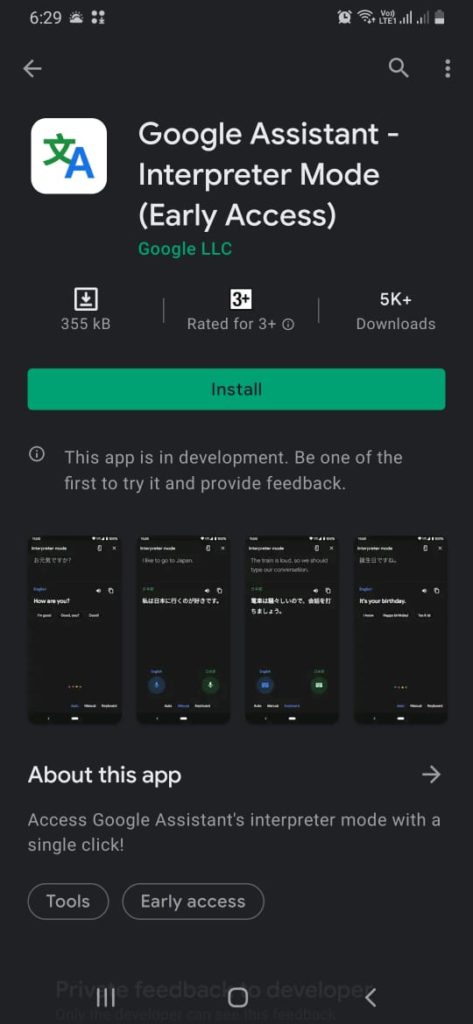
- Next turn ON Google Assistant, if it is not in ON mode.
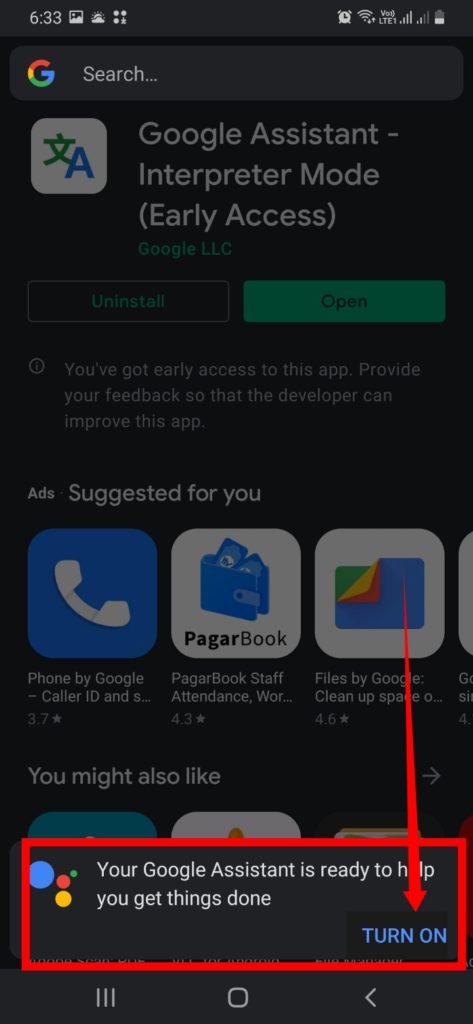
- On left side “You speak,” language will be shown, my case English shown by 1.
- On right side “They speak,” language shown by 2.
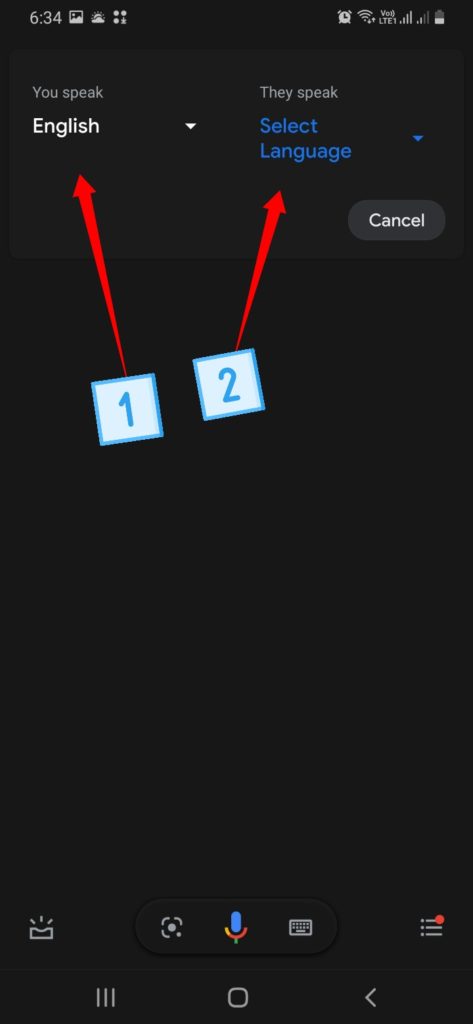
- Select the language you want to interpret from the dropdown menu.
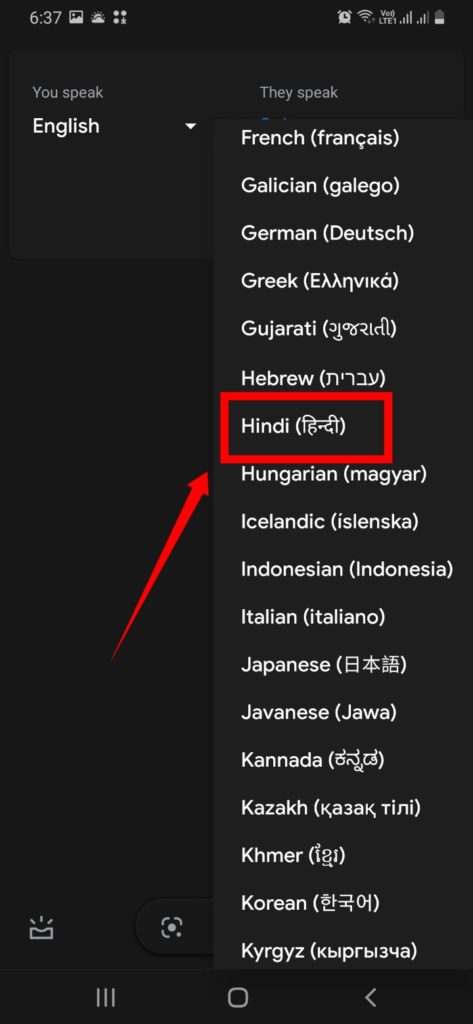
- Now, three mode will be shown
- Auto
- Manual
- Keyboard
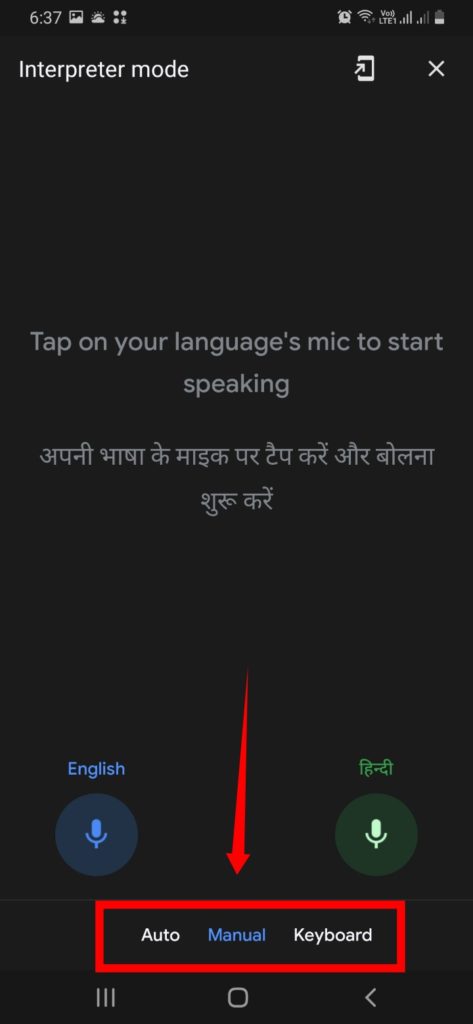
- Auto Mode: Google Assistant will automatically interpret both languages.
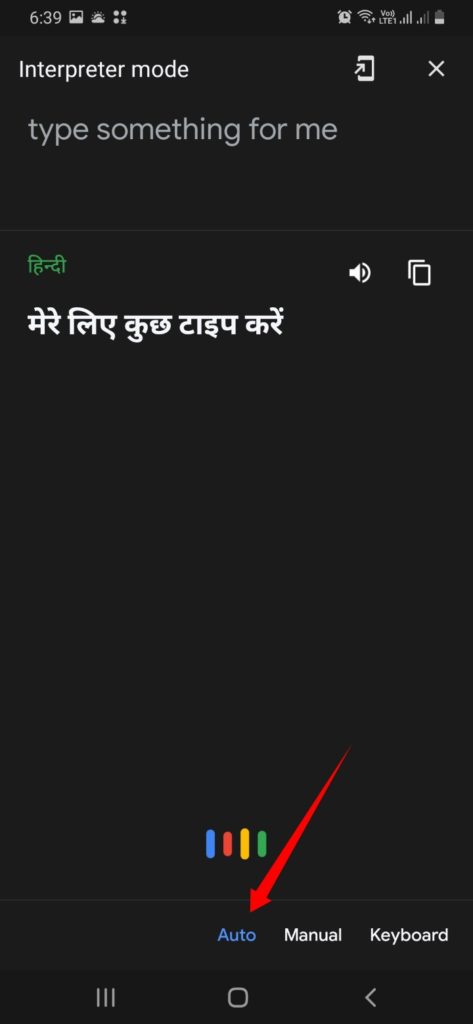
- Manual Mode: Select any mic shown & google Assistant will interpret whatever spoken. By default manual mode is selected by the google.
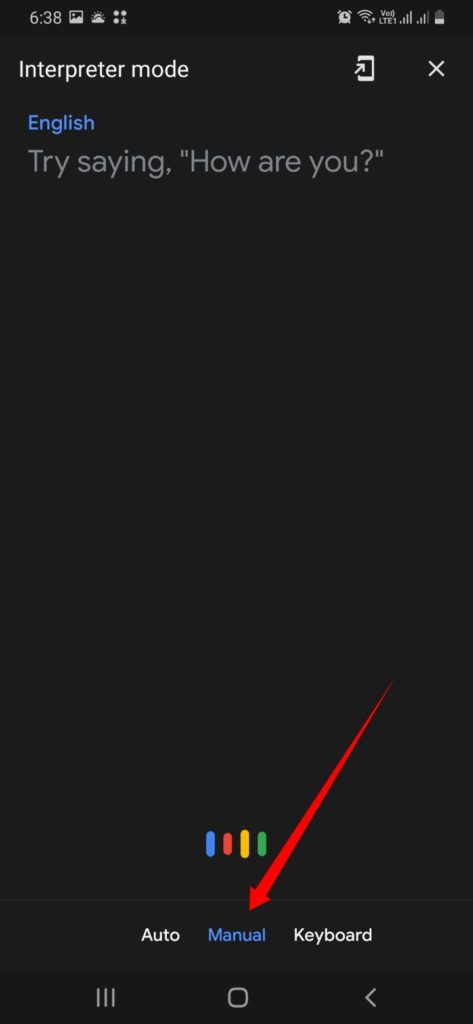
- Tap on the mic in which language you want to speak.
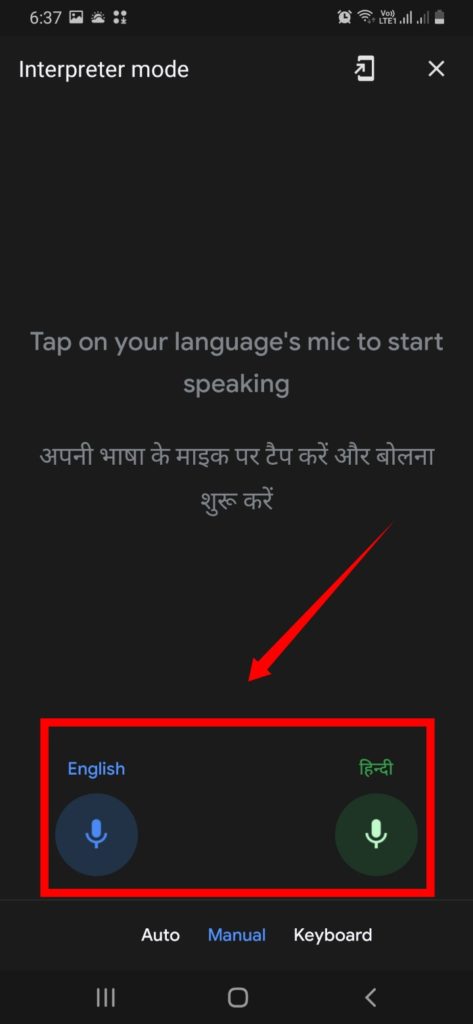
- Now, Speak whatever you want to interpret. In my case hi, how are you.
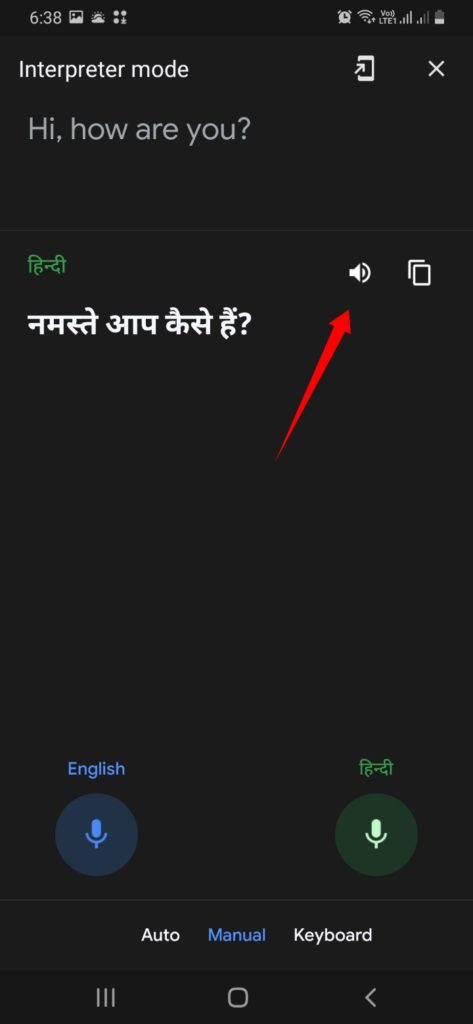
- Click on the Speaker symbol/button to listen.
- Keyboard: This mode uses Keyboard to type in either language & google Assistant will interpret in next language
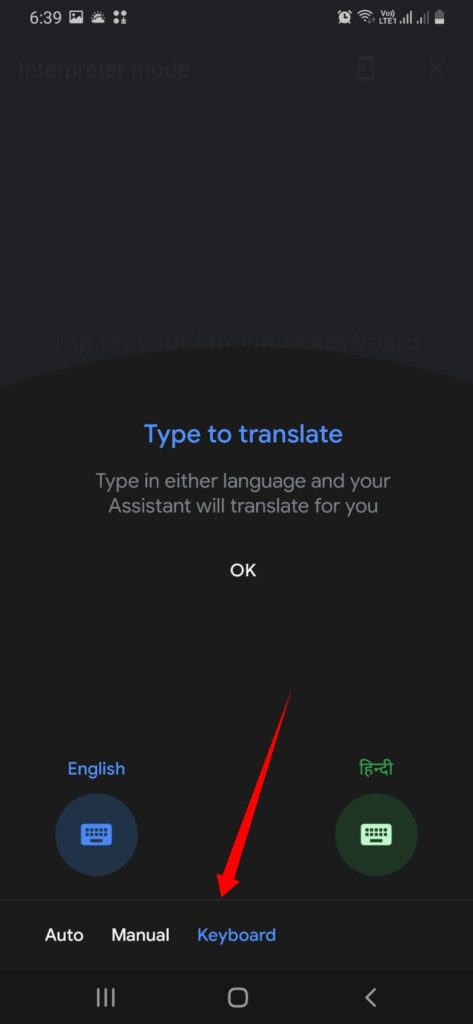
- Select keyboard and type to interpret .
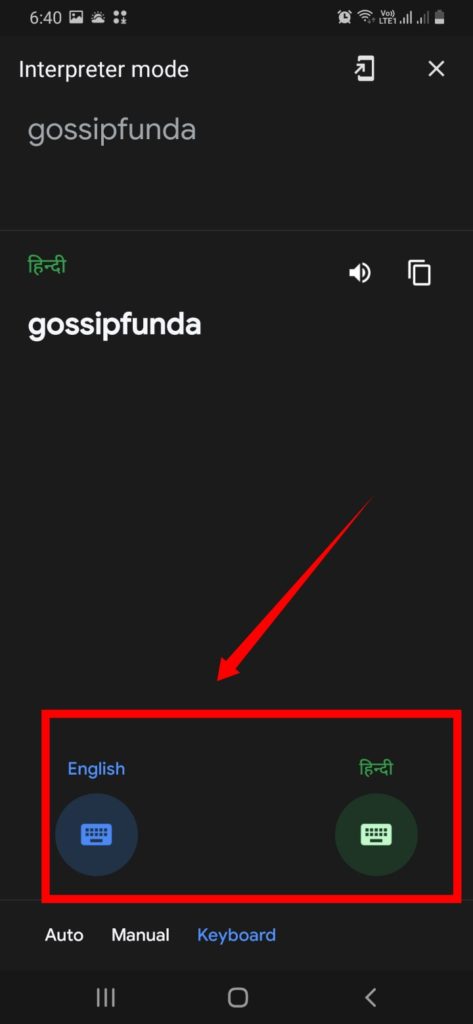
How to fix Google assistant interpreter mode not working
- Clear cache and data: You need to go to Setting-> Apps-> Google assistant interpreter mode-> Storage->Clear cache & Clear data
- Force stop: Go to Setting-> Apps-> assistant interpreter-> Force stop
- Uninstall then reinstall the app this will fix the issue.
- Contact google customer care
- Read also: Google Assistant Not Working
Conclusion
In conclusion, gossipfunda finds the assistant interpreter app is under development with some bugs like speaker is not working, hope this all will be fixed by the developer soon and we will use as an best interpreter in future. Give your feedback below what you find especial in this app.
Awill Guru is a technology enthusiast with degrees in VLSI Engineering (B.Tech, M.Tech) and Android Development. Their passion for education drives them to teach and share knowledge through their blog. He also hold qualifications in Sociology (M.A.) and Education (B.Ed), along with NIELIT O and A Level certifications.


