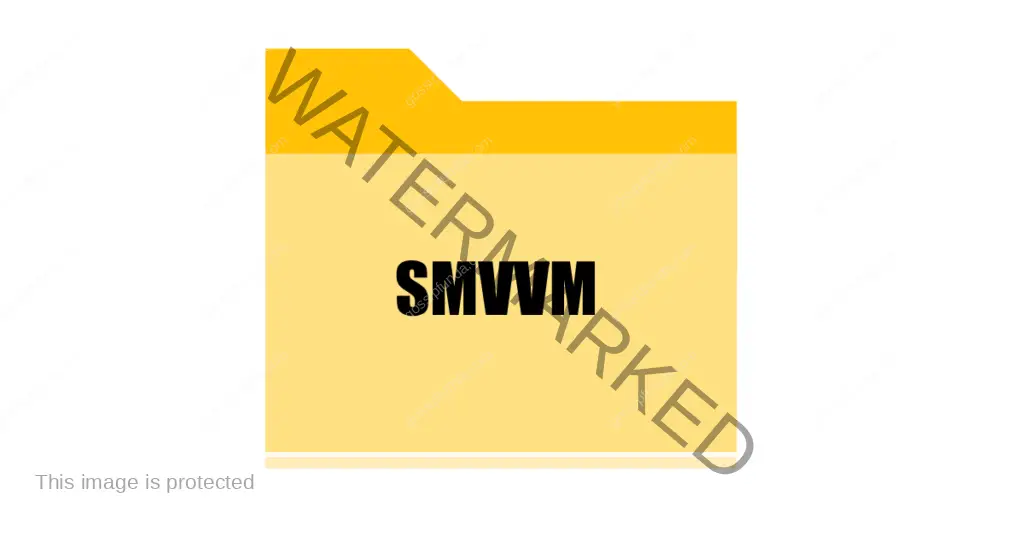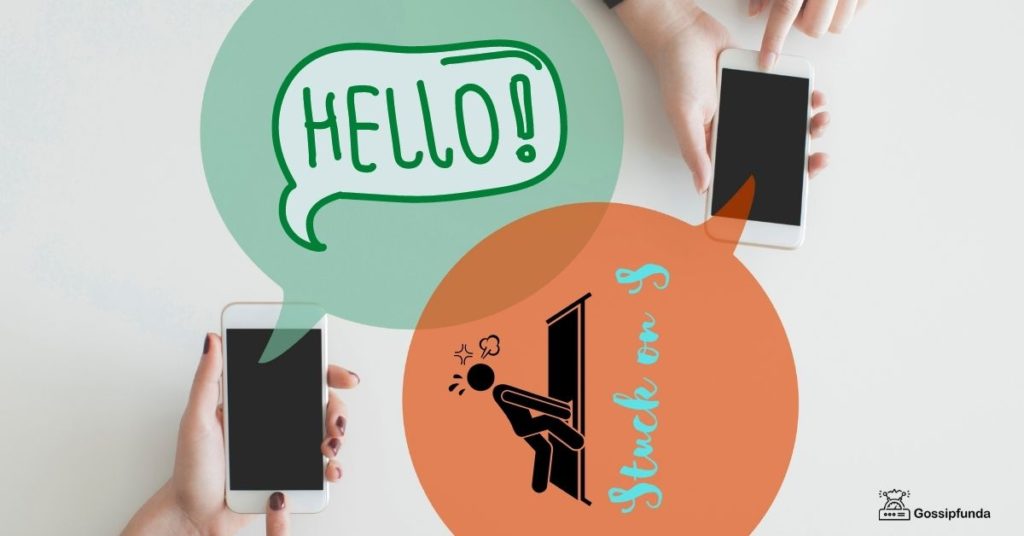In the midst of a gripping thriller, with my heart pounding, eyes glued to the screen as the protagonist is about to unmask the villain, suddenly everything stops. The suspense is replaced by a flash message notification, momentarily freezing the video and shattering the intense atmosphere. I can’t help but feel the frustration welling up. Sounds familiar, doesn’t it? Flash message notifications abruptly stopping videos have become a common issue, interrupting our much-needed leisure time and transforming what should be an engaging experience into a cycle of stop-and-start irritation.
With our reliance on smart devices for entertainment, the clash between streaming content and these invasive notifications has become increasingly troublesome. Imagine settling down after a long day, ready to binge your favorite show, only to have your relaxation time constantly disrupted. The nagging problem of flash message notifications, halting your digital entertainment, can truly ruin the mood.
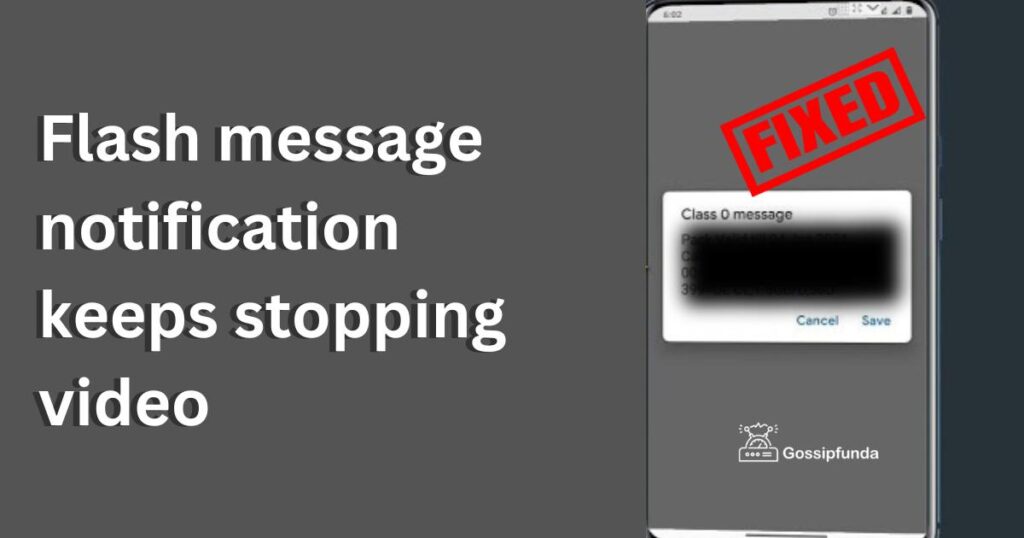
But there’s good news. You’re not alone, and better yet, there’s a solution to this vexing problem. So, whether you’re tired of suspenseful scenes being ruined, comedic timing being thrown off, or emotional moments being interrupted, we’ve got you covered. Let’s reclaim your uninterrupted video-viewing experience. Here are the steps to take.
Understanding the Problem
Flash messages are service notifications or advertisements that come from your mobile network provider. While these can be useful, their timing may not always be convenient, often resulting in disruption of video playback.
Below are the steps to efficiently manage these flash message notifications, thereby enhancing your video viewing experience.
How to resolve the Flash Message Notification Problem:
- Disable Flash Messages:
The simplest solution is to disable these flash messages. However, the process may slightly differ depending on your network provider and device model. Generally, these are the steps to follow:- Go to your device’s “Settings”.
- Tap on “Applications” or “Apps”.
- Look for “SIM toolkit” or your network service name, like “Vodafone Services”.
- Tap on it and disable the flash messages option.
- Use ‘Do Not Disturb’ Mode:
If you want to keep flash messages active for important updates but avoid them during video viewing, you can use the ‘Do Not Disturb’ mode. Here’s how:- Navigate to your phone settings.
- Look for “Sounds and Vibration” or “Do Not Disturb” depending on your phone’s interface.
- Activate the ‘Do Not Disturb’ mode.
- Set schedules if you wish to automate this process during your typical video viewing hours.
- App-based Solutions:
There are applications available that allow you to filter and control your notifications better. Apps like “Heads-up notifications” and “Norton Clean” give you extensive control over how and when notifications appear on your screen. - Contact your Network Provider:
If you’ve tried the methods above and are still struggling with flash message notifications, it may be time to get in touch with your network provider. They can assist in disabling these flash notifications or provide a unique solution tailored to your specific issue.
How do I stop flash SMS messages?
Flash SMS messages, also known as Class 0 SMS, pop up directly on the main screen of your phone, regardless of what you’re doing, and they often disrupt your activities. This feature can be useful for urgent notifications, but if it’s causing interruptions, you may wish to disable it.
The process to disable these Flash SMS messages varies slightly depending on your network provider and your device’s operating system. Here is a general guide:
For Android Devices:
- Go to your device’s “Settings”.
- Navigate to “Apps” or “Applications”.
- Scroll down and look for “SIM Toolkit” or “SIM Services” or the name of your network provider.
- Open it and you will find a list of services you can disable. Find ‘Flash Messages’ or something similar.
- Tap on it and disable or turn off the flash messages option.
For iOS Devices:
The iPhone doesn’t have an inbuilt system setting to turn off Flash SMS messages. But, you can call your mobile carrier to ask them to disable this feature.
In both cases, if you’re unable to find or disable this option, your best course of action might be to contact your network service provider’s customer support for specific instructions based on your phone and network.
Read more: T mobile app keeps stopping– How to fix
Remember, not all Flash SMS messages are unimportant or disruptive. They often include emergency alerts, reminders, or updates, which can be beneficial. So, weigh the importance of these alerts against the disruption they cause before you decide to disable them entirely.
Conclusion
Flash message notifications interrupting video playback can be a significant annoyance, but this guide provides practical solutions to this issue. By effectively managing these notifications, you can greatly improve your video-watching experience. Always remember that technology is there to serve you, and with a little bit of fine-tuning, you can make it work just the way you want.
If you found this guide helpful, don’t forget to share it with others who might also be struggling with flash message notifications. Keep watching, keep enjoying, and let technology simplify your life, not complicate it.
FAQs
A flash message notification is a type of service message from your mobile network provider. It usually contains updates or advertisements and appears directly on your screen, often interrupting ongoing activities.
Flash messages appear over other apps and can pause video playback on your device. This can happen regardless of the app you’re using to watch videos, leading to an interrupted viewing experience.
You can disable flash message notifications through your device settings, typically under “Apps” or “SIM Toolkit”. Alternatively, you can contact your network provider for assistance.
Yes, you can manage these notifications by using the ‘Do Not Disturb’ mode on your device, or by downloading apps that provide more extensive control over notifications.
Rahul Kumar is a passionate tech journalist and gaming expert with a knack for breaking down complex game mechanics into easy-to-follow guides. With years of experience covering multiplayer shooters and strategy games, he specializes in troubleshooting gaming errors, optimizing performance, and enhancing the overall gaming experience. When he’s not diving into the latest co-op titles, you’ll find him testing new hardware, exploring hidden gaming tricks, or engaging with the gaming community to bring the most effective solutions. Follow Rahul for in-depth gaming insights, practical fixes, and all things action-packed! 🚀🎮