D3D Error 25 is an error message that may pop up when playing video games on a Windows computer. It generally means that there is an issue with the graphics card or driver on the computer. In this article, we will discuss the possible reasons for the occurrence of this error and the steps you can take to fix it.
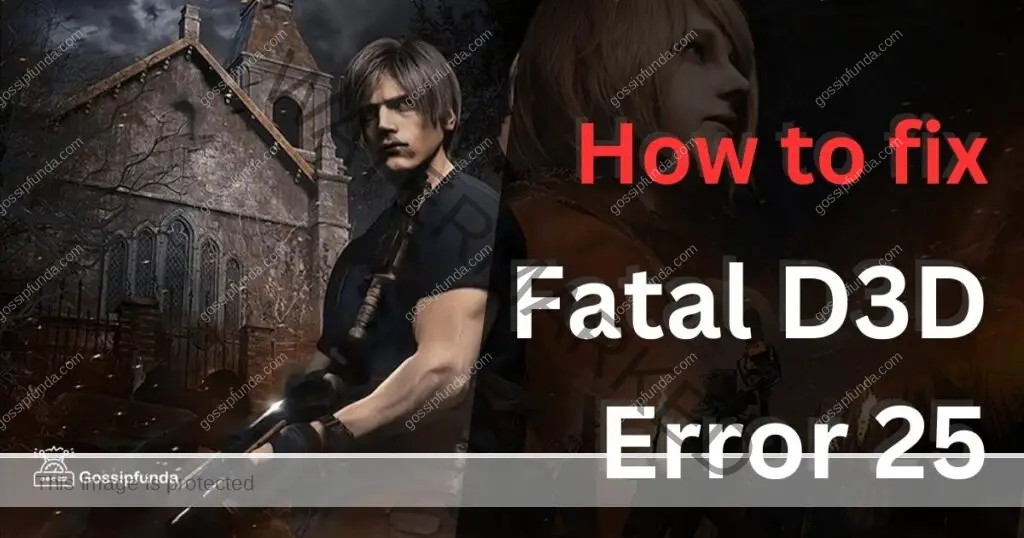
Reasons for Fatal D3D Error 25
- Outdated Graphics Card Drivers: The most common cause of the D3D Error 25 is outdated graphics card drivers. The outdated driver may not be compatible with the game, causing the error message to pop up.
- Corrupted Game Files: Another reason for this error could be corrupted game files. If the game files are missing or damaged, it can cause the game to crash, resulting in the D3D Error 25.
- Issues with DirectX: DirectX is a set of application programming interfaces (APIs) developed by Microsoft that handle tasks related to multimedia, including games. If there are any issues with the DirectX files, it can cause the D3D Error 25.
- Overclocking: Overclocking the graphics card can cause the D3D Error 25. Overclocking increases the clock speed of the graphics card, which can cause instability and lead to errors.
How to Fix D3D Error 25
Update Graphics Card Drivers
The first step in fixing the D3D Error 25 is to update the graphics card drivers. To do this, follow these steps:
- Step 1: Press Windows Key + X and select Device Manager.
- Step 2: Expand the Display Adapters section.
- Step 3: Right-click on your graphics card and select Update Driver.
- Step 4: Choose the option to search for drivers automatically.
- Step 5: Wait for the driver to download and install.
Verify Game Files
To check if the game files are corrupted, follow these steps:
- Step 1: Open the Steam Client.
- Step 2: Go to Library and right-click on the game giving the error message.
- Step 3: Select Properties.
- Step 4: Click on the Local Files tab.
- Step 5: Click on Verify Integrity of Game Files.
- Step 6: Wait for the process to complete and restart the game.
Reinstall DirectX
If there are issues with the DirectX files, reinstalling it can fix the D3D Error 25. Here are the steps:
- Step 1: Press Windows Key + R and type “appwiz.cpl” in the Run box.
- Step 2: Click on the Enter key.
- Step 3: Find and click on the entry for DirectX.
- Step 4: Click on the Uninstall button.
- Step 5: Download the latest version of DirectX from the Microsoft website.
- Step 6: Install the downloaded file.
Remove Overclocking
If you have overclocked your graphics card, remove it by following these steps:
- Step 1: Restart your computer and enter the BIOS settings.
- Step 2: Look for the option to restore default settings.
- Step 3: Save the changes and exit the BIOS settings.
- Step 4: Restart your computer.
Advance Ways to Fix D3D Error 25
Adjust Display Settings
Sometimes, the D3D Error 25 can occur due to issues with display settings. To fix this, follow these steps:
- Step 1: Right-click on the desktop and select Display Settings.
- Step 2: Click on Advanced Display Settings.
- Step 3: Click on Display Adapter Properties.
- Step 4: Click on the Monitor tab.
- Step 5: Change the refresh rate to the recommended setting.
- Step 6: Apply the changes and restart the game.
Check for Windows Updates
If your computer is running on an outdated version of Windows, it can cause the D3D Error 25. To check for updates, follow these steps:
- Step 1: Press Windows Key + I to open Settings.
- Step 2: Click on Update & Security.
- Step 3: Click on Check for Updates.
- Step 4: If updates are available, download and install them.
- Step 5: Restart your computer and launch the game.
Disable Antivirus Software
Sometimes, antivirus software can interfere with the game and cause the D3D Error 25. To fix this, follow these steps:
- Step 1: Open your antivirus software.
- Step 2: Disable the real-time protection.
- Step 3: Launch the game and check if the error has been resolved.
- Step 4: If the error persists, try uninstalling the antivirus software temporarily.
Run System File Checker
System File Checker is a Windows tool that checks for corrupted system files and repairs them. To use this tool, follow these steps:
- Step 1: Press Windows Key + X and select Command Prompt (Admin).
- Step 2: Type “sfc /scannow” in the command prompt.
- Step 3: Wait for the scan to complete.
- Step 4: Restart your computer and launch the game.
Clean Install Graphics Card Drivers
If updating the graphics card drivers did not fix the issue, you can try doing a clean install. To do this, follow these steps:
- Step 1: Download the latest graphics card drivers from the manufacturer’s website.
- Step 2: Uninstall the current graphics card drivers from Device Manager.
- Step 3: Restart your computer and install the downloaded drivers.
- Step 4: Restart your computer again and launch the game.
Conclusion
Fatal D3D Error 25 is a common error message that can occur when playing video games on a Windows computer. Outdated graphics card drivers, corrupted game files, issues with DirectX, and overclocking are some of the possible reasons for the error. Updating graphics card drivers, verifying game files, reinstalling DirectX, and removing overclocking are some of the steps you can take to fix the error. By following these steps, you can enjoy uninterrupted gameplay on your Windows computer.
FAQs
D3D Error 25 is a common error message that gamers encounter while playing video games on a Windows computer.
D3D Error 25 can occur due to outdated graphics card drivers, corrupted system files, issues with display settings, or antivirus software interference.
You can fix D3D Error 25 by updating graphics card drivers, running System File Checker, adjusting display settings, checking for Windows updates, or disabling antivirus software.
You can update graphics card drivers by downloading the latest version from the manufacturer’s website and doing a clean install.
Yes, antivirus software can interfere with the game and cause D3D Error 25. Try disabling the real-time protection or uninstalling the software temporarily.
No, D3D Error 25 is not a serious issue and can be fixed by following the above-mentioned solutions.
No, fixing D3D Error 25 will not affect your game progress. You can resume playing from where you left off.
Awill Guru is a technology enthusiast with degrees in VLSI Engineering (B.Tech, M.Tech) and Android Development. Their passion for education drives them to teach and share knowledge through their blog. He also hold qualifications in Sociology (M.A.) and Education (B.Ed), along with NIELIT O and A Level certifications.


