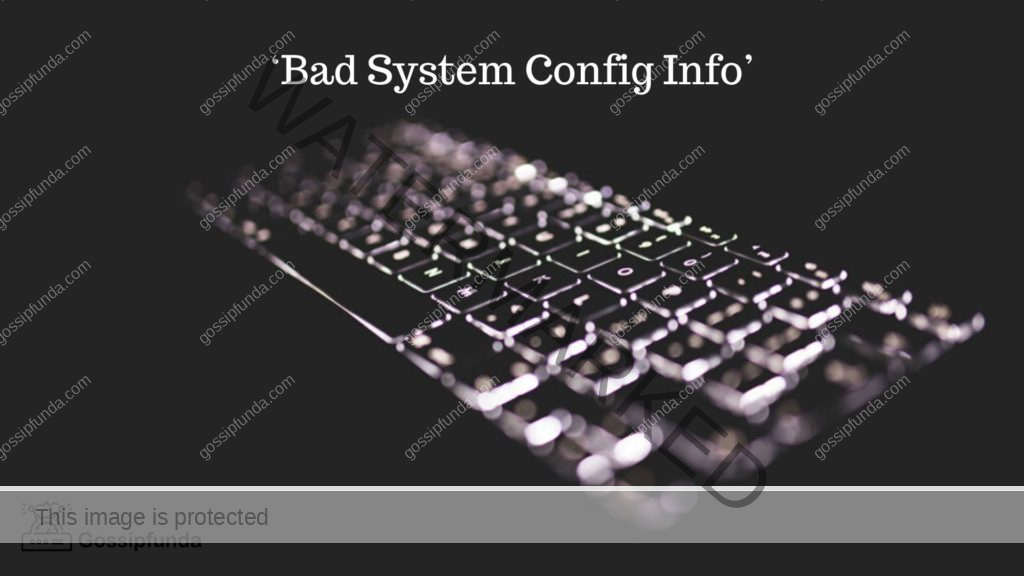Even today, when Windows 10/11 is mainstream, Windows 7 is still very popular with computer users worldwide. His cross-generational significance has tremendous significance for the development of computers. But no matter which version of the system, you still need to eliminate the accident of accidentally deleting important files. It always bothers all computer users. Especially for office workers, this kind of problem may directly cause you to lose your job. And no matter how long you’ve been using a computer, you can’t avoid it. So for Windows 7 users, how to recover deleted files on Windows 7?
Of course, data loss is more than just the result of accidentally dragging the necessary files into the recycle bin. Sometimes it can be anything from a computer virus to system upgrades to power outages. Whatever the cause of your data loss, the essential thing is that you get your precious documents back as soon as possible. So in this article, we’ll give you four ways to perform Windows 7 data recovery. Of all the methods, data recovery software is the fastest and most stable. Therefore, we recommend using WorkinTool data recovery software to do the job.
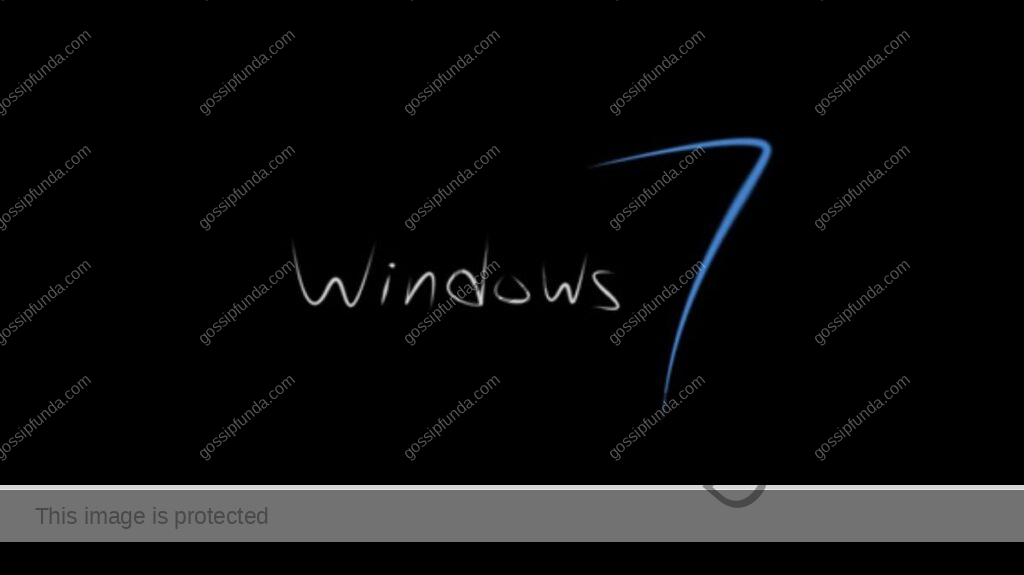
In this article, you will find the following:
- How to Recover Deleted Files on Windows 7 Using Recovery Tools
- WorkinTool Data Recovery Software
- How to Recover Deleted Files on Windows 7 Without Tools
- Use the Recycle Bin
- Restore Previous Versions
- Use a backup
- Bottom Line
How to Recover Deleted Files on Windows 7 Using Recovery Tools
If you want to quickly and efficiently restore deleted files, using professional data recovery software and recovery methods to solve the problem is essential. Whether you’re using Windows 7,10, or any other system version, it’s the same thing. So before you officially start experimenting with the following methods, we must inform you of some prerequisites for recovery. Stop writing new data in the stored location when you notice the file has been lost. Because after you delete the file, your actual file body is still on the computer. As long as no new content is written, it will not be overwritten, so you can recover. If not, it will disappear forever. If you want to figure out how to recover deleted files on Windows 7, we suggest you use a data recovery tool. For beginners, the best recovery methods we recommend using directly WorkinTool Data Recovery Software.
1) WorkinTool Data Recovery Software
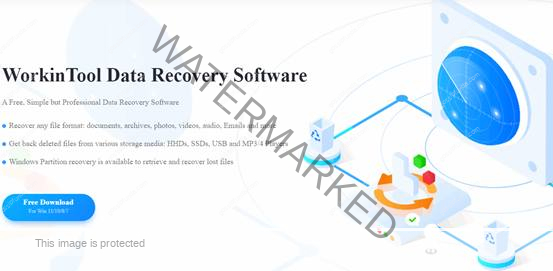
WorkinTool Data Recovery is a very innovative document recovery tool. It can handle almost any data loss situation, whether it’s important files that users accidentally delete, data lost during transmission due to power outages, automatic system upgrades, data theft by malware or viruses, etc. Easily solve the problem of how to recover deleted files on Windows 7. With state-of-the-art technology, it can scan and identify up to 400 file types, and the built-in filter also allows users to quickly lock a file’s location and instantly recover any file.
Of course, if you download data recovery software, you want it to scan and restore fast enough and high quality enough. Fortunately, this data recovery tool can meet the needs of these users to provide you with impeccable recovery services. Whether you’ve used the software before or not, whether you use it at work or at home, you can experience the convenience and pleasure this software has never brought before. The software can provide up to 500 MB of accessible data recovery services without advertising. Of course, you can also upgrade to a premium membership and enjoy a complete recovery. Now, let’s see how it works:
How to perform Windows 7 data recovery
- Launch WorkinTool Data Recovery and click Deletion Recovery.
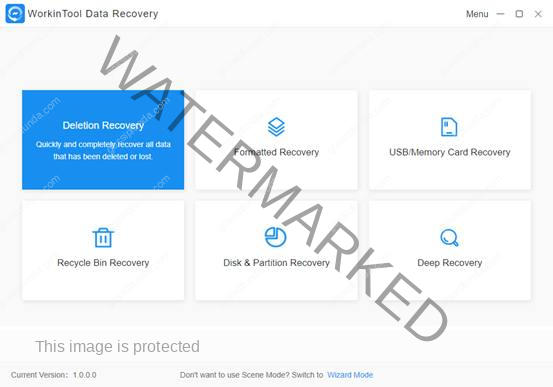
- Select the disk partition where you store your files and click Scan Now.
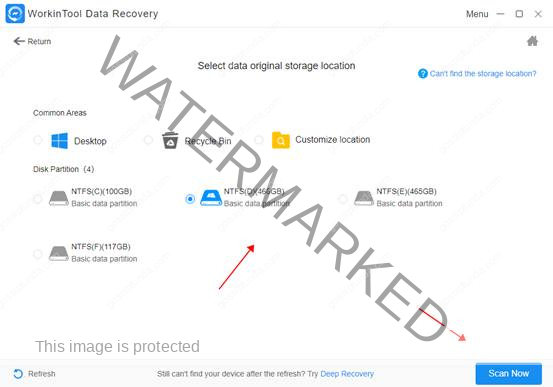
3. Use the Filter feature to locate your desired files and tap Recover to get them back.
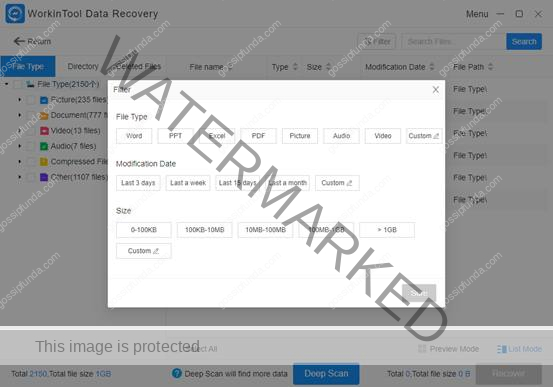
How to Recover Deleted Files on Windows 7 Without Tools
In addition to the above-mentioned use of data recovery software to retrieve lost files, you can also try to use the following three built-in methods to solve the problem of how to recover deleted files on Windows 7. Let’s look at these three methods:
1) Use the Recycle Bin
No matter what computer or system you use, the first place you need to check if your data is missing is the recycle bin. The Recycle Bin is where you store all your temporarily deleted files. If you still need to empty the recycling bin, you can restore your files directly from here with one click.
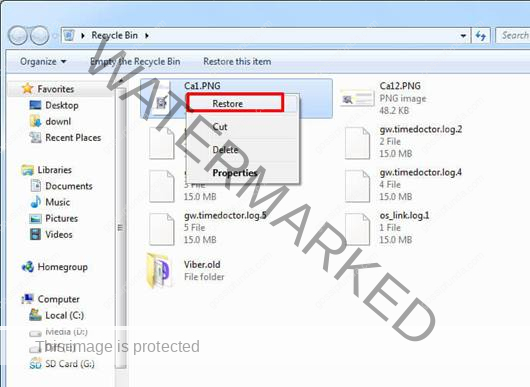
- Tap to open the Recycle Bin on your Windows 7 desktop.
- Select the file that you want to restore. Multiple selections are supported.
- Tap the Restore the selected item option to get your files back.
2) Restore Previous Versions
Like Windows 10, Windows 7 also allows users to restore files to previously stored versions using built-in features. This method only works if the user has backed up an earlier file version before deleting it.
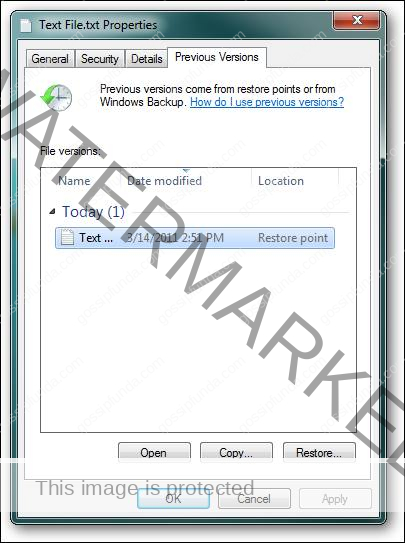
1. Open the file folder you used to store your lost file.
2. Right-click on it and select Restore previous versions.
3. Then, decide which version you want to restore.
4. Click on the Restore button to get it back.
3) Use a Backup
If you have a habit of backing up files when using your computer, you can use it now. Even on Windows 7, you can use its backup and restore capabilities to restore older deleted file versions.
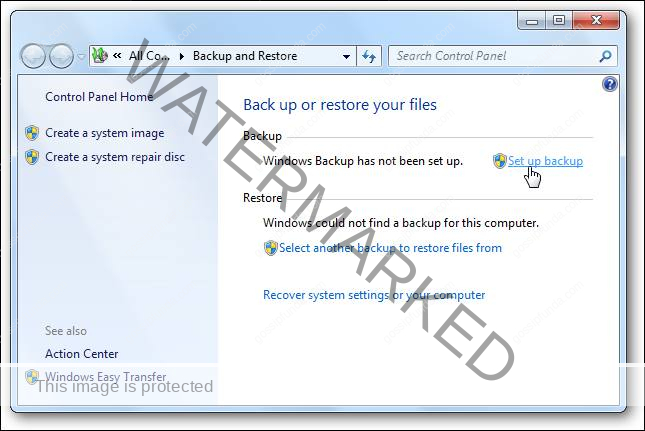
- Open your backup and recovery tool on Windows 7.
- Locate the file you want to restore.
- Click to Restore restore them back to their original location.
Bottom Line
This article provides a way for users to figure out how to recover deleted files on Windows 7. We provide data recovery software and related tutorials. Of course, you can choose other similar products. However, if you have never used a similar data recovery software, we strongly recommend using WorkinTool data recovery software. It can provide you with the best quality file recovery services and a free recovery trial of 500 MB, which is what you really need. Of course, if the recovery experience is very satisfying, you can also upgrade it to enjoy the complete data recovery experience.
My self Jean Acker, an SEO specialist. MS from the reputed college MIT. I am an innovative person, as well as have a sound interface with tech. Honestly, I easily supervise my meditations as well as my experimentation with Android and iOS.