Encountering errors while playing online games can be frustrating, and one such error in The Elder Scrolls Online (ESO) is Error 307. This error message, often accompanied by the message “Booted from Server,” can disrupt your gaming experience and leave you wondering what went wrong. In this article, we will explore the reasons behind ESO Error 307 and provide you with step-by-step solutions to fix it. Whether you’re a seasoned ESO player or a newcomer to the game, understanding and resolving this issue will help you get back into the immersive world of ESO without any interruptions.
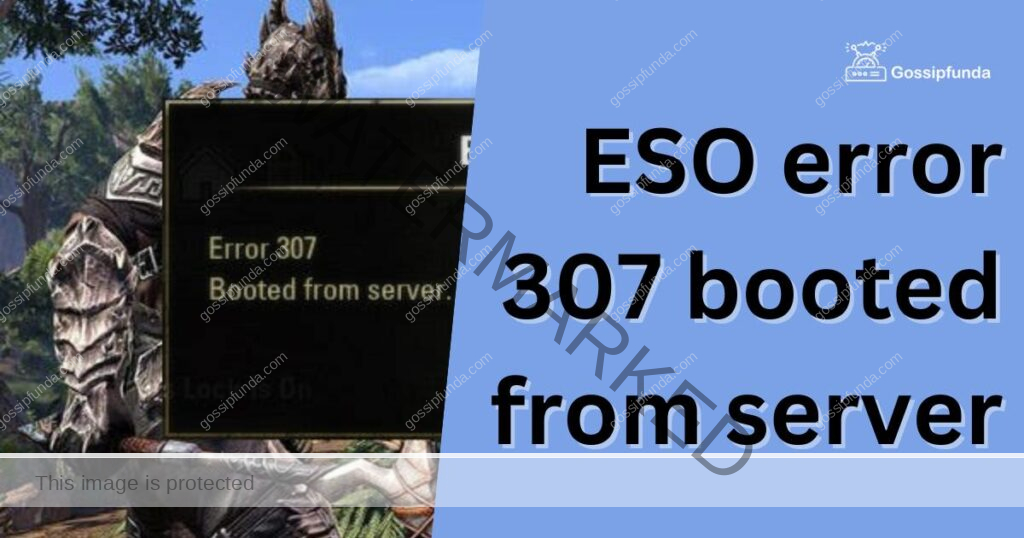
Reasons for ESO Error 307
ESO Error 307, or the “Booted from Server” error, can occur due to various reasons. Let’s take a closer look at some of the common factors that may trigger this error:
- Connection Issues: Unstable or intermittent internet connectivity can lead to Error 307 in ESO. This error often occurs when your connection to the game server is interrupted, causing you to get booted from the server.
- Server Overload: During peak hours or times of high player activity, ESO servers may become overloaded, resulting in Error 307. When the server struggles to handle the influx of players, it may disconnect some users to maintain stability.
- Game Maintenance: ESO periodically undergoes maintenance to fix bugs, introduce new content, or optimize server performance. If you encounter Error 307, it’s possible that the server you’re attempting to connect to is undergoing maintenance.
- Firewall or Antivirus Settings: Sometimes, firewall or antivirus software on your computer can interfere with the game’s connection to the server, triggering Error 307. Incorrectly configured settings or overly strict security measures may block the necessary network communication.
- Third-Party Software: Certain third-party software, such as VPNs or network optimization tools, may conflict with ESO’s server connection and result in Error 307. Disabling or temporarily uninstalling such software can help identify and resolve the issue.
How to fix ESO error 307?
Resolving ESO Error 307 requires a systematic approach. Below, we’ve outlined several potential solutions to help you get back into the game:
Fix 1: Restart your Computer
A simple yet effective solution for resolving various software-related issues, including ESO Error 307, is to restart your computer. Restarting can help refresh system processes and clear temporary files that may be causing conflicts. Follow these steps to restart your computer and resolve Error 307:
- Save your Work and Close Applications: Before restarting your computer, save any unsaved work and close all applications, including the ESO game client.
- Click on the Start Menu: On Windows, click on the Start menu located at the bottom left corner of your screen. On Mac, click on the Apple menu at the top left corner.
- Select Restart: In the Start menu (Windows) or Apple menu (Mac), look for the option to Restart your computer. Click on it to initiate the restart process.
- Wait for the Restart: Allow your computer to fully shut down and restart. This may take a few moments, depending on your system’s speed.
- Launch ESO: Once your computer has restarted, launch the ESO game client again and attempt to connect to the server. Check if Error 307 still occurs.
- Test the Game: Play ESO for a while to ensure that the error has been resolved. Monitor your connection stability and gameplay experience to confirm that Error 307 no longer interrupts your gaming sessions.
Restarting your computer can often clear temporary glitches or conflicts that may have been causing ESO Error 307. If the error persists after restarting, proceed to the next fix for further troubleshooting steps.
Fix 2: Check your Internet Connection
To resolve ESO Error 307, it’s crucial to ensure that your internet connection is stable and reliable. Follow these steps to check and improve your connection:
- Restart your Router/Modem: Turn off your router or modem and wait for about 30 seconds before turning it back on. This simple action can often resolve temporary connection issues.
- Connect via Ethernet Cable: If you’re using a Wi-Fi connection, consider connecting your computer directly to the modem using an Ethernet cable. This eliminates potential Wi-Fi-related problems and provides a more stable connection.
- Disable other Network-Intensive Devices: If you have other devices connected to the same network that are consuming a significant amount of bandwidth, temporarily disable or disconnect them. This can free up bandwidth for a smoother gaming experience.
- Check for Firmware Updates: Visit your router manufacturer’s website and check for any available firmware updates. Outdated firmware can cause compatibility issues and impact your connection stability.
- Contact your Internet Service Provider (ISP): If you consistently experience connection issues, contact your ISP to check if there are any known problems in your area. They can help troubleshoot and improve your internet connection.
- Perform a Speed Test: Use online speed test tools to measure your internet connection’s speed and latency. Ideally, you should have a stable connection with low latency and sufficient download/upload speeds for smooth gameplay.
- Consider an Internet Service Upgrade: If you consistently experience poor connection quality or slow speeds, consider upgrading your internet service package. A higher-speed plan can help ensure a more stable gaming experience.
- Reset Network Settings: If you’re still encountering Error 307, you can try resetting your network settings. Open the Command Prompt (Windows) or Terminal (Mac), and type the following command: “ipconfig /flushdns” (without quotation marks). This flushes the DNS cache and can help resolve any DNS-related issues.
By following these steps, you can verify and improve your internet connection, reducing the chances of encountering ESO Error 307 due to connection problems.
Remember, each fix should be attempted one at a time, and it’s important to test the game after implementing each solution to check if the error has been resolved. If Fix 1 doesn’t resolve the issue, proceed to the next fix.
Fix 3: Verify ESO Server Status
Checking the status of the ESO servers is an essential step in troubleshooting Error 307. Here’s how you can verify the server status:
- Visit the Official ESO Website: Open your web browser and navigate to the official Elder Scrolls Online website. Look for a dedicated server status page or section. The website typically provides real-time information on server status, including any ongoing maintenance or known issues.
- Check Official Forums and Social Media: Browse the official ESO forums or follow the game’s social media channels, such as Twitter or Facebook. Game developers often provide updates on server maintenance or issues through these platforms. Look for any announcements regarding Error 307 or server-related problems.
- Search for Community Discussions: Engage with the ESO community by searching for discussions on forums or Reddit related to Error 307. Other players may have encountered and resolved the same issue. Pay attention to any solutions or workarounds they have shared.
- Contact ESO Support: If you are unable to find any relevant information about server status or Error 307, reach out to the ESO support team. Provide them with details about the error and any steps you have already taken to resolve it. They can offer further assistance and provide personalized troubleshooting advice.
- Consider Alternate Servers: If the server you usually play on is experiencing persistent issues or maintenance, consider selecting an alternate server to continue playing ESO. This option allows you to bypass the problematic server and access the game without encountering Error 307.
By verifying the ESO server status, you can determine if the error is caused by ongoing maintenance or server-related issues. If the servers are stable and functioning correctly, proceed to the next fix for additional troubleshooting steps.
Fix 4: Temporarily Disable Firewall and Antivirus
Firewall and antivirus software are crucial for protecting your computer, but sometimes they can interfere with the connection to ESO servers and trigger Error 307. Temporarily disabling these security measures can help identify if they are the cause. Follow these steps to disable your firewall and antivirus:
- Disable Firewall on Windows:
- Press the Windows key + R to open the Run dialog box.
- Type “control panel” (without quotation marks) and hit Enter.
- In the Control Panel, select “System and Security” and then click on “Windows Defender Firewall.”
- On the left side, click on “Turn Windows Defender Firewall on or off.”
- Select the option “Turn off Windows Defender Firewall” for both private and public networks.
- Click “OK” to save the changes.
- Disable Firewall on Mac:
- Click on the Apple menu and select “System Preferences.”
- Choose “Security & Privacy” and click on the “Firewall” tab.
- Click on the lock icon at the bottom-left corner and enter your administrator password.
- Click on “Turn Off Firewall” or “Stop” to disable the firewall temporarily.
- Disable Antivirus Software:
- Locate the antivirus software icon in your system tray or taskbar.
- Right-click on the icon and look for an option to disable or exit the program temporarily.
- Some antivirus programs may require you to open the program and navigate to settings to disable real-time protection.
- Follow the prompts to disable the antivirus temporarily.
- Launch ESO:
- With the firewall and antivirus temporarily disabled, launch the ESO game client.
- Attempt to connect to the server and see if Error 307 persists.
- If the error no longer occurs, it indicates that the firewall or antivirus was causing the issue.
- Add ESO as an Exception:
- If disabling the firewall or antivirus resolves the issue, it’s recommended to add ESO as an exception to your security software.
- Refer to the documentation or support website of your firewall or antivirus program for instructions on how to add exceptions.
- Make sure to add both the game client and the associated launcher as exceptions.
Remember to re-enable your firewall and antivirus once you have identified whether they were causing Error 307. If the error persists even after disabling them, proceed to the next fix for further troubleshooting steps.
Fix 5: Update Graphics Card Drivers
Outdated or incompatible graphics card drivers can contribute to ESO Error 307. Updating your graphics card drivers ensures that your system is equipped with the latest optimizations and bug fixes. Follow these steps to update your graphics card drivers:
- Identify your Graphics Card: Determine the manufacturer and model of your graphics card. On Windows, you can go to the Device Manager by right-clicking on the Start menu, selecting “Device Manager,” and then expanding the “Display adapters” category. On Mac, click on the Apple menu, select “About This Mac,” and navigate to the “Displays” tab.
- Visit the Manufacturer’s Website: Once you have identified your graphics card, visit the manufacturer’s official website. Examples include NVIDIA, AMD, or Intel. Look for the “Support” or “Drivers” section on the website.
- Search for the Latest Drivers: Use the search or support functionality on the manufacturer’s website to find the latest drivers for your graphics card model and operating system. Download the appropriate driver package.
- Install the Drivers: After downloading the driver package, run the installer and follow the on-screen instructions. It’s recommended to choose the “Custom” or “Advanced” installation option to ensure a clean installation of the drivers.
- Restart your Computer: Once the driver installation is complete, restart your computer to apply the changes.
- Launch ESO: After your computer has restarted, launch the ESO game client and attempt to connect to the server. Check if Error 307 still occurs.
- Test the Game: Play ESO for a while to ensure that the error has been resolved. Monitor your connection stability and gameplay experience to confirm that Error 307 no longer interrupts your gaming sessions.
Updating your graphics card drivers can improve compatibility and stability, potentially resolving ESO Error 307. If the error persists even after updating the drivers, it is recommended to contact ESO support for further assistance.
Read more: How to Recover Hacked Instagram Account
Fix 6: Reinstall ESO Game Client
If the previous fixes haven’t resolved ESO Error 307, reinstalling the ESO game client can help resolve any corrupted or missing game files. Follow these steps to reinstall the ESO game client:
- Uninstall ESO: On Windows, go to the Control Panel, select “Programs,” and then click on “Uninstall a program.” Locate the ESO game client in the list of installed programs, right-click on it, and select “Uninstall.” On Mac, simply drag the ESO game client from the Applications folder to the Trash.
- Delete ESO Game Files: After uninstalling the game client, manually delete any remaining ESO game files from your computer. Navigate to the installation directory (usually located in “Program Files” on Windows or the “Applications” folder on Mac) and delete the ESO folder. Make sure to empty the Trash on Mac.
- Download the Latest ESO Game Client: Visit the official Elder Scrolls Online website and download the latest version of the ESO game client. Ensure that you’re downloading the correct version for your operating system.
- Install the Game Client: Run the installer and follow the on-screen instructions to install the ESO game client on your computer. It’s recommended to choose the default installation settings.
- Update the Game: After the installation is complete, launch the ESO game client. Allow it to update to the latest version if necessary. This ensures that you have the most up-to-date version of the game.
- Launch ESO and Test: Once the game is updated, launch ESO and attempt to connect to the server. Check if Error 307 still occurs. Monitor your connection stability and gameplay experience to ensure the error has been resolved.
Reinstalling the ESO game client can help resolve any underlying issues with the game files and provide a fresh installation, potentially fixing Error 307. If the error persists after reinstalling, it is recommended to contact ESO support for further assistance.
Fix 7: Perform a Clean Boot
Performing a clean boot helps identify if any conflicting software or services are causing ESO Error 307. By starting your computer with only essential services and processes, you can isolate the potential culprits. Follow these steps to perform a clean boot:
- Open the System Configuration Utility: On Windows, press the Windows key + R to open the Run dialog box. Type “msconfig” (without quotation marks) and hit Enter. This will open the System Configuration utility.
- Select the Selective Startup Option: In the System Configuration utility, go to the “General” tab. Select the “Selective startup” option, and uncheck the box next to “Load startup items.”
- Disable Non-Microsoft Services: Switch to the “Services” tab and check the box that says “Hide all Microsoft services.” Then, click on “Disable all” to disable all non-Microsoft services.
- Disable Startup Programs: Switch to the “Startup” tab and click on “Open Task Manager.” In the Task Manager window, disable all the startup programs by right-clicking on each entry and selecting “Disable.”
- Apply the Changes: Go back to the System Configuration utility and click on “Apply” and then “OK.” You will be prompted to restart your computer.
- Launch ESO: After the computer restarts, launch the ESO game client and attempt to connect to the server. Check if Error 307 still occurs. If the error is resolved, it indicates that a conflicting service or startup program was causing the issue.
- Identify the Culprit: To identify the specific conflicting software or service, enable the disabled services and startup programs one by one, and restart your computer after each enablement. Test ESO after enabling each item to determine which one triggers Error 307.
- Contact Software Support: If you identify a specific software or service that causes the error, contact the respective software’s support team for further assistance or consider alternative software options.
Performing a clean boot helps pinpoint the source of conflicts that may be causing Error 307. By selectively enabling services and startup programs, you can identify and address the specific software or service that is responsible for the error.
Fix 8: Contact ESO Support for Assistance
If none of the previous fixes have resolved ESO Error 307, reaching out to the official ESO support team can provide further guidance and assistance. Here’s how you can contact ESO support:
- Visit the ESO Support Website: Go to the official Elder Scrolls Online website and look for the “Support” or “Help” section. This section typically contains resources and information to assist with troubleshooting.
- Search the Knowledge Base: Use the search function on the ESO support website to look for articles or guides related to Error 307. The knowledge base may provide specific instructions or solutions for resolving the error.
- Submit a Support Ticket: If you can’t find a satisfactory solution in the knowledge base, consider submitting a support ticket to ESO. Look for the “Contact Us” or “Submit a Ticket” option on the support website. Provide detailed information about the error, including any troubleshooting steps you have already attempted.
- Include Relevant Information: When submitting a support ticket, ensure you provide essential details such as your account information, platform (PC, Mac, Xbox, PlayStation), error message (Error 307), and any specific circumstances surrounding the error (e.g., specific in-game activities or locations).
- Follow Up Promptly: Once you’ve submitted a support ticket, regularly check your email for any updates or responses from the ESO support team. Respond to their inquiries promptly to ensure efficient troubleshooting.
- Cooperate with Support: The ESO support team may ask for additional information or request that you perform specific diagnostic steps. Cooperate with their instructions and provide any requested information to assist in resolving the error.
- Be Patient: Resolving complex technical issues may take some time. Be patient while working with the support team and allow them sufficient time to investigate and provide a resolution.
ESO support is equipped with the expertise and resources to assist you in resolving Error 307. By contacting them, you can receive personalized assistance tailored to your specific situation.
Preventing ESO error 307: Useful Tips
While encountering ESO Error 307 can be frustrating, taking preventive measures can minimize the chances of experiencing this issue in the future. Here are some helpful tips to prevent Error 307 from occurring:
Maintain a Stable Internet Connection
- Ensure a stable and reliable internet connection by using a wired connection or positioning your device close to the Wi-Fi router.
- Regularly check for any network issues or outages in your area and contact your internet service provider if necessary.
- Avoid using bandwidth-intensive applications or downloads while playing ESO, as they can impact your connection stability.
Keep Software Up to Date
- Regularly update your ESO game client to ensure you have the latest bug fixes and optimizations provided by the developers.
- Update your operating system and drivers, including graphics card drivers, to maintain compatibility with the game and minimize potential conflicts.
Configure Firewall and Antivirus Settings
- Ensure that your firewall and antivirus software are properly configured to allow ESO to communicate with the game servers. Add ESO as an exception in your security software.
- Regularly update your firewall and antivirus software to receive the latest security patches and prevent any potential conflicts.
Avoid Network Optimization Tools and VPNs
- If you encounter Error 307, avoid using network optimization tools or virtual private network (VPN) software, as they can interfere with the game’s server connection. Disable or uninstall such tools temporarily when playing ESO.
Check for Server Maintenance
- Before launching ESO, check the official ESO website or forums for any scheduled server maintenance or known issues. Avoid playing during maintenance periods to prevent disruptions.
Play During Off-Peak Hours
- If you consistently experience server-related issues, such as Error 307, try playing ESO during off-peak hours when server congestion is less likely to occur. This can result in a smoother gaming experience.
Regularly Clear Game Cache
- Clearing the ESO game cache can help resolve temporary data conflicts and improve game performance. Consult ESO’s official documentation or support resources for instructions on how to clear the game cache.
By following these preventive tips, you can minimize the occurrence of ESO Error 307 and enjoy a more uninterrupted gaming experience in The Elder Scrolls Online. Remember to stay updated, maintain a stable connection, and take necessary precautions to optimize your gaming environment.
Conclusion
Encountering ESO Error 307 can be frustrating, but by understanding its causes and following the provided fixes, you can overcome this issue. By checking your internet connection, verifying server status, disabling firewall and antivirus, restarting your computer, updating graphics card drivers, performing a clean boot, and seeking assistance from ESO support, you can troubleshoot and resolve Error 307 effectively.
Implementing preventive tips such as maintaining a stable internet connection, keeping software updated, configuring firewall and antivirus settings, avoiding network optimization tools, being aware of server maintenance, playing during off-peak hours, and regularly clearing game cache can help minimize the occurrence of this error. By following these steps, you can ensure a smoother and uninterrupted gaming experience in The Elder Scrolls Online.
FAQs
ESO Error 307 is an issue in The Elder Scrolls Online that results in being booted from the server.
Error 307 can occur due to connection issues, server overload, game maintenance, firewall settings, or third-party software conflicts.
You can fix Error 307 by checking your internet connection, verifying server status, disabling firewall and antivirus, restarting your computer, updating graphics card drivers, performing a clean boot, or contacting ESO support.
Yes, an unstable or intermittent internet connection can trigger Error 307 in ESO.
Yes, Error 307 can occur when the server you’re trying to connect to is undergoing maintenance.
If Error 307 persists, try alternative fixes, such as reinstalling the game client or contacting ESO support for assistance.
You can prevent Error 307 by maintaining a stable internet connection, updating software, configuring firewall settings, avoiding network optimization tools, and playing during off-peak hours.
Error 307 can occur occasionally, but its frequency may vary depending on various factors.
Prachi Mishra is a talented Digital Marketer and Technical Content Writer with a passion for creating impactful content and optimizing it for online platforms. With a strong background in marketing and a deep understanding of SEO and digital marketing strategies, Prachi has helped several businesses increase their online visibility and drive more traffic to their websites.
As a technical content writer, Prachi has extensive experience in creating engaging and informative content for a range of industries, including technology, finance, healthcare, and more. Her ability to simplify complex concepts and present them in a clear and concise manner has made her a valuable asset to her clients.
Prachi is a self-motivated and goal-oriented professional who is committed to delivering high-quality work that exceeds her clients’ expectations. She has a keen eye for detail and is always willing to go the extra mile to ensure that her work is accurate, informative, and engaging.


