When it comes to action RPG games, the Diablo series undoubtedly holds a prominent spot in the hearts of many. Anticipation surrounding the launch of Diablo 4 has reached fever pitch, but as with any game, bugs and errors can be inevitable. One of these technical hiccups, the Diablo 4 error code 300010, has raised eyebrows and frustrated players. If you’ve faced this issue, fear not. We delve deep into its reasons and, most importantly, how to address it.
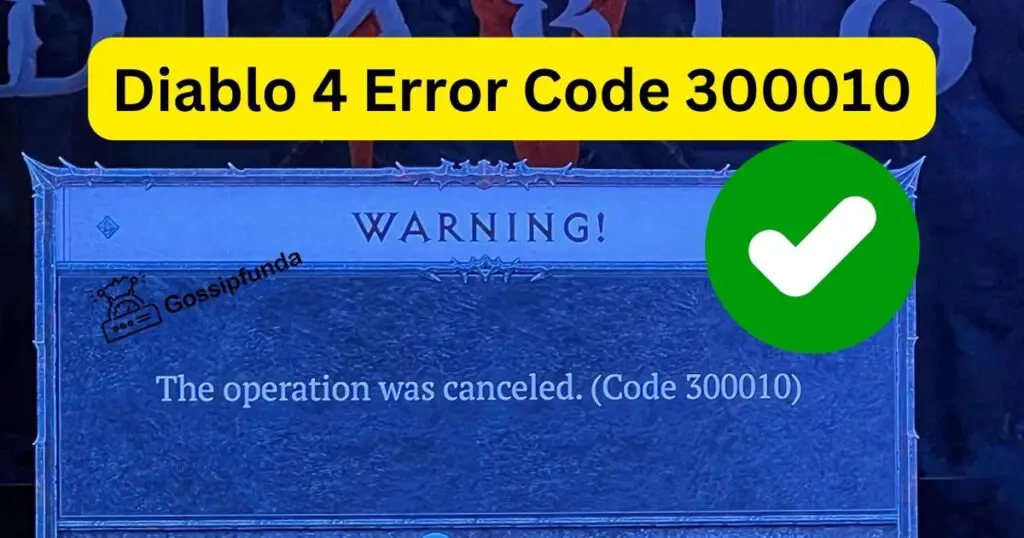
Reasons Behind the Diablo 4 Error Code 300010
- Patches and Updates: One of the primary culprits behind the error is a mismatch between the game version on a player’s device and the version available on the game’s server. If Diablo 4 releases a significant update or patch and a player’s system hasn’t installed it, this error can surface. Ensuring that your game is up-to-date is crucial to avoid such discrepancies.
- Corrupted Files: Over time, certain game files might get corrupted. Whether it’s due to software crashes, hardware issues, or interrupted updates, corrupted game files can lead to mismatch errors like the 300010.
- Incomplete Installations: Occasionally, the installation process for a game or its update might get interrupted or not complete successfully. This incomplete installation can cause the game client not to sync with the server content, leading to the error.
- Server-Side Issues: Sometimes, the fault might not lie with the player’s device but with the game’s servers. Server outages, maintenance, or disruptions can prevent the client from matching the server content.
- Internet Connectivity: An unstable internet connection can result in the game client not syncing correctly with the game servers, especially if there’s a dropout during a crucial update or gameplay.
- Cache Conflicts: The game’s cache, which stores temporary data for smoother gameplay, might sometimes store outdated or conflicting information, which can lead to errors like the 300010.
How to Fix diablo 4 error code 300010?
Fix 1: Ensure the Latest Patch is Installed
The harmony between your game version and the server’s is of paramount importance. Even a slight discrepancy can be the birthplace of errors like the Diablo 4 error code 300010. To ensure seamless gameplay, it’s crucial to make certain that you’re running the most recent version of the game. Here’s a step-by-step guide on how to ensure the latest patch is installed:
- Check Game Version: Begin by determining the version of Diablo 4 you’re currently running. Most games, including Diablo 4, display the version number on the main menu or in the settings.
- Compare with the Latest Version: Visit the official Diablo 4 website or relevant gaming forums. They typically announce the latest patches and updates. Cross-check your game’s version with the most recent one listed on these platforms.
- Manual Update Check:
- For Console Users (e.g., PS4):
- Navigate to the game on your console’s dashboard.
- Highlight Diablo 4 and press the options button on your controller.
- From the dropdown menu, select “Check for Update.” If there’s an update available, your console will prompt you to download and install it.
- For PC Users:
- Open your gaming platform, like Battle.net.
- Navigate to the game library and click on Diablo 4.
- Usually, there will be an “Updates” or “Check for Updates” section. Click on it. If an update is available, follow the on-screen instructions to install.
- For Console Users (e.g., PS4):
- Ensure Stable Internet Connection: During the update process, it’s essential to maintain a stable internet connection. An interrupted update can lead to incomplete installations or, worse, corrupted game files.
- Restart After Update: Once the update has been downloaded and installed, restart your device. Whether it’s a console or PC, this ensures that all new changes are integrated smoothly.
- Verify Game Files (for PC users): Platforms like Battle.net offer an option to verify the integrity of game files. If you suspect that an update didn’t install correctly, use this feature. It checks your game’s files and replaces any that are corrupted or missing.
By diligently ensuring your game is always updated, you safeguard yourself from pesky errors and pave the way for a seamless gaming experience.
Don’t miss:
Fix 2: Clearing Cache and Temporary Files
Accumulation of temporary files and cache can sometimes be the underpinning cause of issues in games. They can hold outdated or conflicting data, leading to problems like the Diablo 4 error code 300010. Clearing them rejuvenates the game’s performance and can often nip such errors in the bud. Here’s how you go about it:
- Understand the Cache: Every game utilizes cache storage to reduce load times and offer smoother gameplay. Over time, this cache storage might hoard unnecessary data, leading to potential conflicts with newer content.
- Clear Cache on Consoles:
- For PS4 Users:
- Turn off the PS4 completely (not in Rest Mode).
- Once off, press and hold the power button. Release it after you’ve heard two beeps: one when you initially press, and another about seven seconds later.
- This will launch the PS4 in Safe Mode.
- Connect a DualShock 4 controller via USB and press the PS button.
- In the Safe Mode menu, select “Rebuild Database” (don’t worry, this doesn’t erase any data). This process will clear the cache and optimize your system.
- Clear Cache on PCs:
- Navigate to the location where Diablo 4 is installed on your computer.
- Find and open the folder named “Cache” or similar.
- Select all files within this folder and delete them. This will not harm your game data but will remove the temporary cache files.
- For PS4 Users:
- Restart the Game: After clearing the cache, restart Diablo 4 to allow it to generate new, fresh cache files. This ensures any outdated or problematic files are replaced.
- Monitor for Improvements: Once you’ve cleared the cache and restarted the game, observe its performance. The error should hopefully be resolved. If it still persists, consider combining this fix with other solutions for a comprehensive troubleshooting approach.
Regularly clearing cache and temporary files not only mitigates errors but also optimizes your game’s performance, offering a more seamless and enjoyable experience.
Fix 3: Reinstalling the Game
Sometimes, the most effective solution is starting afresh. Corrupted game files, missing data, or even minor glitches that seem insurmountable can be rectified with a clean installation of the game. While it may sound daunting, reinstalling Diablo 4 can offer a blank slate, free of the errors like 300010. Here’s your guide:
- Back Up Your Game Data: Before you plunge into the reinstallation, it’s pivotal to back up any saved game data. For many, hours of gameplay are at stake. Ensure you save these to cloud storage or an external drive, so they can be restored later.
- Uninstall Diablo 4:
- For Console Users (e.g., PS4):
- Navigate to the system’s dashboard.
- Highlight the Diablo 4 game icon.
- Press the options button on your controller and select “Delete” from the dropdown menu.
- For PC Users:
- Open your gaming platform (like Battle.net).
- Navigate to your game library and right-click on Diablo 4.
- Select “Uninstall” from the context menu.
- For Console Users (e.g., PS4):
- Clear Any Residual Files: After uninstallation, ensure there are no lingering files. On PC, navigate to the game’s installation folder and delete any remaining folders or files related to Diablo 4. This ensures a completely fresh start upon reinstallation.
- Reinstall Diablo 4: Now, it’s time to reinstall.
- For console users, either reinsert the game disc or redownload the game from the console’s online store.
- PC users can reinstall via their respective game platforms by navigating to the game’s store page or library and selecting “Install”.
- Restore Your Saved Data: Once the game is installed, restore the saved game data from your backup. This ensures you pick up right where you left off, but now, hopefully, without the haunting error 300010.
By opting for a clean installation, you’re giving the game a fresh platform to operate on. It’s akin to resetting the stage, offering an environment free from past glitches and conflicts.
Fix 4: Adjust Network Settings
Network issues can sometimes lead to synchronization problems between the game client and the server. By fine-tuning your network settings, you can possibly sidestep such issues.
- Switch Between Wired and Wireless: If you’re using a wireless connection, consider switching to a wired Ethernet connection. Wired connections generally provide more stable and faster speeds, reducing potential hiccups.
- Change DNS Settings: Using a different DNS can sometimes alleviate connectivity issues. Google DNS (8.8.8.8 and 8.8.4.4) or OpenDNS (208.67.222.222 and 208.67.220.220) are popular choices. Remember to jot down your current DNS settings before making changes, so you can revert if needed.
- Disable VPN or Proxy: If you’re using a VPN or proxy, it could interfere with game connectivity. Try disabling these services and check if the error persists.
- Reset Router/Modem: Physically unplug your router or modem for about 60 seconds and then plug it back in. This acts as a hard reset, often resolving minor connectivity issues.
- Check for Service Outages: Sometimes, the problem isn’t on your end. Check the official Diablo 4 website or forums to see if there are any known server outages or maintenance schedules.
Fix 5: Adjust In-game Settings
Surprisingly, specific in-game settings can lead to various errors. Tweaking these settings can occasionally be the remedy you’re seeking.
- Reduce Graphical Settings: Sometimes, pushing your system to its limits can cause unexpected errors. Lower the resolution or graphical quality and see if it has any effect.
- Disable Overlays:
Many gaming platforms, like Battle.net, offer in-game overlays. While they can be useful, they can also cause conflicts. Try disabling them and check if the error subsides. - Adjust Server Region: In the game’s settings, there’s often an option to select your server region. Ensure it’s set to the correct geographical location. A mismatch can lead to server sync issues.
- Limit Frame Rate: In some rare instances, an uncapped frame rate can result in glitches. Cap your frame rate to a standard level, like 60 FPS, and see if it alleviates the problem.
- Verify In-game Cache or Repair Option:
Some games, including Diablo 4, have an option within the settings to verify the game cache or perform a repair. This internal check can identify and mend potential issues causing the error.
By probing into the game’s settings, you’re delving into its core mechanics. It’s often here that you might unearth the small tweak that eradicates the problem.
Fix 6: Update System Software and Drivers
Outdated software or drivers can sometimes clash with the game, causing unexpected errors. Keeping them updated ensures optimal compatibility.
- Update Console Firmware: For console users, navigate to the system settings and look for system updates or firmware updates. Ensure your console is running the latest version.
- Update Graphics Drivers (for PC users): Graphics drivers play a pivotal role in game performance. Visit the official website of your GPU manufacturer (NVIDIA, AMD, or Intel) and download the latest drivers. Installing them can resolve potential conflicts.
- OS Updates: Ensure your operating system, whether it’s Windows, macOS, or a console OS, is updated. Pending updates might contain essential compatibility patches.
- Update Network Drivers: For PCs, outdated network drivers can hinder connectivity. Check your motherboard’s official website or your PC manufacturer’s site for the latest network drivers.
- Restart After Updates: After applying any updates, always restart your system. This ensures that all the new changes are incorporated correctly.
Fix 7: Check Local Game Files
Corrupt local game files can lead to a myriad of issues, including the 300010 error. It’s crucial to ensure that these files are in good shape.
- Verify Game Integrity (for PC users): Platforms like Battle.net or Steam offer options to verify the integrity of game files. This process checks and replaces any corrupted or missing files.
- Avoid Using Mods: If you’re using mods, they might be the cause. Mods can sometimes conflict with game updates. Disable them and see if the error gets resolved.
- Clean Temporary Folders: On your PC, type “%temp%” in the Run dialogue (Win + R) and delete the files in the folder that appears. This clears out temporary files that might be causing issues.
- Re-locate Game Files: For PC users, consider moving the game installation to a different directory or drive. Sometimes, certain directory paths can cause conflicts.
- Check for Disk Errors: For both consoles and PCs, run a disk check. On PC, you can use the “chkdsk” command. This process will scan and repair potential disk errors where the game is stored.
Fix 8: Seek Official Support
When all else fails, turning to the game developers or official support channels might be your best bet.
- Document the Error: Take a screenshot or note down the specifics of the error message. The more detailed information you can provide, the better.
- Visit Official Forums: Diablo 4 forums are brimming with players and official moderators. Create a post detailing your issue. Chances are, someone might have faced – and resolved – a similar problem.
- Contact Customer Support: Use the official Diablo 4 or Battle.net customer support channels. They often have dedicated teams to assist with such technical glitches.
- Check FAQs: Many game websites have a Frequently Asked Questions section. Skim through them; sometimes, common errors and their solutions are listed.
- Stay Updated: Keep an eye on the official game website or news channels. If the error is widespread, developers might release a patch or an official solution soon.
Conclusion
Error codes, like the perplexing Diablo 4 error code 300010, can momentarily halt our gaming experiences, casting a shadow of frustration. Yet, by understanding its root causes and armed with a myriad of potential fixes, players can confidently tackle such issues head-on. From updating software and drivers to delving into network adjustments or even seeking community wisdom, solutions are abundant and within reach. Remember, gaming challenges aren’t just limited to in-game battles; sometimes, they manifest as technical glitches. But with the right knowledge, every challenge, be it a demon lord or a pesky error code, can be overcome. Happy gaming!
FAQs
It’s an error indicating a sync issue between the game client and server.
Possible reasons outdated software, corrupted files, or network issues.
Yes, a fresh install can resolve many glitches, including this one.
Regularly. Updates often include fixes for known issues.
Prachi Mishra is a talented Digital Marketer and Technical Content Writer with a passion for creating impactful content and optimizing it for online platforms. With a strong background in marketing and a deep understanding of SEO and digital marketing strategies, Prachi has helped several businesses increase their online visibility and drive more traffic to their websites.
As a technical content writer, Prachi has extensive experience in creating engaging and informative content for a range of industries, including technology, finance, healthcare, and more. Her ability to simplify complex concepts and present them in a clear and concise manner has made her a valuable asset to her clients.
Prachi is a self-motivated and goal-oriented professional who is committed to delivering high-quality work that exceeds her clients’ expectations. She has a keen eye for detail and is always willing to go the extra mile to ensure that her work is accurate, informative, and engaging.


