com.samsung.android.app.spage: Is the Bixby Home system app making your phone slow? Hello everyone, hope the holiday season is going well for all of you. Welcome back to another article at Gossipfunda. Today we will again be talking about your Samsung Galaxy smartphone, specifically the “com.samsung.android.app.spage” package. I will try to cover everything related to this package. Why is it present on your phone? What is it used for? Is it slowing down your phone? Why is it presenting you with errors? Answers to all these questions will be found right here. So let’s begin.
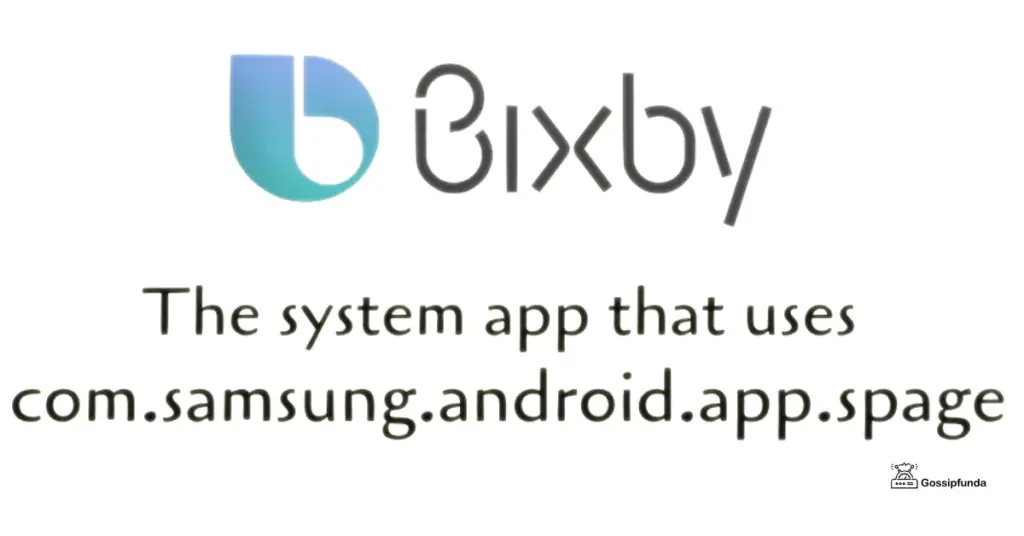
Introduction
If you own a Samsung Galaxy S8/S8+ or a newer model, you must know about Bixby, the Samsung virtual assistant. Bixby in simple words is like Siri but for your Galaxy phone, alternatively speaking, it is your digital voice-powered assistant. A Bixby dependent system application known as Bixby Home is responsible for using the package in question “com.samsung.android.app.spage”. You might know this application by its other name Samsung Daily after the latest software updates. You can use Bixby Home to quickly access your frequently used apps, music, etc. Over the next couple hundred words, we will be diving deep into Bixby and com.samsung.android.app.spage app. Buckle up.
Samsung Electronics
Let’s begin from the root of this package, the developer. Samsung Electronics is a South Korean company that ranks as the second-largest technology company in the world. It acts as the largest manufacturer of mobile phones and smartphones. Samsung is also the developer for a large number of applications used for both Android as well as Windows. To cater to the needs of their userbase, apps like Samsung Pay, Galaxy Store, Bixby Home, and many more were developed by the company. Whereas Windows applications like Odin and Samsung Kies were developed to aid Samsung’s firmware development team.
Digital Virtual Assistant(DAV)
These are software or applications that provide the user with an ease of access in working with the OS. A DVA can understand and perform tasks just on the basis of the instructions given to it via speech. Siri was the first modern digital virtual assistant. Apple developed Siri and released it on the iPhone 4s in 2011. Since 2011 multiple tech companies have released their DVAs such as Alexa by Amazon, Cortana by Microsoft, Bixby by Samsung, etc.
DVAs in recent years have become very advanced and useful as now, they are not just used for interacting with the OS but also in real-life tasks. Amazon’s Alexa is a “prime” example of this. The smart speaker can be used to control lights in the house, play music, interact with television, and much more. It is needless to say that in the upcoming years Artificial Intelligence is going to make strides and will have even more engagement in our daily lives. At this point, the age of J.A.R.V.I.S is not away.
Bixby (The Samsung Virtual Assistant)
Samsung’s own virtual assistant was first released with the Samsung Galaxy S8/S8+ models in 2017. Bixby is a major reboot for Samsung’s S-Voice, another virtual assistant that used to be present in older models of Samsung smartphones. Bixby is also the first DVA being used in non-mobile electronics, namely a few models of Samsung Smart Refrigerator. The DVA comes with four components Bixby Voice, Bixby Vision, Bixby Home, Bixby Routines, and Bixby Touch. Our main topic of discussion for today is Bixby Home. Samsung Galaxy phones in addition to Bixby also contain Google Assistant an additional DVA developed by Google and provided as part of the Android OS.
com.samsung.android.app.spage
When on the Homescreen of your Samsung Galaxy device, if you swipe to the leftmost page or press the Bixby button on your phone for a short interval you can access Bixby Home. Samsung Daily replaced Bixby Home in recent updates and very soon Samsung Daily is also getting replaced by Samsung Free. Both Samsung Daily and Bixby Home use the same system app package “com.samsung.android.app.spage”.
The usefulness of the app is very much user-dependent. You can integrate Bixby Home with your social media apps and get the highlights on this page. The page also provides you with News Headlines which can be quickly glanced over when having a very busy day. On the other hand, Bixby Home constantly syncs itself with the internet and other applications on the phone to cater to your needs. Therefore even when not being utilized, it uses up a large amount of memory.
Two main reasons for disabling Bixby or Bixby Home
Now even though Bixby and Bixby Home come pre-installed on all Galaxy phones, nowadays users often disable them. Either from the Home Screen menu or using external software. There are two main reasons for this:
- They don’t want Bixby as their DVA. In addition, the Bixby button that gets easily pressed and activates the DVA whenever using the phone might annoy them.
- Numerous users consider these apps as bloatware that uses much more memory and CPU than is needed.
Both reasons are equally frequent among users. Since Bixby is a very new service and most android users are already familiar with Google Assistant, which provides a far better service than Bixby, they prefer Google’s DVA over it.
Also, a large number of users like me prefer to be in control of every part of their phone’s OS. They like to modify it according to their own needs. Having a DVA doesn’t aid in that experience. Even when toggled off to hide from the Home Screen menu, the package “com.samsung.android.app.spage” still loads up and works in the background. This results in constant power consumption and unnecessary usage of RAM, and processing power. Hence, if you don’t use Bixby Home or Bixby entirely, I do recommend removing it from the OS, although this is completely up to you. Since DVAs are demanding applications, this frees up a good amount of memory and processing power on the smartphone.
How to fix the Error process com.samsung.android.app.spage has stopped working
You might come across this error if at some point the system app package starts malfunctioning. Bixby Home/Samsung Daily will start crashing if this happens. Don’t worry I will help you through this error. One of the most basic ways to fix this error would be to try and clear the cache of the app. Follow the these steps to do it:
- Go to the Settings of your smartphone.
- Scroll down to Applications and select App Manager.
- You will want to swipe left and go under the “All” tab. Since com.samsung.android.app.spage is a system application, it will be easier to find it there.
- Scroll down to find Bixby Home/Samsung Daily and select it.
- Tap on the Clear Cache button.
Forcing the app to stop and run again from the same menu, should also help the problem. If the above methods don’t work for you, move on to the “Disable Bixby Home/Bixby” section. This method is guaranteed to work but note that you won’t be able to use Bixby Home again. To use the app again you might have to perform a Factory Data Reset.
Disable Bixby Home/Bixby
This section will cover how to completely remove Bixby Home with an additional option to remove Bixby entirely. For this task, we will be using our favorite command-line program Android Debug Bridge(ADB). Using this method will require you to have USB Debugging enabled on your Samsung smartphone through Developers Options.
Requirements
- Windows PC or Laptop
- USB cable for connecting your phone to your PC.
- Android Debug Bridge software.
Process
- Use the following link to download ADB. This will provide you with a .zip file, you need to extract this file and keep the contents in a separate folder.
- Browse to the contents of that window and open up a Command prompt/Powershell window in that exact folder. You can do this by right-clicking while holding Shift on the empty space in the folder. Then select the “Open Command Prompt window here” option.
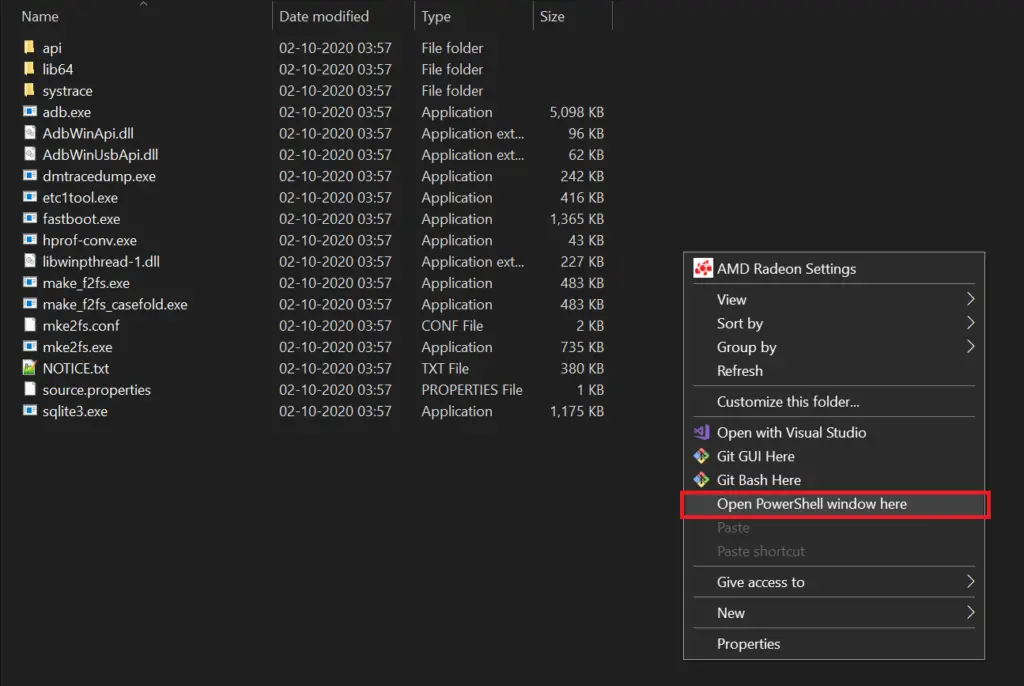
- Use the command:
adb devicesThis command turns on ADB Daemon services. On Powershell you will need to add “.\” before adb command to make it work. - Connect your Samsung Galaxy phone using a USB cable to your PC. The phone might ask for your confirmation to enable USB Debugging.
- Use the command:
adb devicesagain. This will list the serial number of your android phone. This means that your smartphone is now successfully connected to ADB.

- Now enter the following command to enter shell mode: adb shell
- If you just want to remove Bixby Home, enter:
pm uninstall -k --user 0 com.samsung.android.app.spageThis will remove Bixby Home and “com.samsung.android.app.spage” completely from your phone.

- To remove the entirety of Bixby from your Galaxy device, you will have to uninstall multiple packages one by one. Run the following commands along with the command in Step 7:
pm uninstall -k --user 0 com.samsung.android.bixby.wakeup
pm uninstall -k --user 0 com.samsung.android.app.routines
pm uninstall -k --user 0 com.samsung.android.bixby.service
pm uninstall -k --user 0 com.samsung.android.visionintelligence
pm uninstall -k --user 0 com.samsung.android.bixby.agent
pm uninstall -k --user 0 com.samsung.android.bixby.agent.dummy
pm uninstall -k --user 0 com.samsung.android.bixbyvision.framework
pm uninstall -k --user 0 com.samsung.systemui.bixby2
pm uninstall -k --user 0 com.samsung.android.app.settings.bixbyThis will remove Bixby completely along with its dependencies. Congratulations on your new Bixby free smartphone.
The Dilemma (The Useless Bixby Button)
If you decided to completely wipe out Bixby from your phone. Sooner or later you might start wondering about the Bixby button. With the Bixby DVA gone, the Bixby button is next to useless. Or so might you think. Android is a platform where the control is in the owner’s hand, you just need to grab it. Even with Bixby gone, you can still customize the Bixby button according to your convenience. Make it a short-cut for your favorite application that you love to use all day long, or make it a button to play or pause media. You can remap the button to several different functionalities. This all requires a simple app on your phone called “bxActions”. The app is available on the play store for free and is well worth your time.
Conclusion
We talked in thorough detail about the “com.samsung.android.app.spage” which is used by the Bixby Home app. We also talked a lot about the merits and demerits of DVAs. Now you know that Bixby is the digital voice assistant developed by Samsung. We also concluded that Bixby when used regularly and productively can be a useful feature. If rarely used it just becomes another power consuming system app that is better gone than kept.
Hope you guys are having a great Holiday season, I’ll see you all in the next article.

I am a self-learned coder, and I love reading, writing, and listening all about the new and hot tech in the market. I am a big video game fanatic. From 1987’s Metal Gear to 2015’s Metal Gear Solid V I’ve played them all. I first got interested in programming when I played around with the software PC Logo (the one with the turtle). I don’t think a single day has passed since then without me learning something new in this field.

