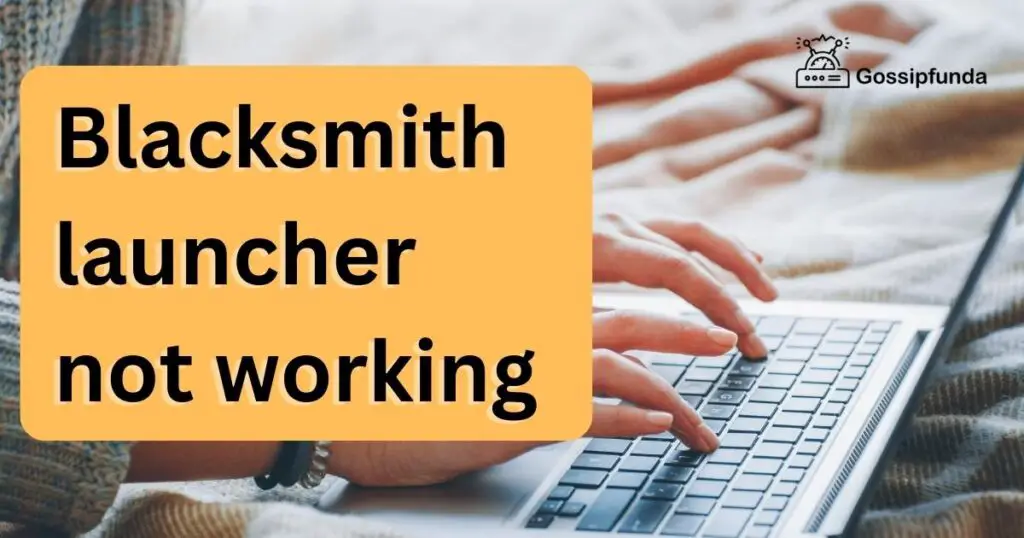Heard the term com.lge.launcher3 and want to know more about it? You’re in the right place. This article dives deep into com.lge.launcher3, its uses, and explores some of the best Android launchers available in the market today. Whether you’re looking to customize your home screen or seeking alternatives to the default launcher, keep reading to learn more about launchers.
What is com.lge.launcher3?
com.lge.launcher3 is the default launcher provided by the Android operating system on LG devices. A launcher is an application that allows you to interact with the main screen of your Android device. It acts as a bridge between the home screen and the core settings or other options of the Android system.
What is a Launcher Used For?
- Launching Apps: The primary function of any launcher is to launch applications installed on your device.
- Customizing the Home Screen: Launchers allow you to change the look and feel of your home screen, including widgets, icons, and layout.
- Enhancing Themes and Wallpapers: They provide options to improve the aesthetics of your device by offering various themes and wallpapers.
com.lge.launcher3 offers basic customization options, enabling users to tweak their home screen to make it more attractive. While it may not be as feature-rich as some third-party launchers, it provides essential functionalities for LG device users.
Top 5 Android Launchers to Enhance Your Experience
While com.lge.launcher3 serves as a reliable default launcher, many users seek more customization and features. Here are the top 5 Android launchers you might consider:
1. Microsoft Launcher
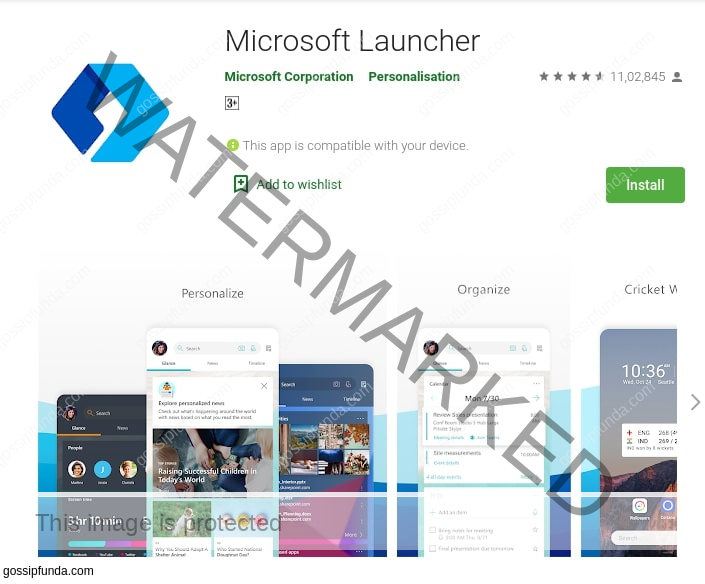
Developed by Microsoft, this launcher is one of the best available on the Android store. It comes packed with numerous features and customization options, all while being free to use. With Microsoft Launcher, your data is secure, thanks to Microsoft’s robust privacy measures.
Features:
- Daily wallpaper updates from the Microsoft wallpaper store.
- Syncs notifications with your Windows computer.
- Seamless integration with Microsoft services.
Pros:
- Free to use.
- Access notifications on your desktop.
- Lightweight and efficient.
Cons:
- Requires a Microsoft account to log in.
- Can be resource-intensive.
- Limited app sorting options.
Installation:
- Download and install the Microsoft Launcher from the Play Store.
- Launch the application.
- Grant the necessary permissions.
- Sign in with your Microsoft account.
- Choose a theme.
- Customize settings as per your preference.
2. Nova Launcher
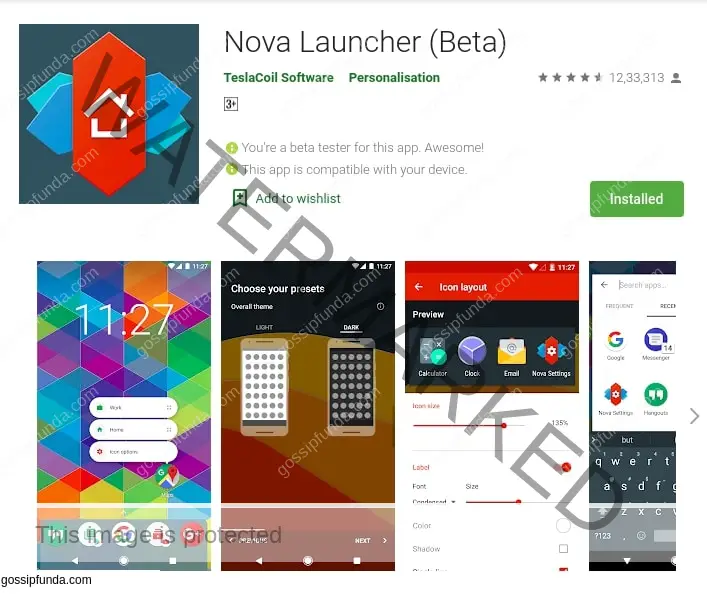
Nova Launcher is renowned for its extensive customization features. Available in both free and paid (Nova Launcher Prime) versions, it offers a plethora of options to tailor your device’s appearance and functionality.
Features:
- Extensive animation settings.
- Hidden folders and device locking.
- Multiple icon packs support.
- Customizable grid sizes and app drawer.
Pros:
- Rich feature set.
- Fast performance.
- Customizable grid sizes.
- Efficient resource usage.
- Compact size.
Cons:
- No automatic backup of settings.
- Initial customization can be overwhelming.
- Requires time to fully personalize.
Installation:
- Download and install Nova Launcher from the Play Store.
- Open the application.
- Grant the necessary permissions.
- Log in with your Google account.
- Select a theme.
- Choose the type of dock you prefer.
- Set a custom app grid.
- Select an icon pack.
- Apply widgets to the home screen.
3. Lawnchair Launcher
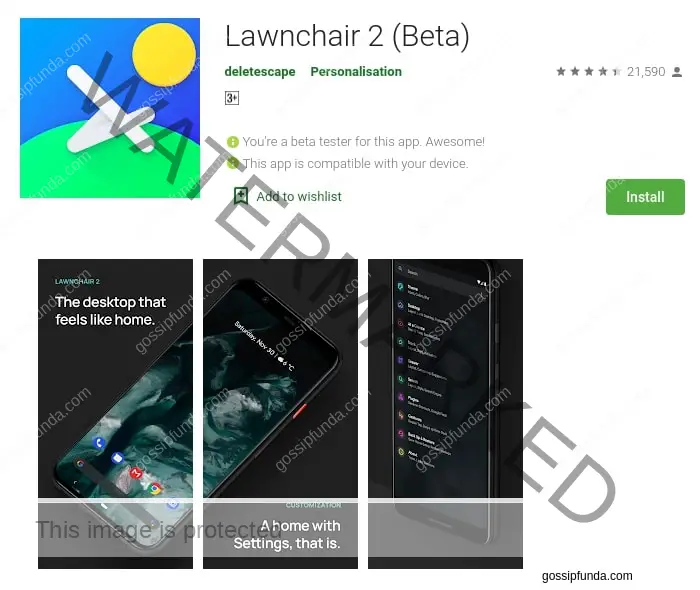
Lawnchair Launcher is a minimalist and open-source launcher that offers extensive customization without imposing any limitations. It’s free to use and allows you to create a Pixel-like experience on your device.
Features:
- Support for adaptive icons.
- Flexible dock and desktop.
- Integration with Google Feed for news updates.
- Open-source development allows for community-driven improvements.
Pros:
- Feature-rich.
- Fast performance.
- Efficient resource usage.
- Compact size.
Cons:
- No automatic backup of settings.
- Requires time to fully customize.
Installation:
- Download and install Lawnchair Launcher from the Play Store.
- Open the application.
- Grant the necessary permissions.
- Log in with your Google account.
- Select a theme.
- Choose the type of dock you prefer.
- Set a custom app grid.
- Select an icon pack.
- Apply widgets to the home screen.
4. Evie Launcher
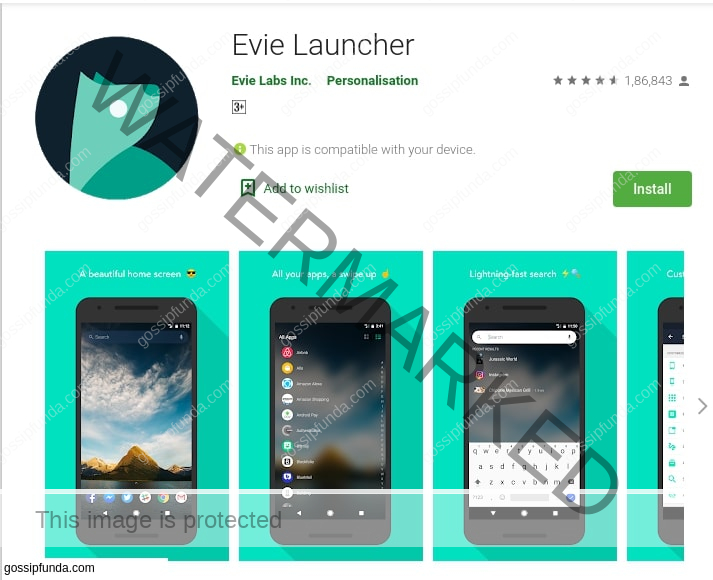
Evie Launcher is a free-to-use launcher that offers extensive customization options, making your device’s appearance highly attractive and user-friendly.
Features:
- Fast app drawer.
- Unread badge notifications.
- Support for live wallpapers.
- Powerful search functionality for apps and files.
- Customizable grid sizes.
Pros:
- Free to use.
- Highly responsive.
- Stock Android experience.
- Automatically sorts apps by name.
Cons:
- No automatic backup of settings.
- Slow updates for new features.
Installation:
- Download and install Evie Launcher from the Play Store.
- Open the application.
- Grant the necessary permissions.
- Log in with your Google account.
- Select a theme.
- Customize grid sizes and other settings as desired.
- Apply widgets to the home screen.
5. Apex Launcher
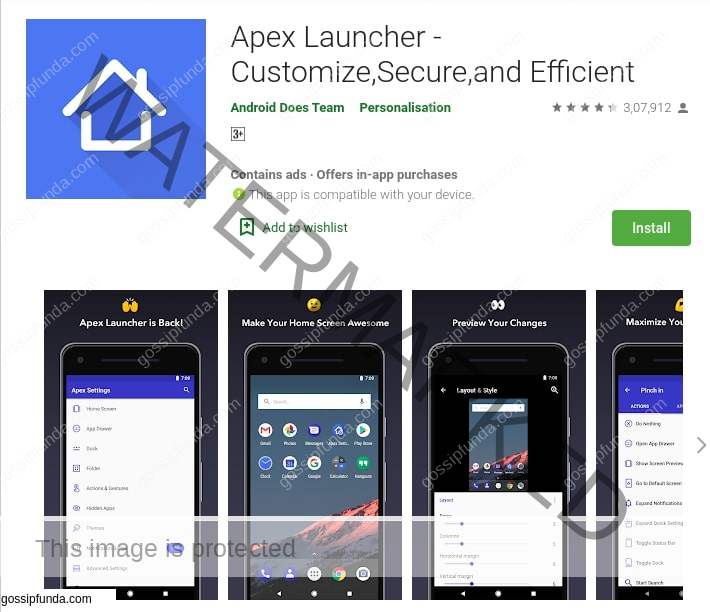
Apex Launcher is another highly customizable launcher that offers numerous tweaks to enhance your device’s functionality and appearance. While the free version includes ads, the pro version is available for purchase without interruptions.
Features:
- Supports up to nine home screens.
- Fancy transition effects.
- Infinite scrolling feature.
- Option to hide applications.
- Theme shop for additional customization.
Pros:
- Minimalistic in size.
- Fast performance.
- Stock Android experience.
- Access to a variety of themes.
Cons:
- No automatic backup of settings.
- Lacks notification badges.
Installation:
- Download and install Apex Launcher from the Play Store.
- Open the application.
- Grant the necessary permissions.
- Select a theme.
- Customize transition effects and other settings.
- Choose the number of home screens.
- Hide apps as needed.
We hope this guide helps you find the perfect launcher to personalize your Android device!
Don’t miss:
I am Abhinav Mishra. I’m from Bhagalpur, Bihar, B.tech from Computer Science. Apart from writing I also work as a Web Developer. Technology is my passion, and writing is my hobby for me. I love it that’s why I do it.