Android app development is an ever-evolving field, and staying up-to-date with the latest tools and versions is crucial. If you’ve been scratching your head over BuildToolsVersion and how it relates to CompileSdkVersion 31, you’re not alone. In this comprehensive guide, we’ll dive deep into what BuildToolsVersion is, why it’s important, and how to resolve common issues like the missing DX problem with Build-Tool 33.0.0.
What is BuildToolsVersion?
Imagine building a house without the right tools—impossible, right? Similarly, in Android development, BuildToolsVersion is a set of tools that help you compile and package your Android app. It includes essential components like the Android Asset Packaging Tool (AAPT), the Android Debug Bridge (ADB), and the D8 dexer. These tools are specified in your build.gradle file and are vital for turning your code into a functional app.
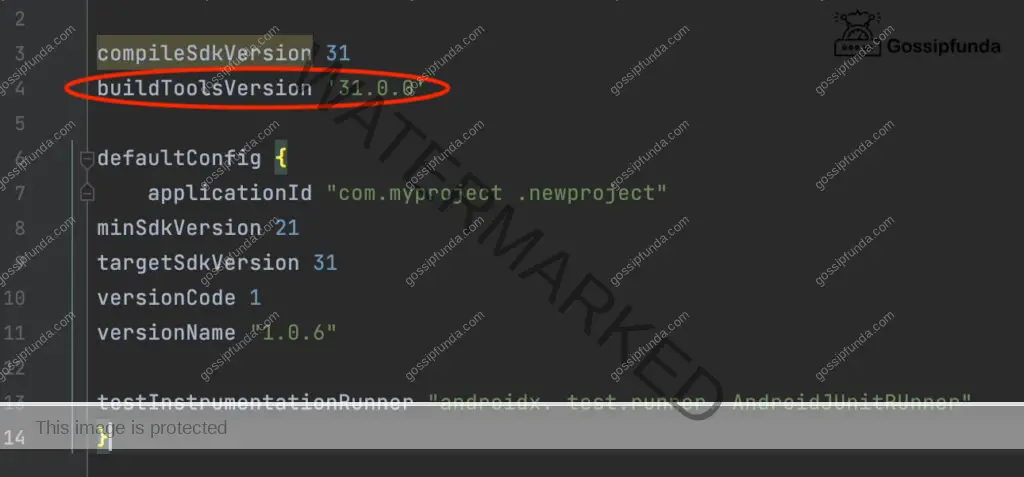
Why is BuildToolsVersion Important?
Using the correct BuildToolsVersion ensures compatibility and optimizes your app’s performance. Here’s why it’s essential:
Ensuring Compatibility
Android is a dynamic platform with frequent updates. By setting the appropriate BuildToolsVersion, you ensure your app is compatible with the latest SDK and can leverage new features. For example, setting BuildToolsVersion "31.0.0" aligns your project with CompileSdkVersion 31, allowing you to use Android 12 features.
Building and Packaging Apps
The build tools handle compiling your source code, converting it into DEX files, and packaging it into an APK. Without the correct version, you might encounter errors during the build process. Think of BuildToolsVersion as the glue that holds your app together during compilation.
Performance and Optimization
Newer build tools often come with performance improvements and optimizations. For instance, the introduction of the D8 dexer replaced the older DX tool, resulting in faster build times and smaller APK sizes. Using the latest BuildToolsVersion can enhance your app’s efficiency.
The Importance of BuildToolsVersion for CompileSdkVersion 31
When you set CompileSdkVersion 31, you’re targeting Android 12. This gives you access to the latest APIs and features, such as improved notifications, privacy enhancements, and better app compatibility. However, to fully utilize these features, you need to use BuildToolsVersion “31.0.0” or higher.
For example, Android 12 introduces new permission models and behaviors. Using the correct build tools ensures that your app handles these changes gracefully, providing a seamless experience for your users.
Resolving the Missing DX Issue with Build-Tool 33.0.0
Upgrading to Build-Tool 33.0.0 can sometimes throw a curveball: the infamous missing DX error. This happens because the DX tool, previously used for converting Java bytecode to DEX bytecode, has been deprecated in favor of the newer D8 tool.
Understanding the Issue
When you build your project, you might encounter an error message like:
Error: Cannot find DX.
Expected to find it at path/to/build-tools/33.0.0/dx
This error occurs because your build configuration is still looking for the outdated DX tool.
How to Fix the Missing DX Error
Here’s a step-by-step guide to resolve this issue:
- Update Your Gradle Plugin
Ensure you’re using the latest Gradle plugin compatible with Build-Tool 33.0.0. In your project’s
build.gradlefile, update the Gradle plugin version:dependencies {
classpath 'com.android.tools.build:gradle:7.3.0' // or latest version
} - Remove Deprecated DX References
In your app’s
build.gradlefile, ensure you’re not referencing DX explicitly. Remove anydexOptionsor configurations related to DX. - Enable D8 Dexer
D8 is now the default dexer, but if you’ve disabled it in the past, re-enable it by adding the following to your
gradle.propertiesfile:android.enableD8=true
android.enableD8.desugaring=true - Sync and Rebuild
Sync your Gradle files and rebuild your project. The missing DX error should now be resolved, and your app will use the improved D8 dexer.
Potential Risks and Considerations
Before making these changes, consider the following:
- Backup Your Project: Always keep a backup before making significant changes.
- Library Compatibility: Some older libraries may not be compatible with the D8 dexer. Check for updates or alternatives if you encounter issues.
- Testing: Thoroughly test your app after the changes to ensure everything works as expected.
Conclusion
Navigating the intricacies of BuildToolsVersion and CompileSdkVersion 31 can be challenging, but it’s essential for modern Android app development. By understanding their roles and addressing issues like the missing DX error, you ensure your app is up-to-date, efficient, and ready to provide the best experience to your users.

My name is Prathik Shetty, and I’m 19 years old. It’s not possible to write about yourself, especially when you think so high and mighty of yourself. People end up thinking that you are either over-confident or just a part of your insolent alter-ego. However, things like that have always been the least of my concern. Growing up, my mother always told me, like every mother on this planet, that I shouldn’t be lethargic. She tells me, lethargy is the biggest human enemy. It is an obstacle to any activity in our life. It makes us inactive, dulls our mind and whatnot, and of course, the cliché line of every mother, “One does not get everything on a platter. We have to work for it, and even the tiger hunts for its food.” So, I reached a point in my life where I did not want to listen to these aphorisms anymore and decided to do something about it. Ergo, I am writing tech articles in Gossipfunda now.

