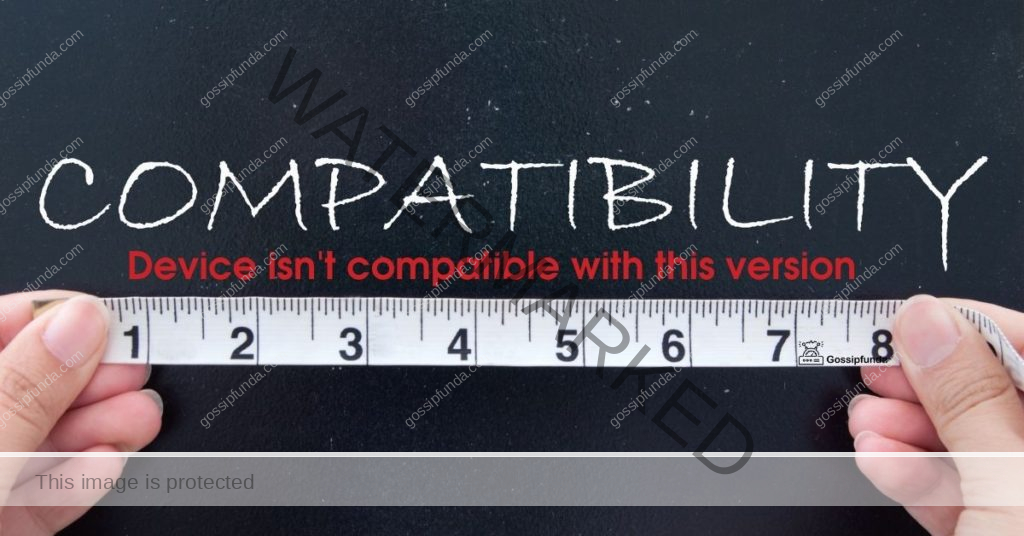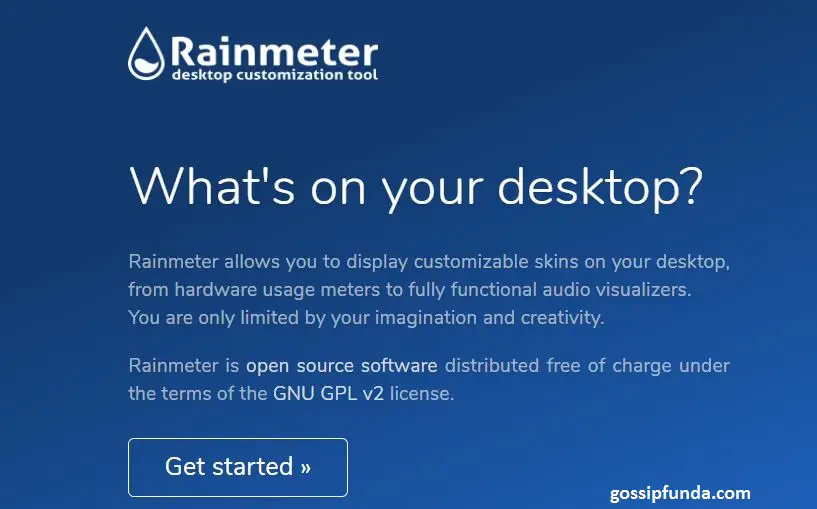Are you frustrated because FaceTime isn’t working on your brand-new iPhone 15 or 16? You’re not alone. Many users have reported issues with FaceTime on Apple’s latest devices. But don’t worry—we’ve got you covered. In this comprehensive guide, we’ll explore the reasons behind this problem and provide step-by-step solutions to get your FaceTime up and running again.
Common Reasons Why FaceTime Isn’t Working
Before diving into fixes, it’s essential to understand why FaceTime might be acting up. Several factors could be causing the issue, from software glitches to network problems.
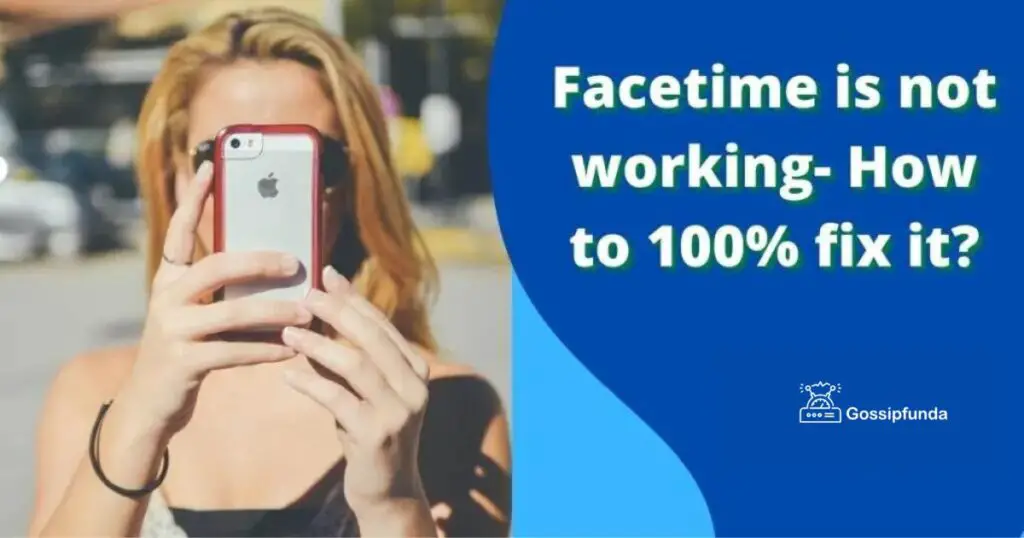
Software Updates Pending
One of the most common culprits is an outdated iOS version. Apple frequently releases updates to fix bugs and improve performance. If you’ve postponed these updates, your device might be missing critical patches that keep FaceTime running smoothly.
Network Connectivity Issues
FaceTime requires a stable internet connection. Poor Wi-Fi or cellular data connections can hinder its performance. If you’re experiencing slow internet speeds or frequent disconnections, FaceTime may struggle to function correctly.
Incorrect Date and Time Settings
Believe it or not, incorrect date and time settings can interfere with FaceTime. Apple’s servers rely on accurate timestamps to sync with your device. If your iPhone’s clock is off, it could disrupt this communication.
Quick Fixes to Get FaceTime Working Again
Now that we’ve identified potential causes, let’s explore some quick fixes. These solutions have helped many users restore their FaceTime functionality.
Check Your Internet Connection
First things first—ensure you’re connected to the internet. Try loading a webpage or streaming a video to confirm your connection. If you’re on Wi-Fi, consider switching to cellular data or vice versa to see if the problem persists.
Update Your iPhone
Keeping your iPhone updated is crucial. To check for updates:
- Open Settings.
- Tap General.
- Select Software Update.
- If an update is available, tap Download and Install.
Updating your device can resolve underlying software issues affecting FaceTime.
Adjust Date and Time Settings
Ensure your date and time settings are correct:
- Go to Settings.
- Tap General.
- Select Date & Time.
- Toggle on Set Automatically.
This adjustment helps your iPhone sync properly with Apple’s servers.
Advanced Troubleshooting Steps
If the quick fixes didn’t resolve the issue, don’t worry. Here are some advanced troubleshooting steps to try.
Sign Out and Back Into FaceTime
Sometimes, re-authenticating can fix glitches:
- Open Settings.
- Scroll down and tap FaceTime.
- Tap your Apple ID.
- Select Sign Out.
- Wait a moment, then sign back in with your Apple ID.
This process refreshes your connection to the FaceTime servers.
Reset Network Settings
Resetting network settings can resolve connectivity issues:
- Go to Settings.
- Tap General.
- Scroll down to Reset.
- Select Reset Network Settings.
- Enter your passcode if prompted.
Note: This will erase saved Wi-Fi passwords, so you’ll need to reconnect to Wi-Fi networks afterward.
Check for Restrictions
Parental controls or other restrictions might be blocking FaceTime:
- Open Settings.
- Tap Screen Time.
- Select Content & Privacy Restrictions.
- Tap Allowed Apps.
- Ensure FaceTime is toggled on.
Disabling unnecessary restrictions can restore FaceTime functionality. Check out My FaceTime Video is Not Working
Real-Life Examples and Experiences
Sometimes, hearing about others’ experiences can provide insight into your own situation.
Emily’s Unexpected Fix
Emily was frustrated when FaceTime stopped working on her iPhone 15. After trying several fixes, she stumbled upon a suggestion on Gossipfunda to reset her network settings. To her surprise, this simple step resolved the issue instantly.
Mark’s Connectivity Conundrum
Mark noticed that FaceTime only failed when he was connected to his home Wi-Fi. After some investigation, he realized his router needed a firmware update. Once updated, FaceTime worked without a hitch.
If you’ve tried all the above steps and FaceTime still isn’t working, it might be time to seek professional help.
Reach Out to Apple Support
Apple’s customer service is known for being helpful and responsive. You can contact them via:
- Phone: Call Apple’s support line for real-time assistance.
- Chat: Use the support chat feature on Apple’s website.
- Apple Support App: Download the app for easy access to help.
Explain the steps you’ve already taken to expedite the troubleshooting process.
Conclusion
Experiencing FaceTime issues on your iPhone 15 or 16 can be frustrating Experiencing FaceTime issues on your iPhone 15 or 16 can be frustrating, but most problems are solvable with a few troubleshooting steps. From checking your internet connection to updating your device and adjusting settings, we’ve covered various solutions to get you back to your video calls. Remember to keep your device updated and maintain a stable internet connection to prevent future issues. If all else fails, don’t hesitate to reach out to Apple Support for assistance. For more tech tips and solutions, be sure to visit Gossipfunda.
FAQ
Facetime only requires an internet connection; it may be wifi or cellular data. Facetime audio or video calls can be possible even if you don’t have a Sim card on your mobile. It needs an internet connection, so connecting to wifi is sufficient for making calls irrespective of cell service.
Facetime requires sign-in for it’s working. Suppose another person does not sign in to their facetime account using Apple ID. In that case, this issue is raised. So both people have to sign in on Facetime and have good internet connectivity for making successful calls.
Yes. You can use an email ID for Facetime, and for that, first, sign in to Facetime using Apple ID. After that, tap on another Apple ID and use the credentials you want to use, i.e.enter the email ID you wish to use instead of Facetime.
This is a common question that arises in users’ minds because Facetime does not require cellular minutes, and Facetime only uses data such as wifi or cellular data. If you are using cellular data, you will pay for facetime calls, and if you are on free wifi, you don’t have to pay for facetime audio or video calls.
My self Jean Acker, an SEO specialist. MS from the reputed college MIT. I am an innovative person, as well as have a sound interface with tech. Honestly, I easily supervise my meditations as well as my experimentation with Android and iOS.