The android adaptive notifications setting is a hidden feature that is unknown to many people out there. This feature helps users to get their most required notification first then likewise it follows the order. We can say that we will be having the most priority notifications and fewer priority notifications. We can enable this feature in our settings easily. This runs in the background service that will sort our notifications based on given importance. We can turn off this feature if we feel it is not required anymore just by clicking the none option in the apps>special access<adaptive notifications<none. That will set it off.
If this option is off then we can say that little bit increase in RAM and battery life. As it continuously runs in the background, when it is off we can say that system has got a break to sort out prioritized notifications in the background. Now we will see many features regarding android adaptive notifications in android.
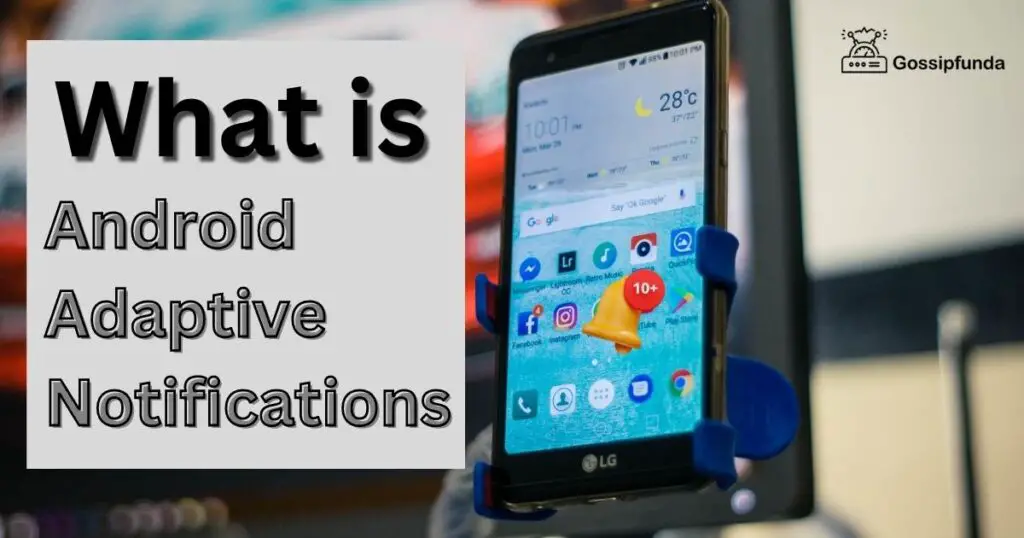
What are Android Adaptive Notifications?
Android Adaptive Notifications settings are nothing but it is a background service that sorts out your notifications based on priority. So many people who love to organize their mobile phones internally can learn about this feature in this article.
It is not necessary to use these settings mandatorily. And it analyzes which applications we use more often and based on that information it sorts out. Most frequently used notifications are prioritized and less frequently used ones are put down. These features are similar to Adaptive Battery, and Adaptive Brightness but Android Adaptive Notifications feature does most work in the background. These notifications give you control over Suggested Replies and actions. You can also disable this feature. You can do this in System Settings. So whatever we want to make changes to notifications we can do it very easily on our mobile phones.
Can we turn off these notifications?
Yes, absolutely. By turning off this feature we can get to our previous mode which is normal. There will not be any delays in notifications. There will not be any priority to organize the important notifications. Nothing new changes occur in our mobile phones. It will work as it was before.
Google updated this feature by using an AI tool. And we have options like “make it default”. But due to this many are facing issues such as delays in their notifications. And many are not even getting notifications at all. So if this is the case then we can turn it off. Or else we can use it for the betterment of our notifications. Google automatically manages our notifications, using this AI tool.
How to turn off these notifications?
- Go to settings
- Go to apps
- Then there will be 3 dotted menu
- Special access
- Adaptive Notifications
- Set to none
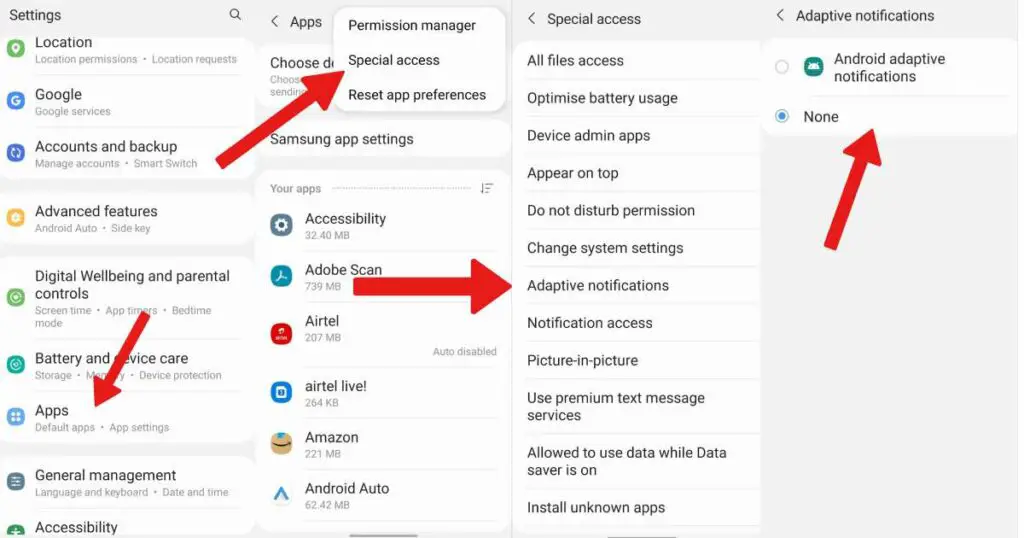
After doing this, restart your phone to make sure it got updated properly. By turning this off RAM performance will be a little bit increased. So many say that if your phone is getting delayed then turn off your adaptive notifications. Thankfully this should be helpful to people who require it.
How to turn on these notifications?
- Open the settings app
- Select notifications
- Now scroll down and go to enhanced notifications
- Now turn on that
We can see a few images above, to turn it on we have to select the first option in the last image.
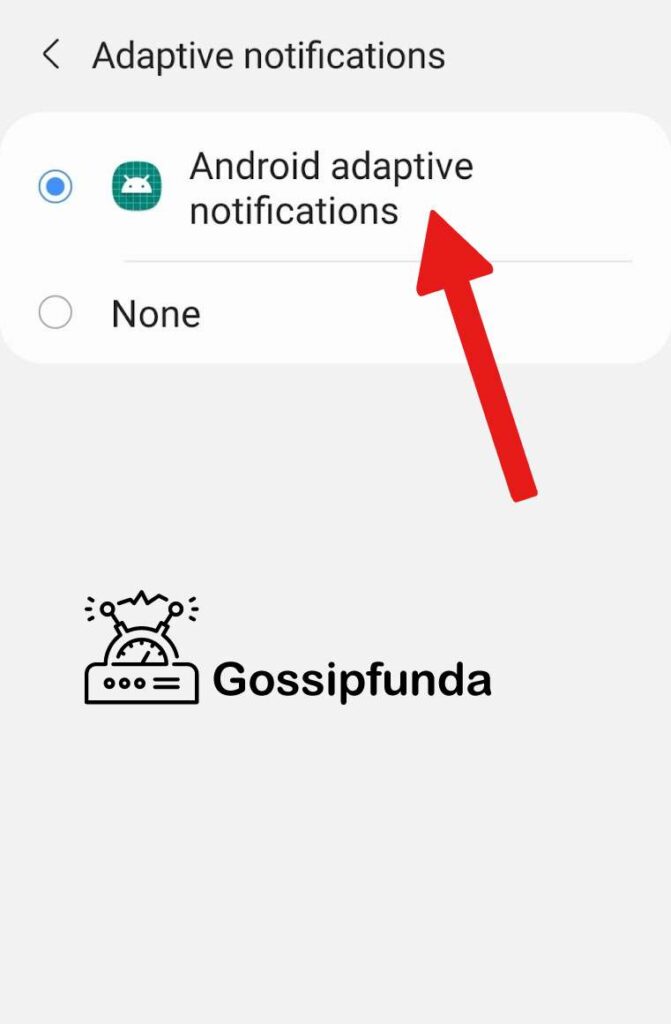
This is the normal process to turn on the adaptive notifications. This may vary from mobile to mobile. But we can almost set this setting on in our mobile settings app. We can get alert notifications by turning on the alert option. And we can get silent notifications by turning on the silent option.
Sometimes we never get a notification at all. Many people face this problem. Sometimes we can solve this issue simply by restarting our mobile phones. But due to this issue, our mobile phones can slow down sometimes.
Uses of Android adaptive notifications
Nowadays the amount of usage of apps has increased. So the number of notifications also increased. Many apps are now trying to put on a notification to let the users know about their progress. This has become an issue for some users who are busy with schedules . as this huge amount of notifications may become a big problem. when we ign1ore a bunch of notifications we may miss the important ones with useless ones. So to overcome this issue google has brought this feature. Now enabling this we can prioritize our notifications easily. So we cannot ignore important notifications.
How Do I Get Android Adaptive Notifications Icon on Android?
An adaptive icon may seem differently based on the capabilities of each unique device and user theme. Although they can be used in shortcuts, the setting app, sharing dialogues, and the overview screen, adaptive icons are mostly employed by the launcher on the home screen. Additionally, Android adaptive notifications feature icons are with various forms, graphics, and themes. We can create a variety of notification icons that appear in various icons. We can see these notifications by scrolling down our notifications bar. Sometimes we get notification pop-ups with its app icons.
How do I permanently turn off adaptive notifications?
- From the Home screen, tap the Apps icon.
- Select the Settings icon.
- Select Settings for Sounds and Notifications.
- Now scroll down and choose advance.
- Now scroll down and select suggested actions and replies.
- Now switch it off.
So, by going through the above process simply we can turn off adaptive notifications.
That is the best method to do. Cause if the user faces any issue regarding slowing down their mobiles or systems then it is better to turn it off permanently. This will decrease the workload for the RAM and starts to work faster than before.
Conclusion
There are many devices with multiple settings. One method can vary from other to manage the notifications properly. Few notifications can be repeated in a particular interval of time. We can set that option in mobile notification settings. some times directly when a notification pop-ups it will open by itself. Many options are still new to us. Android adaptive notifications are very much useful to prioritize our notifications. Hence we can say that having this feature called the android adaptive notification setting has bought a new method to see or check our notifications.
FAQs
There are many types of notifications with many features. The status bar is a type of notification it appears as an icon in the status bar. We can swipe the notification bar to see it. Heads-up notification is also a type that appears when we get a notification and then it disappears. Lockscreen notifications which we can see through the lock screen and sometimes we get popups. App icon badges are like users having to long press on that respective app to see the notifications of that app. In this way we can get our notifications on the sleeping screen in case of mobile phones.
The adjustments of notifications on the status bar or notification bar will be prioritized according to the user’s priority. So if we give our priority order to get notifications accordingly then it will be easy to read them as we wish. So users have to make adjustments to notifications. Users have to add contextual options to a notification. Sometimes we can alert the most important ones also. We can have high-priority and low-priority notifications. We can simply silence those notifications which are not of any use. This will be very helpful to the users to read the ones which are on their list to do.
When a notification is received by the user then it can be of many types. In that pop up is an option where direct notification gets pop-up with information or without information. We will get this directly on our working screen. Also, we can get a pop-up notification on the screen which is in sleep mode. We can have many changes which can be made in a convenient way for the user. So generally pop-ups are shown on our desktops, mobile phones, and PC. Also, we can turn this pop-up option in the settings very easily. Or if we need a pop-up option for only the required app we can go to the setting and we can make changes to it.
The status bar or notification bar updates will be chosen depending on the user’s priority. It will be simple to read the alerts we want to read if we indicate our priority ranking for receiving them. Ranking of notifications is a feature that used AI tool to adjust notifications according to arranged order. As android 12 has changed Adaptive notifications to enhanced notifications. As there is not much difference in usage. But in general android 12 has a feature called enhanced notifications.
My self Jean Acker, an SEO specialist. MS from the reputed college MIT. I am an innovative person, as well as have a sound interface with tech. Honestly, I easily supervise my meditations as well as my experimentation with Android and iOS.

