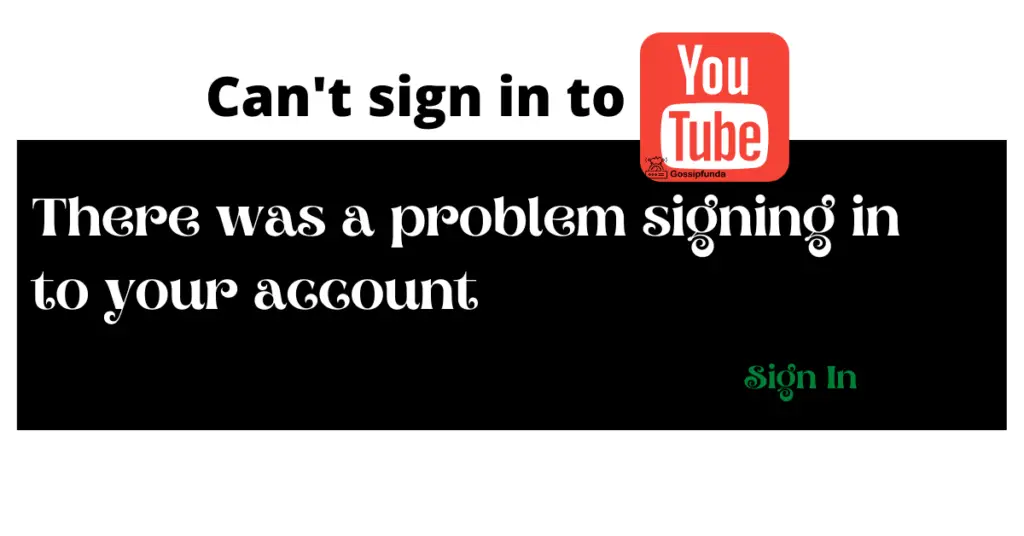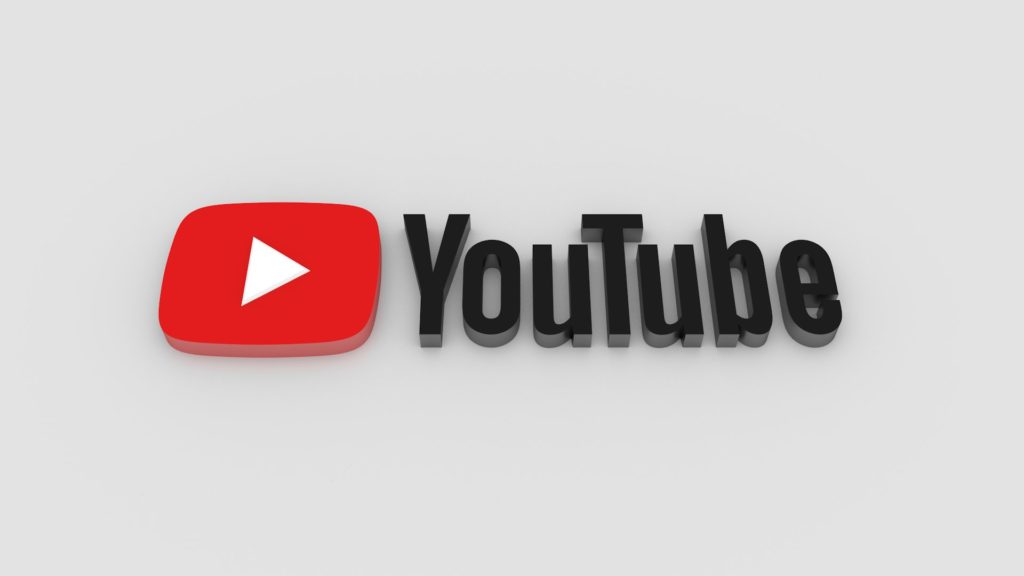We’ve all been there. You’re settling in for a YouTube binge, only to be interrupted by an ad you didn’t expect. Frustration mounts as you wonder, “Why isn’t my adblocker working on YouTube?” The platform’s algorithm and advertising strategies evolve continually. As a result, even the most reliable adblockers can sometimes fall short. But don’t despair! We’ve got you covered. In this article, you’ll discover why your adblocker might not be doing its job on YouTube and, more importantly, how you can get it back on track.

Reasons Behind Adblocker Not Working on YouTube
- YouTube’s Advanced Algorithms: YouTube continuously evolves and updates its algorithms to counter adblockers. Their aim is to ensure ads reach their viewers, which sometimes causes adblockers to falter.
- Outdated Adblocker Software: Just like any other software, adblockers need regular updates. Using an old version might lead to inefficiencies in blocking newer ad formats.
- Mismatched Filters and Settings: Adblockers rely heavily on filter lists. These lists determine which content gets blocked. If these filters are outdated or incorrectly configured, ads might slip through.
- Whitelisted YouTube Channels: Some YouTube channels might be whitelisted within the adblocker settings. If a channel is whitelisted, ads from that channel won’t be blocked.
- Browser-Specific Issues: Not all browsers are fully compatible with every adblocker. There might be compatibility issues causing the adblocker to underperform.
- Embedded Ads: YouTube might embed ads directly into videos, making them harder to distinguish and block. This method can bypass standard ad-blocking filters.
How to Fix Adblocker Not Working on YouTube?
Fix 1: Addressing YouTube’s Advanced Algorithms
YouTube is always in a race to stay one step ahead of adblockers. They invest significantly in refining their algorithms to counter these tools. So, if you notice your adblocker not doing its job, it’s quite possible that YouTube has rolled out a new tweak. Here’s a detailed step-by-step guide to combat this:
- Stay Updated with Adblocker Community: Frequently, adblocker communities are quick to identify when YouTube rolls out new algorithms. Being an active part of these communities or forums can keep you informed. Regularly check platforms like Reddit or the official forums of your adblocker tool.
- Promptly Update Your Adblocker: Once the community identifies a solution, developers typically release an update. Don’t delay in updating. Head to your browser’s extensions or apps section, find your adblocker, and click on the update option if available.
- Manually Add Filters: Some adblocker communities share new filters that can be added manually to block the latest ad formats. Go to the settings of your adblocker, find the filter lists section, and add the shared filters manually.
- Check for Advanced Settings: Some adblockers come with advanced settings that allow for more aggressive blocking. Dive into the settings and activate any advanced or experimental features that may enhance its ability to block ads.
- Feedback to Developers: If you believe YouTube’s algorithms have bypassed your adblocker, send feedback to its developers. Highlighting issues can prompt them to roll out fixes faster.
- Switch Adblockers Temporarily: In the interim, while waiting for your primary adblocker to update, consider using another reputable adblocker. It might be more effective against the recent changes.
By staying proactive and maintaining a hands-on approach with your adblocker, you can ensure a smoother, ad-free YouTube experience. Remember, it’s all about staying ahead and being adaptable.
Don’t miss: YouTube not showing recommended videos
Fix 2: Keeping Your Adblocker Software Updated
Old software is often a gateway for issues. Using an outdated adblocker version can lead to inefficiencies, especially when YouTube introduces new ad formats. Here’s how you can address this:
- Regularly Check for Updates: Don’t rely solely on automatic updates. Proactively visit your browser’s extensions or apps section and search for your adblocker. If there’s an update available, don’t hesitate.
- Enable Automatic Updates: Some adblockers offer an option to automatically update the software. Go to the settings and ensure this feature is activated.
- Join the Adblocker’s Mailing List: Subscribe to the official newsletters or update alerts from the adblocker developer. This will ensure you receive notifications of new releases.
- Reinstall the Adblocker: If you suspect the adblocker isn’t functioning due to software corruption or conflicts, uninstall and then reinstall it. A fresh install can often solve unexpected glitches.
Fix 3: Addressing Mismatched Filters and Settings
The core of an adblocker’s functionality often lies in its filter lists. If these filters are outdated or misconfigured, you might encounter ads. Here’s a guide to ensure your filters are always at their best:
- Regularly Refresh Filter Lists: Adblockers typically come with a feature to update or refresh filter lists. Visit the adblocker’s settings and look for an option to update or refresh the filters.
- Subscribe to Multiple Filter Lists: Some adblockers allow users to subscribe to multiple filter lists. Diversifying the filters ensures a broader coverage against different ad formats.
- Remove Conflicting Filters: Too many filters or outdated ones can sometimes conflict with each other, reducing the efficiency of the adblocker. Regularly review and clean up your filter lists.
- Manually Add Filters: Occasionally, users or communities discover new filters that haven’t been added to the default lists. Stay active in adblocking forums, and add recommended filters manually when needed.
By maintaining an updated adblocker and optimizing the filters, you can achieve an efficient, ad-free YouTube experience. It might require occasional tweaking, but the uninterrupted viewing is worth the effort.
Fix 4: Rectifying Whitelisted YouTube Channels
Whitelisting allows specific YouTube channels or websites to bypass your adblocker. It’s possible you unintentionally whitelisted a channel, or a software update did. Here’s how you can review and adjust these settings:
- Access the Adblocker Settings: Open your adblocker from your browser’s extension menu and navigate to its settings or preferences.
- Search for Whitelist/Allowlist: Within settings, there should be a section labeled ‘Whitelist’, ‘Allowlist’, or something similar. Click on it to view all whitelisted domains.
- Review the List: Carefully go through the list of whitelisted sites or channels. Remove any YouTube channels or domains you don’t recall adding or no longer wish to have unblocked.
- Save Changes: After making the necessary adjustments, ensure you save or apply the changes. This action will ensure your modifications take effect.
- Test: Finally, visit YouTube and check if ads from previously whitelisted channels are now being blocked.
Fix 5: Resolving Browser-Specific Compatibility Issues
Your chosen browser can sometimes be the root of the problem, especially if it’s not fully compatible with your adblocker. Here’s a step-by-step guide to address these potential browser-related issues:
- Update Your Browser: Before diving deep into compatibility issues, ensure you’re using the latest version of your browser. An outdated browser can have glitches or incompatibilities.
- Research Known Issues: Look up any known issues between your browser and adblocker. The adblocker’s official website or community forums often highlight such issues and provide workarounds.
- Reset Browser Settings: Over time, accumulated browser data or tweaks in settings can interfere with extensions. Consider resetting your browser to its default settings, but remember this might remove personalized configurations.
- Try a Different Browser: If you continue facing issues, think about switching to another browser. Some browsers are more compatible with specific adblockers. For instance, if you’re using a niche browser, switching to more mainstream options like Chrome, Firefox, or Edge might resolve the issue.
- Report the Issue: If you believe there’s a genuine compatibility problem between your browser and the adblocker, report it. Both browser developers and adblocker creators appreciate such feedback as it helps them improve.
By ensuring compatibility between your browser and adblocker, you increase the chances of enjoying a seamless, ad-free YouTube experience. Always stay updated, and don’t shy away from making the necessary adjustments.
Fix 6: Handling Embedded Ads and Native Content
Recently, YouTube has integrated ads in a more seamless manner, making them appear as part of the content. Addressing these “native” ads requires a different approach:
- Enable Advanced Blocking Features: Some adblockers offer advanced features specifically designed to block native or embedded ads. Dive into your adblocker’s settings to activate these features.
- Use Specialized Filter Lists: There are filter lists created solely for blocking native ads on platforms like YouTube. Research and subscribe to these lists in your adblocker settings.
- Consider Companion Extensions: There are extensions designed to work alongside adblockers, specifically targeting embedded YouTube ads. Installing these can enhance your ad-blocking capability.
Fix 7: Reconfiguring VPN or Proxy Settings
If you’re using a VPN or proxy, it might interfere with the adblocker’s functionality. Here’s how you can resolve such conflicts:
- Switch VPN Server Locations: Some server locations might have configurations that interfere with adblocking. Try changing the server location and check if that resolves the issue.
- Use VPNs with Built-in Adblocking: Some VPNs offer built-in adblocking features. If yours doesn’t, consider switching to one that does.
- Check Proxy Settings: If using a proxy, ensure it’s configured correctly and isn’t causing conflicts. Adjust proxy settings or consider disabling it temporarily to check if the issue resolves.
Fix 8: Disabling Conflicting Extensions
Other browser extensions might conflict with your adblocker, causing it to malfunction. To address this:
- Identify Potential Conflicts: Review other extensions you have installed. Ones related to web content, videos, or ads might cause interference.
- Disable Extensions Temporarily: One by one, disable other extensions and check YouTube after each. This method will help identify which extension (if any) is causing the conflict.
- Seek Alternatives: If a beloved extension is causing the conflict, consider looking for an alternative that doesn’t interfere with your adblocker.
- Report Conflicts: Inform both extension developers about the conflict. They might offer solutions or release updates to resolve the incompatibility.
By addressing these additional areas of concern, your chances of maintaining an ad-free YouTube environment increase. Continual tweaking might be required, but the enhanced user experience is worth the effort.
Conclusion
While the cat and mouse game between YouTube and adblockers continues, being informed is your best defense. Regularly update your tools, review settings, and stay adaptable. By following the steps laid out in this article, you can enjoy a smoother, ad-free YouTube experience. Happy watching!
FAQs
YouTube updates often, sometimes outsmarting current adblockers.
Regularly check for updates in your browser’s extension section.
Yes, whitelisted channels bypass adblockers. Review and adjust settings.
Ads might be embedded or your filters could be outdated.
Prachi Mishra is a talented Digital Marketer and Technical Content Writer with a passion for creating impactful content and optimizing it for online platforms. With a strong background in marketing and a deep understanding of SEO and digital marketing strategies, Prachi has helped several businesses increase their online visibility and drive more traffic to their websites.
As a technical content writer, Prachi has extensive experience in creating engaging and informative content for a range of industries, including technology, finance, healthcare, and more. Her ability to simplify complex concepts and present them in a clear and concise manner has made her a valuable asset to her clients.
Prachi is a self-motivated and goal-oriented professional who is committed to delivering high-quality work that exceeds her clients’ expectations. She has a keen eye for detail and is always willing to go the extra mile to ensure that her work is accurate, informative, and engaging.