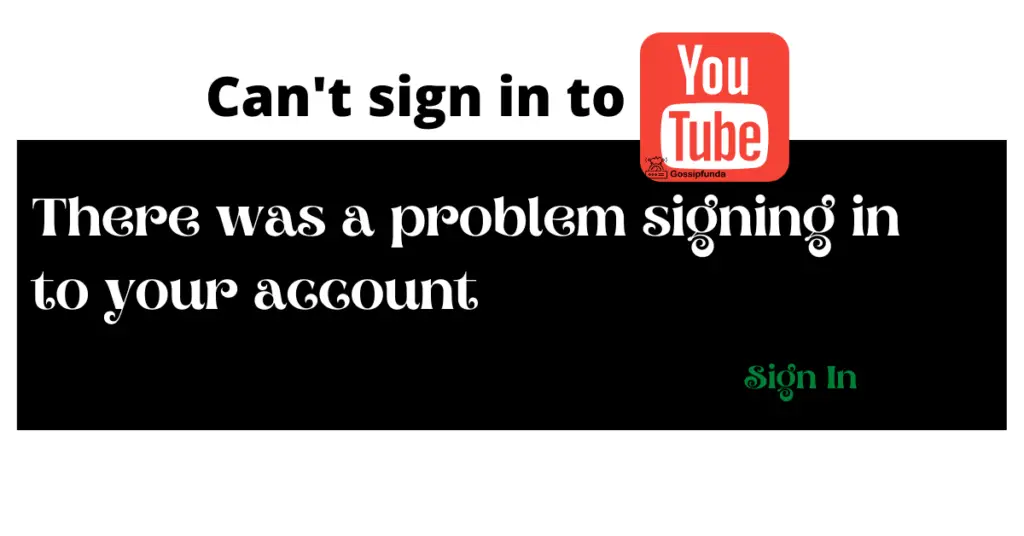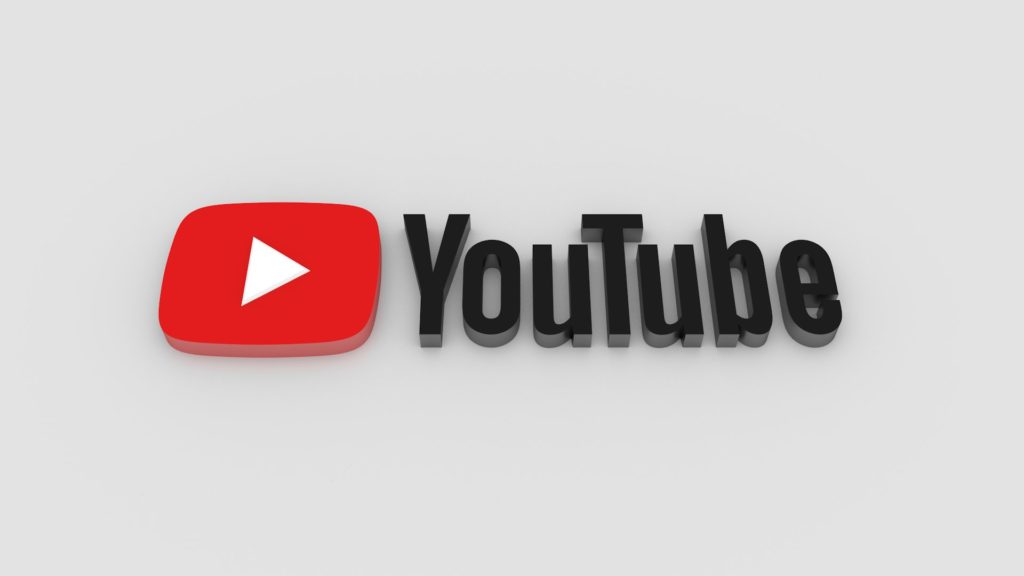Discovering new content is one of the many delights that YouTube offers to its vast user base. A seamless blend of creativity, education, and entertainment, the platform has always been lauded for its prowess in tailoring recommendations that resonate with viewer preferences. Yet, there are instances where users find YouTube not showing recommended videos, an anomaly that certainly curtails the explorative experience one anticipates. Navigating through such challenges, this insightful piece unravels the probable causes and embarks on a journey, elucidating viable solutions to reclaim that personalized viewing adventure.
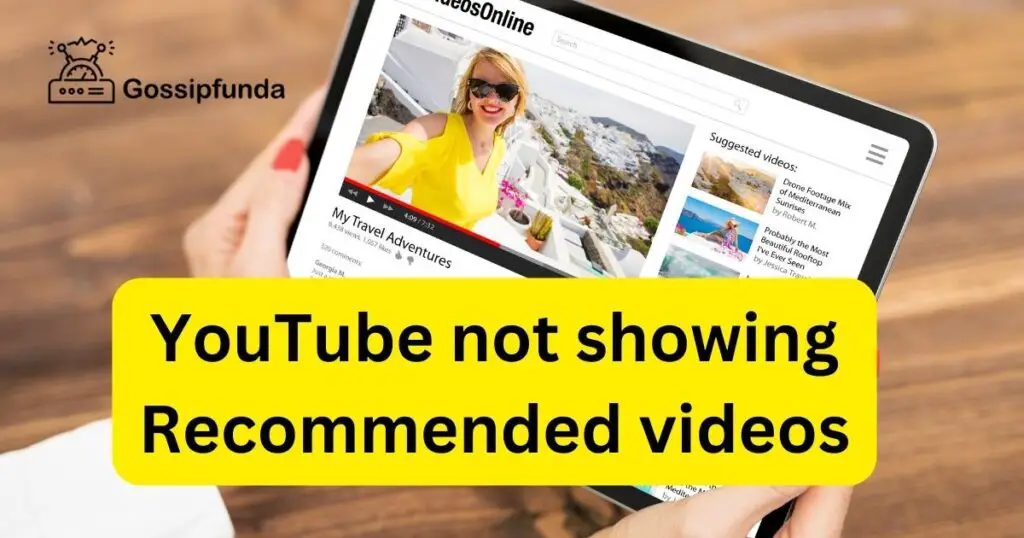
Causes why is YouTube not showing recommended videos?
1. Algorithmic Updates:
YouTube continuously updates its algorithms to enhance user experience and content relevance. Sometimes, these algorithmic changes can temporarily disrupt the typical flow of recommended videos, affecting the personalized content that users see.
2. User Watch History:
Your watch history plays a pivotal role in shaping the recommendations on YouTube. If your watch history is inconsistent, irrelevant, or has been cleared, it may result in YouTube not showing recommended videos that align with your interests.
3. Account Privacy Settings:
At times, alterations in your account privacy settings or Google account may influence the recommendation algorithm. If settings related to data sharing and history are toggled off, it might hinder the generation of personalized recommendations.
Don’t miss: tv.youtube tv/start enter code
4. Browser or App Glitches:
Issues like caching problems or outdated app versions could obstruct the seamless display of recommended videos. In some instances, browser cookies and cache might store obsolete or corrupt data, affecting website functionality.
5. Incomplete User Profile:
An incomplete user profile or minimal activity related to liking, sharing, or subscribing can result in vague user data for the algorithm to process, limiting its capability to generate relevant recommendations.
6. Internet Connectivity Issues:
Although it might seem basic, poor internet connectivity can disrupt the proper loading of YouTube pages, occasionally causing the recommended videos section to not populate accurately or at all.
7. YouTube’s Ongoing Tests:
YouTube often conducts A/B testing, subtly altering the user interface and features for specific user groups. During such tests, certain functionalities, including recommended video displays, might appear differently or be temporarily disrupted.
8. User Feedback and Video Reporting:
If users frequently ignore certain types of recommendations or report videos, YouTube might restrain similar content from appearing, reducing the chances of recommendations showing up, especially if the feedback is against diverse content types.
9. Content Creator’s Activity:
Sometimes, if a content creator alters their activity or video metadata, such as deleting videos or changing keywords, it can impact how their content is recommended to viewers, especially for users who have previously interacted with their videos.
10. Regional and Demographic Shifts:
The demographic and regional preferences of a user also steer YouTube’s recommendation algorithm. If there are noticeable shifts or inaccuracies in these parameters, it could potentially misguide the recommendation engine.
How to Fix YouTube not showing recommended videos?
Fix 1: Navigating Through Algorithmic Updates for Stable Recommendations
When YouTube rolls out algorithmic updates, it may occasionally stir the calm waters of your video recommendations. These alterations, often intended to enhance user interaction and content relevance, might initially deter the accurate display of recommended videos. So, how do you navigate through these changes and ensure a continuous flow of personalized content?
Step 1: Stay Updated with YouTube Announcements
- Subscribe to YouTube’s official channels and forums.
- Regularly check for updates or announcements regarding any changes or issues with the recommendation algorithm.
Step 2: Engage Actively and Diversely
- Interact with a wide array of videos across different genres to feed the algorithm diverse data.
- Like, comment, and share videos to bolster your interaction data and enhance recommendation quality.
Step 3: Provide Feedback to YouTube
- Utilize the “Send Feedback” option within the YouTube interface to report issues or irregularities in your recommendations.
- Be specific about the problems you’re encountering and, if possible, provide screenshots for clearer understanding.
Step 4: Explore Videos Manually
- During algorithm updates, take a proactive approach and explore content manually.
- Subscribe to channels and enable notifications to ensure you don’t miss out on new content from your favorite creators.
Step 5: Join Community Forums
- Be part of YouTube community forums and discussion platforms to stay abreast of collective user experiences and solutions during algorithm changes.
- Share your experiences and learn from fellow users who might have devised strategies to maintain a consistent recommendation flow.
Step 6: Manage Video Watch History
- Ensure your watch history is intact and represents your viewing preferences accurately.
- Remove any outlier videos that might misguide the algorithm, especially during updates.
Step 7: Optimize Settings for Personalized Content
- Review and adjust YouTube settings, ensuring that personalization options are toggled on.
- Ensure that YouTube has access to activity on Google sites and apps in your Google Account settings to fine-tune recommendations.
Fix 2: Resolving Cache and Cookie Conflicts for Smooth Recommendations
A seemingly unnoticed but potent reason for YouTube not presenting recommended videos could emanate from your browser cache and cookies. These stored data pieces, meant to streamline your browsing experience, might occasionally become a stumbling block due to outdated or corrupt files. Let’s delve into a structured approach to tackle this nuanced issue effectively.
Step 1: Clearing Browser Cache
- Navigate to your browser’s settings and locate the option for “Clear browsing data” or a similar variant.
- Ensure you select “Cached images and files” and then initiate the clearing process.
Step 2: Deleting Cookies
- Still within your browser’s settings, find the option related to cookies (often situated near the cache settings).
- Opt to remove or clear cookies specifically related to YouTube, or all of them, if you prefer a fresh browsing start.
Step 3: Restart Your Browser
- Once the cache and cookies are cleared, close your browser entirely.
- Reopen it to ensure the changes are implemented and to commence a new session, free from possible data conflicts.
Step 4: Check YouTube Recommendations
- Navigate to the YouTube website and observe if the recommended videos are now appearing as anticipated.
- Engage with a few videos to permit the algorithm to recalibrate and refashion your recommendations post-clearance.
By judiciously managing the cache and cookies within your browser, you not only enhance the overall browsing experience but also alleviate any data conflicts that might be inhibiting the seamless display of YouTube recommendations. This fix, simple yet profound, reinstates a harmonious interaction between user data and YouTube’s recommendation algorithm, steering your viewing journey back on its personalized track.
Fix 3: Ensuring an Updated and Bug-Free YouTube App
Sometimes, YouTube not showing recommended videos might be tethered to issues with the application itself. Maintaining an updated and seamless functioning app is quintessential in ensuring a glitch-free browsing and viewing experience. Here’s a structured approach to tackle potential app-related issues in just a few thoughtful steps.
Step 1: Update the YouTube App
- Navigate to your device’s app store and check the “Updates” section or YouTube app page for any pending updates.
- Update the YouTube app to make sure you’re using the most recent, and hopefully glitch-free, version available.
Step 2: Restart Your Device
- Power off your device entirely, wait for a few moments, and then power it back on.
- Ensuring a fresh start might alleviate any minor software hitches impacting the app’s performance.
Step 3: Clear App Cache and Data (For Android Users)
- Go to your device Settings, then to Apps or Application Manager, and select the YouTube app.
- Opt to clear cache and clear data to remove any possible conflict or corrupted files that might inhibit proper function.
Step 4: Reinstall the YouTube App
- If the problem persists, consider uninstalling the YouTube app from your device.
- Revisit the app store, download, and install the YouTube app anew, ensuring a fresh installation free from any previous glitches or corrupted data.
Step 5: Engage and Observe
- Open the freshly installed YouTube app and engage with a few videos.
- Observe if the recommendation engine now functions optimally, curating a list that resonates with your viewing habits and preferences.
Fix 4: Streamlining Account Privacy and History Settings
Navigating through the complex ocean of content on YouTube necessitates a finely-tuned algorithm, one that is deeply interwoven with your account’s privacy and history settings. A misalignment or misconfiguration within these settings could potentially be the invisible barrier hindering your recommendations. Let’s dismantle this barrier with a systematic approach.
Step 1: Review and Modify Account Privacy Settings
- Visit YouTube Settings and explore the Privacy tab to ensure your activity is not set to “pause” and that YouTube can utilize your data for accurate recommendations.
- Validate that YouTube is permitted to utilize your search and watch history.
Step 2: Examine and Manage Watch and Search History
- Dive into the History tab within YouTube settings, ensuring your watch and search history are intact and represent your viewing preferences accurately.
- Consider removing any outlier videos or searches that might misguide the algorithm.
Step 3: Enable Personalized Advertisements
- Navigate to your Google Account settings, focusing on the Data & Personalization tab.
- Ensure that Ad personalization is enabled, allowing YouTube to curate content based on your preferences and interests.
Step 4: Unpause Watch History
- Within YouTube settings, make sure that your watch history is not paused.
- An active watch history allows YouTube to continually refine and personalize your recommended videos.
Step 5: Validate Google Account Sync
- Ensure your Google account is syncing accurately with YouTube, providing a continuous flow of data for refined recommendations.
- Checking account sync status and resolving any issues guarantees that YouTube algorithms have access to necessary user data.
Fix 5: Enhancing Internet Connectivity for Uninterrupted Recommendations
At times, the simplest elements, such as internet connectivity, might be the unseen catalyst behind issues like YouTube not showing recommended videos. Ensuring a stable and robust internet connection not only smoothens the loading of videos but also aids the algorithm in fetching and displaying apt recommendations effectively. Let’s navigate through a few steps to bolster our connectivity and thereby, our YouTube experience.
Step 1: Verify Internet Speed and Stability
- Utilize online speed test tools to check if your internet connection aligns with YouTube’s recommended speed and stability for streaming.
- Engage with various online platforms and observe if internet issues persist universally.
Step 2: Reset Your Router or Modem
- Perform a power cycle on your internet router or modem by unplugging it, waiting for a minute, and then plugging it back in.
- This simple action can often purge any internal glitches or hitches affecting your internet performance.
Step 3: Limit Bandwidth Usage
- Ensure no substantial bandwidth-consuming tasks, such as large downloads or streaming on multiple devices, are occurring simultaneously.
- Allocating ample bandwidth to your YouTube session aids in seamless video loading and recommendation generation.
Step 4: Check for ISP Outages or Issues
- Explore your Internet Service Provider’s (ISP) website or contact customer support to check if there are any known outages or issues in your area.
- Sometimes, the issue might be on the ISP’s end, and being informed can provide clarity and expected resolution timeframes.
Step 5: Consider Using Wired Connections
- If possible, opt for a wired connection over wireless to enhance stability and reduce the chances of intermittent connectivity issues.
- Wired connections often provide a more stable internet experience, ensuring a steady flow of data for streaming and recommendations.
Fix 6: Utilizing YouTube’s “Not Interested” Feature Effectively
YouTube’s recommendation engine is an intricate mechanism, designed to curate a personalized viewing journey based on your interactions, watch history, and apparent interests. Sometimes, steering this engine towards more accurate and relatable content requires user intervention via YouTube’s “Not Interested” feature. Let’s delve into a few steps on how to optimize this feature for enriched content recommendation.
Step 1: Engage with the “Not Interested” Option
- While browsing through recommended videos, click on the three dots next to a video title.
- Select “Not Interested” to inform YouTube’s algorithm that such content does not resonate with your preferences.
Step 2: Provide Feedback When Prompted
- Upon selecting “Not Interested”, YouTube may prompt you for feedback or additional information regarding your choice.
- Be sure to provide this feedback, as it offers the algorithm further insight into refining your future recommendations.
Step 3: Review “Not Interested” Feedback Regularly
- Periodically, revisit your “Not Interested” feedback by navigating to YouTube Settings > History and Privacy > Manage Activity.
- Ensure that your feedback still aligns with your current viewing preferences and make adjustments as necessary.
Step 4: Engage Actively with Desired Content
- After utilizing the “Not Interested” feature, ensure you actively engage with content that does align with your interests.
- Like, share, comment, and subscribe to channels that mirror your preferences to guide the algorithm towards more apt recommendations.
Step 5: Monitor Recommendations for Improvement
- Observe the subsequent recommendations provided by YouTube after employing the “Not Interested” feature and providing feedback.
- Continuous use and routine check-backs will help maintain a stream of content that is increasingly attuned to your viewing habits.
Fix 7: Ensuring Consistent and Proper Account Sign-in
It may seem elemental, but your sign-in status and the account you’re using play a pivotal role in YouTube delivering precise recommendations. Given the platform’s reliance on user data to formulate suggestions, ensuring you’re consistently signed into the correct account is imperative. Let’s uncover a sequence to secure an unswerving sign-in experience, paving the way for pertinent recommendations.
Step 1: Confirm Sign-in Status
- Upon entering YouTube, assure that you’re signed in to your account.
- The avatar on the top-right corner will display your account icon or a sign-in prompt accordingly.
Step 2: Validate Account Authenticity
- Ensure you’re operating under the desired account, especially if you manage multiple accounts or channels.
- Navigate through “Switch account” under your avatar to select the appropriate profile if needed.
Step 3: Update Account Password and Security
- Visit your Google Account settings, and under “Security”, ensure your password is recent and two-step verification is enabled for enhanced security.
- An additional security layer helps safeguard your account data and maintains the integrity of your viewing history.
Step 4: Manage Active YouTube Sessions
- Within your Google Account, navigate to “Security” and explore “Your devices” to review and manage devices currently using your account.
- Sign out of unfamiliar or unused devices to ensure exclusive and secure access.
Step 5: Ensure Synchronized Subscriptions and Interactions
- Once signed in, glance through your subscriptions, likes, and history to confirm they mirror your interactions.
- Consistent data across sessions ensures the recommendation engine has reliable data to process and deliver accurate suggestions.
Fix 8: Adjusting YouTube’s Ad Personalization Settings
Navigating the seemingly boundless realm of YouTube content can be an exhilarating journey, especially when the platform’s ad personalization settings are tuned in harmony with your interests. Customizing ad personalization settings provides YouTube’s algorithm with a tailored user profile, thereby facilitating more accurate video recommendations. Let’s explore a succinct guide to refining these settings.
Step 1: Navigate to Ad Settings
- Access your Google Account and make your way to “Data & Personalization”.
- Find and click on “Ad settings” to review the current configurations.
Step 2: Toggle Ad Personalization On
- Activate “Ad Personalization” to permit Google to customize ads based on your data.
- This will allow the algorithm to generate recommendations consistent with your viewing and search behaviors.
Step 3: Review and Customize Interest Categories
- Peruse through the listed “Topics you like” and “Topics you don’t like”.
- Make appropriate selections to mirror your actual interests and preferences accurately.
Step 4: Adjust Affiliated Ad Preferences
- Explore the “Ad personalization on the web” settings, ensuring ads from affiliated websites are set to resonate with your interests.
- Tuning these settings positively impacts the breadth of personalization.
Step 5: Refresh and Explore Recommendations
- Revisit YouTube and actively engage with the platform to allow the newly-tuned ad personalization to influence content recommendations.
- Observe and interact with emerging recommendations, nurturing the algorithm’s learning process.
Conclusion
In the enthralling digital universe of YouTube, where content stretches as far as the eye can see, securing a seamless and personalized viewing journey is paramount. For users, navigating through the dense forests of videos, finding pathways carved by apt recommendations is crucial in maintaining an engaging and relevant viewing experience.
Ensuring that YouTube’s algorithms understand, interpret, and adapt to your unique content preferences requires strategic and intentional user engagement. From managing your watch and search history, cultivating a stable and secure internet connection, tweaking ad personalization settings, effectively utilizing feedback features, to safeguarding account sign-in consistency, each fix acts as a vital cog in the intricate machinery of YouTube’s recommendation system.
FAQs
Varied reasons, like sporadic search history or new viewing patterns, might cause misaligned recommendations on YouTube.
Immensely! Your watch history is the backbone of YouTube’s algorithm to generate tailored content suggestions for you.
Indeed, a stable internet connection ensures consistent data relay between your activity and YouTube’s recommendation algorithm.
Ad personalization fine-tunes your profile, guiding YouTube to curate recommendations that echo your interests and viewing habits.
Prachi Mishra is a talented Digital Marketer and Technical Content Writer with a passion for creating impactful content and optimizing it for online platforms. With a strong background in marketing and a deep understanding of SEO and digital marketing strategies, Prachi has helped several businesses increase their online visibility and drive more traffic to their websites.
As a technical content writer, Prachi has extensive experience in creating engaging and informative content for a range of industries, including technology, finance, healthcare, and more. Her ability to simplify complex concepts and present them in a clear and concise manner has made her a valuable asset to her clients.
Prachi is a self-motivated and goal-oriented professional who is committed to delivering high-quality work that exceeds her clients’ expectations. She has a keen eye for detail and is always willing to go the extra mile to ensure that her work is accurate, informative, and engaging.