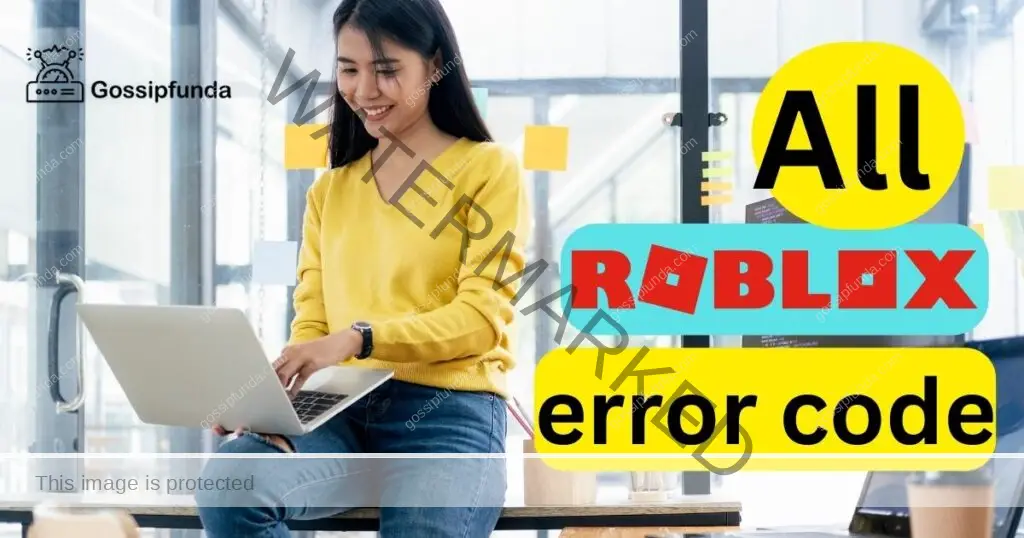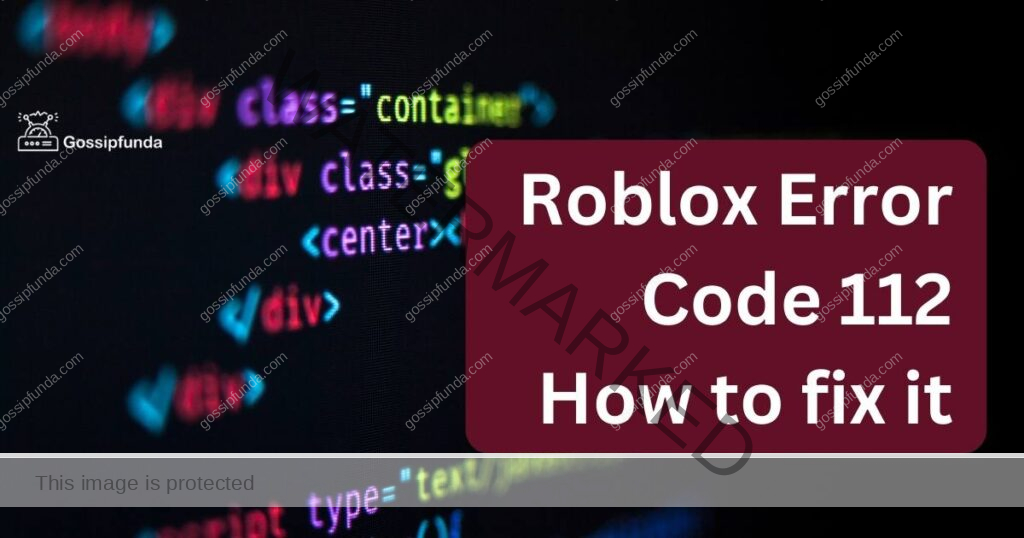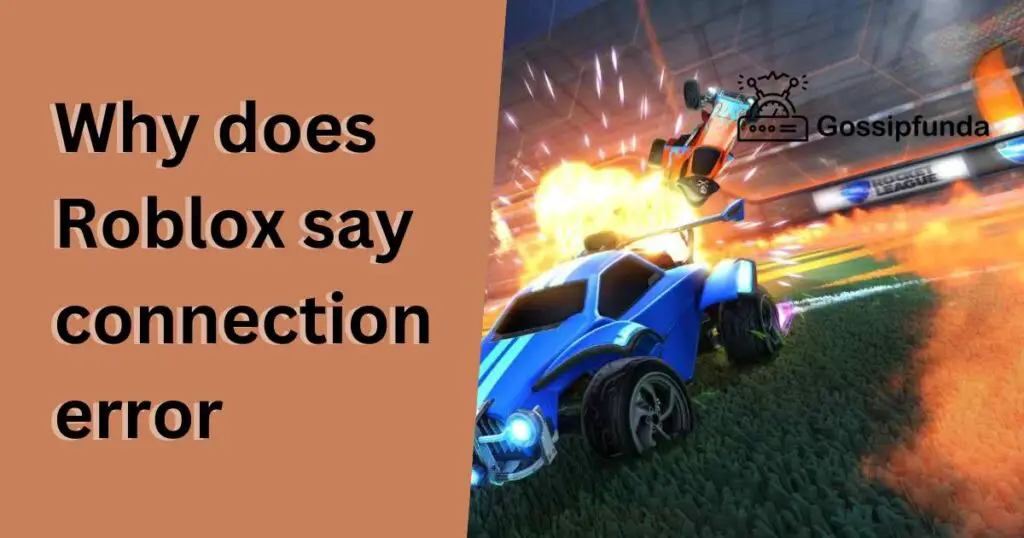Roblox, the popular online gaming platform, is enjoyed by millions of users worldwide. However, like any software, it is not immune to occasional errors. One such error is Error Code 901, which can be frustrating for players. If you have encountered this error while playing Roblox, don’t worry. In this article, we will delve into the reasons behind Error Code 901 and provide you with effective fixes to resolve it. Whether you’re a Roblox enthusiast or a concerned parent, understanding and troubleshooting this error is essential for a smooth gaming experience. So, let’s dive in and discover the causes and solutions for Error Code 901 in Roblox.

What is error code 901?
Error Code 901 in Roblox is a common issue that players may encounter while trying to connect to a game server. When this error occurs, it usually prevents players from joining or starting a game. Instead, they are greeted with an error message stating, “Failed to connect to the Game. (ID=17: Connection attempt failed: Error code 901).” This error can occur on any device running Roblox, including PCs, smartphones, and gaming consoles. To effectively resolve this issue, it is important to understand the possible reasons behind Error Code 901.
Reasons Behind Error Code 901
Error Code 901 in Roblox can have several causes. Let’s explore some of the common reasons why this error occurs:
- Network Connectivity Issues: Poor or unstable internet connection can trigger Error Code 901. It is crucial to have a stable and reliable network connection while playing Roblox.
- Firewall or Antivirus Restrictions: Sometimes, overprotective firewall settings or antivirus software can interfere with Roblox’s connection, leading to Error Code 901. These security measures may block the necessary network ports required for Roblox to function correctly.
- Roblox Server Maintenance: Occasionally, Roblox servers undergo maintenance or experience temporary downtime. During such periods, players may encounter Error Code 901 when attempting to connect to games.
- Blocked IP Addresses or Domains: In some cases, network administrators or internet service providers (ISPs) may block specific IP addresses or domains associated with Roblox. This can result in Error Code 901 when trying to connect to the game servers.
- Outdated Roblox Client: Using an outdated version of the Roblox client can lead to compatibility issues, including Error Code 901. It is important to keep your Roblox software up to date to avoid such errors.
Now that we have explored the possible causes of Error Code 901, let’s move on to the solutions to fix this issue and get you back to enjoying your favorite Roblox games.
How to Fix Error Code 901 in Roblox?
Fixing Error Code 901 requires a systematic approach to address the underlying causes. Follow the steps below to resolve this issue:
Fix 1: Check Your Network Connection
A stable and reliable network connection is essential for a smooth Roblox gaming experience. Follow these steps to check and troubleshoot your network connection:
- Restart Your Router and Modem: Sometimes, network issues can be resolved by simply restarting your router and modem. Turn off both devices, wait for a few seconds, and then turn them back on. This can refresh the network connection and resolve any temporary glitches.
- Connect via Ethernet Cable: If you’re using a Wi-Fi connection, try connecting your device directly to the router using an Ethernet cable. This eliminates potential Wi-Fi signal interference and provides a more stable connection.
- Disable Other Network-Intensive Activities: If you have multiple devices connected to your network or other bandwidth-intensive activities running simultaneously, it can affect your connection to Roblox. Close any unnecessary applications or pause downloads/uploads on other devices to prioritize network resources for Roblox.
- Move Closer to the Router: If you’re playing Roblox on a Wi-Fi connection, try moving closer to the router. Weak Wi-Fi signals can cause connectivity issues, and being in closer proximity to the router can improve signal strength.
- Contact Your Internet Service Provider (ISP): If you continue to experience network issues, contact your ISP and explain the problem. They can perform diagnostics on your connection and help resolve any underlying network issues.
By following these steps and ensuring a stable network connection, you can eliminate network-related causes of Error Code 901 in Roblox. If the issue persists, proceed to the next fix for further troubleshooting.
Fix 2: Disable Firewall or Antivirus Software
Firewall or antivirus software on your computer can sometimes interfere with Roblox’s connection, leading to Error Code 901. To fix this issue, you can try temporarily disabling or configuring your security software. Here’s how:
- Disable Firewall: Access your computer’s firewall settings and temporarily disable it. The exact steps may vary depending on your operating system and firewall software. Refer to the software’s documentation or support resources for instructions.
- Whitelist Roblox: If disabling the firewall doesn’t resolve the issue, you can add Roblox to the firewall’s whitelist or exception list. This allows the necessary network connections for Roblox to function while keeping your system protected.
- Temporarily Disable Antivirus: If you have antivirus software installed, locate its settings and disable real-time scanning or protection temporarily. Be cautious when disabling antivirus software and ensure you re-enable it after troubleshooting to maintain system security.
By disabling or configuring your firewall and antivirus software appropriately, you can troubleshoot potential conflicts and resolve Error Code 901 in Roblox. If the problem persists, proceed to the next fix.
Fix 3: Update the Roblox Client
Using an outdated version of the Roblox client can lead to compatibility issues, including Error Code 901. It’s essential to keep your Roblox software up to date to ensure optimal performance. Follow these steps to update the Roblox client:
- Launch Roblox: Open the Roblox application on your device. If you’re playing on a computer, double-click the Roblox icon on your desktop or search for it in your applications folder. For mobile devices, tap on the Roblox app icon to launch it.
- Check for Updates: Once the Roblox client is open, navigate to the settings or options menu. Look for an option like “Settings,” “Gear Icon,” or “More.” Select that option to access the settings.
- Check for Updates: In the settings menu, locate the “Update” or “Check for Updates” option. Click on it to initiate a check for available updates. The Roblox client will connect to the server and search for any available updates.
- Install the Updates: If an update is found, follow the prompts to install it. The update process may take a few minutes, depending on your internet connection speed. Ensure that you have a stable network connection during the update process.
- Restart Roblox: Once the update is successfully installed, restart the Roblox client. Close the application completely and then relaunch it. This ensures that the updated version is being used.
Updating the Roblox client to the latest version can often resolve compatibility issues and fix Error Code 901. If the problem persists after updating, try the next fix for further troubleshooting.
Fix 4: Clear Roblox Cache and Temporary Files
Accumulated cache and temporary files in the Roblox application can sometimes cause conflicts and result in Error Code 901. Clearing these files can help resolve the issue. Follow these steps to clear the Roblox cache and temporary files:
- Close Roblox: Ensure that the Roblox client is closed before proceeding. Exit the application completely.
- Locate Roblox AppData Folder: Open the file explorer on your device and navigate to the following directory based on your operating system:
- Windows: Press Win + R to open the Run dialog box. Type %localappdata%\Roblox and hit Enter.
- Mac: Go to Finder, click on “Go” in the menu bar, and select “Go to Folder.” Enter ~/Library/Application Support/Roblox and click “Go.”
- Delete Cache and Temporary Files: Once you’re in the Roblox AppData folder, delete all the files and folders except for the “Versions” folder. These files may include “Cache,” “Cookies,” “Logs,” and other temporary files. Select the files, right-click, and choose “Delete” or move them to the Recycle Bin/Trash.
- Restart Roblox: After deleting the cache and temporary files, relaunch the Roblox client. The application will create new cache and temporary files as needed.
Clearing the Roblox cache and temporary files can help resolve any corrupt or conflicting data, potentially fixing Error Code 901. If the error persists, continue to the next fix for further troubleshooting.
Read more: Roblox Error Code 112: How to fix it
Fix 5: Disable Proxy or VPN Settings
If you are using a proxy server or a virtual private network (VPN) while playing Roblox, it can sometimes interfere with the game’s connection and result in Error Code 901. Disabling proxy or VPN settings can help resolve the issue. Follow these steps to disable proxy or VPN settings:
- Access Network Settings: Open the settings menu on your device and navigate to the network or internet settings.
- Disable Proxy: In the network settings, look for the proxy settings. If a proxy server is enabled, disable it by selecting the “No proxy” or “Off” option.
- Turn Off VPN: If you have a VPN enabled, turn it off by accessing the VPN settings. Depending on the VPN application or service you are using, you may need to toggle off the VPN connection or disconnect from the VPN server.
- Restart Roblox: After disabling the proxy or VPN settings, close the Roblox client completely and relaunch it. This ensures that the changes take effect.
By disabling proxy or VPN settings, you eliminate potential conflicts with Roblox’s connection and increase the chances of resolving Error Code 901. If the issue persists, there may be other underlying factors contributing to the error, and it’s recommended to contact Roblox support for further assistance.
Fix 6: Reinstall the Roblox Application
If none of the previous fixes have resolved Error Code 901 in Roblox, reinstalling the application can help resolve any corrupt or conflicting files. Follow these steps to reinstall the Roblox application:
- Uninstall Roblox: On your device, go to the control panel or settings and access the list of installed applications. Locate Roblox in the list, right-click on it, and select “Uninstall” or “Remove.” Follow the prompts to uninstall the application completely.
- Delete Remaining Files: After uninstalling Roblox, navigate to the installation directory where Roblox was previously installed. Delete any remaining Roblox files and folders. This ensures a clean installation.
- Download the Latest Roblox Client: Visit the official Roblox website (www.roblox.com) and download the latest version of the Roblox client for your device. Make sure to download it from the official source to avoid any potentially harmful files.
- Install Roblox: Once the download is complete, run the Roblox installer and follow the on-screen instructions to install the application on your device.
- Launch Roblox: After installation, launch the Roblox application and log in to your account. Test if the Error Code 901 issue has been resolved.
Reinstalling Roblox provides a fresh installation, which can fix any underlying software issues causing Error Code 901. If the problem persists even after reinstalling, it is recommended to contact Roblox support for further assistance and troubleshooting.
Fix 7: Contact Roblox Support
If you have tried all the previous fixes and are still encountering Error Code 901 in Roblox, it is advisable to reach out to Roblox support for personalized assistance. The support team is equipped to handle technical issues and can provide specific guidance to resolve the problem. Here’s how you can contact Roblox support:
- Visit the Roblox Support Website: Go to the official Roblox support website (https://en.help.roblox.com) using a web browser.
- Navigate to the Support Page: Look for the “Support” or “Help” section on the website and click on it to access the support page.
- Submit a Ticket or Request: On the support page, you will find options to submit a ticket or request assistance. Provide detailed information about the Error Code 901 issue and any troubleshooting steps you have already taken.
- Follow Up and Provide Additional Information: If necessary, respond to any follow-up inquiries from the support team and provide any additional information they may request.
By contacting Roblox support, you can receive personalized guidance tailored to your specific situation, helping to resolve Error Code 901 effectively.
Fix 8: Check for System Updates and Hardware Compatibility
Sometimes, Error Code 901 in Roblox can occur due to outdated system software or hardware compatibility issues. Checking for system updates and ensuring your hardware meets the necessary requirements can help resolve this issue. Follow these steps:
- Update Your Operating System: Check for any pending updates for your operating system (e.g., Windows, macOS, or mobile OS). Install the latest updates available to ensure compatibility with Roblox.
- Update Graphics Drivers: Outdated or incompatible graphics drivers can cause errors in Roblox. Visit the website of your graphics card manufacturer (e.g., NVIDIA, AMD, or Intel) and download the latest drivers for your specific model.
- Check Hardware Requirements: Verify that your device meets the minimum system requirements specified by Roblox. Insufficient RAM, outdated processors, or incompatible graphics cards can result in Error Code 901. Upgrade your hardware if necessary.
- Disable Overclocking: If you have overclocked your CPU or GPU, revert the settings back to their default values. Overclocking can sometimes cause instability and lead to errors in Roblox.
By updating your system software, graphics drivers, and ensuring hardware compatibility, you can mitigate potential issues causing Error Code 901 in Roblox. If the problem persists, consider seeking further assistance from Roblox support or community forums.
Preventing Error Code 901
While encountering Error Code 901 in Roblox can be frustrating, there are preventive measures you can take to minimize the chances of experiencing this issue. Here are some helpful tips to ensure a smooth Roblox gaming experience:
- Maintain a Stable Internet Connection: Use a reliable and stable internet connection to minimize network-related errors.
- Keep Software Up to Date: Regularly update your Roblox client, operating system, and drivers to ensure compatibility and optimal performance.
- Disable Unnecessary Programs: Close any background applications or processes that may consume excessive system resources, potentially interfering with Roblox.
- Verify Game Server Status: Before attempting to join a game, check if the server is online and available to avoid connection issues.
- Follow Roblox Community Guidelines: Adhere to Roblox’s community guidelines to maintain a safe and enjoyable gaming environment for all players.
By following these preventive tips, you can reduce the likelihood of encountering Error Code 901 and enhance your overall Roblox gaming experience.
Conclusion
Error Code 901 in Roblox can be frustrating, but it can be resolved. By understanding the causes and following the effective fixes, such as checking network connections, disabling firewalls, updating the client, and more, players can overcome this issue. It’s important to maintain a stable internet connection, keep software updated, and consider hardware compatibility.
Additionally, preventive measures like disabling unnecessary programs and verifying game server status can contribute to a smoother gaming experience. If all else fails, contacting Roblox support for personalized assistance is recommended. By implementing these strategies and staying proactive, players can enjoy uninterrupted gameplay and fully immerse themselves in the exciting world of Roblox.
FAQs
Error Code 901 is a common issue that prevents players from joining or starting a game due to connection problems.
The error can occur due to network issues, firewall or antivirus restrictions, server maintenance, blocked IP addresses, or outdated software.
Possible solutions include checking your network connection, disabling firewalls or antivirus software, updating the Roblox client, and clearing cache/temporary files.
Contact Roblox support for personalized assistance and further troubleshooting.
Maintain a stable internet connection, keep software up to date, disable unnecessary programs, and follow Roblox community guidelines.
Prachi Mishra is a talented Digital Marketer and Technical Content Writer with a passion for creating impactful content and optimizing it for online platforms. With a strong background in marketing and a deep understanding of SEO and digital marketing strategies, Prachi has helped several businesses increase their online visibility and drive more traffic to their websites.
As a technical content writer, Prachi has extensive experience in creating engaging and informative content for a range of industries, including technology, finance, healthcare, and more. Her ability to simplify complex concepts and present them in a clear and concise manner has made her a valuable asset to her clients.
Prachi is a self-motivated and goal-oriented professional who is committed to delivering high-quality work that exceeds her clients’ expectations. She has a keen eye for detail and is always willing to go the extra mile to ensure that her work is accurate, informative, and engaging.