SkyUI is a popular mod for The Elder Scrolls V: Skyrim that enhances the game’s user interface, making it more immersive and user-friendly. However, like any mod, SkyUI can sometimes throw errors that can frustrate players. One such error is “SkyUI Error Code 5: File Overriding Conflict with the Configuration of the SkyUI Mod.” This error can occur when there is a conflict between the files in your Skyrim installation and the SkyUI mod’s configuration settings.
In this comprehensive guide, we will delve into the reasons behind this error and provide you with a step-by-step solution to fix it. Whether you’re a seasoned Skyrim modder or a newcomer, understanding and resolving this issue will ensure a smoother and more enjoyable gaming experience.
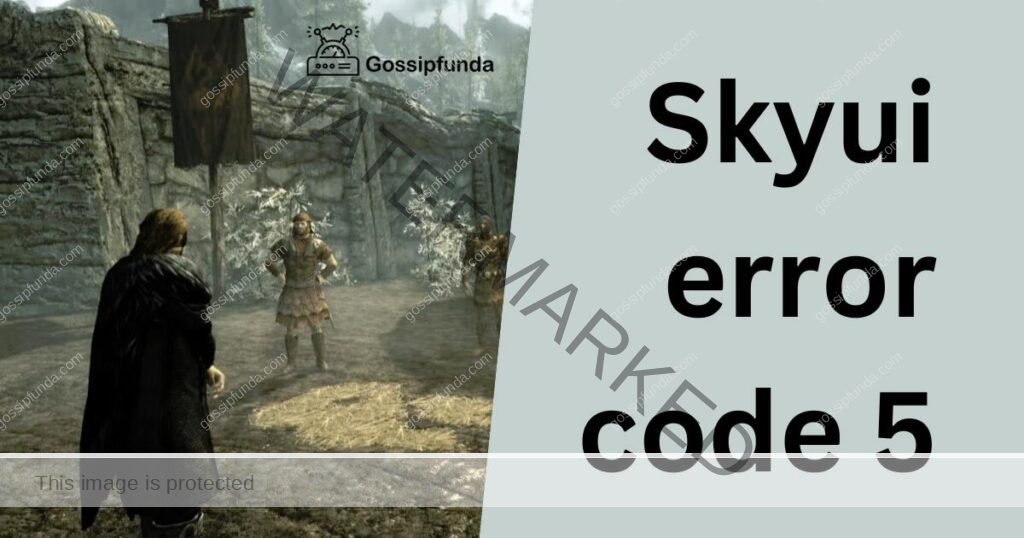
Reasons for SkyUI Error Code 5
- Mod Conflicts: The most common reason behind SkyUI Error Code 5 is conflicts with other mods you have installed. When multiple mods try to modify the same game files or configurations, conflicts can arise, leading to errors.
- Incorrect Installation: Improper installation of SkyUI or its dependencies can also trigger this error. Missing or corrupted files can disrupt the mod’s functionality and cause conflicts.
- Outdated Mods: Using outdated versions of SkyUI or other mods can lead to compatibility issues. Mod authors often release updates to ensure compatibility with the latest game patches and other mods.
- Load Order: The load order of your mods is crucial. If SkyUI is loaded before or after certain conflicting mods, it can result in Error Code 5. Understanding and managing your load order is essential for a stable modded Skyrim experience.
How to fix SkyUI error code 5?
Fix 1: Check for Mod Conflicts
Mod conflicts are a common culprit behind SkyUI Error Code 5. To resolve this issue, follow these detailed steps:
- Disable All Mods Except SkyUI: Start by disabling all your Skyrim mods except for SkyUI. You can do this through your mod manager, such as Mod Organizer 2 or Nexus Mod Manager. This step will help you identify if the error is caused by a conflict with another mod.
- Launch Skyrim: After disabling the mods, launch Skyrim through your preferred game launcher (e.g., Steam). Play the game for a brief period to see if SkyUI Error Code 5 still appears. If the error is gone, you’ve confirmed that a mod conflict is the issue.
- Re-enable Mods One by One:
- Now, it’s time to pinpoint the conflicting mod. Re-enable your mods one by one, starting with the ones you suspect might be causing the conflict. Launch Skyrim each time you enable a mod and check if the error returns.
- If the error reappears after enabling a specific mod, you’ve likely found the culprit.
- Isolate the Conflicting Mod:
- Once you’ve identified the mod causing the issue, leave it disabled for now. You can choose to keep it disabled permanently or look for a compatibility patch or updated version if available.
- Continue re-enabling the remaining mods one by one to ensure that no additional conflicts arise.
- Seek Compatibility Solutions:
- If you wish to use both the conflicting mod and SkyUI, check if there are compatibility patches available for these mods. Many mod authors release patches to resolve conflicts with other popular mods.
- Visit the mod pages on platforms like Nexus Mods to see if there are any relevant compatibility patches or instructions in the mod descriptions.
- Organize Your Load Order:
- Once you’ve resolved the conflict, it’s essential to organize your mod load order properly to prevent future conflicts. Use mod management tools like LOOT to automatically sort your mods for optimal compatibility.
- Follow any load order recommendations provided by mod authors on their respective mod pages.
By carefully following these steps, you can effectively identify and resolve mod conflicts that trigger SkyUI Error Code 5, ensuring a smoother and error-free Skyrim modding experience.
Fix 2: Verify Skyrim’s Integrity
Sometimes, SkyUI Error Code 5 may be caused by corrupted game files or missing assets. Verifying the integrity of your Skyrim installation can help you resolve this issue. Follow these detailed steps:
- Close Skyrim and Steam: Ensure that Skyrim and Steam are completely closed before proceeding.
- Launch Steam: Open the Steam application on your computer.
- Access Your Library: In the Steam window, go to your Library, where you’ll find a list of your installed games.
- Right-click on Skyrim: Locate “The Elder Scrolls V: Skyrim” in your library. Right-click on it to open a context menu.
- Select Properties: From the context menu, select “Properties.” This will open a new window with various tabs.
- Navigate to the Local Files Tab: In the Properties window, click on the “Local Files” tab.
- Verify Integrity of Game Files: Within the Local Files tab, you’ll see a button that says “Verify Integrity of Game Files.” Click on this button.
- Wait for Verification: Steam will now start verifying the integrity of your Skyrim game files. This process may take several minutes, depending on your system’s performance and the size of the game files.
- Review the Results: After the verification is complete, Steam will provide a summary of the results. If any issues were found, Steam will attempt to redownload and replace the corrupted or missing files.
- Restart Skyrim: Once the verification and any necessary file downloads are complete, close the Properties window and launch Skyrim again through Steam.
- Test for Error Code 5: Play the game for a while and monitor for the SkyUI Error Code 5. If the error no longer appears, you’ve successfully resolved the issue.
- Reinstall Problematic Mods (if needed): If you had to disable any mods while troubleshooting the error, consider reinstalling them one by one, ensuring they are compatible with the newly verified Skyrim files.
Verifying the integrity of your Skyrim installation is an effective way to address SkyUI Error Code 5 caused by corrupted or missing game files. It’s a critical step to maintain a stable and error-free gaming experience in the world of Skyrim.
Fix 3: Update Your Mods
Outdated mods can often lead to compatibility issues, including SkyUI Error Code 5. To ensure that your mods are up to date and compatible with the latest version of Skyrim, follow these detailed steps:
- Identify Outdated Mods: Begin by identifying which of your installed mods have newer versions available. You can usually find this information on the mod’s download page on platforms like Nexus Mods.
- Backup Your Mod Files: Before updating any mods, it’s essential to back up your existing mod files. This will allow you to revert to the previous version if the updated version causes any unexpected issues.
- Download Updated Mods: Visit the mod pages for the outdated mods and download the latest versions. Ensure that you are downloading from reputable sources to avoid potential malware or compatibility issues.
- Install Updated Mods: Install the updated mods using your preferred mod manager. Overwrite the old versions with the new ones when prompted.
- Enable and Test: After updating the mods, enable them in your mod manager one by one. Launch Skyrim and play for a while to check if the SkyUI Error Code 5 issue is resolved.
- Monitor for Conflicts: While updating your mods, keep an eye out for any compatibility patches or instructions provided by mod authors. Installing these patches can help prevent conflicts with other mods.
- Repeat the Process: If you have a substantial number of mods installed, repeat this process for each outdated mod. Ensure that all your mods are up to date.
By keeping your mods updated, you can reduce the likelihood of encountering errors like SkyUI Error Code 5 and ensure that your Skyrim modding experience remains stable and enjoyable.
Fix 4: Adjust Load Order
The load order of your mods is crucial for a stable Skyrim modding experience. Errors like SkyUI Error Code 5 can occur when mods conflict due to an incorrect load order. Follow these detailed steps to adjust your mod load order effectively:
- Use a Mod Manager: Ensure that you are using a mod manager like Mod Organizer 2 or Nexus Mod Manager. These tools make managing your mods and load order much more accessible.
- Run LOOT (Load Order Optimization Tool): LOOT is a powerful tool that can automatically sort your mods into an optimal load order. Download and install LOOT if you haven’t already.
- Launch LOOT: Run LOOT from within your mod manager or as a standalone application, depending on your preference.
- Sort Your Mods: Click on the “Sort” button in LOOT. This will analyze your installed mods and rearrange them in an order that minimizes conflicts.
- Review Load Order: After LOOT has sorted your mods, review the load order that it has recommended. It will provide information about any potential issues or conflicts.
- Manually Adjust Load Order (if necessary): While LOOT is an excellent tool, it may not always get the load order perfect. If you notice any specific mods that need to load before or after others, you can manually adjust the load order in your mod manager.
- Pay Attention to Mod Author Recommendations: Some mod authors provide load order recommendations in their mod descriptions or documentation. Be sure to follow these recommendations if available.
- Test Skyrim: Launch Skyrim after adjusting the load order and play the game for a while. Monitor for SkyUI Error Code 5 or any other mod-related issues.
Properly organizing your mod load order is a critical step in preventing mod conflicts and ensuring a smooth Skyrim experience. Regularly checking and adjusting your load order can help resolve errors like SkyUI Error Code 5 and keep your modded game stable.
Fix 5: Seek Compatibility Patches
Sometimes, SkyUI Error Code 5 can occur due to conflicts between mods that modify similar aspects of the game. In such cases, mod authors often release compatibility patches specifically designed to resolve these conflicts. Here’s how to seek and apply compatibility patches:
- Identify Mod Conflicts: Determine which mods in your load order are conflicting and causing SkyUI Error Code 5. This can be done through mod testing or by referring to user comments on mod pages that mention conflicts.
- Search for Compatibility Patches: Visit mod pages and forums associated with the conflicting mods. Check if the mod authors have released compatibility patches for the conflicting mods.
- Download Compatibility Patches: If compatibility patches are available, download them from the mod pages. Ensure that you are downloading the correct patch for your specific mod versions.
- Install Compatibility Patches: Use your mod manager to install the compatibility patches just like you would with any other mod. Ensure that these patches load after the conflicting mods in your load order.
- Test the Game: Launch Skyrim and play the game to see if SkyUI Error Code 5 has been resolved. Compatibility patches are designed to address conflicts between mods, so they should help eliminate this error.
- Monitor for Stability: Keep an eye on your game’s stability after applying compatibility patches. While they can resolve specific conflicts, they may introduce new issues. Make sure to report any problems to mod authors so they can further improve their patches.
Applying compatibility patches is an effective way to address conflicts between mods and resolve errors like SkyUI Error Code 5. Always check for the latest patches and ensure they are compatible with your mod versions.
Fix 6: Seek Help on Modding Forums
If you’ve tried all the previous fixes and are still encountering SkyUI Error Code 5, it might be time to seek assistance from the modding community. Modding forums, such as the Skyrim Nexus or Reddit’s SkyrimMods, are excellent places to get help. Here’s how to go about it:
- Create an Account (if needed): If you’re not already a member of the modding community forums, create an account.
- Describe Your Issue Clearly: Create a new forum post explaining your problem in detail. Mention that you are experiencing SkyUI Error Code 5 and provide information about your mod list, load order, and any troubleshooting steps you’ve already taken.
- Include Mod List and Load Order: It’s crucial to include your complete mod list and load order in your forum post. This helps other modders pinpoint potential conflicts.
- Be Patient and Responsive:
- Once your post is live, be patient while waiting for responses. Experienced modders and the modding community may offer suggestions or solutions.
- Be responsive to any questions or requests for more information from fellow community members. Clear and detailed communication will help you receive better assistance.
- Follow Recommendations: If other users suggest specific fixes, compatibility patches, or mod adjustments, follow their recommendations and report back on the results.
- Report Back with Results: After trying the suggested solutions, return to your forum post and report whether the issue has been resolved or if you are still encountering SkyUI Error Code 5.
Modding forums are a valuable resource for resolving complex mod-related issues. By seeking help from experienced modders and the modding community, you can often find solutions to stubborn errors like SkyUI Error Code 5 and enjoy a smoother gaming experience in Skyrim.
Fix 7: Clean Mod Files with TES5Edit
Sometimes, mod files can become corrupted or carry unnecessary data that may contribute to SkyUI Error Code 5. Using TES5Edit (TES5Edit is a powerful mod-cleaning tool) to clean mod files can help resolve such issues. Here’s how to do it:
- Download and Install TES5Edit: If you don’t already have TES5Edit, download and install it from a reputable source, such as the Nexus Mods website.
- Run TES5Edit: Launch TES5Edit from your modding tools or applications folder.
- Select the Mod with Issues: In TES5Edit, you will see a list of your installed mods. Select the mod that is causing SkyUI Error Code 5 by checking its checkbox.
- Right-Click and Select “Apply Filter for Cleaning”: Right-click on the selected mod and choose “Apply Filter for Cleaning.” This process may take a moment as TES5Edit analyzes the mod.
- Review the Results: TES5Edit will display a list of records that can be cleaned. Review the list and ensure that they are related to the selected mod. Confirm the cleaning process.
- Create a Backup: Before proceeding with the cleaning, create a backup of the mod you’re about to clean. This will allow you to restore the original mod if anything goes wrong during the cleaning process.
- Clean the Mod: Once you’ve confirmed the records to clean and created a backup, proceed with the cleaning process. TES5Edit will remove any unnecessary or problematic data from the mod files.
- Save and Exit: After the cleaning is complete, save the mod and exit TES5Edit.
- Test Your Game: Launch Skyrim and play the game to see if SkyUI Error Code 5 persists. Cleaning the mod files can often resolve issues caused by corrupted or unnecessary data.
- Monitor for Stability: Keep an eye on your game’s stability after cleaning the mod. If you notice any new issues, consider reverting to the backed-up version of the mod.
Using TES5Edit to clean mod files can be a useful step in troubleshooting and resolving SkyUI Error Code 5, especially if the issue is related to the mod’s data integrity.
Fix 8: Reinstall SkyUI and Dependencies
If none of the previous fixes have resolved SkyUI Error Code 5, you may need to consider reinstalling SkyUI and its dependencies. Here’s a step-by-step guide:
- Uninstall SkyUI and Dependencies: Use your mod manager to uninstall SkyUI and any dependencies you may have installed.
- Clean Up Mod Files: After uninstalling, make sure to clean up any remaining mod files and scripts associated with SkyUI. Sometimes, remnants of a previous installation can cause conflicts.
- Download the Latest Versions: Visit the Nexus Mods website or your preferred modding platform to download the latest versions of SkyUI and its required dependencies.
- Install SkyUI and Dependencies: Install SkyUI and its dependencies one by one using your mod manager. Ensure that they are in the correct load order, as specified by the mod authors.
- Test Your Game: Launch Skyrim and play the game for a while to check if SkyUI Error Code 5 still occurs. This fresh installation should provide a clean slate for SkyUI to function correctly.
- Verify Load Order: Use mod management tools like LOOT to verify and adjust your mod load order to ensure that it is optimal for compatibility.
- Monitor for Stability: After reinstalling SkyUI and its dependencies, keep an eye on the game’s stability. Ensure that no new issues or errors arise.
Reinstalling SkyUI and its dependencies can be a more comprehensive solution when other troubleshooting steps fail. It provides a fresh start and ensures that all mod files are in their correct places, potentially resolving SkyUI Error Code 5.
Preventing SkyUI Error Code 5
- Read Mod Descriptions Carefully: Before installing any mod, thoroughly read the mod description and instructions on the mod page. Mod authors often provide valuable information about compatibility and load order.
- Use Mod Managers: Always use mod management tools like Mod Organizer 2 or Nexus Mod Manager to install and manage your mods. These tools help you organize your mods and prevent conflicts.
- Check for Mod Updates: Regularly check for updates to your mods and keep them up to date. Mod authors release updates to improve compatibility and fix issues.
- Backup Your Game: Create regular backups of your Skyrim game files and mod configurations. This ensures that you can quickly restore your game to a stable state if issues arise.
- Manage Load Order: Pay close attention to your mod load order. Use tools like LOOT to automatically sort your mods for optimal compatibility, and follow mod author recommendations when available.
- Avoid Excessive Modding: Limit the number of mods you install to a manageable level. Excessive modding can increase the chances of conflicts and errors.
- Test Mods One at a Time: When adding new mods to your game, test them one at a time. This makes it easier to identify which mod may be causing issues if errors occur.
- Read User Comments: Check user comments and forums for mods you plan to install. Other players often share their experiences and potential fixes for common issues.
- Keep a Clean Save: Avoid overwriting or uninstalling mods mid-playthrough, as this can lead to save game corruption. Start a new game or use a save before the mod was installed if you want to make significant changes.
- Back Up Saves Regularly: Create regular backups of your save files to safeguard your progress in case a mod-related issue requires rolling back to a previous state.
By following these preventive tips and best practices, you can reduce the risk of encountering SkyUI Error Code 5 and enjoy a stable and enjoyable modded Skyrim experience.
Conclusion
SkyUI Error Code 5 can be a vexing obstacle in your Skyrim modding journey, but with the right approach, it can be resolved. Remember to keep your mods and the game itself updated, manage your load order diligently, and seek guidance from the modding community when needed. By following the steps outlined in this guide, you can ensure that your Skyrim experience remains stable and error-free, allowing you to immerse yourself fully in the epic world of Tamriel. Happy modding!
FAQ’s
SkyUI Error Code 5 signifies a conflict between mods or corrupted game files in Skyrim.
You can fix it by checking for mod conflicts, updating mods, verifying game files, adjusting load order, and seeking compatibility patches.
Temporarily disable mods and re-enable them one by one to pinpoint the culprit.
Outdated mods may not be compatible with the latest Skyrim updates, leading to errors like Error Code 5.
Prachi Mishra is a talented Digital Marketer and Technical Content Writer with a passion for creating impactful content and optimizing it for online platforms. With a strong background in marketing and a deep understanding of SEO and digital marketing strategies, Prachi has helped several businesses increase their online visibility and drive more traffic to their websites.
As a technical content writer, Prachi has extensive experience in creating engaging and informative content for a range of industries, including technology, finance, healthcare, and more. Her ability to simplify complex concepts and present them in a clear and concise manner has made her a valuable asset to her clients.
Prachi is a self-motivated and goal-oriented professional who is committed to delivering high-quality work that exceeds her clients’ expectations. She has a keen eye for detail and is always willing to go the extra mile to ensure that her work is accurate, informative, and engaging.


