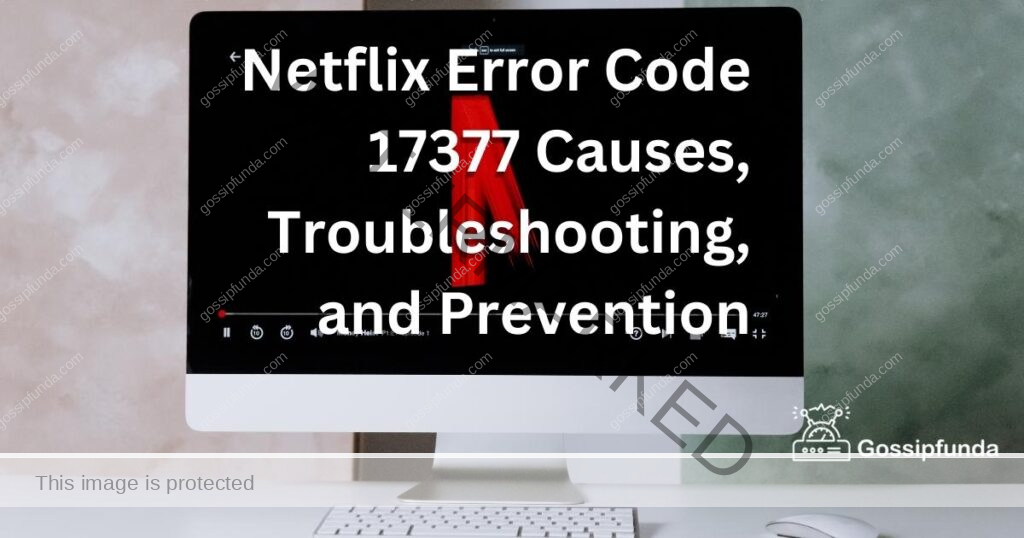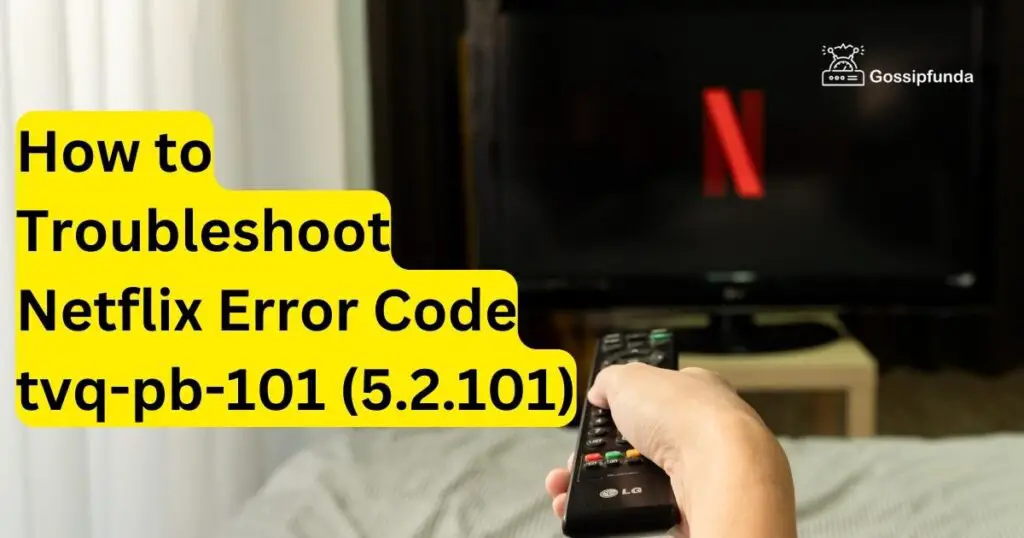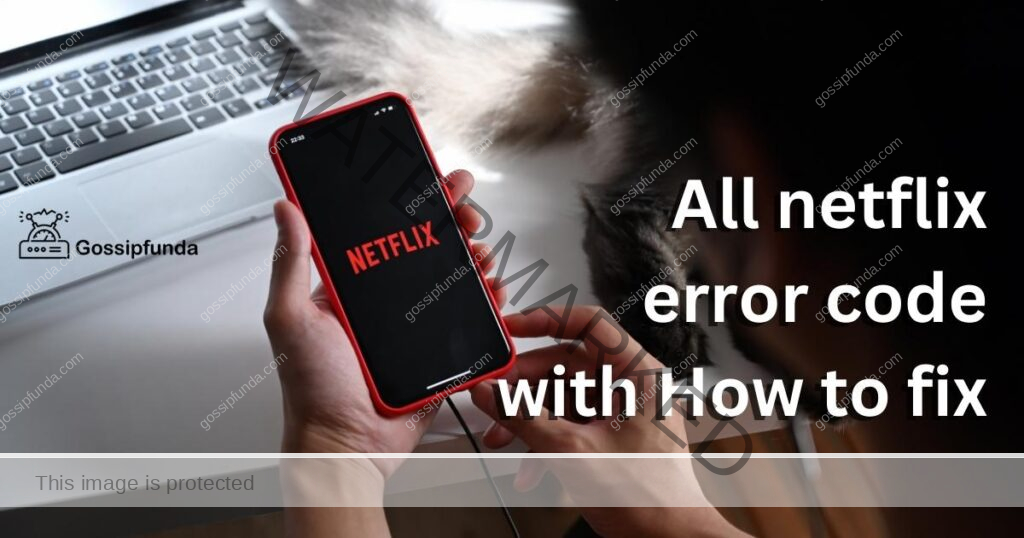Streaming your favorite movies and TV shows on Netflix is a delight, but sometimes, technology throws a curveball. If you’re encountering the dreaded “Netflix error code F7053-1803” while using Firefox on your Windows or Mac computer, don’t worry – you’re not alone. This error can be frustrating, but fear not, as we’re here to help you troubleshoot and resolve it. In this comprehensive guide, we will delve into the reasons behind Netflix error code F7053-1803 and provide step-by-step solutions to get you back to enjoying your favorite content without any interruptions. Whether you’re a tech novice or an experienced user, we’ve got you covered. Let’s dive in and unravel the mysteries of this error code.
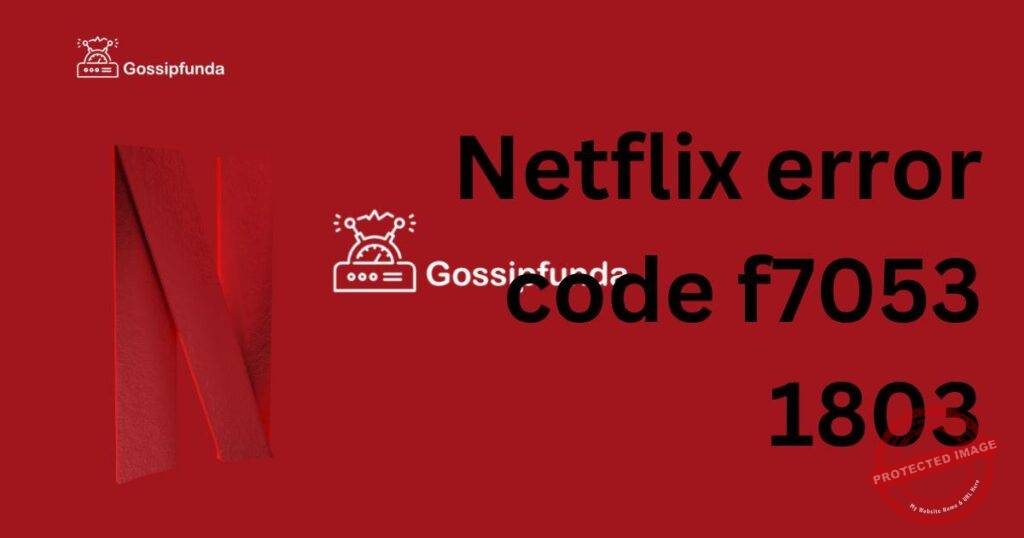
Reasons behind Netflix error code f7053 1803
Netflix error code F7053-1803 can be triggered by several reasons, disrupting your streaming experience on Firefox for Windows and Mac. These key factors include:
- Outdated Browser Versions: Running an outdated version of Firefox can lead to compatibility issues with Netflix’s streaming platform, resulting in error F7053-1803.
- Corrupted Browser Data: Over time, corrupted cache or cookies stored in your browser can interfere with Netflix playback, causing this error to occur.
- Widevine Content Decryption Module: Problems with the Widevine Content Decryption Module, an essential component for secure streaming, can lead to error F7053-1803. This module may be outdated or corrupted.
- VPN or Proxy Usage: If you’re using a VPN or proxy server, Netflix may detect it and block access due to regional restrictions or security concerns, resulting in the error.
Identifying the root cause of Netflix error code F7053-1803 is the first step toward resolving it. Once you understand why it’s happening, you can take the appropriate actions to rectify the issue and enjoy uninterrupted streaming.
Don’t miss: Netflix fast forward not working 2023
How to Fix Netflix error code f7053 1803?
Fix 1: Update Your Browser
One common reason for encountering Netflix error code F7053-1803 is using an outdated web browser. An outdated browser may lack the necessary updates and security patches required for seamless streaming on Netflix. To resolve this issue, follow these detailed steps to update your browser:
- Open Firefox: Launch your Firefox browser by clicking on its icon on the desktop or in the applications folder, depending on your operating system.
- Access the Menu: In the top-right corner of the Firefox window, locate and click on the three horizontal lines. This icon represents the Firefox menu.
- Select “Help”: From the menu, click on “Help.” This will open a submenu with various options.
- Choose “About Firefox”: In the “Help” submenu, you’ll find the “About Firefox” option. Click on it.
- Check for Updates: A new window will appear, and Firefox will automatically check for updates. If updates are available, you will see an “Update” button. Click on this button to initiate the update process.
- Wait for Completion: Firefox will download and install the updates. This may take a few moments, depending on the size of the update and your internet connection speed. Ensure that you don’t close the browser during this process.
- Restart Firefox: Once the update is complete, Firefox will prompt you to restart the browser to apply the changes. Click the “Restart to update Firefox” button.
- Check Netflix: After the browser restarts, open Netflix and try streaming your content again. The error code F7053-1803 should now be resolved, as your browser is up to date and compatible with Netflix.
By updating your Firefox browser, you ensure that it has the latest features, bug fixes, and security patches necessary for a smooth Netflix streaming experience. If the issue persists or you encounter other errors, you can proceed to explore additional fixes to resolve the problem.
Fix 2: Clear Browser Cache and Cookies
Another common culprit behind Netflix error code F7053-1803 is the accumulation of outdated or corrupted browser cache and cookies. Clearing these temporary files can often resolve the issue. Follow these detailed steps to clear the cache and cookies in your Firefox browser:
- Open Firefox: Launch your Firefox browser by clicking on its icon on the desktop or in the applications folder, depending on your operating system.
- Access the Menu: In the top-right corner of the Firefox window, locate and click on the three horizontal lines. This icon represents the Firefox menu.
- Select “Options”: From the menu, click on “Options.” This will open the settings menu.
- Navigate to “Privacy & Security”: In the left sidebar of the settings menu, click on “Privacy & Security.” This section contains options related to your browsing data.
- Scroll Down: Scroll down to the “Cookies and Site Data” section. Here, you will find options related to cookies and cached web content.
- Click “Clear Data”: Under the “Cookies and Site Data” section, you’ll see a button labeled “Clear Data.” Click on it to open the data clearing options.
- Select Items to Clear: In the pop-up window that appears, you can choose what data to clear. Ensure that both the “Cookies” and “Cached Web Content” options are selected. These are the items that can lead to Netflix errors.
- Click “Clear”: After selecting the items to clear, click the “Clear” button at the bottom of the window. This will initiate the clearing process.
- Wait for Completion: Firefox will clear the selected data. Depending on the amount of data to be cleared, this process may take a few moments.
- Restart Firefox: Once the clearing process is complete, close and reopen Firefox to ensure that the changes take effect.
- Test Netflix: Open Netflix and try streaming your content again. The error code F7053-1803 should now be resolved. Clearing your browser cache and cookies ensures that you have a clean slate for your browsing session.
Clearing the cache and cookies regularly is a good practice to maintain browser performance and prevent issues like this one from occurring in the future. If you continue to experience problems, you can explore further troubleshooting steps.
Fix 3: Update the Widevine Content Decryption Module
The Widevine Content Decryption Module plays a critical role in streaming content securely on Netflix. Outdated or corrupted components of this module can trigger Netflix error code F7053-1803. To resolve this issue, follow these detailed steps to update the Widevine Content Decryption Module in Firefox:
- Open Firefox: Launch your Firefox browser by clicking on its icon on the desktop or in the applications folder, depending on your operating system.
- Access the Add-ons Manager: In the Firefox address bar, type “about:addons” and press Enter. This will take you to the Add-ons Manager.
- Locate Widevine Content Decryption Module: In the Add-ons Manager, look for the “Widevine Content Decryption Module provided by Google Inc.” This module is essential for streaming on Netflix.
- Check for Updates: Click on the three vertical dots (ellipsis) located on the right side of the Widevine module entry. From the dropdown menu, select “Check for Updates.”
- Wait for the Update: Firefox will automatically check for updates for the Widevine module. If an update is available, it will be downloaded and installed.
- Restart Firefox: After the update is complete, Firefox may prompt you to restart the browser. Click the “Restart” button to apply the changes.
- Test Netflix: Once Firefox restarts, open Netflix and try streaming your content again. The error code F7053-1803 should now be resolved as the Widevine Content Decryption Module is updated.
Updating the Widevine Content Decryption Module ensures that your browser can securely decrypt and play the content provided by Netflix. This is a crucial step in troubleshooting the error code, and it often resolves the issue. If you still encounter problems, you can explore additional fixes to ensure a smooth streaming experience.
Fix 4: Disable VPNs and Proxies
Using a VPN (Virtual Private Network) or a proxy server is a common practice to safeguard online privacy and access region-restricted content. However, Netflix sometimes detects VPNs and proxies and may block access, leading to the Netflix error code F7053-1803. To resolve this issue, follow these detailed steps to disable VPNs and proxies:
- Disconnect from VPN or Proxy: If you are currently using a VPN or proxy service, disconnect from it. The method for disconnecting depends on the VPN or proxy software you are using. Typically, you can do this by clicking on the disconnect button within the VPN or proxy client.
- Close Firefox: Ensure that Firefox is completely closed before proceeding. You can do this by clicking the “X” button in the top-right corner of the Firefox window.
- Reopen Firefox: After closing Firefox, reopen it by clicking on the Firefox icon on your desktop or in the applications folder, depending on your operating system.
- Test Netflix: Once Firefox is reopened, navigate to Netflix and attempt to stream content again. This time, you should not encounter the error code F7053-1803.
Disabling your VPN or proxy is a necessary step to ensure that Netflix can accurately detect your location and allow you access to content based on your actual geographical location. If you still experience the error after disabling these services, you can explore further troubleshooting steps to resolve the issue and enjoy uninterrupted Netflix streaming.
Fix 5: Reinstall Firefox
If none of the previous fixes have resolved the Netflix error code F7053-1803, you might consider reinstalling Firefox. This step can help eliminate any underlying issues with the browser that may be causing the error. To reinstall Firefox, follow these detailed steps:
- Uninstall Firefox: First, you need to uninstall your existing Firefox installation. The process for uninstallation may vary slightly depending on your operating system.
- Windows:
- Open the Windows Control Panel.
- Click on “Programs” or “Programs and Features.”
- Find Mozilla Firefox in the list of installed programs.
- Right-click on Mozilla Firefox and select “Uninstall.”
- Mac:
- Open the Applications folder.
- Locate Mozilla Firefox.
- Drag the Firefox icon to the Trash.
- Windows:
- Download the Latest Version:
- Go to the official Mozilla Firefox website (https://www.mozilla.org/en-US/firefox/new/).
- Click on the “Download Firefox” button to get the latest version of Firefox for your operating system.
- Install Firefox:
- Run the downloaded Firefox installer.
- Follow the on-screen instructions to install Firefox.
- Launch Firefox after installation.
- Test Netflix:
- Open Netflix and try streaming your content again. The error code F7053-1803 should now be resolved as you have a fresh installation of Firefox.
Reinstalling Firefox ensures that you have a clean and up-to-date browser, free from any lingering issues that may have been causing the Netflix error. This comprehensive fix is often effective in resolving persistent errors and providing a seamless streaming experience on Netflix.
Fix 6: Check for System Updates
In some cases, the Netflix error code F7053-1803 may be related to underlying issues with your operating system. Ensuring that your Windows or macOS system is up to date can help resolve compatibility issues and other potential culprits. Here’s how to check for system updates:
For Windows:
- Open Settings: Click the Windows icon in the taskbar or press the Windows key on your keyboard, then click “Settings” (the gearwheel icon).
- Go to Update & Security: In the Settings window, select “Update & Security.”
- Check for Updates: Under the Update & Security menu, click on “Windows Update” in the left sidebar. Then, click the “Check for updates” button on the right.
- Install Updates: If updates are available, Windows will list them. Click “Download” and “Install” to update your system.
- Restart Your Computer: After the updates are installed, restart your computer.
For macOS:
- Open Apple Menu: Click the Apple menu in the top-left corner of your screen.
- Go to System Preferences: Select “System Preferences.”
- Choose Software Update: In the System Preferences window, click on “Software Update.”
- Check for Updates: macOS will check for available updates. If any are found, click the “Upgrade Now” button to start the installation.
- Restart Your Mac: After the updates are installed, restart your Mac.
Once your system is updated, open Firefox and try streaming Netflix again. Keeping both your browser and operating system up to date can resolve compatibility issues and improve overall system performance, potentially eliminating the Netflix error F7053-1803.
Fix 7: Disable Browser Extensions
Sometimes, browser extensions can interfere with Netflix streaming and trigger the Netflix error code F7053-1803. To determine if an extension is causing the issue, you can try disabling them one by one. Here’s how:
- Open Firefox: Launch Firefox.
- Access the Menu: Click on the three horizontal lines in the top-right corner to open the Firefox menu.
- Select “Add-ons”: In the menu, click on “Add-ons.” This will open the Add-ons Manager.
- Manage Extensions: In the Add-ons Manager, click on “Extensions” in the left sidebar. Here, you’ll see a list of installed extensions.
- Disable Extensions: One by one, click the “Disable” button next to each extension. After disabling an extension, attempt to stream Netflix. Continue this process until you identify the extension causing the error.
- Restart Firefox: After identifying the problematic extension, enable all other extensions and restart Firefox.
- Test Netflix: Open Netflix and try streaming your content again. The error code F7053-1803 should now be resolved.
By pinpointing the extension causing the issue and disabling it, you can enjoy Netflix without interruptions while keeping other extensions active.
Fix 8: Check for Firewall or Antivirus Interference
Firewall or antivirus software on your computer may sometimes block the secure connection required for Netflix streaming, resulting in the Netflix error code F7053-1803. To check if this is the case:
For Windows:
- Open Windows Security: Click the Windows icon in the taskbar, type “Windows Security,” and press Enter.
- Go to Firewall & Network Protection: In Windows Security, select “Firewall & Network Protection.”
- Check Firewall Settings: Under “Firewall & Network Protection,” click on “Allow an app through firewall.” Ensure that Firefox is allowed to access the internet.
For macOS:
- Open Security & Privacy: Click the Apple menu, go to “System Preferences,” and select “Security & Privacy.”
- Go to Firewall: In Security & Privacy, click on the “Firewall” tab.
- Check Firewall Settings: Click the lock icon to make changes and ensure that Firefox is allowed to receive incoming connections.
After adjusting firewall settings, restart Firefox and attempt to stream Netflix again. If this was the issue, the error should be resolved.
By following these additional fixes, you increase your chances of resolving the Netflix error code F7053-1803 and enjoy uninterrupted streaming on Netflix using Firefox.
Preventing Netflix Error Code F7053-1803
While you’ve learned how to troubleshoot and fix the Netflix error code F7053-1803, it’s also important to take preventive measures to ensure a hassle-free streaming experience. Here are some tips to prevent encountering this error in the future:
- Keep Your Browser Updated: Regularly update your Firefox browser to the latest version to benefit from security patches and compatibility improvements.
- Clear Cache and Cookies: Periodically clear your browser’s cache and cookies to prevent data buildup that can lead to errors.
- Update Widevine Module: Ensure that your Widevine Content Decryption Module is up to date, as this is essential for secure streaming.
- Avoid VPNs and Proxies: If possible, refrain from using VPNs and proxies while streaming on Netflix, as they may trigger location-based errors.
- Disable Problematic Extensions: If you suspect browser extensions are causing issues, consider disabling or removing them one by one to identify the culprit.
- Check Firewall and Antivirus Settings: Ensure that your firewall and antivirus software are not blocking your browser’s access to Netflix.
- Regular System Updates: Keep your operating system updated to maintain overall system compatibility with streaming services.
- Check Network Connection: A stable and fast internet connection is crucial for smooth streaming. Check your connection regularly and address any issues promptly.
- Use Netflix on Supported Browsers: Use browsers officially supported by Netflix to minimize the risk of compatibility errors.
By following these preventive tips, you can enjoy uninterrupted Netflix streaming and reduce the likelihood of encountering the Netflix error code F7053-1803 or similar issues in the future.
Conclusion
In conclusion, encountering Netflix error code F7053-1803 while using Firefox on your Windows or Mac computer can be frustrating, but it’s not insurmountable. By following the steps outlined in this guide, you can troubleshoot and fix the issue, ensuring that your Netflix streaming experience remains uninterrupted. Remember to keep your browser updated, clear cache and cookies regularly, and ensure that the Widevine Content Decryption Module is up to date. Additionally, consider disabling VPNs or proxies if you use them for online privacy. If all else fails, a fresh Firefox installation might be the key to resolving the error once and for all. We hope this guide has been helpful in resolving your Netflix error woes. Now you can get back to enjoying your favorite shows and movies without interruption. Happy streaming!
FAQs
Netflix error code F7053-1803 signals issues when streaming in Firefox on Windows or Mac.
Outdated browsers, cache problems, Widevine module issues, and VPN usage can trigger it.
Go to the Firefox menu, click “Help,” then “About Firefox,” and update from there.
Prachi Mishra is a talented Digital Marketer and Technical Content Writer with a passion for creating impactful content and optimizing it for online platforms. With a strong background in marketing and a deep understanding of SEO and digital marketing strategies, Prachi has helped several businesses increase their online visibility and drive more traffic to their websites.
As a technical content writer, Prachi has extensive experience in creating engaging and informative content for a range of industries, including technology, finance, healthcare, and more. Her ability to simplify complex concepts and present them in a clear and concise manner has made her a valuable asset to her clients.
Prachi is a self-motivated and goal-oriented professional who is committed to delivering high-quality work that exceeds her clients’ expectations. She has a keen eye for detail and is always willing to go the extra mile to ensure that her work is accurate, informative, and engaging.