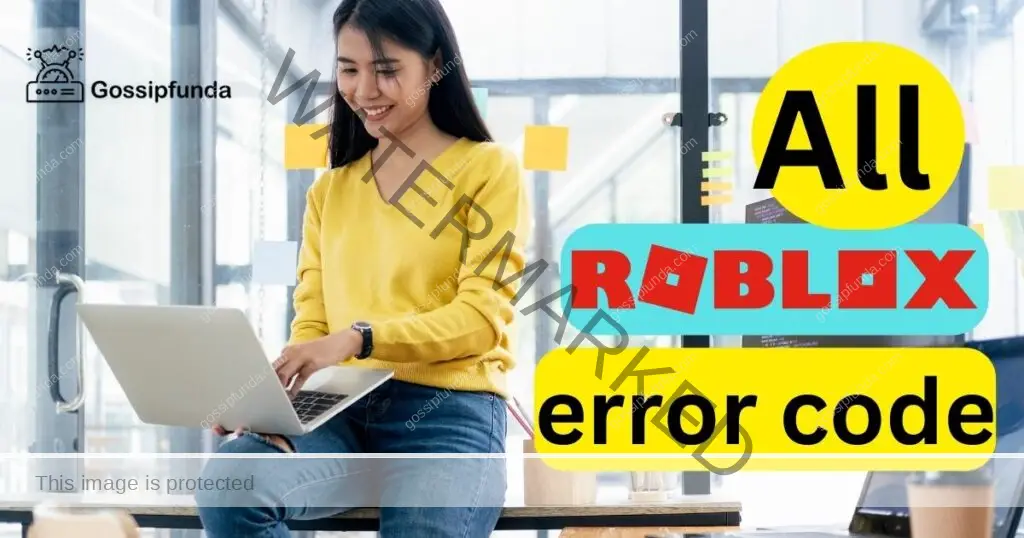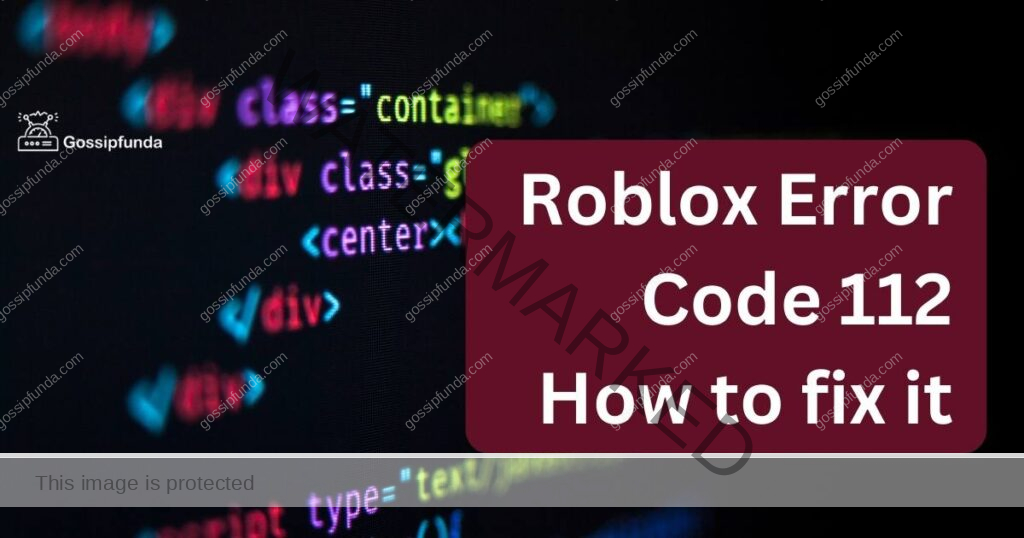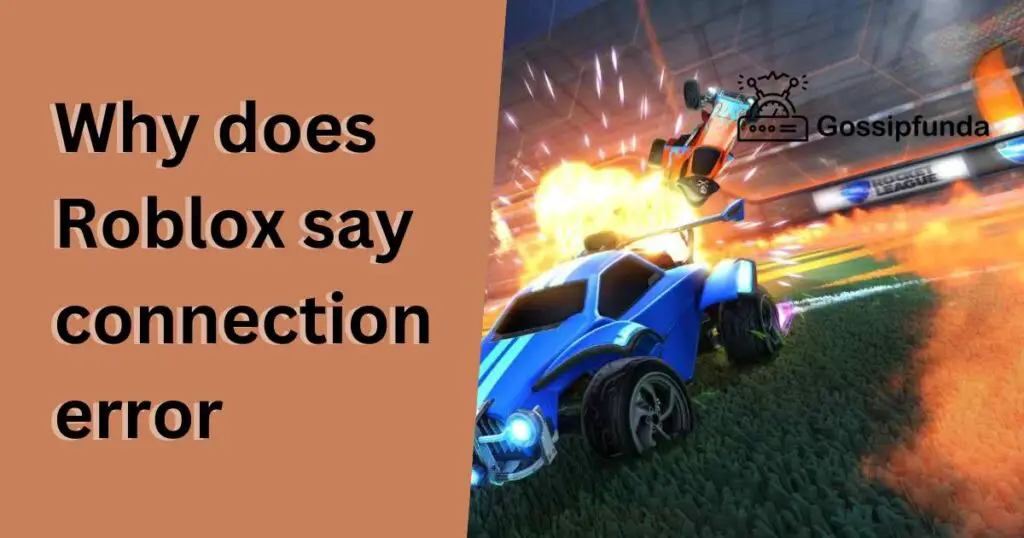Are you an ardent gamer trying to unravel the mystery behind the infamous Roblox error code 280? You’ve landed in the right place. This issue can be a significant thorn in any gaming enthusiast’s side. But, don’t worry! Here, we will explore the main reasons behind this error and offer step-by-step solutions. Let’s dive in!
What is the Roblox error code 280?
Roblox error code 280 is an obstacle that can halt your gaming experience. When this error message pops up, it usually means that Roblox cannot initiate or maintain a stable connection with the game’s server. Typically, this problem occurs due to outdated Roblox versions or incompatible system requirements.
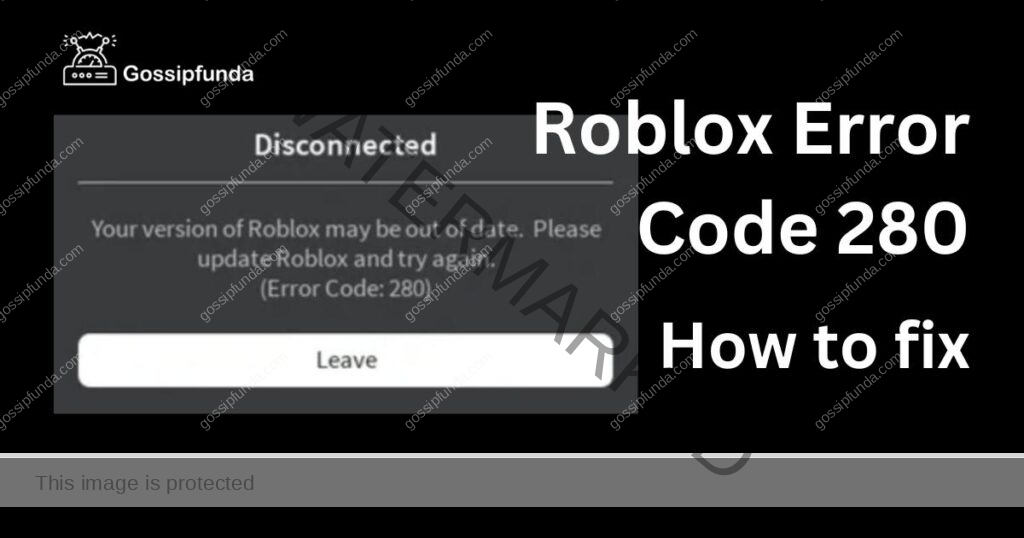
Reasons Behind the Roblox Error Code 280
- Outdated Roblox Version: The primary reason for the Roblox error code 280 is an outdated version of the game. Roblox frequently updates its platform to provide better gaming experiences. If you’re running an outdated version, it may be incompatible with the server, causing the error.
- Unsupported Browser: The use of an unsupported browser can also trigger the Roblox error code 280. Roblox recommends using the latest version of popular browsers like Google Chrome, Firefox, or Edge for an uninterrupted gaming experience.
- Inadequate System Requirements: Roblox games demand certain system requirements for seamless operation. If your system doesn’t meet these specifications, it could result in the Roblox error code 280.
How to fix Roblox error code 280?
Understanding the cause is half the battle. Now, let’s discuss the solutions for each issue, ensuring you’re back in the game in no time.
Fix 1: Update Roblox
One of the primary reasons behind the Roblox Error Code 280 is an outdated Roblox application. Here’s how you can update your Roblox:
- Uninstall the Existing Roblox Version: Navigate to the ‘Control Panel’ on your computer, select ‘Programs’, then ‘Programs and Features’. Scroll down until you find Roblox, select it, and click on ‘Uninstall’.
- Download the Latest Version: Visit the official Roblox website and download the most recent version of the game. Always download from the official site to avoid harmful software.
- Install the Latest Version: Run the downloaded file and follow the instructions on the screen to install Roblox on your device.
Fix 2: Update Your Browser
Roblox runs optimally on up-to-date browsers. If you’re experiencing Roblox Error Code 280, try updating your browser using these steps:
- Open Your Browser: Launch the browser you typically use for Roblox.
- Navigate to Browser Settings: The process varies among browsers. For Google Chrome, click on the three dots at the top right corner, then select ‘Help’, followed by ‘About Google Chrome’.
- Update Your Browser: If an update is available, your browser will automatically start downloading it. Once the update is complete, restart your browser.
Fix 3: Switch to a Compatible Operating System
If you’re using an unsupported operating system, the Roblox Error Code 280 could appear. Here’s how you can switch to a compatible one:
- Backup Your Data: Before switching your operating system, backup all important data to avoid loss.
- Install a Compatible Operating System: You can install a compatible operating system such as Windows 7, 8, or 10. It’s recommended to seek professional help for this step to avoid any technical issues.
- Download and Install Roblox: After successfully installing the new operating system, visit the Roblox website, download the latest Roblox version, and install it on your device.
Fix 4: Check Roblox Server Status
Occasionally, the issue could be from Roblox’s end. If you’ve tried all the steps above and the error persists, the problem could be with Roblox’s server.
- Visit an Online Server Checking Website: There are numerous websites available that provide real-time updates on server statuses of various services, including Roblox.
- Wait for Server Issues to be Resolved: If the Roblox server is down, all you can do is wait. Once the server issue is fixed, you should be able to play Roblox without any issues.
Remember, resolving the Roblox Error Code 280 requires patience and a step-by-step approach. With the right steps, you can get back to enjoying your gaming experience in no time.
Read more: Roblox Error Code 773: Causes and how to fix it
Fix 5: Disable Browser Extensions
Sometimes, certain browser extensions can interfere with Roblox, leading to the Roblox Error Code 280. If you’ve tried all the previous fixes and still encounter the error, disabling your browser extensions could be the solution. Here’s how you can do it:
- Open Your Browser: Launch the browser you use for Roblox.
- Navigate to Extensions: The process to reach extensions varies among browsers. For Google Chrome, click on the three dots at the top right corner, then select ‘More Tools’, followed by ‘Extensions’.
- Disable Extensions: In the extension page, you’ll see a list of all the extensions you’ve installed. Toggle off the extensions one by one to disable them.
- Restart Your Browser: Once you’ve disabled all extensions, restart your browser and try to run Roblox again.
Remember, each extension you’ve installed has a purpose, and disabling them might affect their associated functionalities. Hence, after you’re done playing Roblox, you can re-enable the extensions as needed. However, if you notice that a particular extension is causing issues with Roblox, consider keeping it disabled while playing, or explore options for a replacement extension that doesn’t cause conflicts.
By using a careful approach and taking the right steps, the Roblox Error Code 280 will be a thing of the past, and your fun-filled Roblox experience will resume as normal.
Fix 6: Reset Internet Settings
Sometimes, your internet settings could be the root cause of the Roblox Error Code 280. In such a case, resetting your internet options could do the trick. This process is relatively simple but does require a bit of caution. Here are the steps you can follow:
- Close Your Browser: Make sure your browser is closed before you start this process.
- Open Internet Options: Click on the start menu or press the Windows key, then type ‘Internet Options’ in the search bar and open the application.
- Go to the Advanced Tab: In the Internet Options window, you’ll see various tabs at the top. Click on the one labeled ‘Advanced’.
- Reset Internet Settings: Towards the bottom of the Advanced tab, you’ll see a ‘Reset…’ button. Click this to reset all your internet settings.
- Restart Your Computer: After the reset is complete, restart your computer to allow the changes to take effect.
Please note that this process will reset all your internet settings to their default state, which may impact how your browser and other internet-based applications operate. If you are not comfortable performing these steps yourself, consider seeking help from someone more technologically inclined.
By resetting your internet settings, you could potentially solve the Roblox Error Code 280. Just remember to follow the steps carefully to avoid causing any other issues on your computer. With a little patience and diligence, you’ll be back to gaming in no time.
Fix 7: Adjust Date and Time Settings
Incorrect date and time settings on your computer can occasionally lead to the Roblox Error Code 280. Roblox requires your computer’s clock to be accurately set for the game to run smoothly. Here’s how you can adjust your date and time settings:
- Open Date and Time Settings: Click on the start menu or press the Windows key, then type ‘Date and Time’ in the search bar and open the settings.
- Turn on Automatic Date and Time: In the date and time settings, you’ll see an option to set your date and time automatically. If it’s off, turn it on. This allows your computer to keep the date and time accurate according to your location.
- Restart Your Computer: After adjusting your date and time settings, restart your computer to allow the changes to take effect.
Incorrect date and time settings might seem like a minor issue, but they can cause various problems, including the Roblox Error Code 280. By ensuring your computer’s clock is accurately set, you might be able to resolve this error. Now you’re one step closer to getting back to your Roblox games.
Fix 8: Check Firewall and Antivirus Settings
Sometimes, your computer’s firewall or antivirus software could be causing the Roblox Error Code 280. They may perceive the Roblox program as a potential threat and block it, causing the error. Here’s how you can check and adjust your firewall and antivirus settings:
- Open Firewall Settings: Click on the start menu or press the Windows key, then type ‘Firewall’ in the search bar and open the settings.
- Check Firewall Restrictions: In the firewall settings, look for any restrictions related to Roblox. If you find any, remove them.
- Adjust Antivirus Settings: Similarly, open your antivirus software and look for any restrictions or blocks related to Roblox. You should be able to remove or adjust these restrictions in the settings.
- Restart Your Computer: After making these adjustments, restart your computer to ensure the changes take effect.
Please note, adjusting your firewall and antivirus settings should be done with caution. Be sure not to unintentionally turn off or reduce your computer’s protection. If you are unsure about how to adjust these settings, consider asking for help from someone with more tech expertise.
Checking and adjusting your firewall and antivirus settings can help resolve the Roblox Error Code 280. By doing so, you’re removing any barriers that might be preventing Roblox from running smoothly on your device. You’re now one step closer to diving back into your Roblox games.
Preventing Roblox Error Code 280
Prevention, as they say, is better than cure. While we’ve discussed several methods to fix the Roblox Error Code 280, wouldn’t it be great to avoid this problem altogether? Let’s delve into some useful tips and tricks to prevent this error from recurring.
Keep Your Roblox Updated
Make sure your Roblox application is up-to-date. Regularly check the official Roblox website for updates and install them as soon as they’re available. This ensures that your version is always compatible with the game’s server, preventing error 280.
Update Your Browser Regularly
As with the Roblox application, your browser should also be kept up-to-date. Most modern browsers update automatically, but occasionally, manual updates are required. Regular browser updates can prevent many issues, including the Roblox error code 280.
Use a Supported Operating System
Ensure that you’re using an operating system supported by Roblox. At present, Roblox supports Windows 7, 8, and 10. If your operating system isn’t supported, you may need to upgrade or switch to a compatible one to prevent error 280.
Regularly Check Server Status
Sometimes, the error isn’t from your end. Regularly check the Roblox server status online to see if there are any ongoing issues. This can help you understand whether any issues you’re experiencing are due to server problems.
Be Cautious with Browser Extensions
While browser extensions can be quite useful, some might interfere with Roblox. Be selective with the extensions you install and keep an eye out for any that might cause issues with Roblox. Disable any problematic extensions to prevent error 280.
Following these tips can go a long way in preventing the Roblox Error Code 280 from ruining your gaming sessions. Remember, maintaining up-to-date software and being cautious with your extensions can help you enjoy a seamless Roblox experience. Happy gaming!
Conclusion
Resolving the Roblox error code 280 is simple when you understand the causes and solutions. By ensuring you have an updated version of Roblox, using a supported browser, and meeting the required system specifications, you can enjoy a seamless gaming experience. If you continue to face issues, remember, the Roblox support team is always there to help. Happy gaming!
FAQs
The Roblox Error Code 280 indicates a problem connecting to the game server, often due to outdated software or network issues.
It’s commonly caused by outdated Roblox applications, outdated browsers, unsupported operating systems, browser extensions, or network issues.
There are various fixes available: updating Roblox, updating your browser, switching to a compatible operating system, or adjusting your internet settings.
No, it’s not serious. It’s a common issue that can be fixed with some simple troubleshooting steps.
While some technical know-how helps, most of the fixes for Roblox Error Code 280 are straightforward and can be done by following detailed instructions.
Absolutely! Regular updates, using a supported operating system, and being cautious with your browser extensions can help prevent this error.
Prachi Mishra is a talented Digital Marketer and Technical Content Writer with a passion for creating impactful content and optimizing it for online platforms. With a strong background in marketing and a deep understanding of SEO and digital marketing strategies, Prachi has helped several businesses increase their online visibility and drive more traffic to their websites.
As a technical content writer, Prachi has extensive experience in creating engaging and informative content for a range of industries, including technology, finance, healthcare, and more. Her ability to simplify complex concepts and present them in a clear and concise manner has made her a valuable asset to her clients.
Prachi is a self-motivated and goal-oriented professional who is committed to delivering high-quality work that exceeds her clients’ expectations. She has a keen eye for detail and is always willing to go the extra mile to ensure that her work is accurate, informative, and engaging.