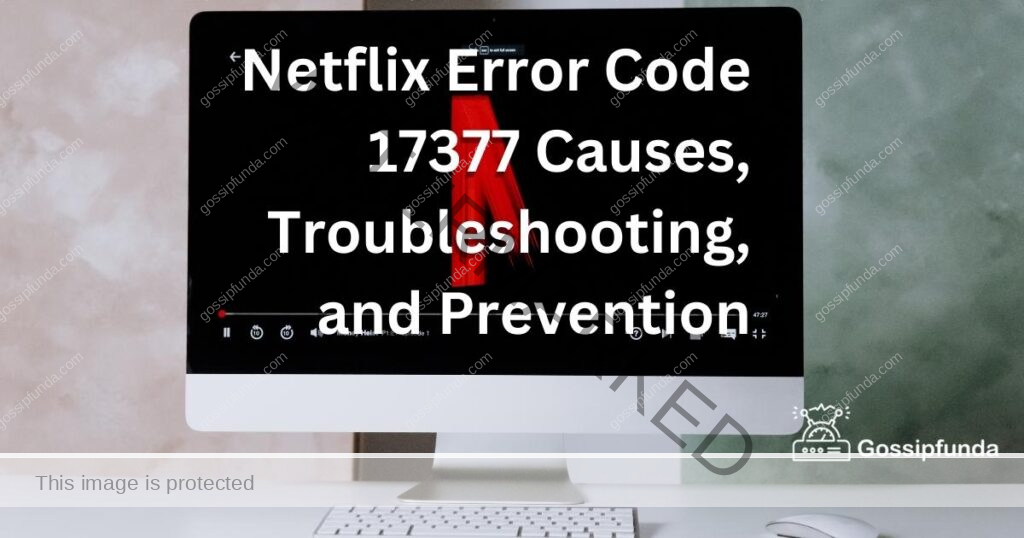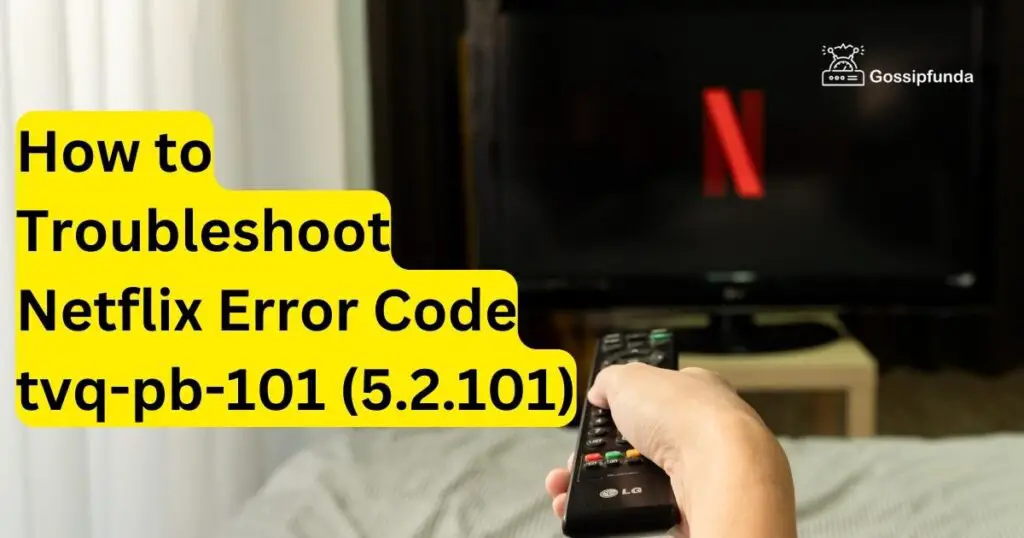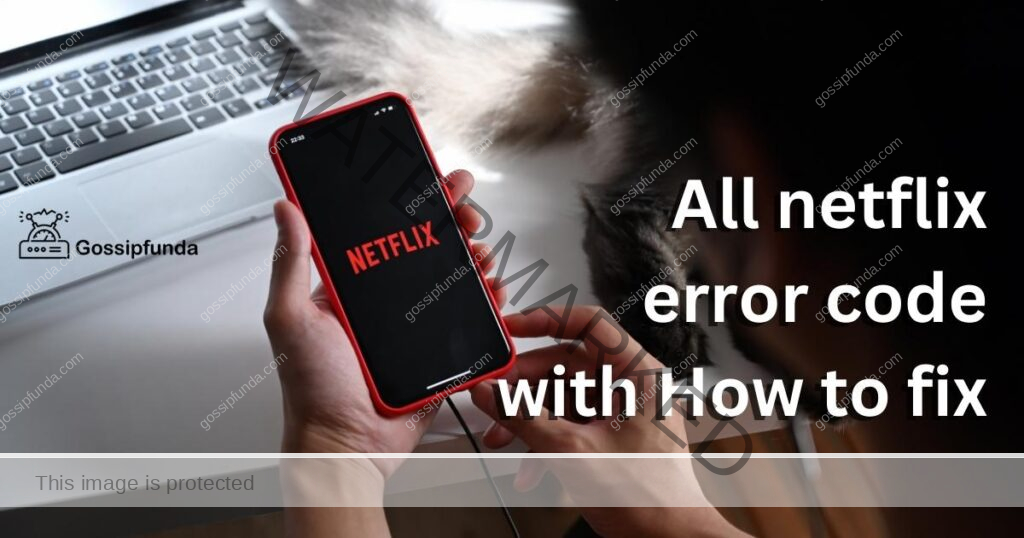Netflix has become a household name, offering a vast array of entertainment options. However, encountering an error like the Netflix error TVQ-ST-128 can be frustrating. This error typically indicates a network connectivity issue that prevents your device from reaching the Netflix service. This comprehensive guide will explore the reasons behind this error and provide step-by-step solutions to resolve it, ensuring a smooth streaming experience.
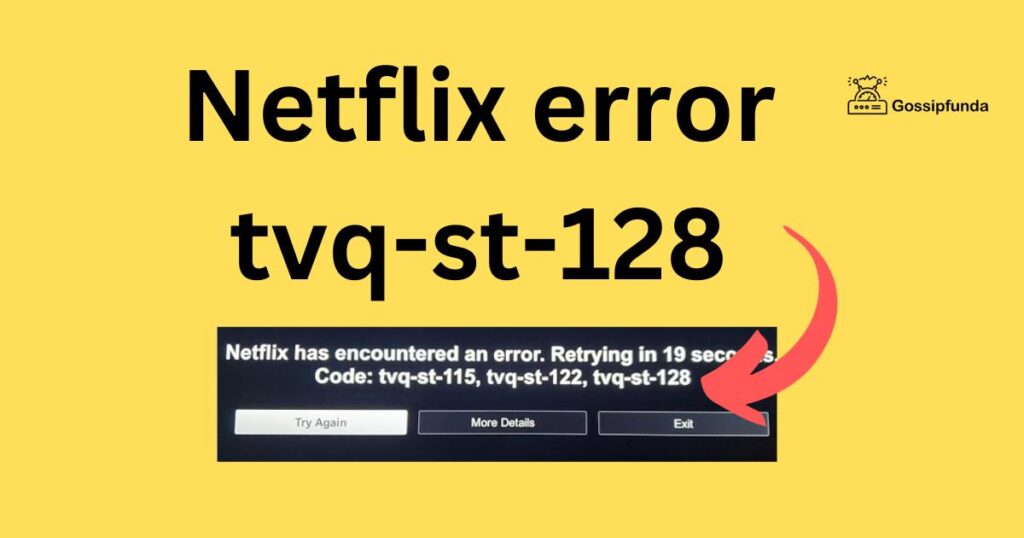
What Causes Netflix Error TVQ-ST-128?
The Netflix error TVQ-ST-128 is commonly triggered by issues related to your internet connection or device’s ability to connect to the Netflix service. Various factors contribute to this error, including:
- Network Connectivity Problems: Weak or unstable internet connections can lead to this error.
- Device-Specific Issues: Sometimes, the device you are using may have configuration problems.
- Outdated Netflix Application: An outdated version of the Netflix app can also cause this error.
- Problems with Netflix Service: Occasionally, the problem might be on Netflix’s end.
Understanding these causes is the first step in troubleshooting the error effectively.
How to fix Netflix error tvq-st-128?
Fix 1: Resolving Network Connectivity Problems
One of the primary reasons behind the Netflix error TVQ-ST-128 is network connectivity issues. To address this, follow these detailed steps:
- Firstly, check the strength of your Wi-Fi signal. If the signal is weak where your device is located, try moving closer to the router. This simple step can significantly improve connectivity and reduce streaming disruptions.
- Secondly, test your internet speed. Several free online tools allow you to check your connection speed. Netflix requires a certain minimum speed for streaming; ensure your internet speed meets these requirements. If your speed is lower than expected, proceed to the next steps.
- Thirdly, restart your internet router and modem. Unplug them from the power source, wait for about one minute, and then plug them back in. This action can reset your internet connection and often resolve temporary connectivity issues.
- Fourthly, reduce the number of devices connected to your network. If multiple devices are using the network simultaneously, it can lead to bandwidth congestion. Disconnecting some devices, especially those that are streaming or downloading large files, can free up bandwidth for Netflix.
- Fifthly, check for any interference from other electronics. Devices like microwaves, cordless phones, and baby monitors can interfere with Wi-Fi signals. Keep your streaming device and router away from these types of electronics.
- Sixthly, consider using a wired Ethernet connection if possible. A wired connection is often more stable and faster than a Wi-Fi connection. This can be especially effective for stationary devices like Smart TVs or gaming consoles.
- Lastly, if these steps do not resolve the issue, contact your internet service provider. There could be an issue on their end, such as a service outage or a problem with your internet plan that is affecting your connection quality.
By methodically following these steps, you can significantly improve your network connectivity, which in turn can resolve the Netflix error TVQ-ST-128. Remember, a stable and fast internet connection is key to a smooth streaming experience on Netflix.
Don’t miss: Error code 41 Disney plus– How to fix in 2023
Fix 2: Addressing Device-Specific Issues
When network connectivity is not the culprit, the next area to inspect is your streaming device. Device-specific issues can often lead to the Netflix error TVQ-ST-128. Here’s how to address these issues:
- Start by restarting your device. Whether it’s a Smart TV, gaming console, mobile device, or streaming stick, a simple restart can clear temporary glitches and conflicts that might be causing the error. Power off your device, wait for a minute, and then turn it back on.
- Next, check for any software updates. An outdated operating system can cause compatibility issues with the Netflix app. Go to your device’s settings and look for any available system updates. Download and install these updates, as they often include bug fixes and performance improvements.
- Then, clear the Netflix app’s cache and data. Over time, cache and data buildup can lead to performance issues. Clearing these can often reset the app’s environment and fix errors. The process to do this varies by device, so consult your device’s manual or support website for instructions.
- If the problem persists, uninstall and reinstall the Netflix app. This action can resolve deeper issues within the app itself. Remove the app from your device and then download it again from your device’s app store. This ensures you are using the latest version of the app with all the recent updates.
- Finally, check for any device-specific restrictions. Some devices have parental controls or other restrictions that might interfere with certain apps. Ensure that there are no such restrictions in place that might affect Netflix’s functionality.
Fix 3: Updating the Netflix Application
An outdated Netflix app can be a source of various streaming errors, including TVQ-ST-128. Keeping the app updated is essential for a smooth streaming experience.
- First, open your device’s app store. Whether it’s the Apple App Store, Google Play Store, or a digital store on a Smart TV or gaming console, you’ll find the Netflix app here.
- Search for the Netflix app in the store. This will typically show you if an update is available. If you see an ‘Update’ button or similar option, it indicates that your app is not up to date.
- Download and install the update. Make sure your device is connected to a stable internet connection while doing this. Updates can bring not just new features but also crucial bug fixes and performance improvements.
- Once updated, restart the app. It’s a good practice to close and reopen the app after an update. This ensures that all new changes are properly implemented.
- Regularly check for updates. App developers frequently release updates, so periodically checking for them can prevent many issues, including error TVQ-ST-128.
By keeping your Netflix app updated and addressing potential device-specific issues, you significantly lower the chances of encountering the Netflix error TVQ-ST-128, leading to an uninterrupted and enjoyable streaming experience.
Fix 4: Troubleshooting Problems with Netflix Service
Sometimes, the issue causing the Netflix error TVQ-ST-128 might be on Netflix’s end. Here’s how to troubleshoot and handle such scenarios:
- First, check Netflix’s service status. Visit Netflix’s official website or platforms like DownDetector to see if there are any reported issues with their service. If there’s a widespread problem, it’s likely an issue on their end, and you’ll need to wait for them to resolve it.
- Secondly, reach out to Netflix support. If you can’t find any information about service disruptions, contacting Netflix customer support can provide insights. They can inform you about any known issues or maintenance activities that might be affecting their service.
- Thirdly, try accessing Netflix on a different device. This can help determine if the issue is with a specific device or your account in general. If Netflix works fine on another device, the problem might be localized to your original device.
- Lastly, wait and try again later. If the problem is on Netflix’s end, it might take some time for them to fix it. Trying to access the service after a while can sometimes resolve the issue.
Fix 5: DNS Configuration Issues
Incorrect DNS settings can also lead to connectivity problems with Netflix, resulting in the TVQ-ST-128 error. Here’s how to address DNS configuration issues:
- First, switch to public DNS servers. Sometimes, the default DNS provided by your ISP might have issues. Switching to a public DNS, like Google DNS or OpenDNS, can provide a more stable connection.
- To change DNS settings, access your device’s network settings. Look for an option to manually set DNS servers. Input the addresses of a reliable public DNS service.
- For Wi-Fi routers, you might need to access the router’s settings page to change the DNS. This process can vary depending on your router’s model, so consult the router’s manual or online support for specific instructions.
- After changing the DNS settings, restart your device and your router to ensure the new settings take effect.
- Finally, try accessing Netflix again. With the new DNS settings, the connectivity issue causing the TVQ-ST-128 error may be resolved.
By carefully following these additional steps, you can systematically eliminate the common causes behind the Netflix error TVQ-ST-128, paving the way for a hassle-free streaming experience.
Fix 6: Reducing Network Traffic
Heavy network traffic can lead to streaming issues like the Netflix error TVQ-ST-128. Reducing network traffic can enhance your streaming experience.
- Start by disconnecting unused devices. Many devices connected to the same network can congest bandwidth. Disconnect devices that aren’t in use, especially those downloading large files or streaming.
- Next, avoid high-bandwidth activities during streaming. Activities like online gaming, video conferencing, or large file downloads can significantly affect your network’s performance. Pausing these activities while streaming Netflix can help.
- Consider scheduling downloads for off-peak times. If you have updates or downloads, schedule them for times when you’re not using Netflix. This ensures that maximum bandwidth is available for streaming.
Fix 7: Modifying Router or Modem Settings
Incorrect settings on your router or modem can also cause connectivity issues with Netflix.
- First, update your router’s firmware. An outdated firmware can lead to performance issues. Check the manufacturer’s website for updates and follow their instructions for updating.
- Adjust your router’s bandwidth settings. If your router supports bandwidth prioritization (QoS settings), prioritize your streaming device to ensure it gets a sufficient share of the bandwidth.
- Consider a router reset. If tweaking individual settings doesn’t help, a factory reset might. This will erase all settings and allow you to set it up afresh. Be aware that you’ll need to reconfigure your network settings afterward.
Fix 8: Using a VPN or Proxy
Sometimes, regional restrictions or network limitations can trigger the Netflix error TVQ-ST-128.
- Using a VPN can help bypass regional restrictions. Choose a reliable VPN provider and connect to a server in a region where Netflix is fully accessible.
- Be cautious with free VPNs. They often have bandwidth limitations or slower connections, which can adversely affect streaming quality.
- Configure VPN settings properly. Ensure that your VPN isn’t causing additional connectivity problems. Sometimes, adjusting the VPN’s settings can improve your connection.
Note: Keep in mind that Netflix’s policy might restrict the use of VPNs or proxies, so use this method in accordance with their terms of service.
By implementing these fixes, you can systematically address various issues that might be causing the Netflix error TVQ-ST-128, leading to a smoother and more enjoyable streaming experience.
Conclusion
The Netflix error TVQ-ST-128, while annoying, is usually fixable. The key is to identify the root cause, whether it’s network connectivity, device-specific issues, an outdated app, or problems with the Netflix service itself. By following the detailed procedures outlined in this guide, you can effectively resolve the error and return to enjoying your favorite Netflix content. Remember to keep your app updated and ensure a stable internet connection for a seamless streaming experience.
FAQs
It’s a common Netflix error indicating network or device-related issues preventing streaming.
Yes, restarting often resolves temporary glitches causing this error.
Slow internet speeds can lead to this error, so check your connection.
Yes, keeping the app updated can prevent and fix this error.
Rahul Kumar is a passionate tech journalist and gaming expert with a knack for breaking down complex game mechanics into easy-to-follow guides. With years of experience covering multiplayer shooters and strategy games, he specializes in troubleshooting gaming errors, optimizing performance, and enhancing the overall gaming experience. When he’s not diving into the latest co-op titles, you’ll find him testing new hardware, exploring hidden gaming tricks, or engaging with the gaming community to bring the most effective solutions. Follow Rahul for in-depth gaming insights, practical fixes, and all things action-packed! 🚀🎮