Are you a fan of the thrilling action in “Call of Duty: Modern Warfare 3” but finding yourself frustrated with a silent game chat? You’re not alone. Many gamers have faced this issue, and it’s a real game-changer, quite literally. In this article, we’ll explore the common reasons why your MW3 game chat might not be working and offer practical solutions to get you back in the action, communicating with your teammates as you should be.
Understanding the Problem
Before we dive into solutions, it’s important to understand why this problem occurs. MW3, like many other online games, relies on a stable internet connection and properly configured audio settings to enable game chat. When these elements aren’t aligned, you might find yourself in a silent world.
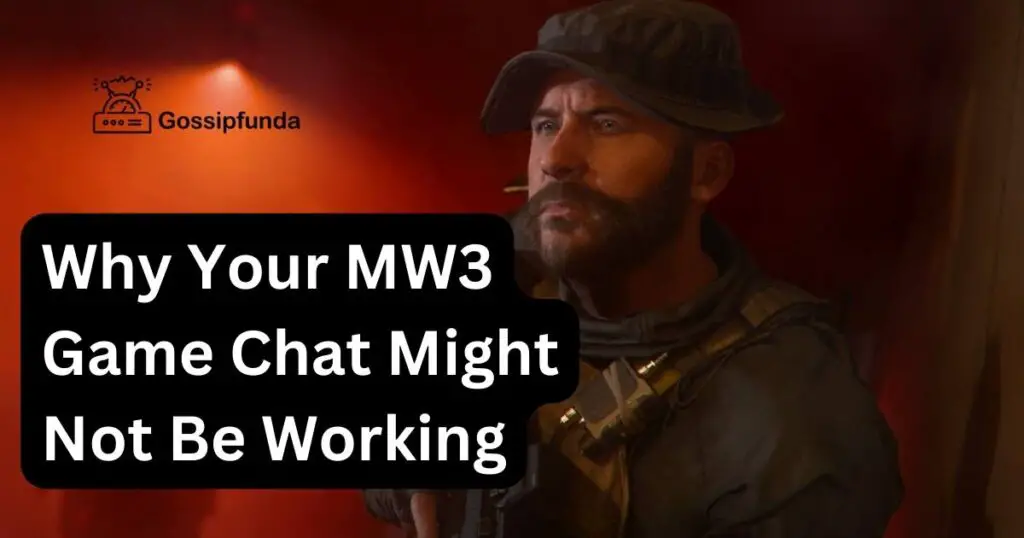
Cause of the error
The issue of game chat not working in “Call of Duty: Modern Warfare 3” (MW3) can be due to several different causes. Understanding these can help in troubleshooting and resolving the problem effectively. Here are some common causes:
- Internet Connectivity Issues: One of the primary reasons for game chat problems is an unstable or weak internet connection. Online gaming, especially the chat feature, requires a stable connection for smooth, real-time communication.
- Incorrect Audio Settings: The game’s audio settings, or your device’s sound settings, might be improperly configured. This can include the wrong input/output device being selected, the microphone being muted, or the chat volume being set too low.
- Headset or Microphone Problems: Issues with your headset or microphone, such as hardware malfunctions, loose connections, or incorrect configuration, can also lead to chat not working in MW3.
- Software Glitches: Sometimes, temporary software glitches in the game or your gaming platform (like a console or PC) can disrupt the chat functionality.
- Outdated Game Version: If you’re running an outdated version of MW3, it might lead to compatibility issues, including problems with the game chat.
- Platform-Specific Issues: Depending on the platform you are using (like Xbox, PlayStation, or PC), there might be specific settings or system updates required for the chat feature to work properly.
- Account Restrictions: Certain account settings, parental controls, or privacy settings can restrict chat functions in the game.
How to fix MW3 game chat not working
Fixing the issue of game chat not working in “Call of Duty: Modern Warfare 3” (MW3) can be approached by systematically troubleshooting various potential causes. Here’s a detailed guide on how to resolve this issue:
1. Check Internet Connectivity
Game chat requires a stable and strong internet connection. An unstable or weak connection can disrupt chat functionality.
- Test Your Connection: Run a speed test to check your internet speed and stability.
- Restart Router: Sometimes, simply restarting your router can resolve connectivity issues.
- Wired Connection: If possible, use a wired connection (Ethernet) instead of Wi-Fi for more stability.
Don’t miss: Game pass cloud gaming not working
2. Verify and Adjust Audio Settings
Incorrect audio settings can prevent game chat from functioning properly.
- In-game Settings: Go to the audio settings in MW3 and check if the chat volume is turned up and not muted.
- Default Communication Device: On your PC or console, ensure that your headset or microphone is set as the default communication device.
- Volume Levels: Adjust the microphone and speaker/headset volume levels to ensure they are neither too low nor muted.
3. Inspect Headset and Microphone
Faulty or improperly configured headsets and microphones are common culprits.
- Check the Hardware: Test your headset and microphone on another device to rule out a hardware problem.
- Secure Connections: Ensure all cables are securely connected.
- Update Headset Drivers: If using a PC, check for the latest drivers for your headset and install any available updates.
4. Restart Game and Device
A simple restart can often resolve temporary software glitches that might be affecting game chat.
- Restart MW3: Exit the game completely and then restart it.
- Reboot Device: Restart your gaming console or PC.
5. Update Game and System Software
Running outdated software can lead to compatibility issues.
- Game Updates: Check for any available updates for MW3 and install them.
- System Updates: Update your PC or console to the latest operating system version.
6. Check Platform-Specific Settings
Depending on your platform (e.g., Xbox, PlayStation, PC), there might be specific settings that affect chat.
- Console Settings: On consoles, check the network and privacy settings to ensure that communication is not restricted.
- PC Settings: On PC, check firewall and antivirus settings to ensure they are not blocking the game’s chat feature.
7. Review Account Restrictions
Parental controls or account settings might be restricting chat functionality.
- Parental Controls: If applicable, review and adjust the parental control settings.
- Privacy Settings: Check your MW3 and platform-specific account settings to ensure chat is enabled.
8. Consult Support Forums and Contact Support
If the issue persists, seeking help from the community or official support can provide more targeted solutions.
- Online Forums: Check gaming forums and community posts for similar issues and potential solutions.
- Contact Support: Reach out to the game’s support team for help with your specific issue.
By following these steps, you should be able to diagnose and fix most issues related to game chat not working in MW3. Remember that the exact solution may vary depending on your specific setup and the nature of the problem.
Preventive Tips:
To avoid future chat issues in MW3, consider the following tips:
- Regularly update your game and device drivers.
- Maintain a stable and strong internet connection.
- Regularly check and configure your audio settings before starting a game session.
Conclusion
Communication is key in MW3, and having a working game chat enhances the overall experience. By understanding the common causes and implementing these solutions, you can troubleshoot most chat issues and get back to strategizing with your team. Remember, every problem has a solution, and with a bit of tinkering, you’ll be back in the game, chatting away and enjoying MW3 to its fullest.
Rahul Kumar is a passionate tech journalist and gaming expert with a knack for breaking down complex game mechanics into easy-to-follow guides. With years of experience covering multiplayer shooters and strategy games, he specializes in troubleshooting gaming errors, optimizing performance, and enhancing the overall gaming experience. When he’s not diving into the latest co-op titles, you’ll find him testing new hardware, exploring hidden gaming tricks, or engaging with the gaming community to bring the most effective solutions. Follow Rahul for in-depth gaming insights, practical fixes, and all things action-packed! 🚀🎮


