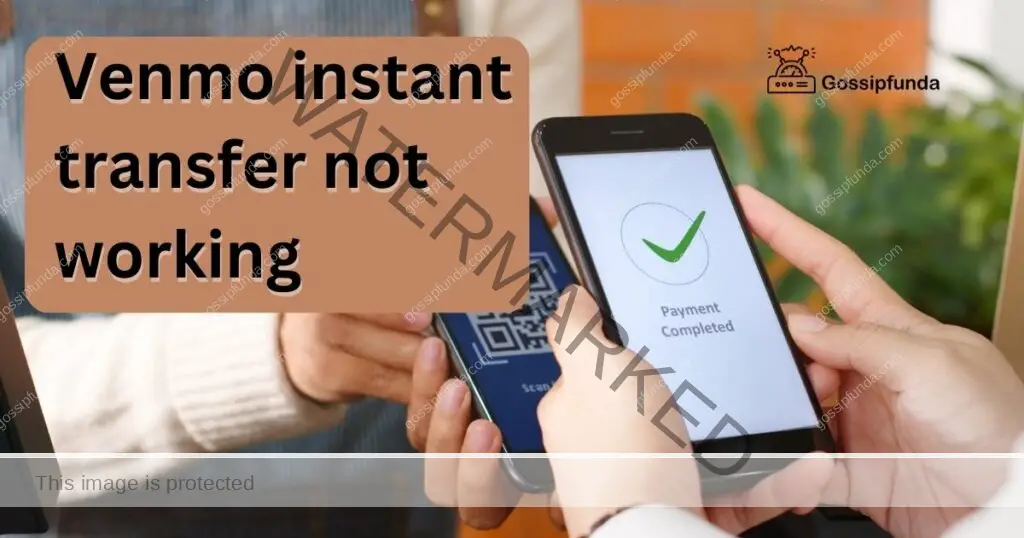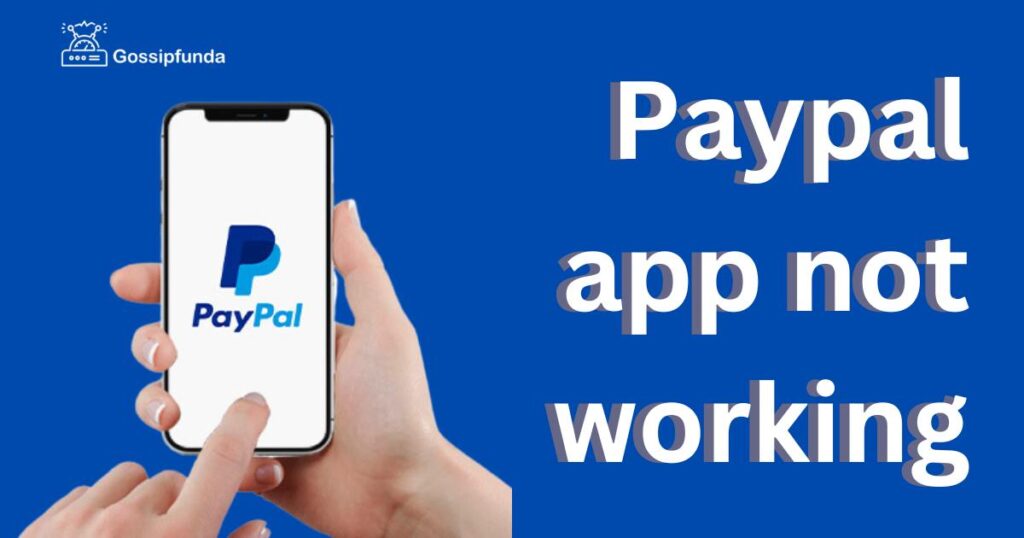GCash is a popular mobile wallet app that allows users to make payments, transfer money, and manage their finances conveniently. However, like any other technology, GCash may encounter occasional issues that can disrupt its normal functionality. If you’re experiencing problems with GCash, this article is here to help. In this comprehensive guide, we will explore common reasons why GCash may not be working and provide step-by-step procedures to troubleshoot and resolve these issues. By following these troubleshooting steps, you can quickly get your GCash app back up and running smoothly.

Reasons Why GCash May not be working?
Poor Internet Connection:
A weak or unstable internet connection can prevent GCash from functioning properly. If you’re experiencing issues, it’s essential to ensure you have a strong and stable internet signal. Check your Wi-Fi or mobile data connection and consider switching between them to troubleshoot the problem.
Outdated GCash App:
Using an outdated version of the GCash app can lead to compatibility issues and unexpected errors. It’s important to regularly update the app to ensure you have the latest features, bug fixes, and security patches. Check for updates in your device’s app store and install them promptly.
Incorrect Login Credentials:
If you’re unable to log in to your GCash account, double-check the accuracy of your login credentials. Make sure you’re entering the correct username and password, paying attention to case sensitivity. If you’ve forgotten your password, follow the necessary steps to reset it.
Insufficient Balance or Verification:
GCash requires users to have a sufficient balance and complete the verification process to access all its features. If your GCash app is not working as expected, verify that you have enough funds in your account. Additionally, ensure you have completed the necessary verification steps, such as providing valid identification documents.
Server Maintenance or Technical Issues:
GCash may undergo scheduled server maintenance or encounter technical glitches that can temporarily disrupt its services. It’s important to stay informed about any known maintenance periods or technical issues through official GCash channels. During these times, it’s best to wait until the maintenance is complete or the issues are resolved.
Cache and Data Issues:
Accumulated cache and data can cause GCash to malfunction. Clearing the cache and data of the GCash app can help resolve these issues. This process removes temporary files and resets the app to its default state. Follow the appropriate steps in your device’s settings to clear the cache and data for the GCash app.
Device Compatibility:
GCash may not work properly on all devices due to compatibility issues. Ensure that your device meets the minimum system requirements specified by GCash. Check the official GCash website or app store listing for recommended specifications. If your device falls short, consider upgrading to a compatible device.
Battery Optimization Settings:
Some devices have battery optimization settings that can interfere with the performance of GCash. These settings restrict the app’s background activities, which can cause issues. To address this, disable battery optimization for GCash in your device’s settings, allowing the app to function smoothly.
Google Play Services Cache:
GCash relies on Google Play Services for certain functionalities. Clearing the cache of Google Play Services can help resolve issues related to these dependencies. Access your device’s settings, find the Google Play Services app, and clear its cache following the provided instructions.
Other Software Conflicts:
Sometimes, conflicts with other apps or software on your device can affect the functioning of GCash. Ensure that there are no conflicting apps or background processes that may interfere with GCash’s operation. If necessary, close or uninstall any unnecessary apps that may be causing conflicts.
By understanding these reasons why GCash may not be working, you can effectively troubleshoot and address the issues you encounter, ensuring a smoother and more reliable experience with the app.
How to Fix GCash Not Working?
Fix 1: Poor Internet Connection
A stable internet connection is essential for the proper functioning of GCash. If you’re experiencing issues with the app, it’s important to check your internet connection first. Follow these steps to address a poor internet connection:
Step 1: Check your signal strength
Ensure that you have a strong and stable internet signal. If you’re using Wi-Fi, make sure you are within range of the router. If you’re using mobile data, check the signal strength indicator on your device to ensure it is strong.
Step 2: Switch between Wi-Fi and mobile data
If you’re currently using Wi-Fi, try switching to mobile data, or vice versa. This can help determine if the issue is specific to one type of connection. Swipe down on your device’s screen to access the quick settings panel and toggle Wi-Fi or mobile data on/off.
Step 3: Close and reopen the GCash app
Sometimes, the app may encounter temporary connectivity issues. Close the GCash app completely and then reopen it. This can refresh the connection and resolve minor glitches. On most devices, you can swipe up from the bottom of the screen or press the recent apps button to view your open apps. Swipe left or right to find the GCash app and swipe it off the screen to close it. Then, tap on the app icon to relaunch it.
Step 4: Restart your device
If the above steps don’t resolve the issue, try restarting your device. This can help clear any temporary software glitches that may be affecting the internet connection. Press and hold the power button on your device until you see the power options menu. Tap on “Restart” or “Reboot” to restart your device. Once it powers back on, open the GCash app and check if the problem is resolved.
Step 5: Contact your internet service provider
If the problem persists, reach out to your internet service provider (ISP) for assistance. There might be an issue with the network in your area or with your specific connection. Contact their customer support and provide them with the details of the problem you’re facing. They will be able to guide you further and help resolve any underlying internet connectivity issues.
By following these steps, you can troubleshoot and fix GCash issues related to a poor internet connection. Remember, a stable and reliable internet connection is crucial for seamless GCash transactions and functionality.
Fix 2: Outdated GCash App
Using an outdated version of the GCash app can lead to compatibility issues and unexpected errors. Follow these steps to fix issues related to an outdated GCash app:
Step 1: Check for app updates
Go to your device’s app store (e.g., Google Play Store for Android or App Store for iOS) and search for GCash. If there are available updates for the app, tap on the “Update” button to download and install them. Keeping the app up to date ensures that you have the latest features, bug fixes, and security patches.
Step 2: Enable automatic updates
To avoid future issues due to outdated apps, consider enabling automatic updates for GCash. Open your device’s app store and go to the GCash app page. Look for the option to enable automatic updates and turn it on. This way, the app will be updated automatically whenever new updates are available.
Fix 3: Incorrect Login Credentials
If you’re unable to log in to your GCash account, double-check that you are entering the correct login credentials. Follow these steps to fix login issues:
Step 1: Verify your username and password
Ensure that you are entering the correct username and password. Check for any typos or errors. Remember that GCash login credentials are case-sensitive. If you’re unsure, try using the “Show Password” option to verify the characters you’re typing.
Step 2: Reset your password
If you’ve forgotten your password, tap on the “Forgot Password” or “Reset Password” option on the GCash login screen. This will initiate the password recovery process. Follow the on-screen instructions to reset your password. You may be required to provide additional information or answer security questions to verify your identity. Once the password is reset, try logging in again using the new credentials.
Step 3: Contact GCash customer support
If you’ve tried the above steps and still can’t log in, it’s recommended to contact GCash customer support for further assistance. They can help troubleshoot the issue and provide specific guidance based on your account details. Reach out to them through their official website, social media channels, or the GCash app itself.
Fix 4: Insufficient Balance or Verification
GCash requires users to have a sufficient balance and complete the verification process to access all its features. Follow these steps to address issues related to insufficient balance or incomplete verification:
Step 1: Check your GCash balance
Ensure that you have enough funds in your GCash account to perform the desired transaction. If your balance is low, consider topping up your account using available methods such as bank transfers, online payment platforms, or physical GCash partner outlets.
Step 2: Complete the verification process
Certain GCash features, such as higher transaction limits or cash-out options, may require additional verification. Check if you have completed all the necessary steps for verification, such as providing valid identification documents or undergoing a KYC (Know Your Customer) process. If not, follow the instructions provided by GCash to complete the verification process.
Fix 5: Server Maintenance or Technical Issues
GCash occasionally undergoes scheduled server maintenance or encounters technical glitches that can disrupt its services. Follow these steps to address issues related to server maintenance or technical problems:
Step 1: Check for maintenance announcements
Visit the official GCash website or check their social media channels for any announcements regarding server maintenance or known technical issues. GCash usually informs users in advance about scheduled maintenance periods or ongoing problems. If there is a maintenance schedule, it’s best to wait until the maintenance is complete before using the app again.
Step 2: Stay updated
Keep an eye on GCash’s official social media channels for real-time updates on any technical issues or disruptions. They often provide status updates and estimated time frames for issue resolution. This will keep you informed about the progress and help you avoid unnecessary troubleshooting steps on your end.
Fix 6: Clear Cache and Data
Accumulated cache and data can sometimes cause GCash to malfunction. Clearing the cache and data can help resolve these issues. Follow these steps to clear cache and data for the GCash app:
- Step 1: Access app settings: Go to your device’s settings and find the “Apps” or “Applications” section. Look for GCash in the list of installed apps and tap on it.
- Step 2: Clear cache and data: Within the GCash app settings, you’ll find options to clear cache and data. Tap on “Clear Cache” first to remove temporary files that might be causing issues. Then, tap on “Clear Data” to delete any stored app data. Note that clearing data will log you out from the app, so make sure to have your login credentials ready.
- Step 3: Reopen the GCash app: After clearing the cache and data, reopen the GCash app and check if the problem is resolved. You may need to log in again using your credentials. The app should now function properly without any cached data conflicts.
By following these ten fixes and their detailed steps, you can effectively troubleshoot and resolve common issues with GCash. Remember that if the problem persists or if you encounter a different issue, it’s always advisable to reach out to GCash customer support for personalised assistance.
Fix 7: Check Device Compatibility
GCash may not work properly on all devices due to compatibility issues. Follow these steps to address compatibility-related problems:
Step 1: Check system requirements
Verify that your device meets the minimum system requirements for running the GCash app. Visit the official GCash website or consult the app store listing to find the recommended specifications. Ensure that your device’s operating system version is up to date.
Step 2: Update your device’s operating system
If your device’s operating system is outdated, it may cause compatibility issues with the GCash app. Go to your device’s settings and look for the “System” or “Software Update” section. Check for any available updates and install them if necessary. After updating, reopen the GCash app and check if the issue is resolved.
Read more: Venmo App Not Working? Here’s What to Do
Fix 8: Disable Battery Optimization
Battery optimization settings on some devices may interfere with the proper functioning of GCash. Follow these steps to disable battery optimization for the app:
- Step 1: Go to device settings: Navigate to your device’s settings and find the “Battery” or “Battery Optimization” section.
- Step 2: Locate GCash in the battery settings: Look for GCash in the list of apps displayed under battery settings. Tap on it to access its specific battery optimization options.
- Step 3: Disable battery optimization: Toggle off the battery optimization setting for GCash. This prevents the device from automatically restricting the app’s background activities and ensures smoother performance. After disabling battery optimization, reopen GCash and check if the issue is resolved.
Fix 9: Clear Google Play Services Cache
GCash relies on Google Play Services for certain functionalities. Clearing the cache of Google Play Services can help resolve issues related to these dependencies. Follow these steps to clear the cache:
- Step 1: Go to device settings: Access your device’s settings and find the “Apps” or “Applications” section.
- Step 2: Locate Google Play Services: Scroll through the list of installed apps and locate Google Play Services. Tap on it to access its settings.
- Step 3: Clear cache: Within the Google Play Services settings, tap on the “Clear Cache” button. This clears any temporary files that might be causing conflicts with GCash. After clearing the cache, reopen GCash and check if the issue is resolved.
Fix 10: Reinstall the GCash App
If none of the above steps have resolved the issue, reinstalling the GCash app can often provide a fresh start and fix underlying problems. Follow these steps to reinstall the app:
- Step 1: Uninstall GCash: Go to your device’s settings, find the “Apps” or “Applications” section, and locate GCash. Tap on it and select the option to uninstall the app.
- Step 2: Download and install GCash: Visit the official app store for your device (Google Play Store for Android or App Store for iOS) and search for GCash. Download and install the app again.
- Step 3: Log in and test functionality: After reinstalling GCash, open the app and log in using your credentials. Test the functionalities that were previously not working to ensure that the reinstallation has resolved the issue.
Conclusion
GCash is a convenient and reliable mobile wallet app, but it can encounter issues that affect its functionality. By following the ten fixes outlined in this article, you can troubleshoot and resolve common problems such as poor internet connection, outdated app versions, incorrect login credentials, insufficient balance or verification, server maintenance or technical issues, cache and data conflicts, device compatibility, battery optimization, Google Play Services cache, and app reinstallation.
FAQs
There could be various reasons, such as poor internet connection, outdated app version, or login issues.
Check your signal strength, switch between Wi-Fi and mobile data, or contact your internet service provider.
Update the app through your device’s app store to ensure compatibility and bug fixes.
Verify your login credentials, reset your password if needed, or contact GCash customer support.
Check your balance, top up if needed, and complete the necessary verification steps.
Yes, occasionally, GCash may undergo maintenance or experience technical glitches. Stay updated through official channels.
Access your device’s app settings, find GCash, and clear cache and data from there.
Ensure your device meets the system requirements and update your device’s operating system if necessary.
Yes, disabling battery optimization can help prevent interference with the app’s performance.
If the problem persists, consider reinstalling the GCash app for a fresh start.
Prachi Mishra is a talented Digital Marketer and Technical Content Writer with a passion for creating impactful content and optimizing it for online platforms. With a strong background in marketing and a deep understanding of SEO and digital marketing strategies, Prachi has helped several businesses increase their online visibility and drive more traffic to their websites.
As a technical content writer, Prachi has extensive experience in creating engaging and informative content for a range of industries, including technology, finance, healthcare, and more. Her ability to simplify complex concepts and present them in a clear and concise manner has made her a valuable asset to her clients.
Prachi is a self-motivated and goal-oriented professional who is committed to delivering high-quality work that exceeds her clients’ expectations. She has a keen eye for detail and is always willing to go the extra mile to ensure that her work is accurate, informative, and engaging.