In the fast-paced world of online gaming, Fortnite has emerged as one of the most popular battle royale games, captivating millions of players worldwide. One of the game’s unique features is the virtual currency known as V-Bucks, which allows players to purchase in-game items and cosmetics. However, a frustrating issue that some players encounter is buying V-Bucks only to find that they don’t appear in their accounts. If you’ve experienced this dilemma, fear not! This article delves into the possible reasons behind the missing V-Bucks and provides a step-by-step guide on how to resolve the issue and get back to enjoying your Fortnite experience.
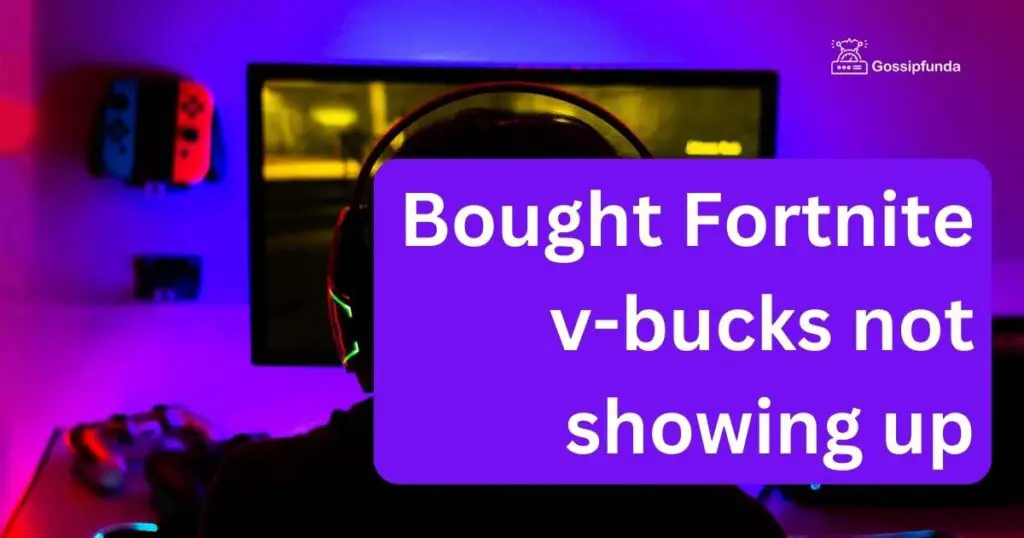
Possible Reasons for Missing V-Bucks
Before diving into the solutions, it’s essential to understand why this issue might occur. Several factors could contribute to the problem:
- Delayed Processing: Sometimes, the transaction processing might be delayed due to server issues or high traffic on the platform.
- Incorrect Account: Double-check that you purchased the V-Bucks on the correct account. Mistaken purchases on different accounts can lead to confusion.
- Payment Verification: If the payment method used for the purchase isn’t verified, it could result in a delay or failure of the transaction.
- Platform-Specific Restrictions: Different platforms (PC, console, mobile) might have varying restrictions or processes that can affect V-Bucks delivery.
- Network Issues: Poor internet connectivity during the transaction could disrupt communication between your device and the Fortnite servers.
- Refund Requests: If a refund is initiated for the purchase, the V-Bucks associated with that transaction might be removed.
Now that we’ve outlined some potential causes, let’s move on to the solutions.
How to fix bought Fortnite v-bucks not showing up?
Fix 1: Allow Time for Processing
One of the primary reasons for missing V-Bucks after purchase is delayed processing. The system might take some time to register the transaction and reflect the V-Bucks in your account. Here’s what you can do:
- Wait Patiently: After making the V-Bucks purchase, give the system some time to process the transaction. The delay could be due to server issues or high traffic on the platform. Avoid panic and wait for a reasonable amount of time before taking further action.
- Check Your Email: Keep an eye on your email for any confirmation of the transaction. Epic Games usually sends a purchase confirmation email with details of the V-Bucks bought. This serves as evidence that the transaction was successful and might ease your concerns while waiting.
- Reboot the Game: If you’ve waited for a while and the V-Bucks haven’t shown up, try restarting the Fortnite game. Sometimes, a simple game reboot can trigger the system to update your account and display the purchased V-Bucks.
- Avoid Repurchasing: While waiting for the V-Bucks to appear, refrain from making another purchase. Multiple purchases could lead to further confusion and delays in processing. Be patient and allow the system to catch up.
Remember, the key here is patience. Sometimes, technical glitches can cause delays in transaction processing, but your V-Bucks should eventually make their way into your account.
Fix 2: Verify Your Payment and Account
If waiting doesn’t resolve the issue, it’s time to move on to verifying your payment and ensuring that you’re using the correct account for the purchase.
- Payment Verification:
- Check Payment Method: Verify that the payment method you used for the V-Bucks purchase is valid and up-to-date. Outdated or incorrect payment information can lead to transaction failures.
- Verify Payment on Platform: If you made the purchase through a console (PlayStation, Xbox), ensure that your payment method is associated with your account and is verified. Follow the platform-specific steps to verify your payment method.
- Update Payment Information: If your payment method is invalid, update it through your platform’s account settings. This step is crucial for successful transactions.
- Account Verification:
- Double-Check Account: Confirm that you’re logged into the correct Fortnite account where you made the V-Bucks purchase. Accidentally logging into a different account can lead to confusion and missing V-Bucks.
- Cross-Platform Purchases: If you play Fortnite on multiple platforms, remember that V-Bucks purchased on one platform might not be available on another. V-Bucks don’t always transfer across platforms due to platform-specific restrictions.
- Contact Customer Support: If you’ve verified your payment information and ensured that you’re using the correct account, but the V-Bucks are still missing, it’s time to reach out to Fortnite’s customer support. Provide them with all relevant details, including transaction IDs and receipts. They’ll be able to assist you in resolving the issue.
By following these steps, you can significantly increase the chances of resolving the issue of missing V-Bucks after a purchase. Remember that technical hiccups can occur, but with patience and thorough verification, you’ll soon be able to enjoy your hard-earned virtual goodies in the world of Fortnite.
Fix 3: Clear Cache and Reinstall
In some cases, a corrupted cache or files within the game might be causing the issue of missing V-Bucks. Clearing the cache and, if necessary, reinstalling the game can help resolve this.
- Clear Cache:
- Console: If you’re playing on a console, look up the specific instructions for clearing the cache on your respective platform. This process can vary between PlayStation, Xbox, and Nintendo Switch.
- PC: On PC, open the Epic Games Launcher, go to Settings, and under the Fortnite tab, click on “Verify” to check and repair any corrupted files.
- Mobile: For mobile players, clear the app’s cache through your device settings. Uninstalling and reinstalling the app can also help clear out any issues.
- Reinstall the Game:
- Console: On consoles, you can uninstall Fortnite and then redownload it from your platform’s store. Your account progress and purchases are usually linked to your Epic Games account, so you won’t lose any content.
- PC: If you’re on PC, uninstall the game from the Epic Games Launcher and then reinstall it. Again, your account progress and purchases are tied to your Epic Games account.
- Mobile: For mobile devices, delete the app and reinstall it from the app store. Make sure you’re logged into the correct Epic Games account after reinstalling.
Fix 4: Check for Refund Requests
Sometimes, the issue of missing V-Bucks can arise if a refund request has been initiated for the purchase. Here’s what you can do to address this situation:
- Review Purchase History: Check your purchase history to see if there’s any indication of a refund being processed. If you mistakenly initiated a refund request, it could lead to the removal of the associated V-Bucks.
- Contact Customer Support: If you believe a refund request was initiated by mistake or if you want to reverse it, contact Fortnite’s customer support immediately. Provide them with the details of the transaction and the reason for wanting to cancel the refund. They might be able to assist you in restoring the V-Bucks to your account.
Fix 5: Network Stability and Device Compatibility
Network instability and compatibility issues can also lead to missing V-Bucks. Addressing these aspects can help ensure a smoother experience:
- Stable Internet Connection: Poor internet connectivity can disrupt the communication between your device and the Fortnite servers during a transaction. Before making any purchase, ensure that you have a stable and reliable internet connection.
- Device Compatibility: Ensure that your device meets the necessary requirements to run Fortnite smoothly. Outdated devices or those with compatibility issues might experience transaction glitches. Check Fortnite’s official website for the recommended device specifications.
- Update the Game: Keeping your game updated to the latest version is crucial for a seamless experience. Updates often include bug fixes and improvements that can address transaction-related issues.
- Firewalls and Security Software: Sometimes, firewalls or security software on your device can interfere with transactions. Temporarily disable any such software before making a purchase and enable them afterward.
Fix 6: Update and Reinstall Your Platform
Sometimes, missing V-Bucks can be attributed to issues with the platform you’re playing on. Updating or reinstalling the platform can potentially resolve the problem:
- Check for Updates: If you’re playing Fortnite on a gaming console or a PC platform like Steam, make sure your platform is updated to the latest version. Outdated platforms might have compatibility issues that affect transactions.
- Reinstall the Platform: If updating doesn’t work, consider uninstalling and then reinstalling the gaming platform itself. This can help refresh system files and potentially resolve any glitches causing missing V-Bucks.
Fix 7: Double-Check Purchase Details
Human error can sometimes be the culprit behind missing V-Bucks. Double-checking your purchase details can prevent misunderstandings:
- Review Transaction History: Go through your transaction history on the platform you used to make the purchase. Ensure that the V-Bucks transaction is listed and that the correct amount was deducted.
- Verify Payment Method: Confirm that the payment method you used is valid and has sufficient funds. If there are any issues with the payment itself, the V-Bucks might not show up.
- Check for Typos: During the purchase process, ensure that you correctly entered your account information, including your Epic Games username. Typos can lead to V-Bucks being credited to the wrong account.
Fix 8: Contact Epic Games Support
If none of the previous fixes have resolved the issue, it’s time to seek assistance from Epic Games’ official support. Here’s what you can do:
- Submit a Ticket: Visit the official Epic Games support website and navigate to the relevant section for Fortnite. There, you’ll find options to submit a support ticket detailing your issue.
- Provide Details: When submitting a support ticket, be sure to include as many details as possible. Mention the exact issue (missing V-Bucks), the platform you’re playing on, the date and time of the purchase, any confirmation emails or receipts you received, and any steps you’ve already taken to resolve the problem.
- Be Patient: After submitting a support ticket, it might take some time for the support team to investigate and respond to your issue. Be patient and check your email regularly for updates from Epic Games support.
- Follow Their Guidance: Once you receive a response from Epic Games support, follow their instructions carefully. They might request additional information or steps to help pinpoint the issue and resolve it.
Preventing Missing V-Bucks: Proactive Tips for a Smooth Transaction
Preventing the issue of missing V-Bucks is just as important as knowing how to fix it. By following these proactive tips, you can ensure a smooth transaction process and avoid potential hiccups:
1: Double-Check Before You Buy
Before hitting the “Purchase” button, take a moment to double-check your details to prevent issues down the line.
- Account Verification: Ensure you’re logged into the correct Epic Games account where you want the V-Bucks to be credited.
- Payment Method: Verify that your payment method is up-to-date and has sufficient funds to complete the transaction.
- Purchase Amount: Confirm the amount of V-Bucks you’re purchasing. Typos in the quantity can lead to unintended purchases.
2: Stable Network Connection
A stable internet connection is crucial for successful transactions. Unstable networks can result in delays or failures.
- Strong Wi-Fi: Use a stable Wi-Fi connection or a reliable mobile data network to ensure uninterrupted communication with the Fortnite servers.
- Avoid Public Networks: Avoid making purchases on public Wi-Fi networks, as they can be less secure and might lead to transaction issues.
3: Keep Payment Info Updated
Regularly update and verify your payment information to prevent any unexpected transaction problems.
- Update Payment Details: If your payment information changes (new card, expiration date, etc.), update it promptly in your Epic Games account settings.
- Payment Verification: Some platforms require payment methods to be verified. Complete any necessary verification steps to avoid transaction failures.
4: Avoid Frequent Purchases
Making multiple purchases in a short span of time can trigger security measures that delay or block transactions.
- Wait Between Purchases: Avoid making consecutive purchases within a short time frame. Allow some time between transactions to prevent triggering security measures.
5: Contact Support for Assistance
If you encounter any issues, don’t hesitate to reach out to Fortnite’s customer support for help.
- Prompt Communication: If you notice a problem with a transaction, contact support as soon as possible with relevant details to address the issue promptly.
- Provide Proof: If necessary, provide screenshots of receipts or confirmation emails to support your case when seeking assistance.
By incorporating these preventive measures into your Fortnite gaming routine, you can minimize the chances of encountering the frustration of missing V-Bucks after a purchase. Remember that a little proactive effort goes a long way in ensuring a seamless and enjoyable gaming experience.
Conclusion
Experiencing the frustration of purchased V-Bucks not showing up in Fortnite is not uncommon, but it’s important to remember that solutions are available. In most cases, the issue can be resolved with a bit of patience and a few troubleshooting steps. By verifying your purchase, checking your account details, and reaching out to customer support if needed, you can ensure that your V-Bucks are properly credited to your account, allowing you to fully enjoy all the exciting in-game offerings that Fortnite has to offer. Stay engaged, follow these steps, and let the battle royale fun continue!
FAQs
If V-Bucks don’t appear immediately, wait a bit. Processing can take time due to server loads.
Confirmation emails are good signs. Restart the game to trigger V-Bucks to display.
Yes, ensure you’re on the right Fortnite account where you made the purchase.
V-Bucks usually stay on the platform they’re bought on. They don’t easily transfer.
Check your payment info is accurate and up-to-date on the platform you’re using.
Yes, refunds can remove V-Bucks. Check if you or someone else initiated a refund.
Prachi Mishra is a talented Digital Marketer and Technical Content Writer with a passion for creating impactful content and optimizing it for online platforms. With a strong background in marketing and a deep understanding of SEO and digital marketing strategies, Prachi has helped several businesses increase their online visibility and drive more traffic to their websites.
As a technical content writer, Prachi has extensive experience in creating engaging and informative content for a range of industries, including technology, finance, healthcare, and more. Her ability to simplify complex concepts and present them in a clear and concise manner has made her a valuable asset to her clients.
Prachi is a self-motivated and goal-oriented professional who is committed to delivering high-quality work that exceeds her clients’ expectations. She has a keen eye for detail and is always willing to go the extra mile to ensure that her work is accurate, informative, and engaging.


