Have you ever stumbled upon the problem of your Minecraft Microsoft Realms Server not working? If yes, you are not alone. Minecraft realms, as splendid as they are, can sometimes prove tricky. It’s important to identify the problems and find the right solutions. This article will help you figure out why your Minecraft Realms Server is not working, followed by an easy-to-understand procedure to fix these problems.
Understanding Minecraft Microsoft Realms Server
Before delving into the solutions, it’s necessary to understand what the Minecraft Realms Server is. It’s a paid multiplayer server hosting service run by Mojang Studios. Minecraft realms provide an easy and fast way to create servers and allows the owner to manage them from inside the game.
However, problems can occur. And, if you’re facing issues, this guide will provide you with the possible reasons and efficient solutions.
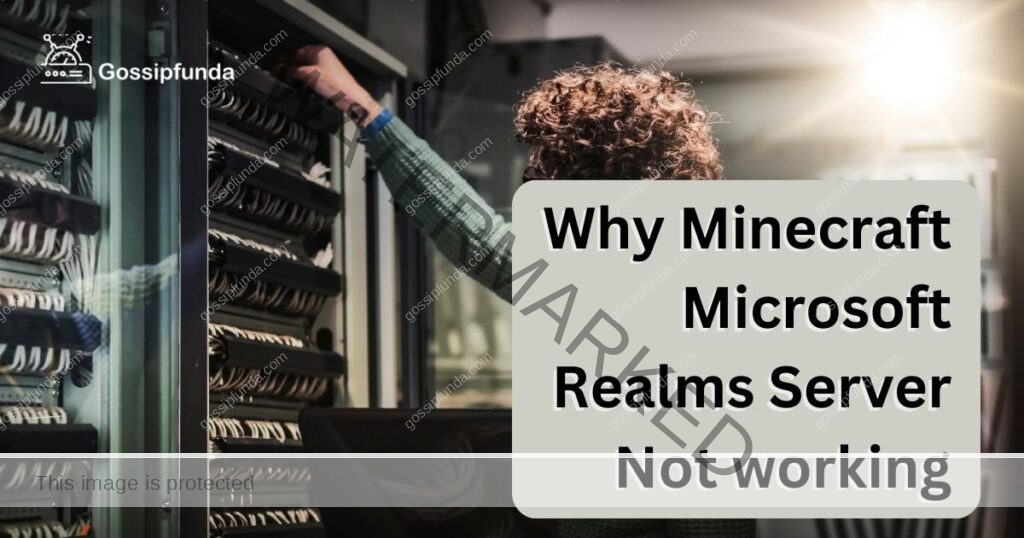
Reasons why your Minecraft Microsoft realms server may not be working
In your quest to find out why your Minecraft Microsoft Realms Server is not working, here are the most common reasons that may be causing this issue:
- Connection Issues: Unstable or weak internet connection is often the main reason why your Minecraft Microsoft Realms Server may not be working. An unstable connection can interrupt the game servers, leading to a poor gaming experience.
- Software Glitches: Bugs and glitches in the game software can disrupt the functionality of your Minecraft Realms Server. These glitches can be a result of new game updates or minor issues with your device’s software.
- Outdated Java: Minecraft heavily relies on Java for its operations. If you’re using the Java version of Minecraft, having an outdated Java can lead to a dysfunctional Minecraft Realms Server.
- Firewall and Antivirus Interference: Security software such as firewalls and antivirus programs may perceive Minecraft as a potential threat. Consequently, they may block its access to the internet, preventing the game servers from functioning as expected.
- Expired Realms Subscription: If your Realms subscription has expired, you will not be able to access your Minecraft Realms Server. It’s essential to regularly check and renew your subscription.
- Server Maintenance: Sometimes, Mojang Studios might take the servers down for routine maintenance or to fix an issue, during which you won’t be able to access your Minecraft Realms Server.
- High Traffic: If too many people are trying to access the servers simultaneously, the servers might become overloaded, making it hard for you to connect.
Each of these reasons can be a potential cause behind your Minecraft Microsoft Realms Server not working. Also, you need to know about Minecraft realms error 504. Identifying the exact cause can help you to apply the right solution and enjoy a seamless gaming experience.
How to fix Why Minecraft Microsoft realms server not working?
Fix 1: Troubleshooting Connection Issues
Connection problems can be a pesky nuisance when dealing with Minecraft Realms. Here’s how you can diagnose and troubleshoot connection issues to get back to your game.
- Step 1: Check Your Internet Connection: Start by checking the status of your internet connection. Make sure your device is properly connected to the internet. Open a web browser and try visiting a few websites to test your connection.
- Step 2: Reconnect to Your Network: If the connection is unstable or slow, disconnect your device from the network and then reconnect. This simple action can often fix minor connectivity problems.
- Step 3: Restart Your Router: If the problem persists, try restarting your router. Turn off your router, wait for a minute, and then turn it back on. This reset could help resolve any network issues.
- Step 4: Check the Server Status: Finally, if your connection seems fine, but you still can’t connect to Minecraft Realms, it might be a problem from the server side. Visit Minecraft’s official website or Twitter account to check for updates on server status. If the servers are down, you’ll need to wait until they’re back up.
Following these steps should ideally resolve any connection issues preventing your Minecraft Microsoft Realms Server from working properly. If you continue experiencing problems, it may be wise to contact your internet service provider for further assistance.
Fix 2: Resolving Software Glitches
Software glitches and bugs can often be the reason behind your Minecraft Microsoft Realms Server not working. Fortunately, these can be resolved through a few simple steps.
- Step 1: Update Your Game: Firstly, ensure that your Minecraft game is updated to the latest version. Outdated software often has bugs that can lead to various problems. Visit the official Minecraft website or your device’s app store to check for updates.
- Step 2: Restart Your Device: If your game is up-to-date but you’re still experiencing issues, try restarting your device. Sometimes, a simple restart can resolve minor software glitches.
- Step 3: Reinstall Minecraft: If restarting your device doesn’t help, you might need to reinstall Minecraft. Uninstall the game from your device and then reinstall it from the official website or your device’s app store.
- Step 4: Contact Minecraft Support: Lastly, if none of these steps help, it might be a problem beyond your control. Reach out to Minecraft support through their official website. Explain the issue in detail and they should be able to provide further assistance.
Following these steps will help in resolving software glitches that may be causing issues with your Minecraft Microsoft Realms Server. Remember, maintaining your software up-to-date is essential to enjoy a glitch-free gaming experience.
Fix 3: Updating Java
If you’re a Minecraft Java Edition user, having an outdated version of Java could be why your Minecraft Microsoft Realms Server is not working. Follow these steps to ensure your Java is up-to-date.
- Step 1: Check Your Current Java Version: First, determine which version of Java you’re currently running. You can do this by typing “java -version” in the command prompt (for Windows) or terminal (for Mac).
- Step 2: Visit the Official Java Website: Next, visit the official Java website. Here, you’ll find information about the latest version of Java available for download.
- Step 3: Download the Latest Java Version: If your version is outdated, download the most recent Java update. Make sure to choose the right file for your operating system.
- Step 4: Install the New Java Version: Once the file is downloaded, run the installer. Follow the prompts to install the latest version of Java on your device.
- Step 5: Restart Minecraft: Finally, after successfully updating Java, restart your Minecraft game. This should ideally resolve any issues caused due to an outdated version of Java.
Keeping your Java updated not only solves potential problems but also improves the overall security and performance of your Minecraft game. If the problem persists after updating Java, consider reaching out to Minecraft support for further assistance.
Fix 4: Addressing Firewall and Antivirus Interference
Sometimes, firewall and antivirus software can interfere with your Minecraft game, causing the Minecraft Microsoft Realms Server not to work. Here are steps to resolve this issue.
- Step 1: Check Your Firewall Settings: Access your computer’s firewall settings. Depending on your operating system, this can usually be found in the ‘System and Security’ settings.
- Step 2: Add Minecraft to the Exceptions List: Look for an option that allows you to add exceptions or allow an app through the firewall. Add Minecraft to this list to ensure it has permission to access the network.
- Step 3: Check Your Antivirus Settings: Next, check your antivirus settings. Most antivirus software allows you to add exceptions.
- Step 4: Add Minecraft to the Antivirus Exceptions List: Just like with the firewall, add Minecraft to the exceptions list in your antivirus software.
- Step 5: Restart Minecraft: After adjusting the firewall and antivirus settings, restart your Minecraft game to check if the issue has been resolved.
By adding Minecraft to the exceptions lists of your firewall and antivirus software, you’re telling your system that Minecraft is safe and should be allowed to access the internet without hindrance. Please be aware that modifying these settings should be done cautiously and only for trusted applications, to keep your computer safe from potential threats. If the problem continues, it may be a more complex issue, and contacting Minecraft support could be the best course of action.
Fix 5: Renewing Expired Realms Subscription
An expired Realms subscription can also be the cause of your Minecraft Microsoft Realms Server not working. Here’s how you can renew your subscription.
- Step 1: Check Your Subscription Status: First, log in to your Minecraft account and check your Realms subscription status. You can do this by navigating to the ‘Realms’ section within your account.
- Step 2: Select Your Realm: Choose the Realm that’s having issues. If your subscription has expired, there will be an alert indicating this.
- Step 3: Renew Your Subscription: Click on the alert or navigate to the ‘Subscription’ tab. Here, you will find options to renew your subscription. Select the preferred payment method and complete the payment process.
- Step 4: Restart Minecraft: Once the renewal process is complete, restart your Minecraft game to ensure the changes take effect.
By keeping your Realms subscription up-to-date, you can continue to enjoy uninterrupted access to your Minecraft Realms Server. If your subscription is active and you’re still experiencing issues, there might be other underlying problems. Consider reaching out to Minecraft support for further assistance.
Read more: Minecraft waiting on install error
Fix 6: Addressing High Traffic Issues
High server traffic might also be a reason why your Minecraft Microsoft Realms Server is not working. While you can’t directly control the server’s traffic, there are a few steps you can take to ensure a smoother gaming experience.
Step 1: Check Server Status: Start by checking the status of Minecraft servers on the official Minecraft website or other server status checking platforms. If there is a high load on the servers, it may cause temporary accessibility issues.
Step 2: Try Connecting at a Different Time: If the servers are indeed busy, try connecting at a different time. Peak hours, such as after school or work hours, often see more traffic. Playing during off-peak hours can offer a smoother gaming experience.
Step 3: Ensure Your Game is Updated: Always keep your game updated. Mojang Studios often releases updates to address issues such as server load. Playing on the latest version can therefore reduce the chance of experiencing server traffic issues.
Step 4: Patience: Sometimes, despite our best efforts, we may have to wait for the high traffic to subside. Mojang Studios usually works on resolving such issues promptly, so it might just be a matter of time before you can play again.
Addressing high server traffic issues may require a bit of patience. But by following these steps and understanding the peak hours, you can ensure a better, smoother gaming experience. If the issue persists, consider reaching out to Minecraft support for more help.
Fix 7: Handling Server Maintenance
Occasionally, Minecraft Microsoft Realms Servers may not work due to scheduled maintenance or updates by Mojang Studios. Here’s what you can do in such scenarios.
- Step 1: Check Official Sources: If you can’t connect to your Minecraft Realms Server, visit Minecraft’s official website or their official Twitter handle. These sources usually provide updates about any ongoing maintenance or server issues.
- Step 2: Be Patient: Maintenance or updates usually mean that the servers will be temporarily inaccessible. In such cases, patience is key. Wait for the maintenance or updates to finish.
- Step 3: Restart Minecraft After Maintenance: Once the maintenance or updates are completed, as confirmed by the official sources, restart your Minecraft game. You should be able to access your Minecraft Realms Server now.
- Step 4: Reach Out to Minecraft Support: If you’re still unable to connect to your server after the reported maintenance period, reach out to Minecraft support. Provide them with details about the issue, and they should be able to guide you further.
Scheduled server maintenance is a common occurrence in the gaming world. It’s usually done to provide users with an improved gaming experience. Being patient and staying informed about these updates can help you address issues related to server maintenance in a better way.
Fix 8: Refreshing Game Data
Corrupted or incompatible game data might be causing your Minecraft Microsoft Realms Server not to work. Here’s a step-by-step guide to refreshing your game data.
- Step 1: Backup Your Game Data: Before you begin, ensure to back up your Minecraft data. This is important to prevent losing your progress in the game.
- Step 2: Uninstall Minecraft: Once your data is safely backed up, uninstall Minecraft from your device. This will remove all existing game data, which may be causing the issue.
- Step 3: Reinstall Minecraft: Visit the official Minecraft website or your device’s app store and download the latest version of Minecraft. Reinstalling the game will ensure you have the most updated version, along with fresh game data.
- Step 4: Restore Your Game Data: After reinstalling Minecraft, restore your game data from the backup you created earlier. You can do this within the Minecraft game settings.
- Step 5: Restart Minecraft: Once the game data is restored, restart Minecraft and try to access your Minecraft Realms Server. The issues should be resolved now.
Refreshing game data is a more drastic step but can be effective in resolving stubborn issues that aren’t fixed by other methods. Always remember to back up your data before attempting this fix to prevent any data loss. If the problem persists, consider reaching out to Minecraft support for further assistance.
Preventing Minecraft Realms Server issues
Avoiding problems with your Minecraft Microsoft Realms Server is preferable to dealing with them. Here are some preventive measures you can take to ensure a smoother gaming experience.
- Tip 1: Regularly Update Your Game and Java: Mojang Studios frequently updates Minecraft to fix bugs and improve the gaming experience. Regularly updating your game ensures that you’re not facing issues due to outdated software or game versions. If you’re using Minecraft Java Edition, make sure your Java is also up-to-date.
- Tip 2: Maintain a Stable Internet Connection: A stable internet connection is crucial for smooth gameplay. Regularly check your internet speed and connectivity. If you face frequent internet issues, consider talking to your service provider.
- Tip 3: Keep Your Realms Subscription Active: Remember to renew your Realms subscription on time. Setting a reminder a few days before your subscription expires can be very helpful in avoiding any interruptions in access.
- Tip 4: Regularly Check Server Status: Keep an eye on the official Minecraft website or their Twitter account for any news on server status. This can help you be prepared for any scheduled maintenance or server downtime.
- Tip 5: Avoid Peak Hours if Possible: If possible, try playing during off-peak hours to avoid high server traffic. This can offer a smoother and more enjoyable gaming experience.
By following these preventive measures, you can significantly reduce the chances of facing issues with your Minecraft Microsoft Realms Server. Prevention is always better than cure, so implementing these tips can save you time and trouble down the line.
Conclusion
In conclusion, we’ve explored why your Minecraft Microsoft Realms Server might not be working and proposed eight effective fixes. These range from checking your internet connection and updating your game or Java, to addressing firewall and antivirus interference and even refreshing game data.
Moreover, we emphasized the importance of preventive measures to ensure a seamless gaming experience. By regularly updating your game, maintaining a stable internet connection, renewing your Realms subscription on time, and avoiding peak traffic hours, you can keep enjoying Minecraft hassle-free.
Remember, most issues can be resolved with a bit of troubleshooting. However, don’t hesitate to reach out to Minecraft support when needed. They are there to assist and ensure that your gaming experience is as enjoyable as possible. Happy gaming!
FAQs
Possible reasons include connection issues, software glitches, outdated Java, firewall interference, or expired subscription.
Start by checking your internet connection, reconnecting, and restarting your router.
Update your game, restart your device, and consider reinstalling Minecraft if necessary.
Visit the official Java website, download the latest version, and restart your game.
Add Minecraft to the exceptions lists of your firewall and antivirus software.
Check your subscription status, select your Realm, and renew the subscription through payment options.
Prachi Mishra is a talented Digital Marketer and Technical Content Writer with a passion for creating impactful content and optimizing it for online platforms. With a strong background in marketing and a deep understanding of SEO and digital marketing strategies, Prachi has helped several businesses increase their online visibility and drive more traffic to their websites.
As a technical content writer, Prachi has extensive experience in creating engaging and informative content for a range of industries, including technology, finance, healthcare, and more. Her ability to simplify complex concepts and present them in a clear and concise manner has made her a valuable asset to her clients.
Prachi is a self-motivated and goal-oriented professional who is committed to delivering high-quality work that exceeds her clients’ expectations. She has a keen eye for detail and is always willing to go the extra mile to ensure that her work is accurate, informative, and engaging.


