Red Dead Redemption 2 (RDR2), Rockstar Games’ critically acclaimed open-world action-adventure game, has gained immense popularity. However, many players face an issue with the game crashing. This error is known as the “unknown error ffff rdr2.” It disrupts gameplay, leaving players frustrated and seeking solutions.
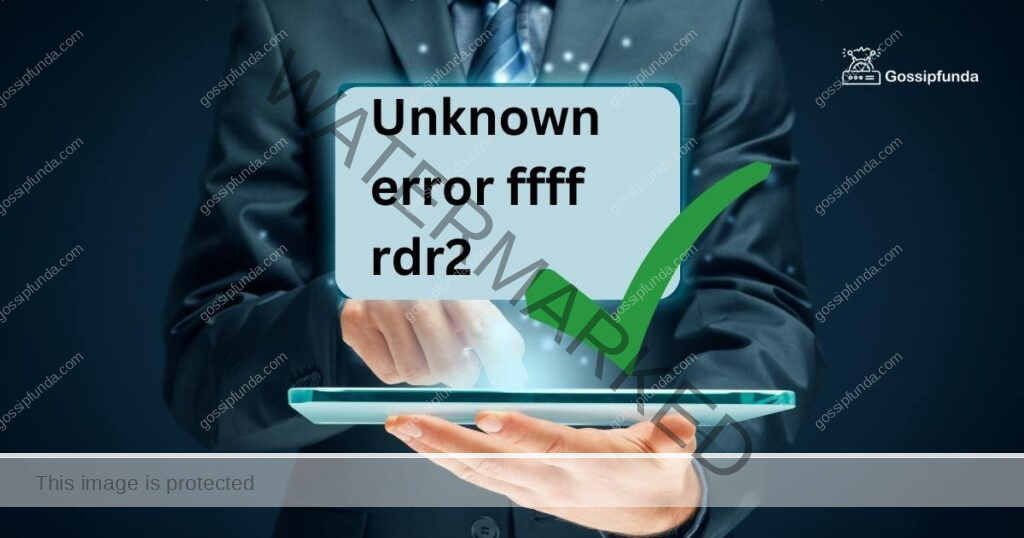
This article aims to address this widespread issue. It provides detailed insights into why this problem occurs and how to fix it. Let’s delve in!
Understanding the Problem
The unknown error ffff rdr2 typically occurs when players are accessing Red Dead Online. It results in an abrupt game crash, leaving a disruption in an otherwise immersive gaming experience. The reasons for this error are multifold, ranging from system settings to issues with the game itself.
1. Game’s cache issues
One common reason for the unknown error ffff rdr2 is the game’s cache. Sometimes, the game data gets corrupted, causing this error. Corrupted cache data can interfere with game performance, causing crashes.
2. Software compatibility issues
Software compatibility issues can also cause the unknown error ffff rdr2. These may arise due to outdated system software or graphics card drivers. Incompatible software can cause the game to run erratically, resulting in crashes.
3. Server issues
Sometimes, the problem isn’t with the game or your system. Rockstar’s server issues can also lead to the unknown error ffff rdr2. In such cases, there’s not much a player can do other than wait for the server issues to get resolved.
How to fix Unknown error ffff rdr2?
Fortunately, several solutions can help you rectify the unknown error ffff rdr2. Below, we outline some of these fixes.
Fix 1: Clearing the Game’s Cache
Clearing the game’s cache is the first and often most effective step to resolve the unknown error ffff rdr2. Cache is a collection of temporary files that help the game load and run smoothly. However, sometimes these files can become corrupted and cause the game to crash. Clearing the cache can resolve these issues by forcing the game to generate new, uncorrupted files.
Here is the detailed procedure:
For PlayStation or Xbox:
- Full Shutdown: First, you need to fully shut down your console. This step isn’t the same as the ‘rest mode’ on PlayStation or the ‘instant-on’ mode on Xbox. Navigate to the power settings in your console’s menu and choose the option to fully turn off the console.
- Unplug the Console: After shutting down, unplug the console’s power cord from the power source. This step ensures the system is completely powered off, essential for this process.
- Wait: Let the console stay unplugged for at least a couple of minutes. This waiting period allows the system to clear any temporary data it holds in its fast-access memory.
- Restart: After waiting, plug the console back into the power source and turn it on. This restart will force the game to create fresh cache files when you next play, hopefully free of corruption that was causing the game to crash.
For PC:
- Locate the Game’s Installation Folder: First, navigate to the folder where Red Dead Redemption 2 is installed on your PC. This location depends on where you chose to install the game when you first downloaded it.
- Find .sga Files: Within the game’s installation folder, look for files ending in .sga. These files are the game’s cache files.
- Delete .sga Files: Select all the .sga files and delete them. This step will clear the game’s cache. As with the console process, this action forces the game to generate new cache files the next time you play.
Remember, always make sure to back up your game data before attempting any fixes. Although clearing cache shouldn’t affect your game save, it’s always better to be safe than sorry.
Fix 2: Updating System Software and Drivers
Another crucial step to resolve the unknown error ffff rdr2 is updating your system software and graphics card drivers. Outdated software or drivers can cause compatibility issues with the game, resulting in crashes. Here’s how you can perform these updates:
For PlayStation or Xbox:
- Navigate to Settings: On your console’s main menu, go to the “Settings” option.
- Select System Software Update: Within the settings, locate the “System Software Update” or similar option. This section is where you can manage your console’s software updates.
- Check for Updates: Choose the “Check for Updates” or similar option. Your console will then check if a software update is available.
- Download and Install Updates: If an update is available, select the option to download and install it. After the installation, your console will typically need to restart.
For PC:
System Software:
- Access Update Settings: On your computer, go to the “Settings” and then to the “Update & Security” section.
- Check for Updates: Within this section, click on “Check for Updates.” Your computer will then search for available system updates.
- Download and Install Updates: If any updates are available, choose to download and install them. After installing updates, you might need to restart your computer.
Graphics Card Drivers:
- Visit Manufacturer’s Website: Open your web browser and visit your graphics card manufacturer’s website. This site is likely NVIDIA, AMD, or Intel.
- Locate Driver Downloads: On the manufacturer’s website, look for a section for driver downloads. You may need to provide details about your graphics card model.
- Download Latest Driver: From the list of available drivers, download the latest one compatible with your graphics card and operating system.
- Install Driver: Once the download completes, open the downloaded file to install the driver. Follow the prompts in the installation wizard to complete the process.
By keeping your system software and graphics card drivers updated, you can reduce the risk of compatibility issues causing game crashes, such as the unknown error ffff rdr2.
Fix 3: Waiting for Server Issues to Resolve
At times, the unknown error ffff rdr2 could be due to server issues from Rockstar’s end. When this is the case, it’s beyond a player’s control to resolve the error. However, there are steps you can take to confirm this issue and act accordingly:
- Check Rockstar’s Server Status: Rockstar Games typically provides updates about their server status on their official website. If there are any issues reported, it might be the cause of the unknown error.
- Check Social Media Updates: Rockstar Games also shares updates about their server status on their official social media platforms. If you encounter the error, check these platforms for any recent updates.
- Try Playing at a Later Time: If server issues are causing the game to crash, the most practical solution is to wait. Take a break and try accessing the game after a few hours.
- Check with Other Players: Connect with the game’s community through online forums and social media groups. Other players might be experiencing the same issue, which can confirm server-related problems.
- Contact Rockstar’s Customer Support: If the issue persists, reach out to Rockstar’s customer support with a detailed description of the problem. They might provide further insights or workarounds.
Remember, patience is key when dealing with server issues. It might be frustrating, but rest assured that Rockstar Games will be working diligently to fix any server-related problems, getting you back into the action as soon as possible.
Fix 4: Reinstalling Red Dead Redemption 2
If all the above solutions fail, reinstalling Red Dead Redemption 2 might be the last resort to fix the unknown error ffff rdr2. There could be a serious issue with the game files, and a fresh installation might resolve this problem. Here are the steps to uninstall and reinstall the game:
For PlayStation or Xbox:
Go to Games Library: From the main menu of your console, navigate to your Games Library.
- Select Red Dead Redemption 2: Find and select Red Dead Redemption 2 from your Games Library.
- Uninstall the Game: Select the option to uninstall the game. Confirm the action if necessary. Remember, this action will delete all game files, so ensure your game progress is backed up to the cloud or an external device.
- Reinstall the Game: After the uninstallation process is complete, reinstall the game. You can do this by selecting Red Dead Redemption 2 from your console’s online store and downloading it again.
For PC:
Open Game Launcher: Open the game launcher that you used to install Red Dead Redemption 2. This launcher could be Rockstar Games Launcher, Epic Games Launcher, or Steam.
- Go to Library: Navigate to the Library section of the launcher.
- Uninstall Red Dead Redemption 2: Find Red Dead Redemption 2 in your library and select the option to uninstall it. Again, ensure that your game progress is backed up before confirming this action.
- Reinstall the Game: After successfully uninstalling the game, select it again from your game launcher’s store or library and reinstall it.
Remember, reinstalling the game can be a time-consuming process due to the game’s large size. Ensure you have a stable internet connection and enough free space on your system. This method is a drastic step, but it has been known to resolve the unknown error ffff rdr2 when all else fails.
Fix 5: Checking and Repairing Disk Errors
In some cases, the unknown error ffff rdr2 could be a result of disk errors on your system. If there are issues with your hard drive, it might interfere with the game’s ability to read or write data, resulting in crashes. Fortunately, most operating systems come with built-in tools to check and repair disk errors.
For PlayStation or Xbox:
On consoles, the process to repair disk errors isn’t straightforward and may involve resetting the console or initializing the system software, which could potentially delete all data on the console. Hence, it is recommended to consult official support channels or take your console to a professional if you suspect a disk error.
For PC:
If you’re playing Red Dead Redemption 2 on a PC, you can check for and repair disk errors using the CHKDSK utility:
- Open Command Prompt: Type “cmd” into the Windows search bar, then right-click on Command Prompt and choose “Run as administrator”.
- Run CHKDSK: In the Command Prompt window, type chkdsk C: /f /r /x and press Enter. Replace C: with the letter of the drive where Red Dead Redemption 2 is installed if it’s different. The /f parameter tells CHKDSK to fix any errors it finds; /r tells it to locate bad sectors and recover readable information; /x forces the drive to dismount before the process starts.
- Wait for the Process to Complete: CHKDSK may take some time to complete, depending on the size of your drive. It’s important not to interrupt the process.
- Restart Your Computer: After the process is complete, restart your computer.
Remember, running CHKDSK isn’t without risks, as the utility can sometimes result in data loss, especially in the case of heavily damaged drives. It’s always a good idea to back up any important data before running CHKDSK or similar utilities.
While this method is more technical and requires a certain level of knowledge, it can prove highly effective in rectifying the unknown error ffff rdr2.
Fix 6: Changing Graphics Settings
Sometimes, the unknown error ffff rdr2 can be due to the game’s graphics settings. High settings put more strain on your system and may cause the game to crash if your hardware can’t keep up. Adjusting these settings to suit your system’s capabilities can help resolve this issue.
For PlayStation or Xbox:
On consoles, the graphics settings are usually optimized for the console’s capabilities and don’t need to be adjusted. However, you can check if your console is overheating or has sufficient space around it for ventilation, as these issues can affect performance and potentially cause game crashes.
For PC:
- Open Red Dead Redemption 2: Launch the game on your PC.
- Go to Settings: From the game’s main menu, select the “Settings” option.
- Select Graphics: Within the settings menu, navigate to the “Graphics” section.
- Lower Graphics Settings: Within the graphics settings, consider lowering some of the following options:
- Texture Quality: This setting affects the detail of textures in the game. Lowering it can significantly improve performance.
- Shadow Quality: Shadows can be demanding on your system. Consider lowering this setting to increase stability.
- Anti-Aliasing: This setting smooths out jagged edges but can be quite taxing on your hardware. Try lowering it or turning it off completely.
- Resolution: This is the game’s display resolution. Lowering the resolution can greatly increase performance but at the cost of visual quality.
- Apply Changes: After making these changes, apply them and exit the settings.
It’s important to find a balance between performance and visual quality that works for your system. While it may take some time to fine-tune your settings, doing so can help prevent issues like the unknown error ffff rdr2 from disrupting your gaming experience.
Fix 7: Disabling Background Applications
Another common cause of the unknown error ffff rdr2 is conflict with other applications running in the background on your system. These could be other games, communication apps, or even antivirus software. By closing these applications, you may be able to resolve the conflict and stop the game from crashing.
For PlayStation or Xbox:
On consoles, you can usually view and close running applications by pressing the home button and navigating to the appropriate section. Ensure no other games or applications are running when you’re trying to play Red Dead Redemption 2.
For PC:
- Open Task Manager: Press Ctrl + Shift + Esc on your keyboard to open Task Manager.
- View Running Applications: In the Task Manager window, click on the “Applications” tab to view all currently running applications.
- Close Unnecessary Applications: Click on any applications that aren’t needed while playing Red Dead Redemption 2, then click “End Task” to close them. Be careful not to close any system processes as this could cause instability or other issues.
- Try Running the Game Again: After closing all unnecessary applications, try launching Red Dead Redemption 2 again to see if the issue has been resolved.
While it’s convenient to have multiple applications running at once, this can sometimes lead to conflicts or performance issues, particularly with demanding games like Red Dead Redemption 2. By ensuring no unnecessary applications are running, you can potentially fix the unknown error ffff rdr2 and enjoy a smoother gaming experience.
Fix 8: Setting Game to High Priority
One less known but effective solution for unknown error ffff rdr2 is to set the game to high priority in your system’s task manager. Doing so ensures that your system allocates more resources to running Red Dead Redemption 2, which could help prevent crashes.
For PlayStation or Xbox:
On consoles, this type of setting doesn’t exist as console resources are typically well-managed by the system’s software.
For PC:
- Open Task Manager: Press Ctrl + Shift + Esc on your keyboard to open the Task Manager.
- Find Red Dead Redemption 2: With the game running, go to the “Details” tab in Task Manager. Find ‘RDR2.exe’ or a similar process in the list.
- Set to High Priority: Right-click on ‘RDR2.exe’ or the relevant process, then hover over “Set priority” and select “High” from the sub-menu.
- Confirm the Change: A warning might pop up, stating that changing the priority could cause system instability. If you’re comfortable proceeding, click “Change priority”.
By setting Red Dead Redemption 2 to high priority, you’re telling your system to prioritize its CPU usage for running the game, which could prevent crashes and increase performance. However, be aware that this could make other applications run slower while the game is running. Always switch the priority back to normal after you’re done playing to ensure your system performance returns to normal.
Read more: Error loading purchase data cricut
Fix 9: Verifying Game Files Integrity
If you’re still experiencing the unknown error ffff rdr2, another potential solution is to verify the integrity of the game files. This process checks all the game files on your system and replaces any that are missing or corrupt.
For PlayStation or Xbox:
On consoles, this option isn’t readily available. If you suspect game files are corrupted, you may have to reinstall the game entirely.
For PC:
The steps to verify game file integrity differ slightly depending on the game launcher you’re using.
For Steam:
- Go to Library: Open Steam and navigate to your Library.
- Right-click on Red Dead Redemption 2: In your list of games, find and right-click on Red Dead Redemption 2.
- Select Properties: In the dropdown menu that appears, select “Properties.”
- Go to Local Files: Within the Properties window, navigate to the “Local Files” tab.
- Verify Integrity of Game Files: Click on “Verify Integrity of Game Files.” Steam will then begin checking your game files and replace any that are found to be missing or corrupt.
For Epic Games Launcher:
- Go to Library: Open Epic Games Launcher and navigate to your Library.
- Click on Red Dead Redemption 2: Find Red Dead Redemption 2 in your list of games and click on it.
- Click on the Cog Icon: Next to the “Launch” button, click on the cog icon to open a menu.
- Verify: In the dropdown menu that appears, click on “Verify.” The Epic Games Launcher will then start verifying your game files.
Verifying game file integrity can take a while, depending on your system and the size of the game. Once the process is complete, try launching the game again to see if the unknown error ffff rdr2 has been resolved.
Preventing Red Dead Online Crashing
To prevent the unknown error ffff rdr2 and ensure a stable gaming experience in Red Dead Online, consider implementing the following tips:
- Keep System Software and Drivers Updated: Regularly update your system software and graphics card drivers to maintain compatibility with the game’s requirements.
- Maintain Adequate Hardware Specifications: Ensure your system meets the minimum or recommended hardware specifications outlined by the game developer.
- Optimize Graphics Settings: Adjust the in-game graphics settings to a level that suits your system’s capabilities, balancing performance and visual quality.
- Clear Game Cache Regularly: Clear the game’s cache periodically to remove any corrupted files that could lead to crashes.
- Close Unnecessary Background Applications: Close other applications running in the background to free up system resources for the game.
- Ensure Proper System Cooling: Prevent overheating by ensuring proper ventilation and cooling for your system, especially during extended gaming sessions.
- Maintain a Stable Internet Connection: A stable and reliable internet connection is crucial for online gaming. Avoid network disruptions or high latency issues.
- Avoid Overclocking: Avoid overclocking your system components, as it can cause instability and potentially lead to crashes.
- Perform Regular System Maintenance: Keep your system in good health by performing routine maintenance tasks such as disk cleanup and defragmentation.
By following these preventive measures, you can minimize the chances of encountering the unknown error ffff rdr2 and enjoy a smoother and uninterrupted gaming experience in Red Dead Online.
Conclusion
The unknown error ffff rdr2 can be a headache, but it’s not insurmountable. From checking system requirements to verifying game files, we’ve offered solutions to tackle it. Keep in mind, every system is unique, and what works for one may not work for another.
Persist with the fixes, starting with the simple ones. You may be surprised at what minor tweaks can accomplish. We hope you’re back on your horse, enjoying the rich landscape of Red Dead Redemption 2, sooner rather than later. Ultimately, if the problem persists, don’t hesitate to contact Rockstar Games support. They are there to help you enjoy a smooth and immersive gaming experience. Remember, every issue has a solution. Happy gaming!
FAQs
The ‘unknown error ffff rdr2’ can stem from various factors, including system requirements mismatch, outdated drivers, or server issues.
Navigate to the game’s official website. Here, you will find detailed system requirements for optimum gameplay.
It might. Outdated drivers can cause various errors, including the ‘unknown error ffff rdr2’. Updating them is worth a shot.
Not if your game progress is backed up. Always ensure your data is backed up to the cloud or an external device.
No, this feature is available only for PCs and might improve your gaming performance.
Yes, running CHKDSK can sometimes result in data loss. Always back up your important data before running such utilities.
Prachi Mishra is a talented Digital Marketer and Technical Content Writer with a passion for creating impactful content and optimizing it for online platforms. With a strong background in marketing and a deep understanding of SEO and digital marketing strategies, Prachi has helped several businesses increase their online visibility and drive more traffic to their websites.
As a technical content writer, Prachi has extensive experience in creating engaging and informative content for a range of industries, including technology, finance, healthcare, and more. Her ability to simplify complex concepts and present them in a clear and concise manner has made her a valuable asset to her clients.
Prachi is a self-motivated and goal-oriented professional who is committed to delivering high-quality work that exceeds her clients’ expectations. She has a keen eye for detail and is always willing to go the extra mile to ensure that her work is accurate, informative, and engaging.


