Are you experiencing difficulties with the Xbox multiplayer mode in Palworld? You’re not alone. Many gamers have reported issues with Palworld’s multiplayer functionality on Xbox, leading to frustration and confusion. In this article, we will explore common problems and provide practical solutions to help you get back to enjoying your Palworld multiplayer experience.

Understanding the Problem
Firstly, it’s important to understand the nature of the issues players are facing. Common complaints include being unable to connect to multiplayer servers, experiencing lag during gameplay, and sudden disconnections. These problems can stem from a variety of sources, including server issues, internet connectivity problems, or software glitches.
Don’t miss: Xbox error code 0x87dd00033 – How to fix
How to fix Palworld Xbox Multiplayer not working
There are several ways to fix this error:
Check Server Status
One of the first steps in troubleshooting is to check the server status of Palworld. Server maintenance or unexpected outages can prevent you from accessing multiplayer features. You can check the official Palworld website or their social media channels for any announcements regarding server status.
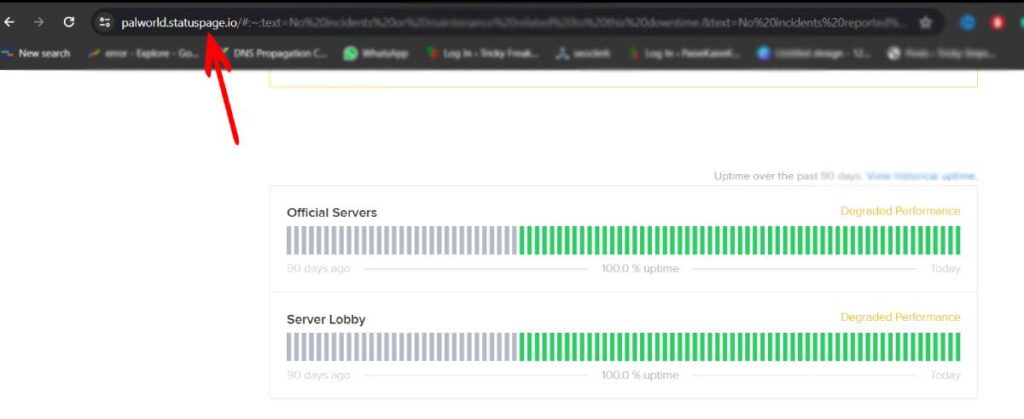
Internet Connectivity Checks
A stable internet connection is crucial for multiplayer gaming. Ensure your Xbox is connected to a reliable network. You might want to try:
- Resetting your router.
- Using a wired connection instead of Wi-Fi.
- Checking for any internet service provider issues.
Update Your Game and Console
Running outdated software can lead to compatibility issues. Make sure both your game and your Xbox console are updated to the latest versions. To check for updates on Xbox:
- Press the Xbox button to open the guide.
- Select ‘Profile & system’ > ‘Settings’ > ‘System’ > ‘Updates’.
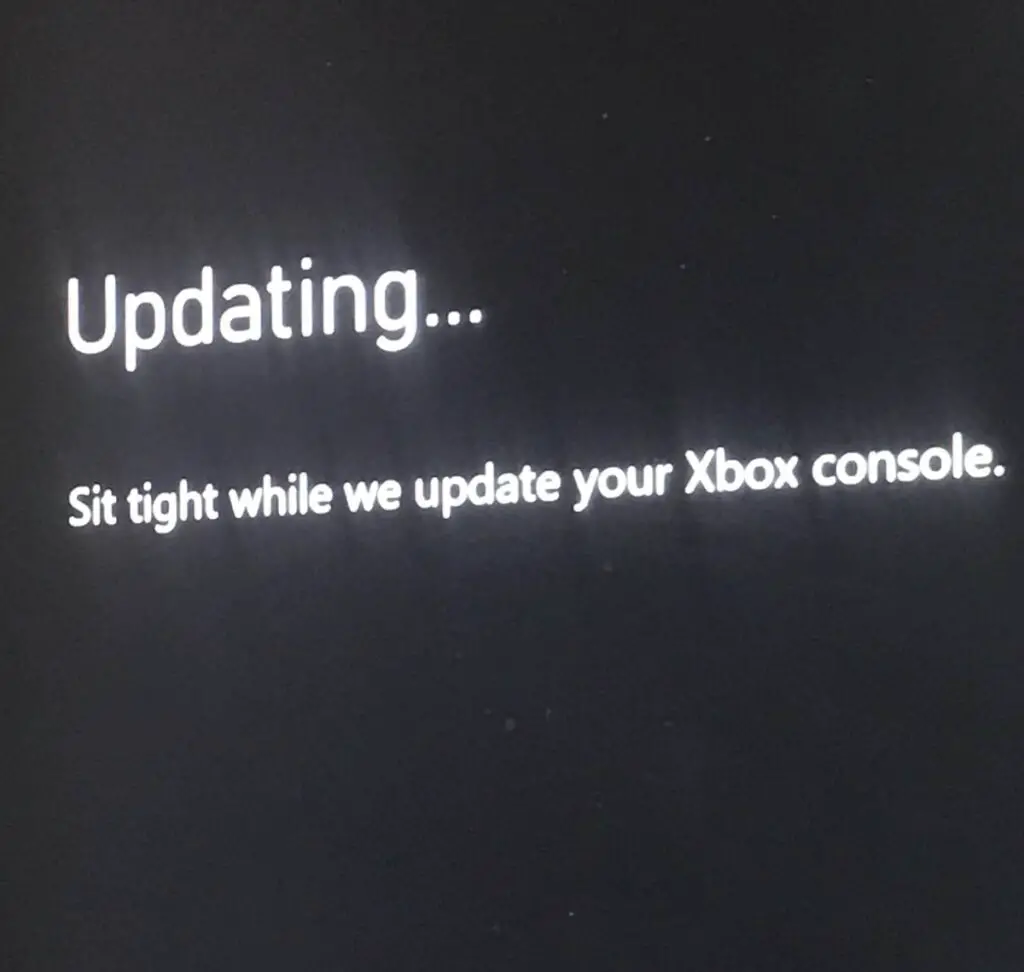
Clear Xbox Cache
Sometimes, clearing the cache on your Xbox can resolve multiplayer issues. To do this:
- Turn off your Xbox.
- Unplug it from the power source for about 2 minutes.
- Plug it back in and restart.
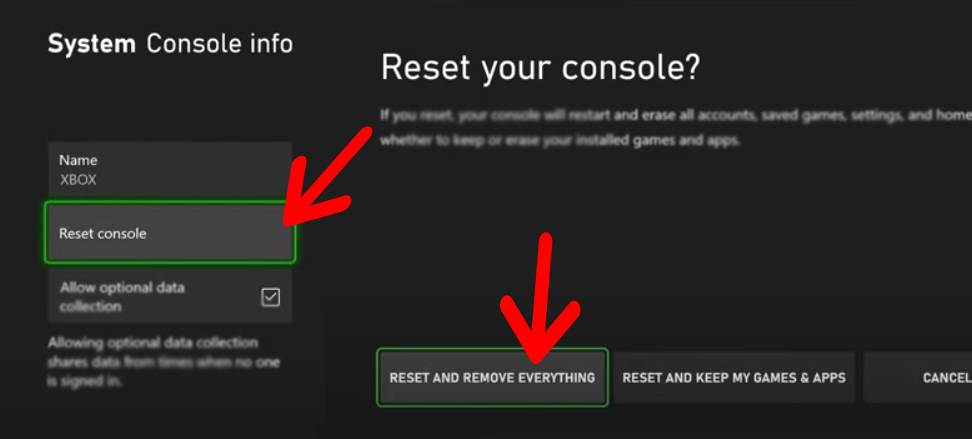
Adjusting Multiplayer Settings
Check your Palworld multiplayer settings. Adjusting these settings, such as lowering the graphics quality, can sometimes improve your connection stability.
Seeking Further Help
If none of these solutions work, it may be time to seek further assistance. You can:
- Contact Xbox support for help with your console.
- Reach out to Palworld’s customer support for game-specific issues.
Engaging with the Community
Sometimes, the best solutions come from other players. Engaging with the Palworld community on forums or social media can provide you with additional tips and information from players who have experienced similar issues.
Conclusion
Experiencing multiplayer issues on Xbox with Palworld can be frustrating, but often, these problems can be resolved with a few simple troubleshooting steps. By checking server status, ensuring a stable internet connection, keeping your game and console updated, and seeking help when needed, you can enhance your Palworld multiplayer experience. Remember, the solution might just be a few steps away!
Rahul Kumar is a passionate tech journalist and gaming expert with a knack for breaking down complex game mechanics into easy-to-follow guides. With years of experience covering multiplayer shooters and strategy games, he specializes in troubleshooting gaming errors, optimizing performance, and enhancing the overall gaming experience. When he’s not diving into the latest co-op titles, you’ll find him testing new hardware, exploring hidden gaming tricks, or engaging with the gaming community to bring the most effective solutions. Follow Rahul for in-depth gaming insights, practical fixes, and all things action-packed! 🚀🎮


