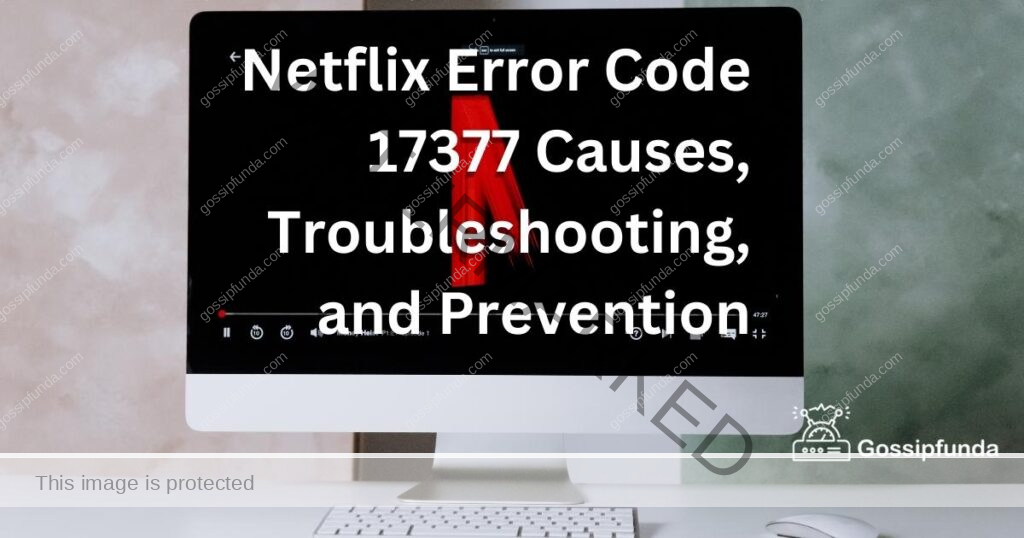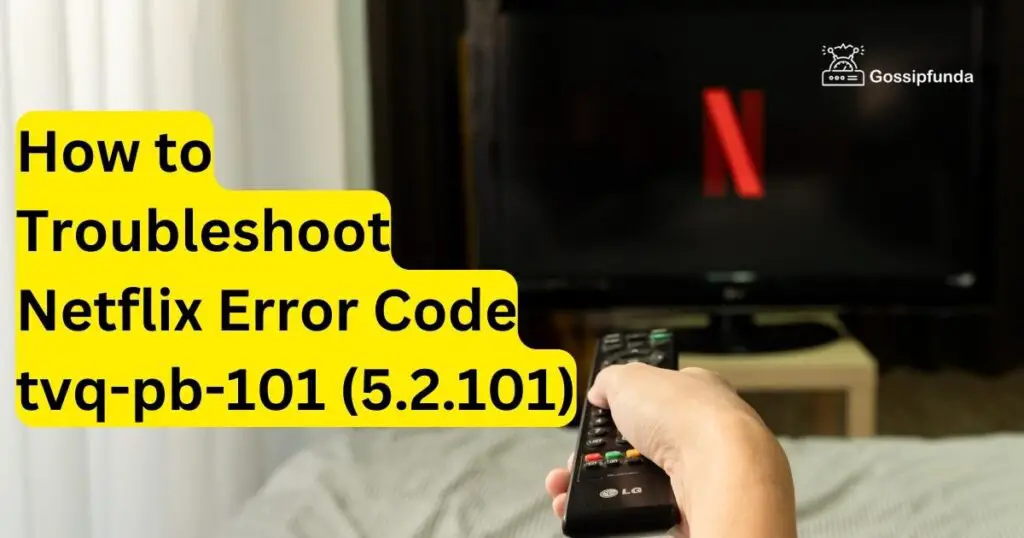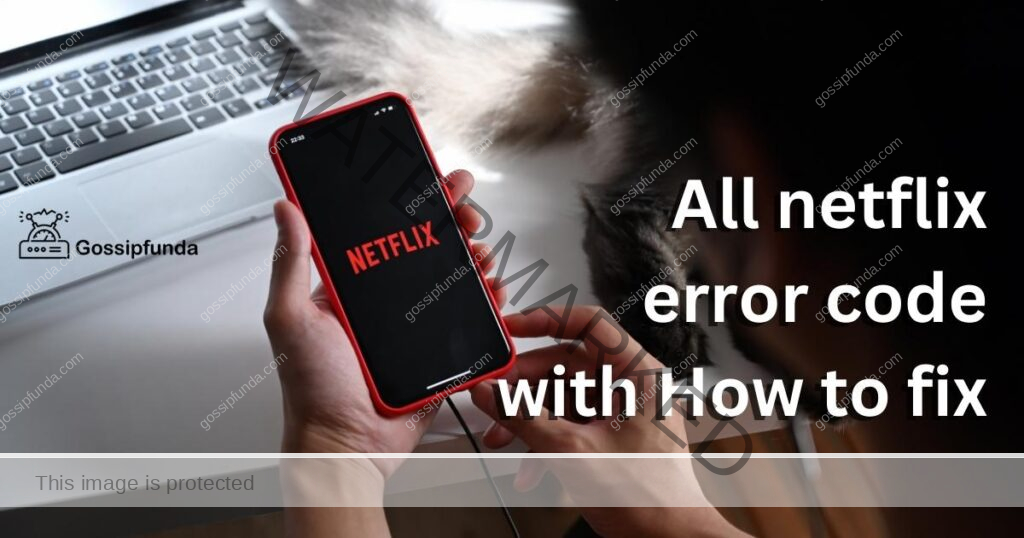As the world leans more towards digital amusement, Netflix emerges as a giant in the streaming industry, offering a plethora of movies, series, and documentaries. However, users often encounter various error codes that hinder their streaming experience, one such being the Netflix error code f7111-1931-404. This error usually signifies an issue with browser information and hampers seamless streaming. In this article, we delve into the reasons behind this error and present a detailed guide on how to rectify it to ensure an uninterrupted binge-watching experience.
Understanding Netflix Error Code f7111-1931-404
The Netflix error code F7111-1931-404 typically indicates an issue with the browser from which you’re trying to access Netflix. This error often occurs when there’s a problem with the browser’s cache or with its stored data. Here are some common reasons and solutions for this error:
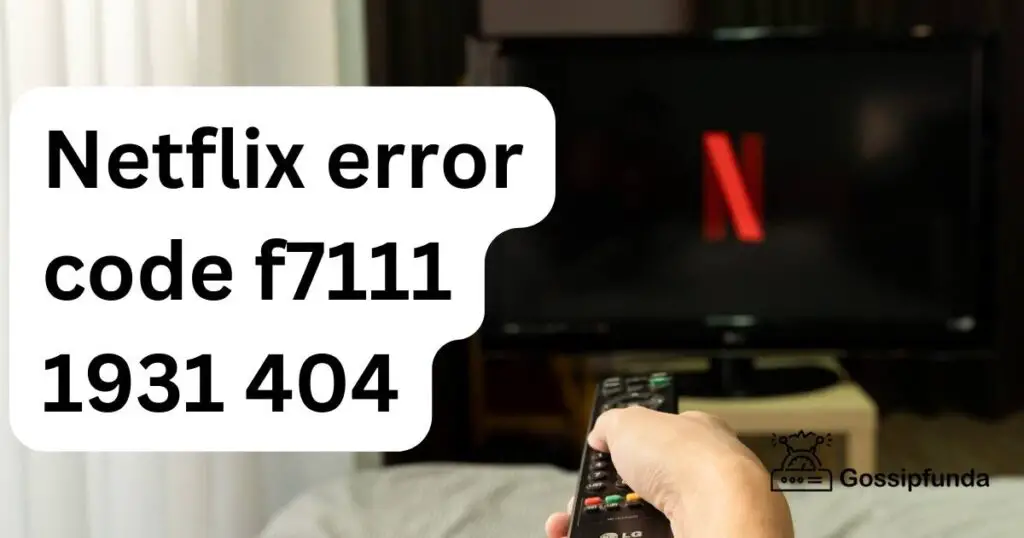
- Browser Cache and Cookies: Accumulated cache and cookies can sometimes cause issues with streaming services like Netflix. Clearing the browser’s cache and cookies usually resolves this issue.
- Browser Extensions or Add-ons: Certain browser extensions, particularly ad blockers or privacy extensions, can interfere with Netflix’s streaming service. Try disabling these extensions or using Netflix in an incognito/private browsing mode where extensions are usually disabled.
- Unsupported Browser: Netflix may not be compatible with all browsers. Ensure you are using a browser that is supported by Netflix, such as Google Chrome, Mozilla Firefox, Microsoft Edge, or Safari.
- Outdated Browser: An outdated browser can also cause issues. Make sure your browser is updated to the latest version.
- Network Connection Issues: Sometimes, the problem might be related to your internet connection. Check your network connection and try resetting your modem or router.
- VPN or Proxy Services: If you’re using a VPN or proxy service, Netflix might not work correctly. Netflix has measures in place to block the use of VPNs and proxies.
- Netflix Server Issues: Occasionally, the problem might be on Netflix’s end. You can check if Netflix is experiencing any server issues.
Don’t miss: Netflix fast forward not working 2023
How to Fix Netflix Error Code f7111-1931-404?
There are several methods to fix this error:
Fix 1: Disable Conflicting Browser Extensions
When encountering Netflix error code f7111 1931 404, the very first step you should embark upon is addressing potential conflicts with browser extensions, particularly those focused on privacy and security. These extensions can block crucial elements, preventing Netflix from functioning optimally.
- Open Your Browser: Start by opening the web browser you use to access Netflix.
- Navigate to Extensions: Locate the extensions or add-ons section in your browser. In most browsers, you can find this option in the settings or tools menu, usually denoted by three dots or lines located at the top-right corner of the browser window.
- Identify Potential Conflicts: Once you’re in the extensions section, scrutinize the list of enabled extensions. Look for those related to security, privacy, or ad-blocking, as these are the most likely to interfere with Netflix.
- Disable Extensions: After identifying potentially conflicting extensions, disable them one by one. In most browsers, this can be done by toggling off the enable switch or clicking on the remove or disable option next to the extension. Remember not to uninstall them initially, as the goal is to identify the conflicting extension.
- Restart Your Browser: Once the suspected extensions are disabled, close your browser entirely and reopen it. This step ensures that the changes made are applied correctly.
- Access Netflix: Now, try accessing Netflix again to see if the error code f7111 1931 404 still appears. If the error is resolved, it means one of the disabled extensions was the culprit.
- Identify the Culprit: To pinpoint which extension was causing the issue, re-enable the extensions one by one, checking Netflix each time until the error reappears. Once the error pops up again, you have identified the conflicting extension.
- Permanent Removal or Adjustment: After identifying the extension causing the conflict, you can either opt to remove it permanently or delve into its settings to see if any adjustments can be made to prevent it from conflicting with Netflix in the future. Some extensions allow for whitelisting specific sites, so adding Netflix to the whitelist could resolve the issue while keeping the extension active.
- Test and Confirm: Finally, after making the necessary adjustments or removals, test Netflix several times to confirm the error has been resolved.
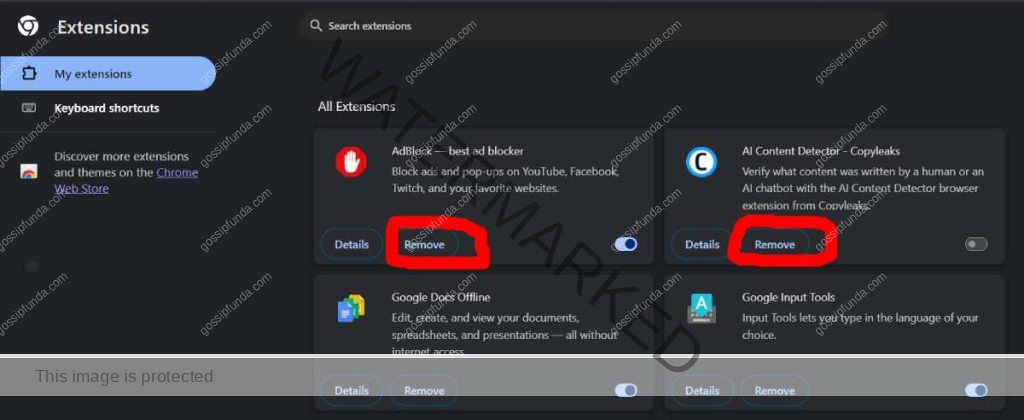
By diligently following this detailed procedure, you can mitigate conflicts stemming from browser extensions and rectify the Netflix error code f7111 1931 404, thus paving the way for a seamless streaming experience.
Fix 2: Update Web Browser to the Latest Version
A dated browser lacking the latest features can be a significant cause behind Netflix error code f7111 1931 404. Running an outdated browser can result in incompatibility and hinder interaction between Netflix and the browser, disrupting your streaming experience. Here’s a step-by-step process to update your browser.
- Open Your Browser: Begin by opening the browser you usually use to access Netflix.
- Navigate to Settings: Head to your browser settings or options. This is typically located in the upper right corner, represented by three vertical dots or lines.
- Locate the Update Section: Within settings, find the “About” or “Update” section. This is usually located at the bottom of the settings menu or within a sub-menu named “Help” or “About.”
- Check for Updates: Once there, check for any available updates. Most modern browsers will automatically check for updates when you navigate to this section and will present an option to update if one is available.
- Install Updates: If an update is available, proceed to install it immediately. The browser might need to be restarted to complete the installation.
- Reboot Browser: Once the update is installed, close all browser windows and reopen the browser to ensure that the update is properly applied.
- Access Netflix: Now, try accessing Netflix again and check whether the error code f7111 1931 404 persists.
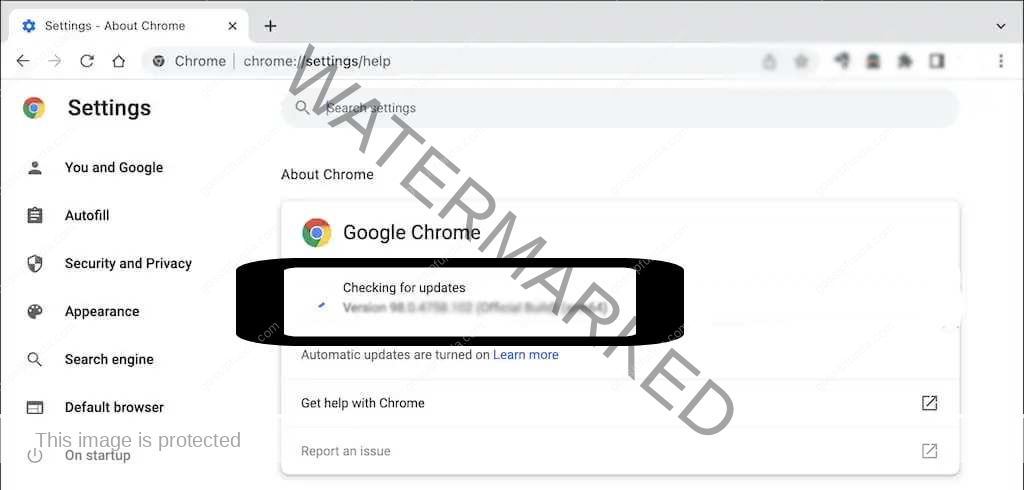
Updating the web browser is pivotal in maintaining compatibility with online streaming services like Netflix, and this process can often resolve any streaming issues you encounter.
Fix 3: Clear Netflix Cookies from Your Browser
Corrupted or outdated Netflix cookies stored in your browser can lead to error code f7111 1931 404. Cookies are essential for storing user preferences and information, but when corrupted, they can disrupt the service. Here’s how you can clear Netflix cookies:
- Navigate to Netflix’s Clear Cookies Page: Netflix provides a dedicated page to clear Netflix cookies easily. Access it by typing https://www.netflix.com/clearcookies in your browser’s address bar and pressing Enter.
- Automatic Sign Out: Clicking this link will automatically clear all Netflix cookies and sign you out of your account, removing any corrupted or outdated cookies that might be causing the error.
- Re-login to Netflix: After clearing the cookies, navigate back to Netflix and sign in again using your account credentials.
- Check for Error: Once signed in, check whether the error code f7111 1931 404 still appears while streaming.
- If Necessary, Clear All Browser Cookies: If the error persists, you might need to clear all cookies from your browser settings, not just the ones related to Netflix. Keep in mind that this will sign you out of most sites you have logged into.
- Access Netflix: After clearing all cookies, revisit Netflix, log in, and check if the error has been resolved.
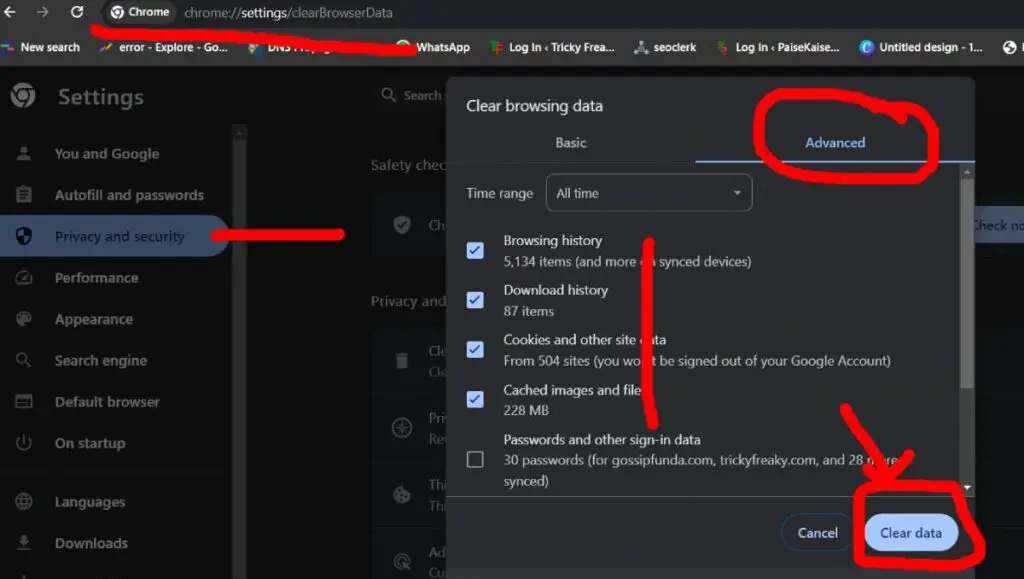
By meticulously following these steps and clearing the Netflix cookies, users can eliminate any disruptions caused by corrupted cookies, ensuring smooth and uninterrupted access to a world of entertainment on Netflix.
Fix 4: Ensure a Stable and Robust Internet Connection
In many instances, Netflix error code f7111 1931 404 can be traced back to an unstable internet connection. To ascertain uninterrupted streaming, maintaining a stable and robust connection is vital. Below are the steps to rectify internet stability issues.
- Check Connection Stability: Start by testing the stability of your internet connection. Websites like Speedtest.net can offer insights into your connection’s stability and speed.
- Restart Your Router: If you discover that the connection is unstable, a simple restart of your router might solve the problem. Unplug the router, wait for about 60 seconds, and plug it back in.
- Connect Using Ethernet: If the instability persists, consider using an Ethernet cable to connect your device directly to the router, eliminating potential issues related to Wi-Fi.
- Contact Your Internet Service Provider: If the above steps don’t improve the connection, contact your ISP to discuss the instability and explore possible solutions or upgrades to ensure a reliable and stable internet connection.
- Access Netflix: Once your internet connection is stable, try accessing Netflix again to see if the error code f7111 1931 404 has been resolved.
A stable internet connection is fundamental for a seamless Netflix experience, and ensuring it can often resolve many error codes including f7111 1931 404.
Fix 5: Adjust the Streaming Quality
At times, adjusting the streaming quality can alleviate issues linked to Netflix error code f7111 1931 404. High-quality streaming demands more bandwidth, and if it’s not available, errors can occur. Here’s how to adjust the streaming quality:
- Go to Account Settings: Access your Netflix account and navigate to the account settings.
- Adjust Playback Settings: Look for the Playback Settings under My Profile. Once there, adjust the streaming quality to a lower setting, such as medium or low.
- Save Changes: Ensure to save the changes made to the playback settings before exiting.
- Test Netflix: Access Netflix and assess whether the error persists with the adjusted streaming quality.
By modifying the streaming quality, you can potentially alleviate the burden on your internet connection, and in turn, bypass errors like f7111 1931 404, ensuring a smooth viewing experience.
Fix 6: Use a Different Streaming Device or Browser
Occasionally, the device or browser you are using could be the source of Netflix error code f7111 1931 404. Trying a different device or browser can sometimes resolve the issue instantly.
- Switch Browsers: If you are accessing Netflix through a web browser, try using a different one. If the error is browser-specific, this switch should resolve it.
- Update or Reinstall Browser: If the error persists on the new browser, ensure that it’s updated to the latest version or consider reinstalling it.
- Try a Different Device: If the error is still unresolved, attempt to stream Netflix on a different device. If the service runs without issues, the problem likely resides with your initial device.
By assessing different devices and browsers, you can determine whether the error is device-specific and choose an alternative means to enjoy your favorite shows without interruption.
Fix 7: Disable VPN or Proxy Services
Netflix often encounters errors like f7111 1931 404 when accessed through VPN or proxy services due to licensing agreements and regional restrictions imposed on the content.
- Identify VPN/Proxy Services: Determine whether you have any VPN or proxy services running on your device. These services could be standalone applications or browser extensions.
- Disable the Service: Once identified, turn off the VPN or proxy service. Usually, this can be done within the application or extension settings.
- Check Netflix: After disabling the VPN or proxy service, try accessing Netflix again to see if the error code f7111 1931 404 is resolved.
- Consider a Licensed VPN: If you rely on VPN services, consider using one that is known to work well with streaming services and has a reputation for bypassing geographical restrictions effectively.
By disabling VPN or proxy services, or opting for ones that are compatible with Netflix, you can circumvent regional restrictions and licensing issues, and potentially resolve the f7111 1931 404 error, enjoying a world of entertainment unhindered.
Fix 8: Contact Netflix Support for Assistance
To contact Netflix Support, visit the Netflix Help Center on their website. Here, you can find various support options like live chat, phone support, and a help library. Choose the method that best suits your needs for assistance with any issues or queries related to Netflix services.
Conclusion
Encountering Netflix error code f7111 1931 404 can indeed be frustrating for avid streamers. However, understanding the reasons behind it and following a structured approach to resolve it can reinstate a flawless streaming experience. The core of resolving this error revolves around addressing browser-related issues like outdated browsers, conflicting extensions, and corrupted cookies.
Regular updates, prudent management of extensions, and maintaining optimal internet connectivity can also aid in avoiding such errors in the future. By adopting these strategies, users can ensure an uninterrupted and enjoyable binge-watching session on Netflix.
FAQs
This error often implies there’s an issue with browser information or an unstable internet connection affecting Netflix streaming.
Absolutely! An outdated browser can cause compatibility issues, and updating it might resolve the error swiftly.
Yes, it’s possible! Some VPNs or proxies can trigger this error due to Netflix’s regional restrictions and licensing agreements.
Prachi Mishra is a talented Digital Marketer and Technical Content Writer with a passion for creating impactful content and optimizing it for online platforms. With a strong background in marketing and a deep understanding of SEO and digital marketing strategies, Prachi has helped several businesses increase their online visibility and drive more traffic to their websites.
As a technical content writer, Prachi has extensive experience in creating engaging and informative content for a range of industries, including technology, finance, healthcare, and more. Her ability to simplify complex concepts and present them in a clear and concise manner has made her a valuable asset to her clients.
Prachi is a self-motivated and goal-oriented professional who is committed to delivering high-quality work that exceeds her clients’ expectations. She has a keen eye for detail and is always willing to go the extra mile to ensure that her work is accurate, informative, and engaging.