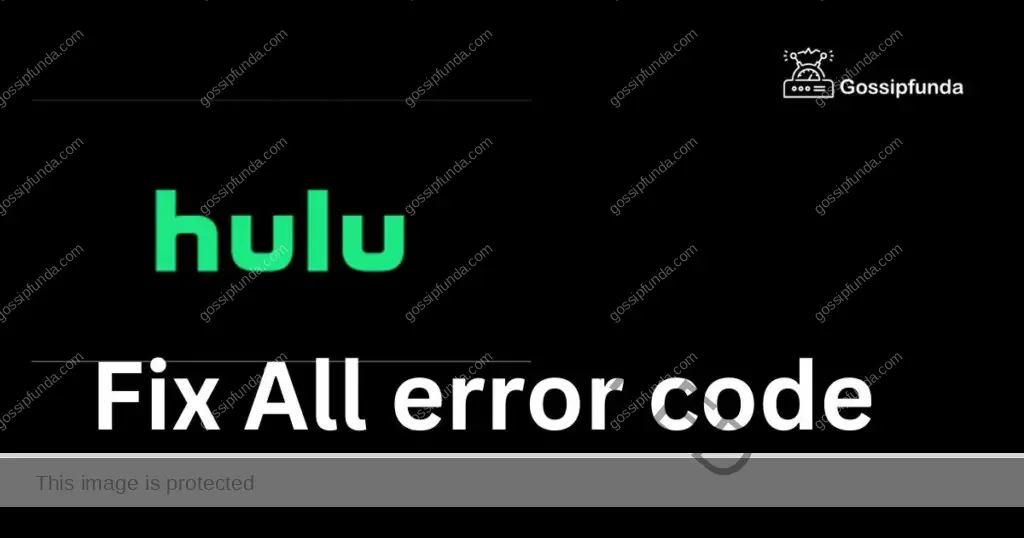Welcome to the world of streaming, where captions and subtitles are now often used by viewers to enhance their viewing experience. Subtitles are offered by streaming platforms like Hulu for accessibility, linguistic options, and improved watching. Have you ever, nevertheless, experienced a frustrating scenario when the Hulu subtitles weren’t in time with the audio or video content? Your enjoyment of your favorite TV series and movies may be interfered with by this problem, which is not unusual. In order to provide a flawless viewing experience, we’ll look at various potential causes of Hulu subtitles that may be out of sync in this post. We’ll also offer some tips on how to troubleshoot and fix this problem.
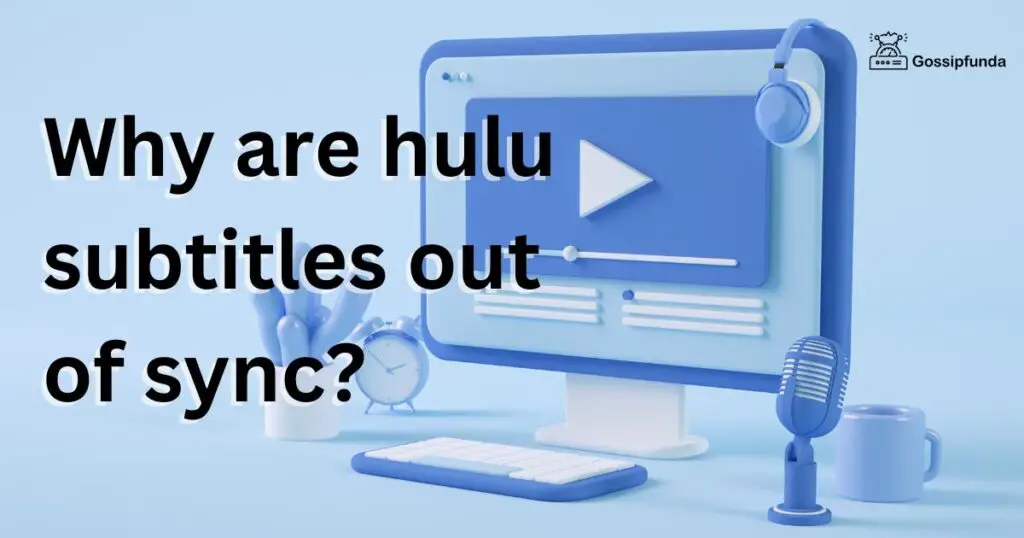
What is hulu subtitles out of sync?
When captions or subtitles are displayed on the Hulu streaming service but are not correctly aligned with the audio or video material being played, this is referred to as having Hulu subtitles that are out of sync. Users who rely on subtitles for accessibility or language preferences may have a poor watching experience if the subtitles appear too early or too late in proportion to the conversation or activities on the screen.
Reason why are hulu subtitles out of sync
Problems with content encoding
Subtitles are encoded into video files using a variety of formats, including SRT, VTT, or TTML. When the video is played on Hulu, synchronization problems may arise if the encoding is not done properly. Subtitles may not line up properly, for instance, if the subtitle file has erroneous metadata or formatting.
Timing mistakes in the subtitle file
The subtitle files provide timestamps that show when each subtitle should appear and vanish on the screen. Subtitles on Hulu may not be in sync if the time data in the subtitle file is incorrect. The subtitles may display before or after the matching phrase or event in the video, for example, if the timestamps are off by too much.
Unreliable captioning
Automatic speech recognition (ASR) technology may be used to create captions or subtitles for some of the videos available on Hulu. The spoken word is converted into text using automatic speech recognition (ASR), however it is not always accurate, especially when accents, dialects, or background noise are present. Inaccurate captions can cause subtitles to be out of rhythm with the video’s content and become misaligned.
Replay Delay
The time of the subtitles may also be impacted by a delay in the video or audio playback on Hulu. For instance, if there is a delay in the audio or the video, the subtitles could not show in time, leading to synchronization problems.
Several Frame Rates
When played on Hulu, videos and subtitle files with varying frame rates may create synchronization problems. The number of frames (single pictures) seen in a video every second is referred to as frame rate. Subtitles may not be in sync if the video and subtitle files have different frame rates.
System Latency
Problems with your device’s ability to connect to the internet, such as excessive network latency (delay) or packet loss, might interfere with the delivery of subtitle data from Hulu’s servers. When presented on Hulu, subtitles may not be in sync if the subtitle data is delayed or deleted during transmission.
Defects in software or apps
Hulu’s online browsers, smart TV applications, and mobile apps might have issues with subtitle synchronization just like any other programme or service. For instance, a flaw in the Hulu app might result in subtitles that are delayed or out of sync.
Platform or Device Compatibility
Subtitle synchronization may not work properly on some systems or devices used to visit Hulu. For instance, some streaming devices or smart Televisions may have firmware or software restrictions that influence the correctness of the subtitles, causing sync problems.
User Preferences
On Hulu, incorrect subtitle settings might also lead to synchronization problems. For instance, subtitles may not line up properly if the language, font size, or synchronization settings on Hulu or your device are not properly adjusted.
Localization mistakes
For various areas, subtitles are frequently translated or localized from the original source. When the localized subtitles are shown on Hulu, errors in the localization process, such as incorrect translations or misinterpretations, may cause synchronization problems.
Editing or modifying content
The subtitles on Hulu might not be in sync if the source material is edited or changed after they have been added. For instance, if a scene is cut or eliminated, the subtitles could not be updated to reflect the new information, which could cause synchronization problems.
Problems with streaming or buffering
Subtitle synchronization might also be impacted by buffering or streaming problems while watching a video on Hulu. Subtitles may be out of sync when the video begins playing if playback is stopped due to buffering or streaming issues.
How to fix it?
You might attempt the following troubleshooting techniques if your Hulu subtitles aren’t in sync:
Verify your internet connection
Smooth Hulu viewing requires a strong, dependable internet connection. Subtitles may get out of sync as a result of buffering or delays brought on by a bad internet connection. Make sure you have a reliable internet connection and, if necessary, think about rebooting your modem or router.
Updating the Hulu page
Subtitle synchronization problems can occasionally be fixed by just refreshing the page. Refresh the page in your computer browser if you’re using Hulu by hitting F5 on your keyboard or the refresh button. Close and reopen the Hulu app if you’re using one on a streaming device.
Delete the cache on your browser
If you’re having trouble with subtitle syncing when watching Hulu on a web browser, try emptying the cache on your browser. Clearing the temporary data stored in your browser’s cache might assist in getting rid of any potential issues. Go to your browser’s settings, choose the option to delete cache or browsing data, and then follow the on-screen directions to do so.
Hulu app update
Make sure the Hulu app on your streaming device is up to date before using it. Sometimes faults or compatibility problems in outdated programmes might interfere with subtitle synchronization. Look for any available updates in the app store on your smartphone, then install them.
Check the time settings on your device
Issues with subtitle synchronization might also be brought on by incorrect time and date settings on your device. Make sure your device’s time and date settings are correct because subtitles can rely on them to sync.
Try a different device or browser
Try using a new web browser if you are currently viewing Hulu on one. Subtitle synchronization may be impacted by the compatibility or playback settings of certain browsers. If you’re using a streaming device, you may also test a different one to check whether the subtitle syncing problem still exists.
Disable VPN or Proxy
Disable VPN or Proxy: Since they may route your internet connection through many servers or regions, VPNs and proxies can occasionally cause subtitle synchronization to break out.
Verify Hulu’s subtitle settings
You may personalize Hulu’s subtitle settings to suit your tastes. Look for the “Subtitles” or “Captions” option in the playback controls or the video player controls to access the subtitle settings. Verify that the options for the subtitle’s language, font, size, and style are accurate.
Delay the subtitles as needed
You may manually modify the subtitle delay in some Hulu apps, which can assist the subtitles and the video sync. To match the subtitles with the video content, locate the subtitle delay or offset option in the options menu and make the necessary adjustments.
Restart the computer
Sometimes, subtitle synchronization difficulties can be fixed by just restarting your computer, smart TV, or streaming device. Your device must be powered down, unplugged, and given a brief period of time before being plugged back in and restarted.
Verify the playback options for the video
In case you’re using a web browser to view Hulu, check the video playback options. Verify that “Auto” or the appropriate setting for your internet connection is selected for the video quality. Lowering the video quality might let it load more quickly and avoid buffering or delays that might interfere with subtitle synchronization.
Look for recognised problems
Sometimes Hulu may experience subtitle problems that are currently being fixed by their technical staff. If there are any news or conversations concerning subtitle synchronization difficulties, check Hulu’s official website, social media accounts, or community forums. If there is a known problem, Hulu’s technical staff may be working on a repair, so you might have to wait.
Disable any extensions or ad blockers
Ad-blockers and browser add-ons can occasionally obstruct Hulu’s functionality, including subtitle synchronization. See whether the problem is resolved by turning off any ad-blockers or browser extensions you may have used.
Upgrade the firmware on your device
Make that the firmware or operating system of your smart TV, streaming device, or any devices you use to access Hulu is up to current. Subtitle synchronization may occasionally be impacted by compatibility problems brought on by out-of-date firmware. If there are any available, check your device’s settings or the manufacturer’s website for firmware updates and install them.
Contact Hulu support
It is advised to get in touch with Hulu support if the subtitle synchronization problem still exists after trying all the aforementioned measures. Customer service at Hulu can offer more in-depth troubleshooting instructions or explanations of the problem, and they could even be able to fix it on their end.
Conclusion
Problems with Hulu subtitle syncing might be annoying, but they are not unusual and can frequently be fixed with certain troubleshooting techniques. It’s vital to verify your internet connection, reload the page, update your app or firmware, change the subtitle settings, turn off VPN or proxies, and try several devices or browsers. If the problem continues, getting in touch with Hulu support and reporting it with thorough details might assist their technical staff in determining the cause and fixing it. You can guarantee that your Hulu watching experience is ideal and that your favorite episodes and movies are correctly synchronized by following these instructions.
FAQs
If a piece of entertainment provides numerous audio or subtitle options, you can change the language of the subtitles on Hulu. Depending on the device or platform you are using, you can usually do this through the settings menu or the video player controls.
The ability to ask for subtitles for material that doesn’t have them is not yet available on Hulu. The settings of the content provider control the availability of subtitles.
For the majority of platforms, including web browsers, mobile devices, Televisions, streaming devices, and game consoles, Hulu has subtitle support. Certain older or less popular devices, nevertheless, might not be able to handle subtitles.
Divyansh Jaiswal is a B.Tech graduate in Computer Science with a keen interest in technology and its impact on society. As a technical content writer, he has several years of experience in creating engaging and informative content on various technology-related topics.
Divyansh’s passion for writing and technology led him to pursue a career in technical writing. He has written for various publications and companies, covering topics such as cybersecurity, software development, artificial intelligence, and cloud computing.
Apart from writing, Divyansh is also interested in exploring new technologies and keeping up with the latest trends in the tech industry. He is constantly learning and expanding his knowledge to provide his readers with accurate and up-to-date information.
With his expertise in both technology and writing, Divyansh aims to bridge the gap between complex technical concepts and the general public by creating easy-to-understand content that is both informative and enjoyable to read.