Nintendo Switch users often encounter various error codes, but one particularly perplexing issue is the Error Code 2122-2503. This error typically occurs during online gameplay or when attempting to connect to the Nintendo eShop. Understanding the frustration this causes, our guide aims to provide a straightforward solution to resolve this error quickly.
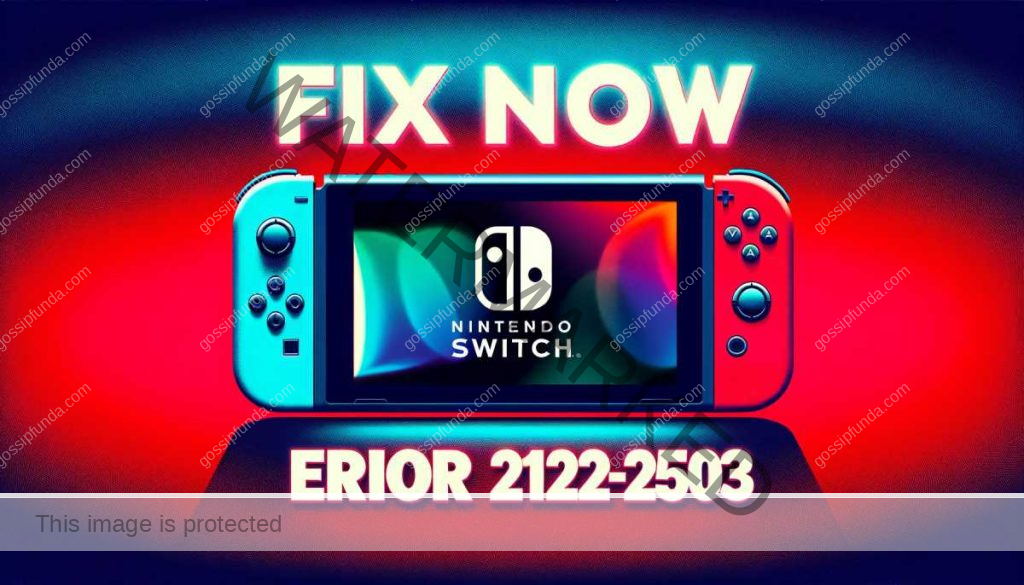
Understanding Error Code 2122-2503
Before diving into the solutions, it’s crucial to understand what Error Code 2122-2503 signifies. This error generally indicates a network-related issue that prevents the console from connecting to Nintendo’s online services.
Don’t miss: How to sign in to connect.xfinity.com email
Common Causes of Error 2122-2503
- Internet Connectivity Issues: Weak or unstable Wi-Fi signals are often to blame.
- Network Congestion: High traffic on your network can disrupt the connection.
- Nintendo Server Outages: Occasionally, the problem might be on Nintendo’s end.
Solutions to Fix Nintendo Switch Error Code 2122-2503
Check Nintendo Server Status
- Visit Nintendo’s Official Website: Ensure their servers are operational.
- Look for Any Service Outages: If there’s a server issue, you may need to wait until it’s resolved.
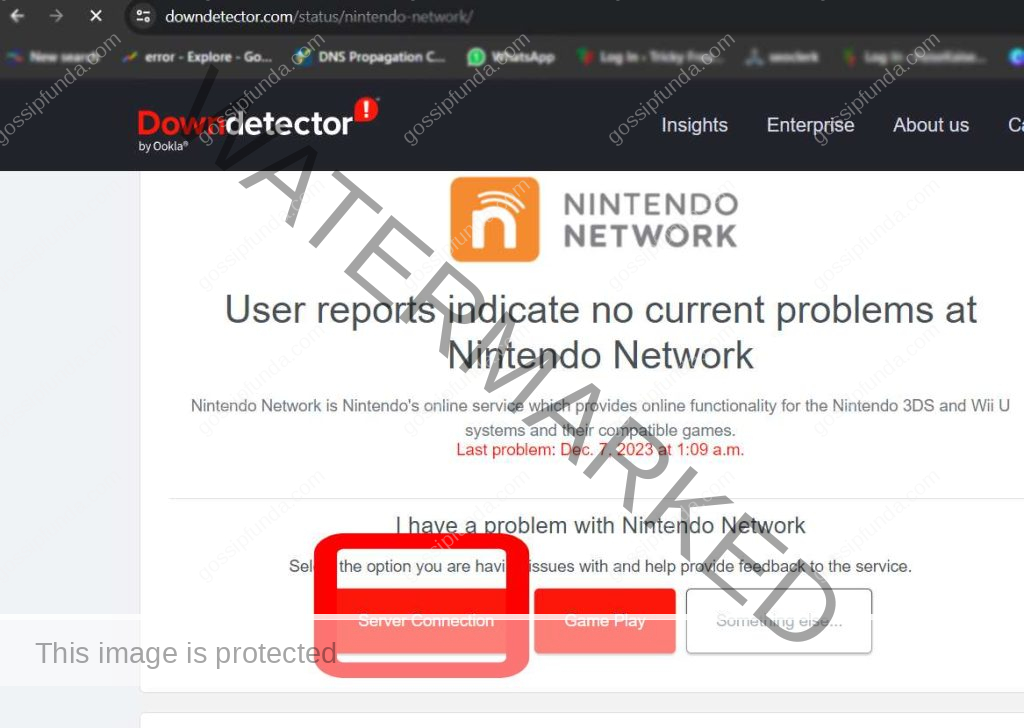
Delete and Re-Add Your Wi-Fi Network on Nintendo Switch
If the issue continues, consider removing and re-establishing your Wi-Fi network connection on the Nintendo Switch. Here’s how to do it:
- Access the System Settings on your Nintendo Switch console.
- Navigate to and select the “Internet” option.
- Go into “Internet Settings” and then opt for “View available networks.”
- Find and choose your Wi-Fi network, then select “Change Settings.”
- Scroll to find and select “Delete Settings.”
- Confirm this action to delete the settings.
- Afterward, reconnect to your Wi-Fi network by selecting it again from the available networks and inputting your password.
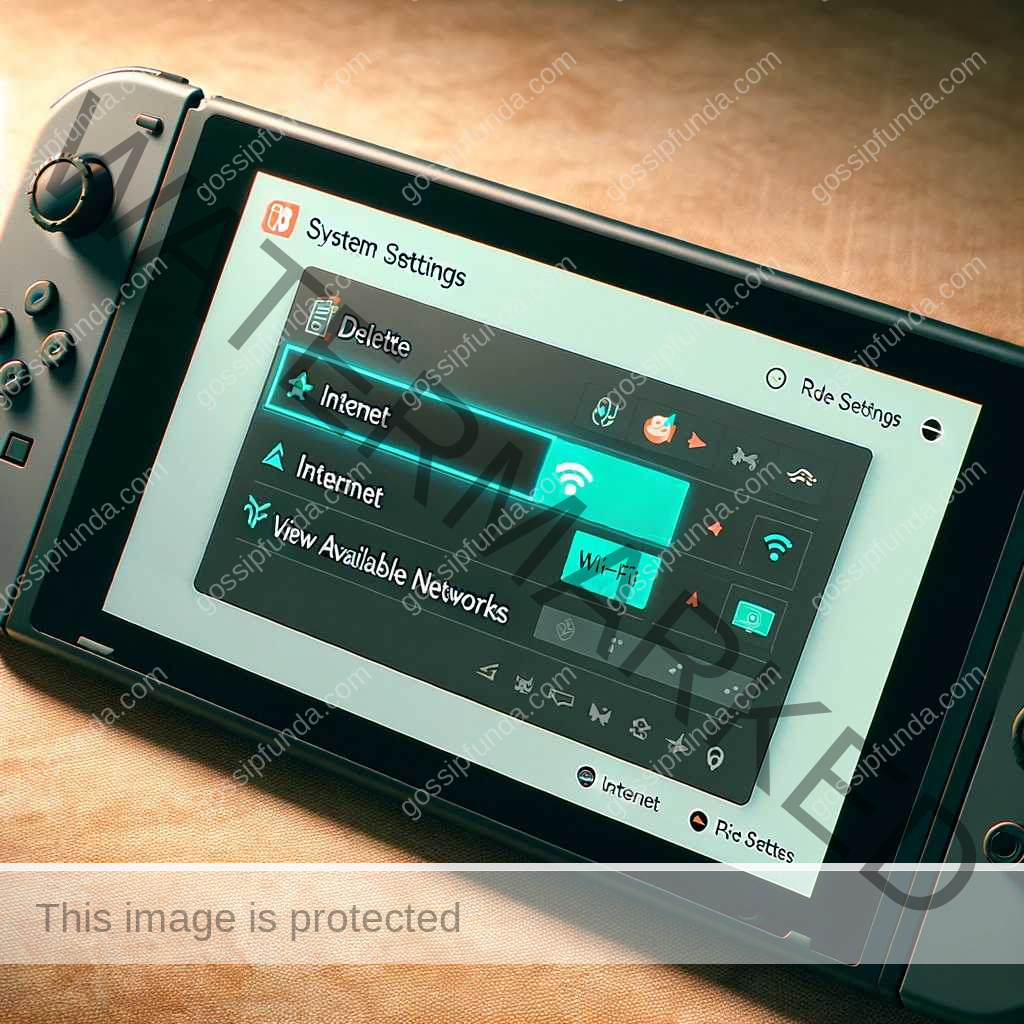
Update Your Nintendo Switch
- Go to System Settings: Ensure your console’s software is up to date.
- Download Any Available Updates: Outdated software can cause compatibility issues.

Reset Network Settings
- Navigate to System Settings: Select ‘Internet’, then ‘Internet Settings’.
- Forget Wi-Fi Network: Re-enter your Wi-Fi details to establish a fresh connection.
Contact Nintendo Support
If none of the above solutions work, reaching out to Nintendo’s customer support can provide additional assistance.
Conclusion
Encountering the Error Code 2122-2503 on your Nintendo Switch can be a hindrance, but with these steps, you should be able to resolve the issue and resume your gaming experience. Remember, consistent network stability is key to avoiding these errors in the future.
Rahul Kumar is a passionate tech journalist and gaming expert with a knack for breaking down complex game mechanics into easy-to-follow guides. With years of experience covering multiplayer shooters and strategy games, he specializes in troubleshooting gaming errors, optimizing performance, and enhancing the overall gaming experience. When he’s not diving into the latest co-op titles, you’ll find him testing new hardware, exploring hidden gaming tricks, or engaging with the gaming community to bring the most effective solutions. Follow Rahul for in-depth gaming insights, practical fixes, and all things action-packed! 🚀🎮


