Elden Ring, the expansive and engrossing action RPG, has captivated players worldwide with its challenging gameplay, intricate world design, and the ability to explore the Lands Between with friends. However, diving into these multiplayer adventures can sometimes hit a snag when connectivity issues arise. If you’re facing the dreaded Elden Ring multiplayer not working conundrum, fear not! We’ve got a comprehensive guide to help you troubleshoot and solve these issues, ensuring you get back to jolly cooperation or competitive confrontations in no time.
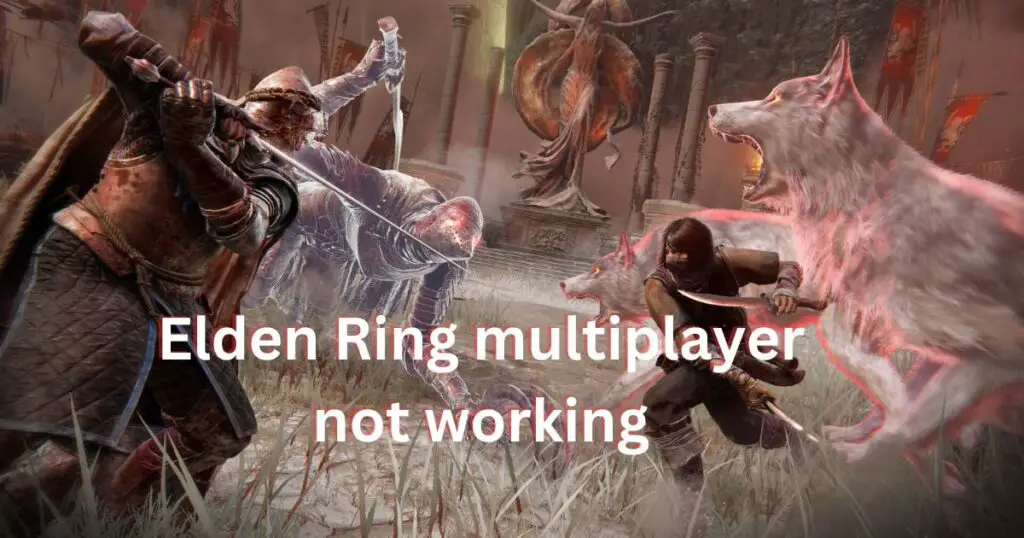
What is Multiplayer Glitches in Elden Ring
Before diving into the fixes, it’s crucial to grasp why these multiplayer hiccups occur. Elden Ring’s multiplayer mode relies heavily on stable internet connections and proper game settings. Issues can range from server overloads, especially during peak hours, to incompatible NAT types or outdated game versions. Recognizing the root cause is the first step toward a seamless multiplayer experience.
How to fix Multiplayer not working on Elden Ring
Ensuring a Stable Internet Connection
Stable internet is the backbone of Elden Ring’s multiplayer functionality. A shaky connection can lead to frustrating disconnects or failure to join other players’ worlds. Here’s how to ensure your internet isn’t the villain in your tale:
- Test your internet speed using online tools. Elden Ring requires a consistent and fast internet connection for optimal multiplayer performance.
- Wired connections over Wi-Fi: A wired Ethernet connection provides a more stable and faster internet connection than Wi-Fi, reducing the chances of disconnections.
- Restart your router: Sometimes, the age-old turn-it-off-and-on-again trick works wonders in refreshing your connection.
Updating Elden Ring and Your Gaming Platform
Running an outdated version of Elden Ring can lead to compatibility issues with the servers, especially if patches or updates have been released to address multiplayer bugs. Ensure both the game and your gaming platform (PC, PlayStation, or Xbox) are up to date with the latest software versions. This not only improves multiplayer functionality but can also enhance overall game performance.
Updating Your PC
- Initiate the Update Process: Press the
Windows + Ikeys simultaneously to launch the Settings menu. Once there, navigate to the “Update & Security” option. - Check for Updates: Within the “Windows Update” section, look for the “Check for updates” button on the right side. Click it to prompt your PC to search for any available updates. Should there be any, your system will handle the downloading and installation process on its own.
- Restart Your PC: To finalize the update, a restart is often required. This ensures all updates are properly integrated into your system.
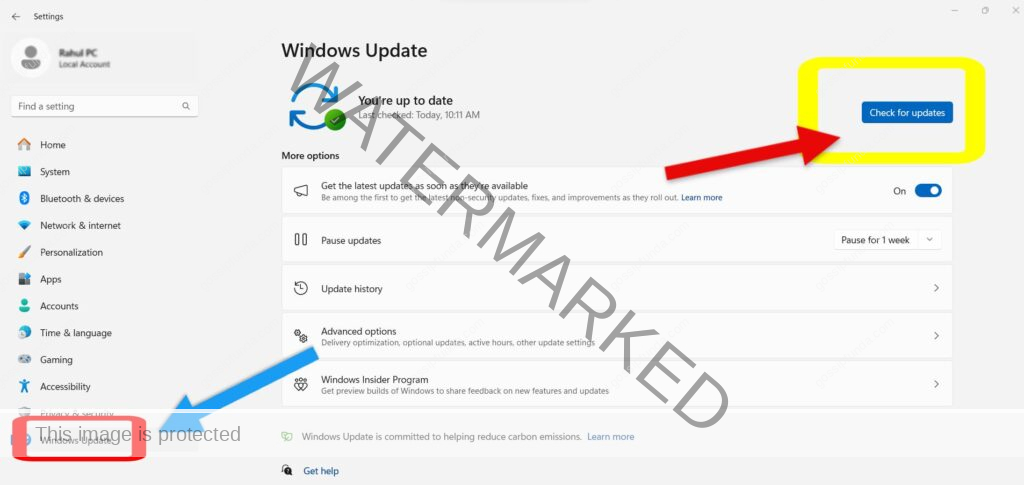
After updating, verify if the issue has been resolved.
Updating Your Xbox One
- Access the Guide: Press the Xbox button on your controller. This action brings up the guide.
- Navigate to Settings: From the guide, select “Profile & system” followed by “Settings”.
- Proceed to Updates: In the Settings menu, go to “System,” then “Updates & downloads,” and finally choose “Update console”.
- Install the Update: If an update is available, you’ll be given on-screen instructions to guide you through the installation process.
Post-update, you might find that Elden Ring multiplayer functionalities are back to normal.
Updating Your PS4 System Software
For those on PS4, updating the system software is straightforward:
- Navigate to Settings: Access the “Settings” menu on your console’s main screen.
- Select System Software Update: Within the Settings menu, find and choose the “System Software Update” option.
- Initiate the Update: Click on “Update” to start the update process.
- Ensure Internet Connectivity: Confirm that your console is connected to a stable and reliable Internet connection. This is crucial for the update process.
- Automatic Update Process: The system will automatically search for any available updates and proceed to download and install them if any are found.
Configuring Network Settings for Optimal Connectivity
NAT type issues can be a silent multiplayer experience killer. Ensuring your network’s NAT type is set to “Open” can vastly improve your ability to connect with other players. For those less tech-savvy, NAT (Network Address Translation) controls the visibility of your gaming device on the network. An “Open” NAT type means fewer restrictions, leading to a smoother multiplayer experience. Adjusting this might require accessing your router’s settings or contacting your ISP for assistance.
Verifying Game Integrity
For PC gamers, corrupt game files can be the culprit behind multiplayer woes. Platforms like Steam offer the option to verify the integrity of game files, ensuring all necessary components are intact and uncorrupted. This process can detect and replace missing or broken files, potentially solving multiplayer issues without the need for more drastic measures.
Firewall and Antivirus Settings
Sometimes, your firewall or antivirus software might mistakenly see Elden Ring’s multiplayer connections as threats, blocking them in the process. Adding Elden Ring as an exception to your firewall and antivirus whitelist can ensure these vital connections aren’t interrupted. It’s a simple yet effective step to prevent unnecessary multiplayer disruptions.
Consider Using a VPN
In some cases, using a Virtual Private Network (VPN) can improve multiplayer connectivity, especially if you’re in a region that experiences server issues or if your ISP throttles gaming traffic. A VPN can provide a more stable route to Elden Ring’s servers, potentially bypassing network congestion or regional restrictions.
Reinstalling the Game
If you encounter the “Elden Ring multiplayer not working” issue, it might stem from a problem with the game’s installation. Reinstalling the game can often resolve this issue.
For PC Users:
- Access Settings: Press the
Windows + Ikeys together to open the Settings menu, then go to “Apps”. - Uninstall Elden Ring: Find Elden Ring in the “Apps & features” list, select it, and click on “Uninstall”.
- Reinstall the Game: Download and reinstall Elden Ring from its official website once the uninstallation is complete.
For Xbox One Users:
- Open the Guide: Press the Xbox button on your controller to bring up the guide.
- Find the Game: Navigate to “My games & apps”, locate Elden Ring, and press the Start button on your controller.
- Uninstall the Game: Choose “Uninstall” from the menu, then confirm by selecting “Uninstall All”.
- Reinstall Elden Ring: After uninstallation, reboot your Xbox and reinstall Elden Ring from the Xbox store.
For PS4 Users:
- Go to Game Library: Locate Elden Ring in your Game Library.
- Delete the Game: Press the Options button on your controller and choose “Delete” from the menu.
- Reinstall the Game: Once the game is uninstalled, restart your PS4 and reinstall Elden Ring to check if the multiplayer issue is resolved.
Conclusion
By following these steps, you should be well on your way to resolving the “Elden Ring multiplayer not working” issue. Whether it’s ensuring your internet connection is as sturdy as a Greatshield, keeping your game and system up-to-date, or tweaking your network settings for optimal connectivity, these solutions can help you get back to exploring, fighting, and adventuring with fellow Tarnished. Remember, in the vast and often daunting world of Elden Ring, cooperation can make your journey a tad bit easier and a whole lot more enjoyable. So, ready your runes, summon your allies, and dive back into the Lands Between with confidence and camaraderie!
Rahul Kumar is a passionate tech journalist and gaming expert with a knack for breaking down complex game mechanics into easy-to-follow guides. With years of experience covering multiplayer shooters and strategy games, he specializes in troubleshooting gaming errors, optimizing performance, and enhancing the overall gaming experience. When he’s not diving into the latest co-op titles, you’ll find him testing new hardware, exploring hidden gaming tricks, or engaging with the gaming community to bring the most effective solutions. Follow Rahul for in-depth gaming insights, practical fixes, and all things action-packed! 🚀🎮


