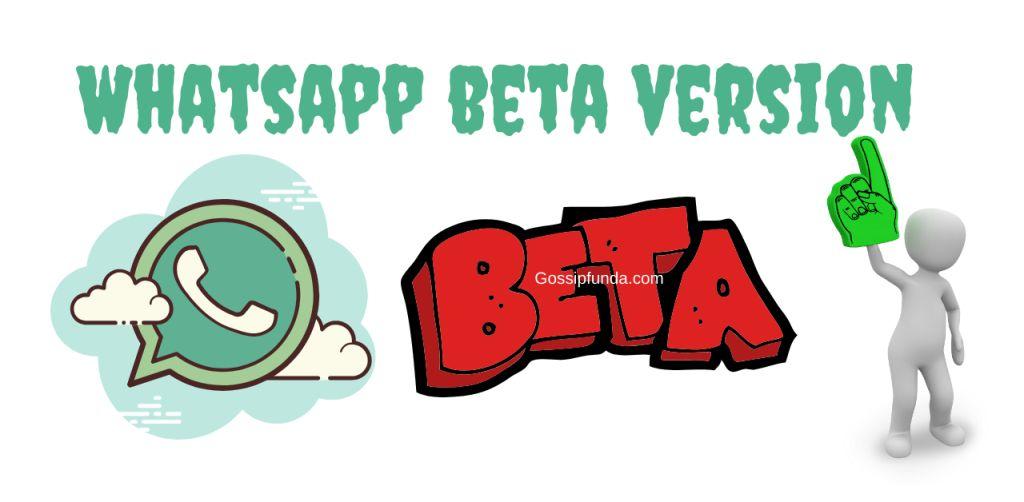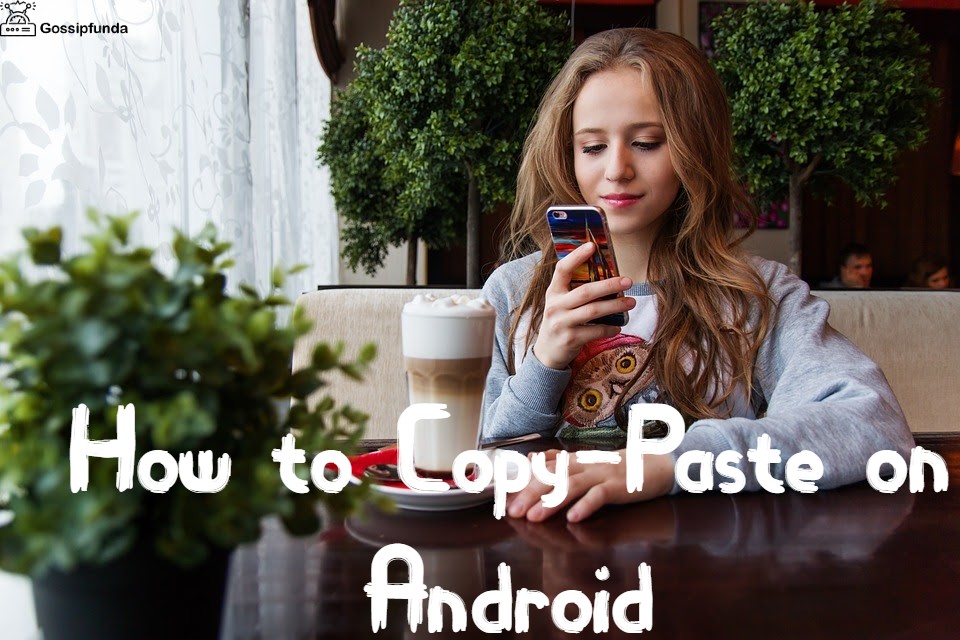Learn how to download and use Whatsapp web in under 5 minutes. See how you can use the WhatsApp web to its full capabilities. Learn how you can protect your privacy and data with a few simple tricks. Check out the new features provided by the WhatsApp web. If you want to read more useful articles then check out our page. And if you want to see useful content then check out our youtube channel.
At this point, we all know what Whatsapp is and what features the platform offers us. More than 100 billion messages are sent on Whatsapp daily making it the most popular messaging service. But until now the only way to use Whatsapp was to use your android device or iPhone. Developers introduced the brand new Whatsapp Web for users.
Now users can simply connect their phones with the web version of Whatsapp. And enjoy the new Whatsapp experience on your web browser. But if you want to download the app on your system, then the app for Windows and macOS are available. Click here to download Whatsapp for your system.
Later in the article, we will see the features provided by Whatsapp web in detail. For now, we will only focus on the multi-device support (currently in beta), which allows you to connect up to 4 devices. All of your devices will revise messages at the same time. This means that you can reply from any device without having to worry about syncing or delays.
NOTE: You can not use multiple phones for replying since only one device can be the primary device. So you can use one android device along with 3 Windows or Mac.
If you want to use two or more devices at once, then you can try logging in from both of the devices. This may not work since this can be removed to increase user security.
In the next section, we will look at the steps of using the WhatsApp web.
How to use WhatsApp Web
We will see how we can use the Whatsapp web, follow the steps to get started:
- Start your laptop and either search for WhatsApp web on the browser or open the WhatsApp Windows or mac’s app. The Whatsapp for Android and iPhone is not called Whatsapp web.
- Once the WhatsApp web opens, you should see a QR code at the center of the screen.
- Open your Android device or iPhone and tap on the three dots at the top of the screen. From the menu tap on “Linked device and you should see “Link a device”, tap on it.
NOTE: If you have any device connected then you will see it here. - The camera should start, scan the QR (visible on your laptop) with your phone.
- Now your Whatsapp web will show all the messages, the UI(user interface) will be similar to the app.
- You can now close your phone and use the Whatsapp web as you like. But keep in mind that your phone can not lose internet connection or power down. The Whatsapp web will stop working if it can not connect to the Android or iPhone app.
Remove the connected device from Whatsapp
If you want to remove any device from the list of connected devices are then follow these steps:
- Open your Android or iPhone and tap on three dots at the tops at the top of the screen.
- Once the menu opens, tap on “Linked devices” and a list of already devices should open.
- From the list of devices, tap on the device which you want to remove and then tap on “Log out”.
- Now that device will automatically get logged out and when you open the WhatsApp web. You will see the QR code again, this makes Whatsapp very secure.
You can leave all the devices connected if they are secured, but we would recommend you log out frequently. In the next section, we will see how to download and install the Windows and macOS versions of Whatsapp.
How to install the WhatsApp desktop app
If you use Whatsapp web daily then you should download the app for Windows or macOS. The browser version (Whatsapp web) is comparatively slower than the native version and gives a better experience. Along with the better experience, there are a few extra features like full notification support.
Follow the steps mentioned below to download and install Whatsapp on your Windows and Mac.
Install Whatsapp on Windows
- Download Whatsapp from here or from here, and wait for it to be downloaded.
- Now open the Download folder and install the “WhatsAppSetup.exe”.
- Once Whatsapp is installed, open it and it should look exactly like Whatsapp web.
- Open your Android device or iPhone and tap on the three dots at the top of the screen. From the menu tap on “Linked device and you should see “Link a device”, tap on it.
NOTE: If you have any device connected then you will see it here. - The camera should start, scan the QR (visible on your laptop) with your phone.
- Now your Whatsapp web will show all the messages, the UI(user interface) will be similar to the app.
- You can now close your phone and use the Whatsapp web as you like. But keep in mind that your phone can not lose internet connection or power down. The Whatsapp web will stop working if it can not connect to the Android or iPhone app.
Install Whatsapp on Mac
- Download the Whatsapp from here, and wait for it to be installed.
- Now open Whatsapp on your iPhone and select “Whatsapp web/desktop”. You should see the QR code in the center of the screen.
- Tap on the “Link a device” button on your iPhone and scan the QR code on your mac.
- Once the iPhone scans the code, the Whatsapp on the Mac should show all of your messages.
If you want to remove the connected device then the steps are the same as in the previous section.
Is WhatsApp web safe?
If we see it from the point of security then YES, since it is end-to-end encrypted. But we are not sure how the company itself is using our data. Recently Whatsapp tried to monetize by using user’s data such as phone MAC number, location, model, and more.
Facebook is the parent company of Whatsapp and everyone knows what they have done with user data. They recently rebranded themself and now it’s Meta. However, the name change does not mean there’s any change in the user privacy policy. So we would suggest you use other apps to text which will be much more secure. There are many alternatives available such as telegram, which is also available on Windows and Mac.
Now if we talk about Whatsapp web in particular, then YES the web version is the mobile version.
WhatsApp web features
See the different features:
Interesting WhatsApp’s Keyboard Shortcuts
If you are a person who just loves shortcut keys then you will enjoy your experience on the Whatsapp web. There are several shortcuts that you can use, we have included the list here:
Ctrl + N: Start a new chat.
Ctrl + Shift + [: Go to previous chat.
Ctrl + Shift + ]: Go to the Next chat.
Ctrl + Shift + M: Mute the chat.
Ctrl + E: Archive chat.
Ctrl + Shift + U: Mark as unread.
Ctrl + Backspace: Delete chat.
Ctrl + P: Open profile status.
Ctrl + Shift + N: Create a new group.
Read Messages without the Bluetick notification
There’s a simple trick which you can use to see messages without the sender knowing about it. Simply open WhatsApp web and let the chats load up, now close your internet connection, and then open the chat. Once you read the message, close the WhatsApp web and now you can turn the net back on.
How to type and search Emoji via keyboard
You can bring up the emoji keyboard by pressing “Shift + /” Keys, from here you can use all your usual emojis.
How to increase volume or change audio playback speed
This is one downside if using the website web since you can not adjust the volume levels like your phone. You should use the Whatsapp Windows or mac version.
What you should be on the lookout for?
Here we will be looking at the things which you should know while using WhatsApp. These tips can be used for Whatsapp mobile versions also.
WhatsApp Web Malware
Since the Whatsapp user database is so huge, it’s no wonder that hackers and cybercriminals target it. And unlike Whatsapp mobile version, the web version is not as secure. Google’s PlayStore and Apple’s AppStore require high-security levels. But there’s no official requirement regulation for the web version. This is why we would suggest you use the Whatsapp Windows or Mac version. You can use this caution for other apps also, do not download any app if they are not on trusted platforms.
Unencrypted Backup
As the title suggests, the backup which is created by the app itself is not encrypted. This means hackers can in theory steal all your data if they found a way. To avoid this you should make sure that your data is stored in Whatsapp servers properly and is synched. But if you want to take extra precautions then you can disable the backup option completely.
Facebook (Meta) Data Sharing
We have already discussed it in the previous section. But to summarize, Facebook (Meta) is the parent company of Whatsapp. And we all know the tendency of Facebook to harvest and use user data to make a profit. The same can be done with Whatsapp and even they tried attempting it this year. So we would recommend you move away from the Facebook ecosystem and try to find alternatives. A good alternative to Whatsapp is Telegram, which also has Windows and Mac support.
Hoaxes and Fake News
This is not specific to Whatsapp web but also Whatsapp. You must have received news on WhatsApp in the form of a forward and later found out that it was fake. This fake news spread very fast on platforms like Whatsapp. And the problem starts to become a security hazard when the company does not do much about it.
WhatsApp Status
You know what, unlike Instagram, Whatsapp does not have the feature to hide stories from strangers. Anyone with your number can see your Whatsapp story which is a privacy risk. This is why you should be careful of what you are uploading on your stories. You can hide the story from certain people, follow these steps:
Settings -> Account -> Privacy -> Status -> (My contacts, My contacts except, Only share with)
With the help of these settings, you can hide your stories from strangers.
Summary
In the article, we saw how we can download and install Whatsapp web along with using it. We would suggest you download the app versions of Whatsapp on Windows or Mac. And if you want to protect your privacy then you should switch to telegram or other messaging apps.
Keep in mind that your phone needs to stay connected with the internet and do not get powered off. The WhatsApp web will stop updating your message if it can not connect with your phone.

I am a Computer Science Engineer, have a passion for coding, sketching, and teaching. I took part in various college technical activities and was Mr. Fresher in the 1st year along with the college’s face. Spends most of the time learning new things and coding small codes for little fun and also as academic, keeping Python 3, Android as priority language for coding.
I love writing tech tips with 100% success and enjoying this new side of life. Finding a passion for new things and letting unlock my creativity and hoping to learn new scientific stuff on the journey of life and being grateful for smaller things.