WhatsApp messenger or simply WhatsApp is the most used messenger in the World. It boasts 1.5 billion users every day who use the application in their day-to-day lives. It offers features such as messages, posting status, free voice, and video calling. This article is about How to do a “WhatsApp Conference Call” for both video or audio. We are covering everything on how to do a proper conference call using this app.

About WhatsApp
WhatsApp is a daily messaging app that is almost used by everyone. It was launched in 2009 and was acquired by Facebook, Inc. in 2014. Not only it has a simple design that is loved by people but also is available for free in Playstore, Appstore, and desktop computers.
Whatsapp has a feature of WhatsApp Web which allows you to use the messenger on any computer. You can simply have a login session until you finish your work and then log out at any time. Furthermore, if you use the WhatsApp Web features on a regular basis, then you can also download the desktop version for the app. Your phone needs to be connected to the internet during the entire session of WhatsApp Web.
Don’t Miss out on our other WhatsApp-related article:
- WhatsApp Alternatives
- How to remove WhatsApp status: Set/Edit/Hide/Delete/Disable Status
- WhatsApp dark mode
Encryption to WhatsApp users
WhatsApp offers end-to-end encryption to its users. You can rest assured that it would be very troublesome for a hacker to hack into your private messages. End-to-end encryption means that only the two users that are communicating with each other can decrypt the message. Therefore, if I am having a chat with A then only A can decrypt my message. Another person B won’t be able to decrypt my chat with A. The algorithm that is used to encrypt the chat with A would be different, or specifically, the key would be different from when we communicate with B.
As a result, WhatsApp implements the privacy and security of the user.
How to perform a WhatApp Audio Conference call?
Undoubtedly, the purpose of this article is to teach you how to make a conference call. Let’s get right into it.
Steps to perform WhatsApp Audio conference call
- Firstly, download the WhatsApp messenger from Playstore or Appstore.

- Register your number to proceed in creating your account.
- Reopen the app so that your contact list is properly refreshed.
- Now in the search bar on top, search for the person you want to call.
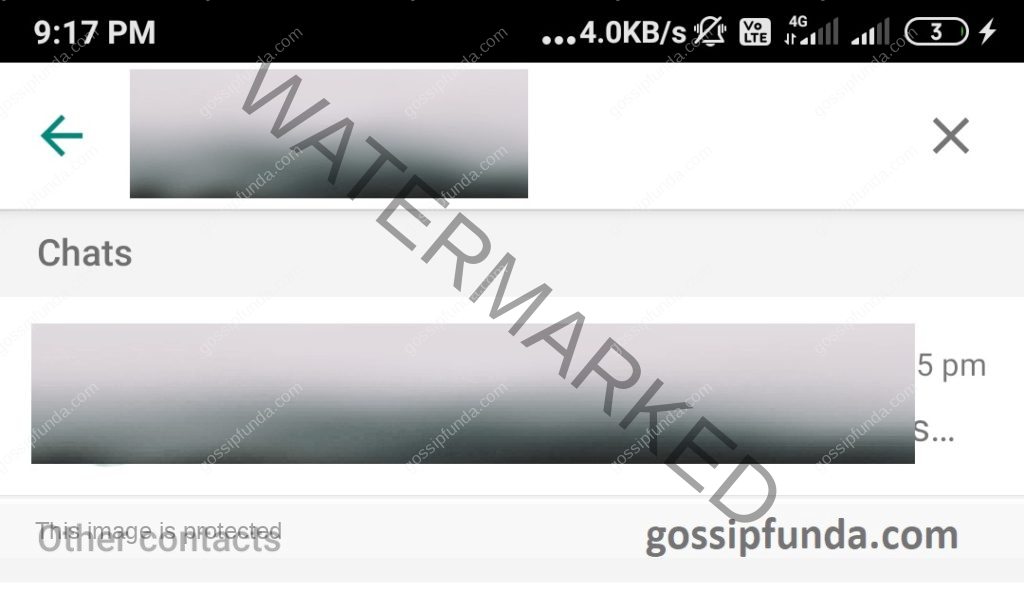
- Now that you have successfully opened their chat, check the top-right corner.
- You will see two options of doing an audio or video call.

- Select the option to do an audio call and press the icon to call the person.
- Now that you have successfully connected to the person you are calling, you would see a plus sign popping up on the top right corner.
- Press that icon and you would be greeted with an option to choose new contacts who can be added to the conference call.

Finally, WhatsApp allows only four people to consecutively do a conference call.
WhatsApp indeed has a very good feature of providing free Audio Calls. But wait, is there an option to do a conference video call?
Yes, there is! Let’s take a look at it.
How to perform a WhatApp Video Conference call?
The steps are similar to what we performed earlier in doing the WhatsApp Audio call.
Steps to perform WhatsApp Video Conference call
- Firstly, open WhatsApp on your smartphone.
- Select the person whom you want to video-call with or search them on the search bar above.
- After opening their chat, you can see the top right corner.

- There would be two options, an audio call, and a video call.
- Select the video call option to call the person.
- Now that you have connected the call, select or choose the plus icon.
- Finally, this would open a fresh screen prompting you to choose the participants for a video call.

Similar to that of the Audio Conference Call, you can only video conference four people at a time. There are many such video conferencing software, check out this article.
How to do WhatsApp conference call using groups?
If you are a frequent user of the conference call feature, then you can do it very easily by creating groups.
Steps to create a group:
- Firstly, open WhatsApp on your smartphone.
- Now select more options by clicking the vertical ellipsis on the top right corner.

- A drop-down menu should appear on your screen.
- Click on “New Group” to create a new group.

- Another screen should appear with your contacts.
- Select the people you want to add to the group.

- Finally, Type the group subject on the new screen and press the tick mark to create the group.
Steps to call from a group:
- Firstly, open the group which contains the participants that you want to call.
- If you are trying to call in a group where you have unsaved contacts, the WhatsApp call would not work.
- Therefore, save every contact in the group before attempting the call.
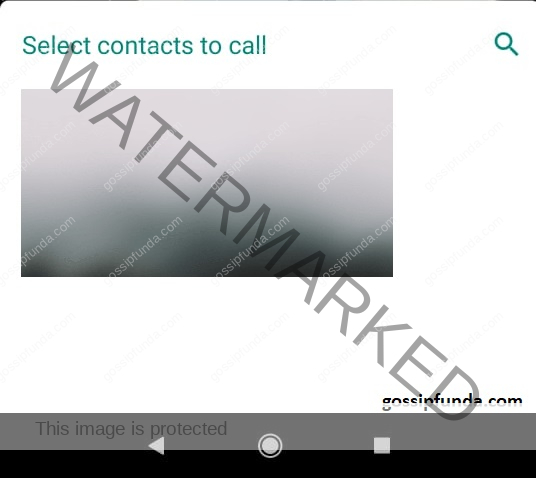
- Now press on the call icon on the top right corner of the app.
- This would bring you a new screen where you can select whom to call.
- Maximum four participants can be selected at a time.
- Finally, choose the audio or video conference call that you want to make to connect with your friends successfully.
Doing a conference call from the group is very easy because you don’t need to search for the participants that you want to call. They are already present in that group.
Video Calling might burn a lot of your mobile data. Therefore, it is recommended to use faster Wifi for better call & video quality.
Are the calls end-to-end encrypted?
WhatsApp calls are end-to-end encrypted just like WhatsApp messages. What does mean? Hackers can’t listen or record your private media, because they are all encrypted at the sender and receiver’s end. Does this mean that you are completely safe while using WhatsApp?
The answer is NO.
Undoubtedly, WhatsApp has not compromised its security in any way. It might be possible that there might be a backdoor on your phone which was previously installed. Therefore, it might be possible that the malware is recording or reading your message before WhatsApp encrypts your message.
The chats are unencrypted if uploaded to your Google Drive and be compromised if your google account is unsafe.
People share a lot of links that can be used to freeze your browser and thus compromising security.
This way your messages are not completely secure but here, WhatsApp is not at fault at all.
How to secure your phone from hackers?
It is very important to secure your phone from hackers and here’s how to do it:
Basic security tips:
- Never leave your phone unattended.
- Never give your phone to strangers for calling or messaging. If it turns out to be a hacker then he can install a backdoor in 20 seconds.
- Never keep a simple and predictable password. It is always good to keep a strong and secure password.
- Never connect to an open Wifi or free public wifi. A hacker can easily steal your data from such places.
- Never open any link before checking whether it is safe. Although WhatsApp implements spam filters to weed out such links it is always better that you are taking precautions.
How to implement security measures?
- Firstly, in an app like WhatsApp, there is a feature of applying two-step verification by entering a code. You can set this up in the settings and how frequently it would ask you to enter it.
- The new update of WhatsApp also allows you to apply a Biometric feature to open the app itself. This would only work if you have a fingerprint scanner and a fingerprint set up already.
- Secure your Google account before connecting to WhatsApp itself. An unsecured account can lead to a compromise somewhere else.
Requesting Account info in WhatsApp
WhatsApp allows users to download the data that is collected by the app. In compliance with the new EU rules regarding privacy information and the recent allegations of data abuse on Facebook, WhatsApp has created requesting account info in settings.
You can easily generate a report regarding the data collected. This report would be available for download in three days. WhatsApp ensures to provide this data to every user.
Conclusion
In conclusion, WhatsApp messenger offers many features such as chat messages, audio & video calls, and powerful encryption to secure your account. Recently it has introduced the feature of WhatsApp conference, which allows a user to do a conference call to four people at a time. It is good to be aware of the privacy and security settings in any app and implement them to safeguard your identity. In WhatsApp itself, there are many security features that need to be implemented from the user’s side.
I am an enthusiastic cybersecurity sophomore with primary interests in coding, algorithms and innovative technology. I am very passionate about my field of profession and thus read plenty of blogs correlated to the latest technology, which always tweaks my expertise and interests even more. I can write content in such a style that everyone can understand very efficiently. Being a cybersecurity student, I feel my duty to aware of people of cybercrime and how to guard themselves against it. In my free time, I like to read novels and watch anime



Pingback: How to know if someone blocked you on WhatsApp? - gossipfunda