Verizon, a major participant in the US telecom market, provides voice mail services to its consumers, but it might drive you insane when it suddenly stops working! Technical difficulties might make it difficult to communicate with essential people in your life, such as friends, family, and coworkers. Network troubles, technical hiccups, messed-up settings, and other causes can all contribute to the voicemail going crazy.
Voice mail is one of the numerous services provided by Verizon, but when it doesn’t operate correctly, it can be a big hassle. Voicemail might fail due to technical issues, resulting in missed calls and irritation. Network issues, irritating software glitches, or just having the wrong settings may all disturb and aggravate your everyday communication. To resolve these issues, check your network connection, restart your phone, or reset your voicemail settings. However, if nothing seems to be working, don’t be afraid to contact Verizon customer service for assistance. To avoid future problems, keep your phone connected to the network, verify the signal strength, and double-check your voicemail settings.
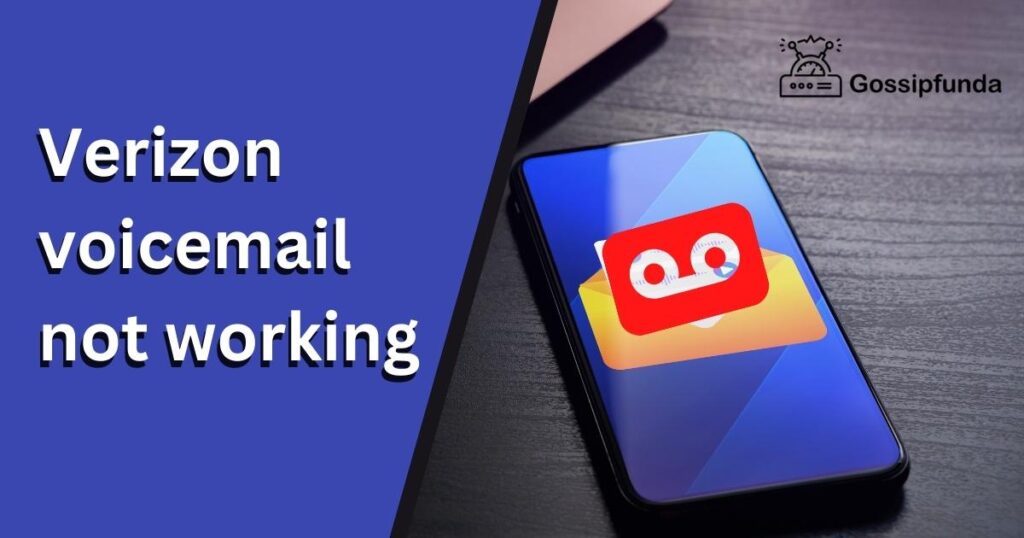
Is Verizon voicemail free?
With its free voicemail service, which is included in most mobile contracts, Verizon eliminates the burden of missing crucial messages. Checking your messages is as simple as calling the voicemail number or using the Phone app on your smartphone. Despite the system’s simplicity, there is still the possibility of human mistake, such as forgetting your voicemail number or not understanding how to use the program. To maintain smooth communication and avoid similar mishaps, Verizon users must become acquainted with the voicemail system and remain on top of their messages. Don’t allow a minor oversight cause you to miss an important message – take advantage of Verizon’s dependable voicemail service.
Why is Verizon voicemail not working?
Have you ever had problems with your Verizon voicemail? It might be due to simple human mistake, such as wrongly setting up voicemail, entering the wrong password or PIN, inadvertently blocking a phone number, forgetting to update your software, not keeping your device charged, or failing to verify network availability. When it comes to utilizing Verizon’s voicemail service, these minor blunders, along with carrier constraints and technological challenges, may be a genuine pain. Isn’t it amazing how many things may go wrong?
Network connectivity issues:
Have you ever tried to check your voicemail while on the road and couldn’t get through? Yes, having a poor or lost signal may be a big pain. This might lead to you being unable to recover essential voicemail messages, which can be quite inconvenient. To avoid this, keep your phone linked to a strong network and avoid regions with low signal strength. But, let’s be honest, sometimes we forget and inadvertently enter a low signal zone, whoops!
Server Outages:
Oh oh, it seems like you’re having difficulties accessing your voicemail messages. Before we leap to conclusions, let’s see whether your voicemail provider, such as Verizon, has disclosed any outages or system difficulties. These disruptions might occur as a result of unanticipated technological issues or during planned maintenance. It might also be due to human mistake on the technical team during maintenance, or simply to technological issues beyond our control.
Incorrect voicemail configuration:
Hello there, it appears that you are not hearing your voicemails. Don’t worry, it might just be an error during the voicemail setup. Check that your voicemail greeting and password are both right. It is possible that these communications are not reaching you due to a mistake or carelessness on your part.
Full voicemail box:
You will not be able to receive new messages if your voicemail is full. So, if you’re not receiving new voicemail messages, check to see whether your voicemail is full and delete any old ones to create place for new ones.
Blocked number:
If you’re not receiving voicemails from a specific individual, it’s likely that their phone number has been blacklisted. To see if a number is blocked, look for the blocking options on your phone and see if the number in question is listed.
Outdated software:
If your voicemail isn’t working, make sure the software on your phone is up to date. Updating your software might help you address issues and enhance the performance of your device.
Battery problems:
If you can’t seem to retrieve your voicemail messages, make sure your gadget has adequate juice! Check to see if your phone is charged. If it isn’t, plug it in and wait for it to charge for a few minutes. If you still can’t access your voicemail after charging your smartphone, there might be another problem at hand.
Carrier restrictions:
When you’re traveling overseas and can’t seem to access your voicemail, it might be due to limits imposed by your carrier. Before you become too irritated. Check with your carrier to see if there are any restrictions on your voicemail access. They can provide information and assist you in determining what steps to take next.
Technical faults:
If you’re having problems accessing your voicemail and feel it’s due to technical concerns don’t hesitate to contact Verizon for assistance. They will be able to diagnose the issue and propose a solution to restore your voicemail.
How do I resolve Verizon voicemail for iOS users?
Don’t worry if you’re an iOS user having problems with your Verizon voicemail! You have numerous options for resolving the problem. There might be a number of reasons why your Verizon voicemail isn’t working, including network connectivity issues, outdated software, wrong voicemail configuration, a full voicemail box, or technological malfunctions. Here are some possible solutions:
Verify network connection:
Link your device to a reliable network. It’s possible that you’re experiencing problems accessing voicemail when traveling because of a bad network connection. Check to see whether you can make calls or use the internet. Check Verizon website to check if any outages have been reported.
Confirm voicemail setup:
It’s critical that your voicemail is properly configured, including your welcome message and password. If you’re unsure you may quickly check in the Phone app. Simply press the voicemail icon to see your voicemail settings. Check your password and greeting message for accuracy, and make any required changes.
Empty voicemail box:
If you’re not receiving new voicemails, it’s possible that your voicemail mailbox is full. Simply call your voicemail and listen to the system’s instruction to see whether this is the case. Remove some of the older messages from your inbox to make room for new ones if it is genuinely crowded.
Update software:
Install the most recent version of your iOS software. Outdated software can create a variety of problems, including difficulties accessing voicemail. To check for software updates, launch the Settings app, click on General, and then Software Update. Install any updates that are available.
Restart your device:
A quick restart may occasionally resolve issues with your voicemail. To restart your smartphone, press and hold the power button until the Slide to Power Off slider appears. Slide the slider to turn off your device. Wait a few seconds before pressing and holding the power button again until you see the Apple logo.
Contact Verizon Support:
If none of these steps resolves the problem, contact Verizon technical support for assistance. They’ll be in a position to identify the issue and present a fix. Give them specifics about the problem, such as when it began and any error messages you may have received.
How do I resolve Verizon voicemail for Android users?
If you’re an Android user and facing issues with your Verizon voicemail, there are several steps you can take to resolve the problem. Some common causes of Verizon voicemail not working on Android include network connectivity issues, outdated software, incorrect voicemail setup, a full voicemail box, and technical faults. Here’s what you can do to resolve the issue:
Verify network connection:
Ensure that your device is connected to a strong network. If you’re unable to access your voicemail while traveling, it might be due to a weak network connection. To verify this, check if you’re able to make calls or browse the internet. If there are no network issues, visit Verizon’s website to see if there have been any reported outages.
Confirm voicemail setup:
Check that your voicemail is set up correctly, including your greeting message and password. To access your voicemail settings, go to the Phone app and tap on the voicemail icon. Verify that your password and greeting message is correctly set up.
Empty voicemail box:
When your voicemail box is full, you may be unable to receive new messages. Call your voicemail and follow the prompts to see if your voicemail box is full. If your voicemail box is full, delete old messages to make room for new ones.
Update software:
Install the most recent version of the Android software. Outdated software can create a variety of problems, including difficulties accessing voicemail. Go to the Settings app, pick System, and then Software Update to check for software updates. Install any updates that are available.
Restart your device:
A quick restart might sometimes cure difficulties with your voicemail. Press and hold the power button until the power menu displays to restart your smartphone. Tap Restart or Power Off, followed by Restart.
Check with your carrier:
If none of these measures cure the problem, contact your carrier for assistance. They will be able to identify the issue and provide a remedy. Provide them with information regarding the problem, such as when it began and any error messages you may have received.
How to restart Verizon voicemail on iOS and Android
Restarting your Verizon voicemail can help resolve any issues you may be experiencing with the voicemail system on your iOS or Android device. The process for restarting your voicemail will differ slightly depending on whether you are using an iOS or Android device, but both methods are relatively straightforward.
For iOS devices:
- On your device launch the Phone app.
- Navigate to the Voicemail tab at the bottom of the screen.
- In the top right corner of the screen tap the Greeting button.
- To change your greeting click the Change button next to the one you’re using.
- Create a custom welcome or select from the pre-recorded greetings.
- Click the done button to save your changes.
- Allow a few seconds for the changes to take effect.
- Check your voicemail and ensure it is operational.
For Android devices:
- On your Android smartphone, launch the Phone app.
- Navigate to the voicemail area.
- In the upper right corner, press the menu button.
- Select “Settings.”
- Select “Voicemail.”
- Choose “Voicemail greeting.”
- Create a custom welcome or select from the pre-recorded greetings.
- To save the changes, use the “Save” button.
- Allow a few seconds for the changes to take effect.
- Check to ensure that your voicemail is operational.
Simply recording a new greeting or selecting one that has already been recorded will restart the voicemail system to alleviate issues with accessing your voicemail or voicemail not operating properly. This simple remedy can resolve any human mistakes that may have created the problems in the first place, such as wrong configuration or settings.
If you’ve tried resetting your voicemail and the problem persists, you may need to contact Verizon customer service for assistance. They can assist you in diagnosing the problem and restoring normal operation of your voicemail. This might be the result of a human error during the troubleshooting procedure which is readily remedied with the assistance of a Verizon employee.
Finally, if you’re having problems with your Verizon voicemail on your iOS or Android smartphone, resetting the voicemail system is a quick fix. You should be able to immediately restart your voicemail and resume viewing your messages if you follow the procedures above. If you continue to experience problems, it might be due to a human error in following the instructions or a technical issue that necessitates the aid of Verizon customer service.
How do I call Verizon voicemail from abroad?
To call Verizon Voicemail from abroad, you will need to follow these steps:
- Begin by calling the country’s international access code, which is commonly 00 or 011.
- Then, enter the US country code.
- Then, input either *86 or 111 as the Verizon voicemail access number.
- It is possible that you may be prompted to input your 10-digit Verizon phone number.
- Make certain that you have entered it correctly.
- Finally, when prompted, enter your voicemail password.
When phoning into Verizon voicemail from a foreign country be in mind that you may incur international long-distance costs, which can rapidly mount up. To avoid these charges, try utilizing a voice over Internet Protocol (VoIP) service such as Skype, which allows you to make calls over the internet rather than traditional phone lines. This allows you to access your voicemail without incurring costly costs.
Conclusion
To summarize, there are several reasons why Verizon voicemail may not operate properly, including connectivity difficulties, outdated software, incorrect voicemail configuration, a full voicemail mailbox or technical flaws. You may resolve these issues by checking your network, validating your voicemail configuration, cleaning out your voicemail box, updating your software, resetting your device and contacting Verizon. If you run into any problems in the future, please contact Verizon for assistance. Their skilled team will assist you in identifying the issue and resolving it so that your voicemail works properly again.
My self Jean Acker, an SEO specialist. MS from the reputed college MIT. I am an innovative person, as well as have a sound interface with tech. Honestly, I easily supervise my meditations as well as my experimentation with Android and iOS.

