Valorant is a popular first-person shooter game developed by Riot Games. However, like any other software, it may sometimes encounter errors that can disrupt your gaming experience. One such error is the Valorant Secure Boot Error, which prevents the game from launching properly. In this article, we will discuss the causes of this error and provide you with effective solutions to fix it.
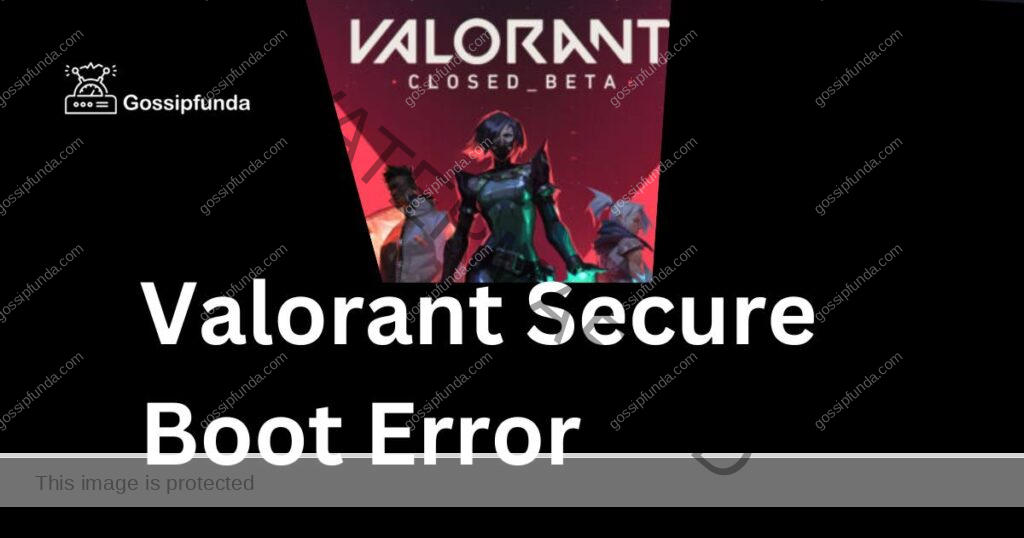
Checkout these related issues:
- Valorant’s Error Retrieving Settings from Server
- How to fix Valorant error code Val 59
- Fixing error code 19 in Valorant
- A critical error has occurred in Valorant
What is the Valorant Secure Boot Error?
The Valorant Secure Boot Error is a common issue that arises when the game fails to launch properly. It usually occurs due to compatibility issues between your system’s firmware and the game’s anti-cheat software, Vanguard. Vanguard uses the secure boot feature in your system to ensure that the game runs securely and without any third-party interference. However, sometimes this feature can cause issues with the game, resulting in the Secure Boot Error.
Causes of the Valorant Secure Boot Error
- Incompatible System Firmware: The Secure Boot Error can occur if your system’s firmware is not compatible with Vanguard. This can happen if you are running an older version of the firmware or if the firmware is not updated to the latest version.
- Third-party Antivirus Software: Another cause of the Secure Boot Error can be third-party antivirus software installed on your system. These antivirus programs may interfere with the game’s anti-cheat software and cause the Secure Boot Error.
- Corrupted Game Files: Corrupted game files can also cause the Secure Boot Error. This can happen due to various reasons, such as a sudden power outage during the game installation or a malware attack on your system.
- Outdated Drivers: Outdated drivers can also cause the Secure Boot Error. This can happen if your system’s drivers are not updated to the latest version.
How to Fix the Valorant Secure Boot Error?
Solution 1: Update System Firmware
Updating your system’s firmware is the first and most crucial step in fixing the Secure Boot Error. To do this, follow these steps:
- Step 1: Press the Windows key + R on your keyboard to open the Run dialog box.
- Step 2: Type “msinfo32” in the Run box and press Enter.
- Step 3: In the System Information window, navigate to the BIOS Version/Date field, and note down the version and date.
- Step 4: Visit the website of your system’s manufacturer and search for the latest firmware update for your system.
- Step 5: Download and install the latest firmware update.
- Step 6: Restart your system and try launching Valorant again.
Solution 2: Disable Third-Party Antivirus Software
If you have third-party antivirus software installed on your system, it may be interfering with the game’s anti-cheat software. To fix this, you can try disabling the antivirus software temporarily. To do this, follow these steps:
- Step 1: Click on the antivirus icon in the system tray.
- Step 2: Right-click on the antivirus icon and select “Disable.”
- Step 3: Select the duration for which you want to disable the antivirus software.
- Step 4: Click “OK” to confirm.
- Step 5: Restart your system and try launching Valorant again.
It’s important to note that disabling your antivirus software can leave your system vulnerable to threats. It’s recommended to re-enable the antivirus software as soon as you have fixed the Secure Boot Error. If you’re unsure about disabling your antivirus software, you can try adding Vanguard to the antivirus software’s whitelist, which will allow Vanguard to run without interference from the antivirus software.
Solution 3: Verify Game Files
If the Secure Boot Error is caused by corrupted game files, you can verify the game files using the game client. To do this, follow these steps:
- Step 1: Open the game client and navigate to the game library.
- Step 2: Right-click on Valorant and select “Properties.”
- Step 3: Click on the “Local Files” tab and select “Verify Integrity of Game Files.”
- Step 4: Wait for the process to complete and try launching Valorant again.
Solution 4: Update Drivers
Outdated drivers can cause the Secure Boot Error. To fix this, you can update your system’s drivers to the latest version. To do this, follow these steps:
- Step 1: Press the Windows key + X on your keyboard to open the Power User Menu.
- Step 2: Click on “Device Manager” to open it.
- Step 3: In the Device Manager window, expand the category of the device you want to update drivers for.
- Step 4: Right-click on the device and select “Update Driver.”
- Step 5: In the Update Driver window, select “Search automatically for updated driver software.”
- Step 6: Wait for the process to complete. If Windows finds an updated driver, it will install it automatically.
- Step 7: If Windows doesn’t find an updated driver, visit the website of your device’s manufacturer and search for the latest driver for your device.
- Step 8: Download the driver and follow the on-screen instructions to install it.
- Step 9: Restart your system and try launching Valorant again.
Updating your system’s drivers can also be done using third-party software like Driver Booster, which can scan your system and automatically update drivers for you. However, it’s important to use reliable software to avoid downloading and installing potentially harmful drivers.
Solution 5: Verify Game Files
If the Secure Boot Error is caused by corrupted game files, you can verify the game files using the game client. Here are the steps to verify game files:
- Step 1: Open the game client and navigate to the game library.
- Step 2: Right-click on Valorant and select “Properties.”
- Step 3: Click on the “Local Files” tab.
- Step 4: Click on “Verify Integrity of Game Files.”
- Step 5: Wait for the process to complete. If any corrupted files are found, the game client will download and replace them automatically.
- Step 6: Restart your system and try launching Valorant again.
Verifying game files can take some time, depending on the size of the game and your internet speed. It’s important not to interrupt the process and let it complete fully. Verifying game files can also fix other issues with the game, so it’s a good practice to do it regularly.
Solution 6: Reinstall Valorant
If none of the above solutions work, you can try reinstalling Valorant to fix the Secure Boot Error. Here are the steps to reinstall Valorant:
- Step 1: Open the game client and navigate to the game library.
- Step 2: Right-click on Valorant and select “Uninstall.”
- Step 3: Follow the on-screen instructions to uninstall the game.
- Step 4: Restart your system.
- Step 5: Open the game client and navigate to the game library.
- Step 6: Click on “Install” and follow the on-screen instructions to reinstall the game.
- Step 7: Wait for the game to download and install fully.
- Step 8: Restart your system and try launching Valorant again.
Reinstalling Valorant can take some time, depending on the size of the game and your internet speed. It’s recommended to back up your game data before uninstalling the game, so you don’t lose your progress or game settings.
Solution 7: Clean Boot Your System
If the Secure Boot Error is caused by third-party software interfering with the game, you can try clean booting your system to fix the issue. Here are the steps to clean boot your system:
- Step 1: Press the Windows key + R on your keyboard to open the Run dialog box.
- Step 2: Type “msconfig” in the Run box and press Enter.
- Step 3: In the System Configuration window, navigate to the Services tab.
- Step 4: Check the “Hide all Microsoft services” box.
- Step 5: Click on “Disable all” to disable all third-party services.
- Step 6: Navigate to the Startup tab.
- Step 7: Click on “Open Task Manager.”
- Step 8: In the Task Manager window, disable all third-party startup programs.
- Step 9: Restart your system and try launching Valorant again.
Clean booting your system can help identify and eliminate software conflicts that may be causing the Secure Boot Error. Once you have identified the software causing the issue, you can try updating or uninstalling it to fix the issue.
Solution 8: Contact Riot Games Support
If you have tried all the solutions listed above and the Valorant Secure Boot Error still persists, it’s time to seek assistance from Riot Games Support. Here are the detailed steps to contact them:
- Step 1: Visit the Riot Games Support website or social media channels.
- Step 2: Navigate to the “Contact Us” section.
- Step 3: Fill out the contact form with your name, email address, and a brief description of the issue you are facing.
- Step 4: Provide as much detail as possible about the issue, such as your system specifications, the steps you have taken to try and fix it, and any error messages you have received.
- Step 5: Wait for a response from Riot Games Support. They will likely ask you for more information or provide you with personalised guidance to help you fix the issue.
- Step 6: Follow the instructions provided by Riot Games Support to fix the issue.
Riot Games Support has a team of experts who are knowledgeable about the game and can provide you with effective solutions to fix the Secure Boot Error. When contacting them, it’s important to be patient and provide as much detail as possible about the issue. With their assistance, you can get back to playing Valorant without any issues.
Preventing the Valorant Secure Boot Error: Tips and Tricks
Prevention is always better than cure. While the solutions listed above can help you fix the Valorant Secure Boot Error, there are some steps you can take to prevent the issue from occurring in the first place. Here are some tips and tricks to prevent the Secure Boot Error:
- 1. Keep Your System Updated: Make sure your system is updated to the latest firmware, drivers, and software. Outdated software can cause conflicts and issues with the game.
- 2. Use Reliable Antivirus Software: Install reliable antivirus software and keep it updated to protect your system from threats. However, make sure to add Vanguard to the antivirus software’s whitelist to prevent conflicts with the game.
- 3. Avoid Third-Party Software: Avoid installing unnecessary third-party software that may interfere with the game. This includes software that modifies system files or has access to system settings.
- 4. Scan for Malware: Regularly scan your system for malware using reliable antivirus software. Malware can cause issues with software and interfere with the game’s anti-cheat software.
- 5. Check System Requirements: Before installing and running the game, check if your system meets the game’s minimum requirements. Running the game on a system that doesn’t meet the requirements can cause performance issues and other problems.
- 6. Verify Game Files: Regularly verify the game files using the game client to ensure that they are not corrupted. This can prevent issues with the game and other software.
By following these tips and tricks, you can prevent the Valorant Secure Boot Error and enjoy a smooth gaming experience. Remember to always keep your system updated and protected to avoid any issues with the game.
Conclusion
The Paramount topic we discussed is a critical issue that affects many people. By following the solutions outlined in this article, you can effectively address the problem and enjoy a better user experience. Don’t let the issue hold you back from your goals – take action today and solve the problem once and for all!
FAQs
The Valorant Secure Boot Error is a common issue that prevents the game from launching properly.
Incompatible system firmware, third-party antivirus software, corrupted game files, and outdated drivers can cause the Secure Boot Error.
You can update system firmware, disable third-party antivirus software, verify game files, and update drivers to fix the Secure Boot Error.
Vanguard is the game’s anti-cheat software that uses the secure boot feature to ensure the game runs securely.
No, the Secure Boot Error prevents the game from launching properly, so you will need to fix it before playing the game.
Disabling antivirus software temporarily to fix the Secure Boot Error will not harm your system, as long as you re-enable it afterwards.
You can update your system’s firmware by visiting the website of your system’s manufacturer and downloading the latest update.
Outdated drivers can cause issues with software, including the Secure Boot Error, so it’s important to keep them updated.
Prachi Mishra is a talented Digital Marketer and Technical Content Writer with a passion for creating impactful content and optimizing it for online platforms. With a strong background in marketing and a deep understanding of SEO and digital marketing strategies, Prachi has helped several businesses increase their online visibility and drive more traffic to their websites.
As a technical content writer, Prachi has extensive experience in creating engaging and informative content for a range of industries, including technology, finance, healthcare, and more. Her ability to simplify complex concepts and present them in a clear and concise manner has made her a valuable asset to her clients.
Prachi is a self-motivated and goal-oriented professional who is committed to delivering high-quality work that exceeds her clients’ expectations. She has a keen eye for detail and is always willing to go the extra mile to ensure that her work is accurate, informative, and engaging.


