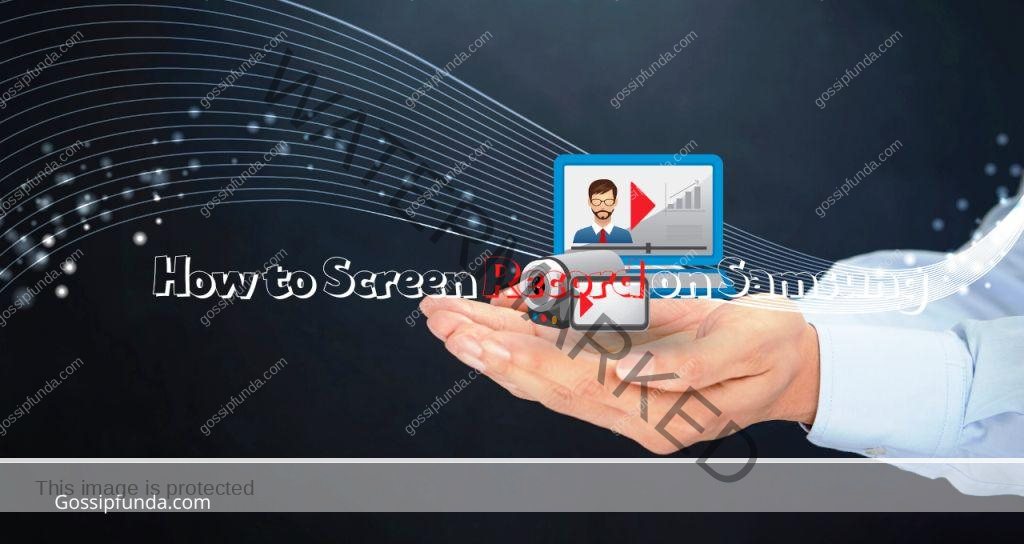Samsung! A well-known electronic device brand that is familiar to most of us. Among all the other electronic device brands, Samsung is well known. Most of us are unaware of the fact that Samsung devices, especially the S20 and other smartphones are facing a problem with moisture getting detected which won’t go away easily. But before moving to that, let us learn about what moisture is and how it gets into our Samsung smartphones. Well, it is quite an interesting question about how moisture can get into a smartphone. But first, let us know about moisture. What is moisture? Moisture is basically the presence of water droplets on the surface of a substance or the presence of water in the air.
Now the question arises: how can moisture get into the S20 smartphone? We can have a huge impact on our smartphones when we come into contact with moisture in the air or in the environment. Has a huge influence Sometimes, the presence of moisture on the port of the USB cable of the smartphone, creates a complex problem because when we plug the USB cable into the port of the smartphone, due to the presence of moisture present on the port surface, it indicates an error message of the droplet, and sometimes may be due to a wet cloth being present or placed near the charging port of the S20 smartphone, due to which the moisture gets trapped in the port of the smartphone.
So in order to prevent most of the devices from any damage or missing happening, safety measures are being provided by Samsung. Most of us are unaware of the fact that in the Samsung Galaxy S20 smartphones there is a safety measure provided that if some moisture or water droplets are detected by the S20 smartphone on the USB port’s surface, then it will indicate an error message droplet and can disable the charging. This will happen only if the moisture present on the USB port exceeds the set point limit. Then the charger will stop supporting charging. This safety measure is basically built into most Samsung devices, especially the S20, in order to protect the device from major damage, which includes short circuits, corrosion, etc.
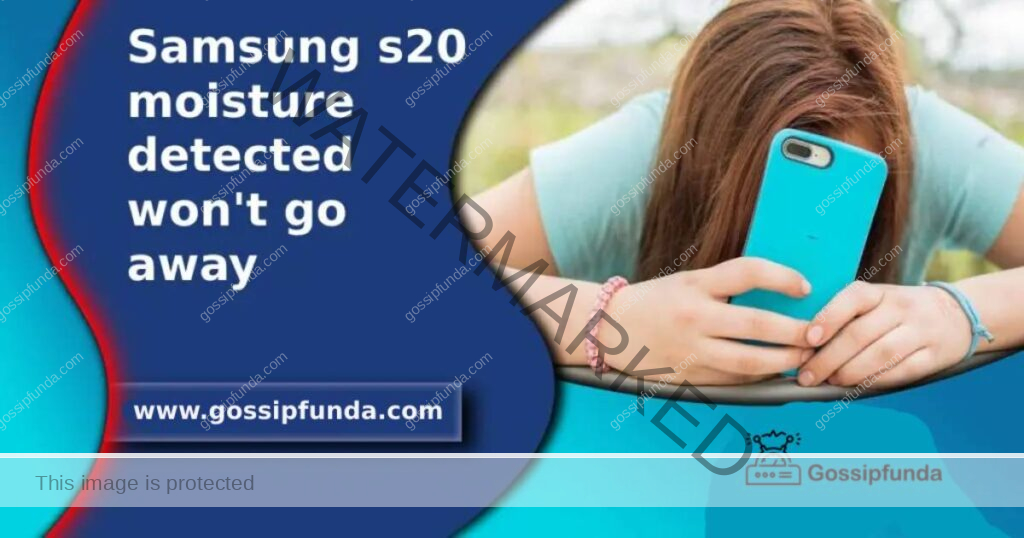
How can be Samsung Galaxy S20 Moisture Detected?
Well, the answer to this is quite simple. In most Samsung devices, especially the S20, there is an inbuilt moisture detection sensor in order to prevent your device from being damaged. If it detects moisture present on your port’s surface and if that moisture exceeds the set point limit in the sensor of the smartphone, then it will display an error message of the droplet on the screen of your smartphone and will disable your charging, so the chances of damage will be reduced. In order to handle the situation, you have to follow these steps:
- Step1. Firstly, remove your device from the port and then turn it off.
- Step2. Wipe the device’s charging port and USB cable with a dry and soft cloth. Always remember not to use any rough or hard daman to cause more problems. the charging port, potentially complicating matters.
- Step3. Now, hold your device and place your smartphone in a straight position in a downward direction where your device’s charging port will face the surface, or simply place it in a standby position for a few minutes.
- Step 4: Gently shake your device with your hands about 5–10 times while facing downward, so that any excess water droplets or moisture are quickly released.
- Step5. Now hold your smartphone tightly from the upper side with your hand and tilt your device upside-down, and then place your smartphone in front of a fan in a lying position so that the port of the device will be dried up due to the air from the fan.
- Step6. After some time, try to place your smartphone outside in direct sunlight for only a few minutes, like 5-10 minutes only.
While doing all this, the following things should be kept in mind:
- Never tilt your device upside-down with a harsh hand. This may cause the smartphone to slip from your hand, and this may cause damage to your device. Always tilt your device with a gentle hand and for about 5–10 times. Don’t be too quick to shake.
- Before shaking your device, always wipe your device and USB with a dry and soft cloth.
- If your device, as well as your USB, are not in contact with moisture, then simply turn your device off and then turn it on.
- If your device may detect moisture, it will cause an error even if your device is not in contact with the water. This may be due to moisture present in the external environment, so don’t be too quick or too panicked in making any judgment regarding your device problem. Be calm and think about it properly.
Water droplets won’t go away even after drying
Does your device have a moisture detection problem even after performing all the measures? In such cases, we have to follow some additional recommended steps in order to get rid of this problem, but before following some recommendations, first, check that your device and related apps have the latest version of software installed on them. If not, then update this software by following these steps.
To update the apps :
- Go to Settings and then click on the Mobile Update.
- Click on the download icon and click on install. Furthermore, follow the instructions on the screen.
Even after following the measures, if you are still facing the same issue, then your first step should be to try clearing your USB cache from your device. This will help in removing the error from your device
Follow these simple steps to clean the cache of the USB present on your smartphone
- Step 1. Open the settings on your device.
- Step 2. Then, from here, move to the app.
- Step 3. Click on the filter and sort icon.
- Step 4. Follow the right side and click on the Show Systems app. OK and tap OK.
- Step 5. Next, scroll down to the USB settings and then tap on the storage.
- Step 6. Now, click on the cache option.
- Step 7. Simply click on the clear cache present on the right side of the bottom.
Let’s further move to the resolutions.
Before plugging the USB cable into your smartphone, always ensure that the USB cable and the charging port are clean and dry and that there are no water droplets or moisture present. If your phone’s sensor suspects moisture being present, then remove your phone from charging and turn off your phone immediately.
Start cleaning your smartphone with a dry and soft cloth, but don’t try to rub the port with the cloth harshly, as this may cause damage. If you don’t detect any moisture, then turn off your phone and try to reboot it while charging. After that, check whether the error message is again displayed or not.
Note: Moisture detection problems are not always caused by the moisture present on the surface of the port, but sometimes it may be due to the software malfunctioning.
Damages to the smartphone due to moisture detection
If the moisture gets trapped in your smartphone, this may cause rusting to the internal parts of your smartphone, thus resulting in the malfunctioning of the internal parts of the smartphone. Sometimes the moisture can cause the audio to be muffled. It can cause the camera lens to not function properly.
Conclusion
Though Samsung smartphones are facing these issues regarding moisture, there are some devices that allow some special features like sensor detection that allow smartphones to handle the moisture detection problem. But sometimes this problem may be due to external factors and sometimes due to the wrong malfunctioning of the software of the smartphone. Always use a USB that is clean and dried up and never place your USB near a wet surface. I hope in this article you got the answer to your query of “Samsung s20 moisture detected won’t go away”.
Some FAQs regarding this
Sometimes it may take a few minutes to dry up, but in some cases, the phone may not display the error message that is displayed again and again. This lasts for about 24 hours. After the phone has dried, try cleaning it with a dry soft cloth and then plugging in your smartphone via USB. If the error message in the smartphone appears even after cleaning then it is considered a major complex issue.
To turn it off, follow the steps:
-Go to ‘Settings. ‘
-Then move to “Device Management.”
-Click on the ‘Battery’ icon.
-Move to the ‘Advanced Settings’
-Click on the ‘Fast Charging’ icon.
-Click on Change and change it to ‘Fast Charging Off’.
Always try to use a soft and dry cotton cloth to clean out your charging port. You can also try a bulb syringe to remove and loosen debris. But avoid using cleaners like bleach, peroxide, etc.
My self Jean Acker, an SEO specialist. MS from the reputed college MIT. I am an innovative person, as well as have a sound interface with tech. Honestly, I easily supervise my meditations as well as my experimentation with Android and iOS.