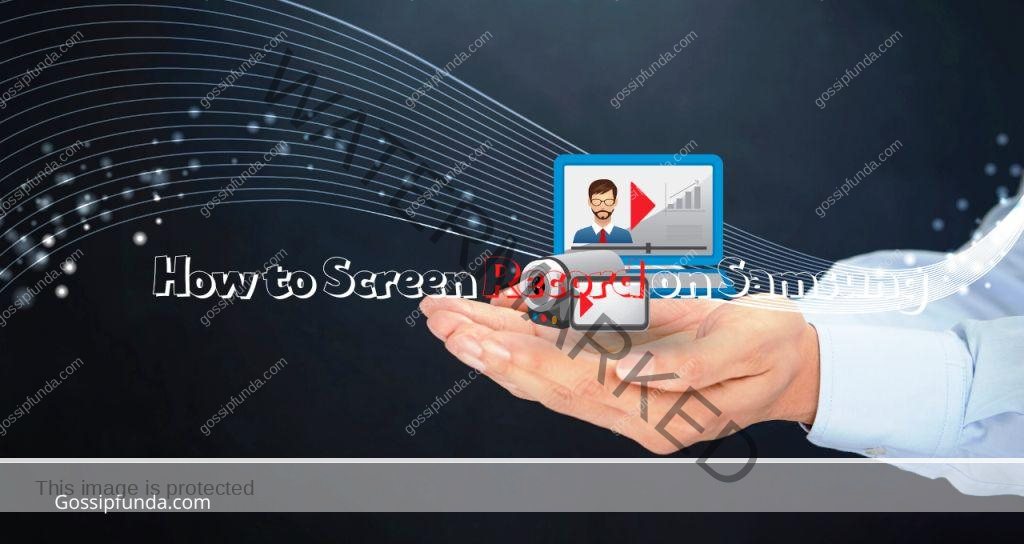FRP, or Factory Reset Protection, is a safety feature on Android devices. It ensures that no one can enter the device after a factory reset without entering the default credentials. It is an excellent feature to protect your data in case of a lost device or theft, but it can also lock the owner of the device if he/she does not remember the email and password.
Device owners often forget the email and password they used to set up the device. Secondly, if you have bought an old Android device, you won’t be able to unlock it. It is quite common; therefore, there are some ways that can help you bypass FRP. We will discuss how to do Samsung Galaxy Note 10 Plus FRP bypass, and you can try them to unlock your device.

What’s the Meaning of FRP Bypass?
FRP Bypass means bypassing the lock that appears after resetting an Android device. It asks you to enter the same email and password that was used to set up the device. If you do not remember that ID and password, you need to bypass the FRP lock.
Is It Possible to Bypass FRP Lock on Samsung Galaxy Note 10 Plus?
Yes, it is possible to bypass Samsung FRP Lock on Galaxy Note 10 Plus or other android devices. Whether you have a secondhand device or you do not remember your email ID and password, you can easily bypass the lock. There are several methods that you can try, but if you want to save time and get 100% results, you should try Tenorshare 4uKey for Android. It will help you bypass the lock without any hassle.
How to Bypass Google FRP Lock without Passcode with 4uKey for Android on Samsung/Xiaomi/LG
How to bypass FRP lock on Samsung? Tenorshare 4uKey for Android is a complete solution for FRP bypass. It can permanently remove the FRP lock from any Android device as it supports all Android versions and 6000+ devices. It is an all-in-one unlocking tool that will unlock the pattern lock, fingerprint, etc. You only need to follow a few simple steps, and the lock will be removed in no time.
- Step 1: Download the latest version of 4uKey for Android from the official website. Install it on your Windows PC.
- Step 2: Open the tool and click on Remove Google Lock (FRP). Select the Android version of your device. If you are using Galaxy Note 10 Plus, and it is up to date, then its Android version will be above 10. Click Start.
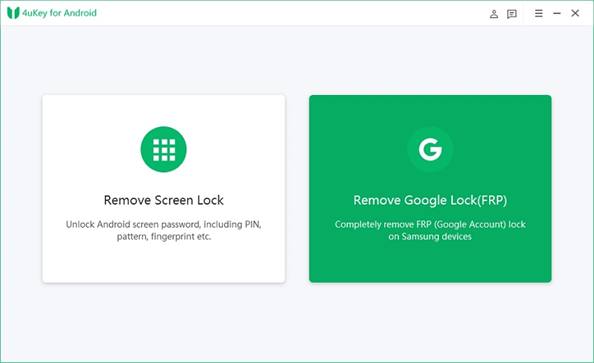
- Step 3: After selecting Android 11/12/13, you will see a popup window. Click Start.
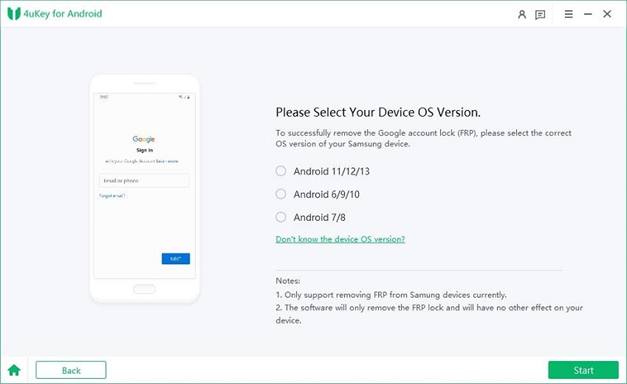
On your device, tap Emergency call. Enter *#0*#, and your device will enter Diagnostic mode.
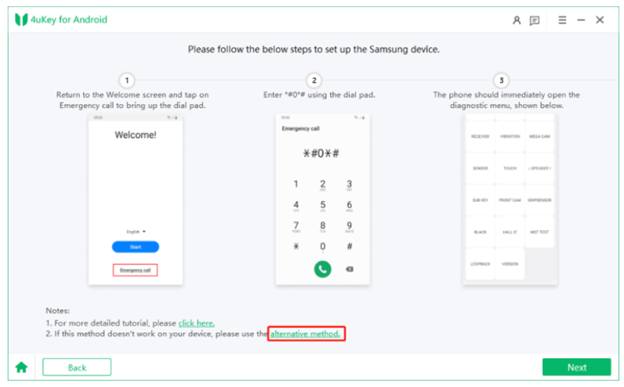
- Step 4: Click Next on 4uKey. It will start removing the FRP lock from the device. You need to wait for a few minutes. Once it completes, your device will restart automatically. Now, you can set up the device like a new one.
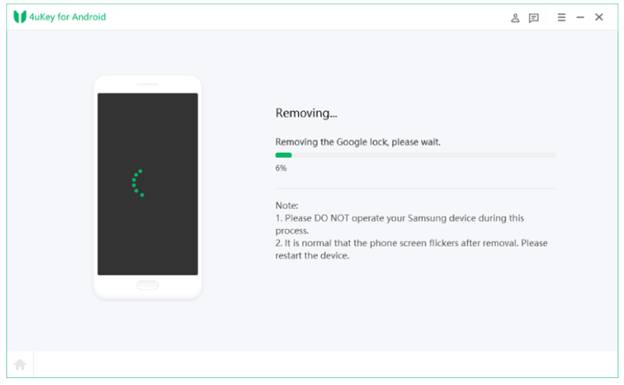
How to Bypass Samsung Google FRP Lock without PC on Samsung
How to bypass google account verification after reset without pc? If you have a Samsung phone, then you can bypass Google FRP without entering the email and password. You only need to follow a few simple steps. But keep in mind that this method does not work on all Samsung devices. However, you can give it a try.
- Step 1: After resetting your device, you will see the FRP lock screen. Tap on the Email field.
- Step 2: Your keyboard will appear. If there is any setting button on the keyboard, tap on it. Otherwise, tap and hold the “@” button and enter settings.
- Step 3: Tap on Help and Feedback. Select Use Google Keyboard. Now, you need to select any text on the screen and hold it. You will see a few options. Tap Web Search.
- Step 4: When you see the search bar, type “Settings” and hit enter. It will take you to the Settings menu. Scroll down and tap About Phone.
- Step 5: Tap Build Number several times to activate Developer mode. Finally, turn on OEM unlock. Now, you can go back to the main screen. You have successfully bypassed the FRP lock.
How to Remove Samsung Google Lock with Odin on Samsung
Odin is specifically developed by Samsung to communicate with Samsung devices. It can help in removing the FRP lock from the device. However, there are a few conditions.
You should have combination of ROM files on your computer. Secondly, Samsung USB drives should be installed.
Let’s see how to bypass FRP lock on Samsung with Odin.
Step 1: First, you need to run your Samsung device in Odin mode. For that, press and hold the power button, Bixby, and volume down button at the same time. Once you have a green or blue blank screen, leave the buttons.
Step 2: Open Odin on your computer. Make sure it is up to date. Connect your device to the computer.
Step 3: Go to the AP tab and browse the file. Select the file from the combination ROM folder you have.
Step 4: Set the files as shown below.
- BL: Choose file BL_xxxxx
- CP: Select file CP_xxxxx
- CSC: Select file CSC_xxx_xxx_xxxxxx
Step 5: Click Start. Odin will start the process. You need to wait until you see “Pass” on the screen. After that, you can use your device without an FRP lock.
Final Words
You can do Samsung Galaxy Note 10 Plus FRP bypass if you know the right method. We have shared some methods you can try, but not all of them offer 100% results. If you want to save time and unlock your device without any hassle, you should use Tenorshare 4uKey for Android. It is a dedicated tool for unlocking Android devices that can offer excellent results.
FAQs
Yes, you can bypass FRP on Xiaomi, Redmi, or any other Android brand. You can use Tenorshare 4uKey for Android and remove the lock without any hassle.
If you want to unlock Note 10 Plus without a factory reset, you need a third-party unlocking tool. Tenorshare 4uKey for Android is an excellent option because it can remove all types of locks from Android devices.
I am passionate about my work. Because I love what I do, I have a steady source of motivation that drives me to do my best.
I’m not comfortable with settling, and I’m always looking for an opportunity to do better and achieve greatness. I have a keen interest in the technical field. Apart from this, I am a social media influencer.