In the digital age, computer viruses pose a significant threat to individuals and businesses alike. Among these threats, a runtime virus is particularly challenging to detect and mitigate. In this article, we will explore what a runtime virus is, its common causes, and how to effectively fix and protect your computer from such infections. Get ready to arm yourself with knowledge that will help secure your digital life.
What is a Runtime Virus?
A runtime virus is a type of malware that infects a computer system during the execution of a program or application. Unlike other viruses that trigger upon startup or system boot, runtime viruses only activate when the infected program is running. This makes them difficult to detect and allows them to stealthily compromise the system.
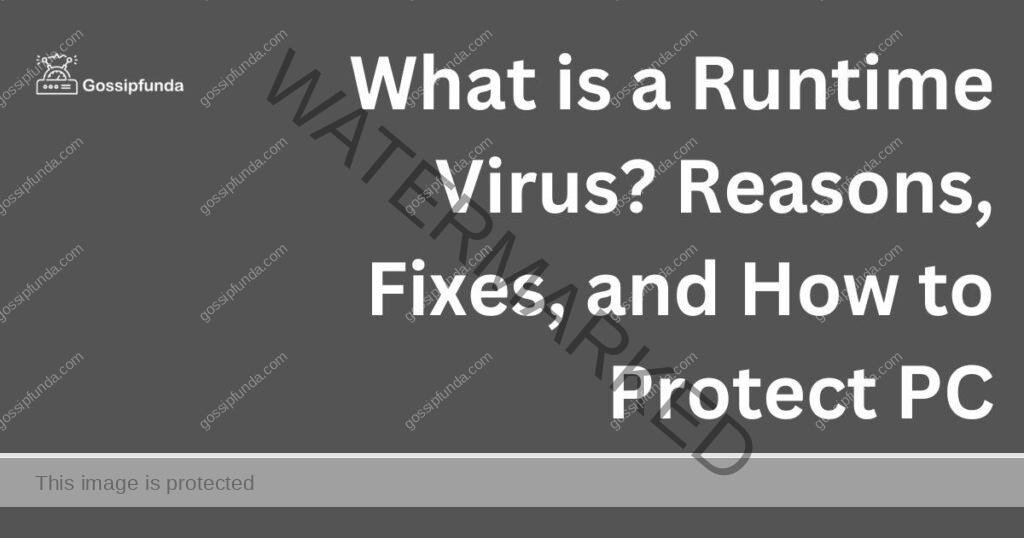
Common Types of Runtime Viruses
There are several types of runtime viruses, including:
- File infectors: These viruses attach themselves to executable files and spread when the infected file is executed.
- Macro viruses: These target specific applications, like Microsoft Office, by infecting macros and spreading through document sharing.
- Script viruses: Often found in web applications, these viruses exploit scripting languages like JavaScript or VBScript to infect systems.
The Causes: How Do Runtime Viruses Infect Your Computer?
1. Malicious Emails and Attachments
One of the most common ways runtime viruses spread is through malicious emails and attachments. Unsuspecting users might click on an email attachment or a link within the email, inadvertently launching the virus.
2. Infected Software and Downloads
Downloading software or files from untrusted sources can also lead to runtime virus infections. This includes pirated software, unauthorised downloads, and files from suspicious websites.
3. Removable Media
Inserting infected USB drives, external hard drives, or other removable media can introduce a runtime virus to your computer.
4. Social Engineering Attacks
Cybercriminals may use social engineering tactics, such as phishing, to trick users into executing a runtime virus. These attacks often involve posing as a trusted entity to deceive users into taking action.
How to Fix Runtime Virus?
Fix 1: Run a Full System Scan
- Step 1: Update your antivirus software. Make sure that your antivirus software is up-to-date with the latest virus definitions for maximum effectiveness.
- Step 2: Disconnect from the internet. This will help prevent the runtime virus from spreading or downloading additional malware.
- Step 3: Run a full system scan. Initiate a comprehensive scan of your computer using your antivirus software. This will help identify and remove any instances of the runtime virus.
- Step 4: Quarantine or delete infected files. Follow the antivirus software’s recommendations for handling detected infections, which may include quarantining or deleting the infected files.
Fix 2: Boot into Safe Mode and Run a Full System Scan
- Step 1: Restart your computer in Safe Mode. Safe Mode is a diagnostic mode that starts your computer with a limited set of drivers and services, making it easier to remove any infections. To access Safe Mode, restart your computer and press the appropriate key (usually F8) before the Windows logo appears.
- Step 2: Run a full system scan. While in Safe Mode, run another full system scan using your antivirus software. This will help identify and remove any remaining instances of the runtime virus that might not have been detected during the initial scan.
- Step 3: Quarantine or delete infected files. Follow the antivirus software’s recommendations for handling detected infections, which may include quarantining or deleting the infected files.
- Step 4: Restart your computer in normal mode. Once the virus has been removed, restart your computer to exit Safe Mode and return to normal operation.
Fix 3: Perform a System Restore
- Step 1: Access System Restore. If the runtime virus has caused significant damage to your system, you may need to restore your computer to a previous state. To access System Restore, type “System Restore” in the Windows search bar and select the corresponding option.
- Step 2: Choose a restore point. System Restore will present a list of available restore points. Choose a restore point from before the runtime virus infection occurred.
- Step 3: Confirm and start the restore process. Once you’ve selected a restore point, follow the on-screen instructions to confirm and initiate the restoration process. This will return your system to its previous state, effectively undoing any damage caused by the runtime virus.
- Step 4: Run a full system scan. After the system restore is complete, run another full system scan using your antivirus software to ensure that the runtime virus has been removed.
Fix 4: Manual Removal of the Runtime Virus
- Step 1: Identify the infected files and processes. Use Task Manager (Ctrl+Alt+Del) to review running processes and identify any suspicious or unfamiliar processes related to the runtime virus.
- Step 2: Terminate suspicious processes. Right-click on any suspicious processes and select “End Task” to stop them from running.
- Step 3: Show hidden files and folders. In the Windows File Explorer, click on “View” and check the “Hidden items” box to display hidden files and folders.
- Step 4: Locate and delete infected files. Search for the infected files (identified in Step 1) in your system folders and delete them. Be cautious to only remove files that are confirmed to be associated with the runtime virus.
- Step 5: Clean the registry. Open the Windows Registry Editor (type “regedit” in the Windows search bar) and search for any registry entries related to the runtime virus. Delete these entries to remove any lingering traces of the virus.
Fix 5: Reset Your Browser Settings
- Step 1: Open your browser’s settings. Access your browser’s settings or options menu (usually located in the top-right corner of the browser window).
- Step 2: Clear browsing data. Navigate to the “Privacy and Security” section and select “Clear browsing data.” Choose “All time” as the time range and check all the boxes, including cookies, cache, and browsing history.
- Step 3: Reset browser settings to default. Locate the option to reset your browser settings to their default state (this may be under “Advanced settings” or a similar category). Confirm the reset to remove any changes made by the runtime virus.
- Step 4: Disable or remove suspicious browser extensions. Review your browser extensions and remove any that you don’t recognize or that may be associated with the runtime virus.
Fix 6: Update Your Operating System and Software
- Step 1: Check for operating system updates. Ensure that your operating system is up-to-date by checking for updates in the Windows Update settings (type “Windows Update” in the Windows search bar).
- Step 2: Install available updates. Download and install any available updates to patch potential security vulnerabilities that the runtime virus may have exploited.
- Step 3: Update your software. Keep your installed software, especially antivirus and security applications, up-to-date to ensure you have the latest protection against malware threats.
- Step 4: Enable automatic updates. Enable automatic updates for your operating system and software to receive future security patches and updates as soon as they become available.
Remember, prevention is better than cure. After successfully removing the runtime virus, take proactive measures to protect your computer from future infections, such as using reputable antivirus software, keeping your operating system and software up-to-date, and practicing safe browsing habits.
Fix 7: Reinstall the Affected Program or Application
- Step 1: Uninstall the infected program. Identify the program or application infected by the runtime virus and uninstall it. To do this, open the “Control Panel,” navigate to “Programs and Features,” and select the program to uninstall.
- Step 2: Remove any remaining files. Manually search for and delete any leftover files associated with the program. This may include folders and files in the “Program Files” directory and temporary files stored in the “AppData” folder.
- Step 3: Reinstall the program. Download a fresh copy of the program or application from a trusted source or the official website. Install the program, ensuring you have the latest version.
- Step 4: Run a full system scan. Perform another full system scan using your antivirus software to ensure the runtime virus has been eliminated.
Fix 8: Create a New User Profile
- Step 1: Create a new user account. Go to the Windows Settings and select “Accounts.” Click on “Family & other users” and then “Add someone else to this PC.” Follow the on-screen instructions to create a new user account.
- Step 2: Log in to the new user account. Sign out of your current user account and log in to the newly created user account.
- Step 3: Transfer your files to the new account. Manually move your personal files and data from the old user account to the new account. Be cautious not to transfer any files that may be infected with the runtime virus.
- Step 4: Delete the old user account. Once you’ve successfully transferred your files and ensured that the runtime virus is no longer present, you can delete the old user account.
- Step 5: Run a full system scan. Perform a full system scan using your antivirus software to confirm that the runtime virus has been removed.
Fix 9: Use a Rescue Disk or Bootable Antivirus
- Step 1: Obtain a rescue disk or bootable antivirus. Download a reputable rescue disk or bootable antivirus software from a trusted source. Some popular options include Kaspersky Rescue Disk, AVG Rescue CD, and Avira Rescue System.
- Step 2: Create a bootable USB or CD/DVD. Follow the instructions provided by the rescue disk or bootable antivirus software to create a bootable USB drive or CD/DVD.
- Step 3: Boot your computer from the rescue disk. Restart your computer and access the BIOS/UEFI settings (usually by pressing F2, F10, or Del key during startup). Change the boot order to prioritize booting from the USB drive or CD/DVD.
- Step 4: Run the rescue disk or bootable antivirus. Once your computer boots from the rescue disk, follow the on-screen instructions to initiate a thorough scan of your system.
- Step 5: Remove the runtime virus. Allow the rescue disk or bootable antivirus software to detect and remove the runtime virus from your computer.
- Step 6: Restart your computer. After the runtime virus has been removed, restart your computer and let it boot normally. Run another full system scan using your antivirus software to ensure the runtime virus is completely eliminated.
Conclusion
Runtime viruses pose a significant threat to computer systems, as they can stealthily infect and compromise your data and privacy. However, by employing the various fixes outlined in this article, you can effectively remove runtime viruses and protect your system from future infections. Remember, the key to safeguarding your digital life is a combination of vigilance, regular software updates, and practicing safe browsing habits.
Maintaining a secure computer environment is essential in today’s interconnected world. By taking proactive measures and understanding how to address runtime virus infections, you can minimize the risk of losing valuable data and maintain the overall health of your computer system. Stay informed and prepared, and keep your digital life safe from the menace of runtime viruses.
FAQs
A runtime virus is a type of malware that infects a computer system during the execution of a program or application.
They typically spread through malicious emails, infected software downloads, removable media, and social engineering attacks.
Runtime viruses are difficult to detect because they only activate when the infected program is running, making them stealthier.
Yes, reputable antivirus software can detect and remove runtime viruses during a full system scan.
You can run a full system scan, boot into Safe Mode, perform a system restore, or follow other detailed solutions provided in the article.
Keep your software up-to-date, use reputable antivirus software, practise safe browsing habits, and avoid suspicious downloads and attachments.
No, runtime viruses differ from other types in that they infect systems during program execution rather than during startup or system boot.
While runtime viruses can cause system disruptions, following the fixes outlined in this article can help remove them and restore your computer’s health.
Unusual system behaviour, sluggish performance, and unexpected crashes can be signs of a runtime virus infection.
All operating systems can be targeted by runtime viruses, but regular updates and security patches can reduce your risk of infection.
Prachi Mishra is a talented Digital Marketer and Technical Content Writer with a passion for creating impactful content and optimizing it for online platforms. With a strong background in marketing and a deep understanding of SEO and digital marketing strategies, Prachi has helped several businesses increase their online visibility and drive more traffic to their websites.
As a technical content writer, Prachi has extensive experience in creating engaging and informative content for a range of industries, including technology, finance, healthcare, and more. Her ability to simplify complex concepts and present them in a clear and concise manner has made her a valuable asset to her clients.
Prachi is a self-motivated and goal-oriented professional who is committed to delivering high-quality work that exceeds her clients’ expectations. She has a keen eye for detail and is always willing to go the extra mile to ensure that her work is accurate, informative, and engaging.


