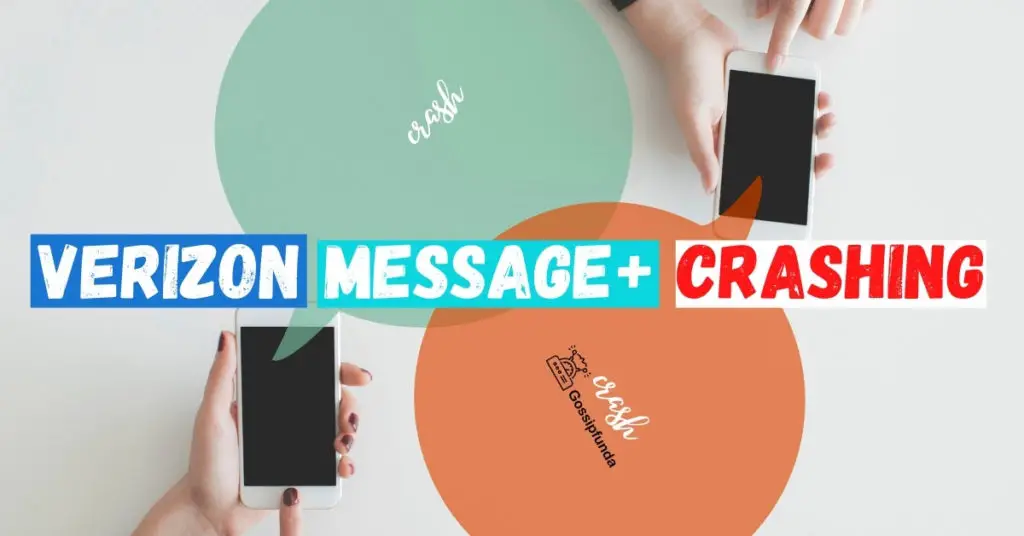Sometimes people report their Discord application icon has changed while chatting or live streaming. Usually, in such cases, the Discord icon gets accompanied by an intimidating red colored dot on it. Users who encounter it for the first time tend to freak out. It appears as if the Discord server has blocked them or their account just got deactivated. But that is not the scenario. What is this red dot on discord icon and why it occurs needs a clear understanding. Here we will get you the basics of this issue and how to fix it. So, let’s get started right away.
What does Red Dot on Discord icon mean?
The Red Dot on Discord icon is nothing more than an implication that you have some unread messages. However, there are two cases why the red dot on discord icon shows up. They are:-
- Red Dot as a notification for unread messages
- Red Dot as the DND (Do Not Disturb) icon
It might scare you if you see it for the first time, but you just don’t have to be. The clarification to it goes as follows:-
Notification Icon for Unread Messages
Let us consider you as a Windows, Mac, or Linux user. If you are operating Discord on these platforms, you are bound to witness a red dot if some messages are left unread. This was designed to make you aware of someone’s message while you are busy with some other work. Whenever a new message gets stacked on read, the red dot will signal you to check it at once. On opening the message, the red dot should disappear unless some unwanted error takes place.
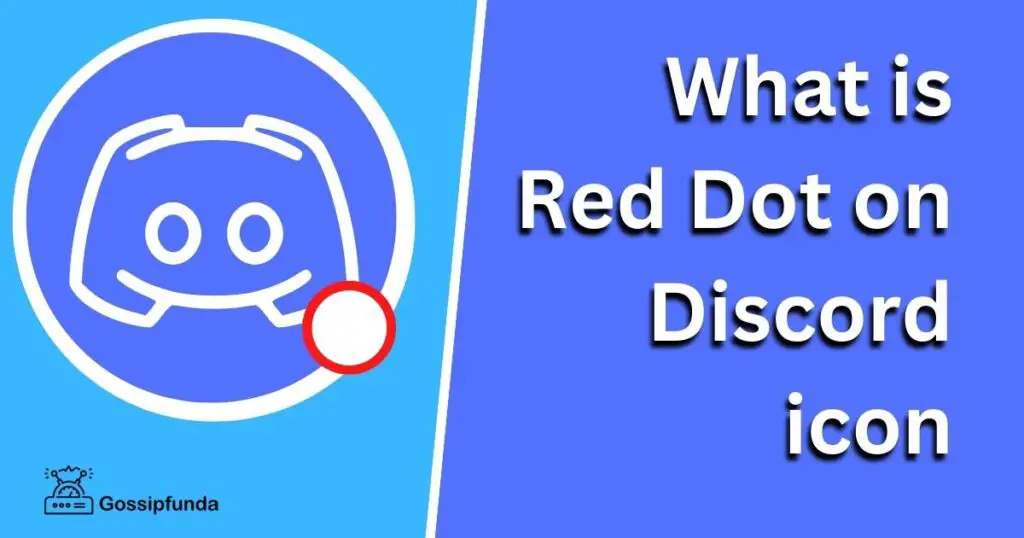
As the Do Not Disturb Icon
Sometimes the red dot on discord icon appears even if there are no messages kept unread. The only difference is this time, the red dot is accompanied by a small black line. Therefore, the reason behind this is also slightly different from the above one. Generally, it means that the Do Not Disturb mode has been activated. Whenever the DND mode is activated, notifications get turned off. There are also other modes on Discord like Online, Invisible, and Idle. There is also an option to set a form of custom status on Discord.
How to remove the Red Dot on Discord Icon while using Windows and Mac?
While the developers created this red dot mechanism to enhance user-friendliness, it somehow appears that users don’t like it much. As said earlier, this red-colored dot can be intimidating and will urge you to open the app and read the notification. But you might not want to get prompted by Discord repeatedly. In that case, you look for ways to get rid of this feature.
There are quite a few useful ways to turn off the red dots or notification badges. Let’s give you a pointwise brief of these methods and then explain it one by one. So these are the ways how to remove the red dot on discord icon:-
- Read the unread messages
- Try marking all notifications as Read on an individual discord server
- Mute the notifications coming from a specific discord server
- Change the DND (Do Not Disturb) red dot with a line status to Online
- Permanently remove the red from the Notifications area of your Operating System
- Turn the ‘Enable Unread Messages Badge’ option OFF from discord settings
Method 1: Read the Unread Messages
The most simple way ever! Just read all the unread messages and the red dot over the discord icon will be removed. But even after reading all the messages, the red dot might persist. It happens if you are still active on some Discord server and a part of the platform. In that case, reading all the messages will help because you can’t follow up on all the stacked messages.
This technique will only work if you have checked in all the messages including the ones which you chose not to read at all. But no need to worry as we will cover you up with other possible alternatives soon.
Method 2: Try marking all notifications as Read on an individual discord server
There is another way to get rid of the red dot on Discord icon if it was due to the unread messages on that server only. You can catch up on the happenings on a particular server anytime and mark everything on it as read.
But that technique might turn out to be useless if you are still active on Discord. Because soon you will get new unread messages which will pop the red dot up constantly and cause you annoyance. Therefore you should visit each and every Discord server and read all the notifications in order to remove the red dot. That is surely a very tedious job and nobody desires to go through that part.
So if you want to mark all the channels in a single Discord server as read, just press the ‘Shift + Esc’ keys together while on the server. On the other way around, you can also try right-clicking on the server icon and then choosing the ‘Mark As Read’ option. This works for a specific Discord server channel as well. Just right-click and select the option ‘Mark As Read’. This will help you remove the red dot on Discord icon temporarily.
Method 3: Mute the notifications coming from a specific discord server
The red dot will rarely go off if you are in a heavily active server. The red dot on Discord icon might disturb you between your own activities. If you want to stop this from disturbing you, you can utilize the ‘mute’ option to fix this issue. After muting, you will not get any notification from any active server no matter what. The steps to perform this are below:-
- Right-click on the server that you want to be muted
- Hover the cursor pointer to the ‘Mute Server’ option
- Now select the period for which you want it to be muted. If you want to mute it permanently, choose ‘Until I turn it back on’ option
The steps to mute any specific Discord channel separately is also by right-clicking the channel and executing the above steps.
Method 4: Change the red dot with a line DND (Do Not Disturb) status to Online
Use the Do Not Disturb status only when you don’t want to receive any notifications from the activities in the Discord servers. This will also make others aware that you don’t want to be bothered by Discord. They will see a rod dot with a line on your Discord profile picture which means you are in DND mode.
The steps to turn the Do Not Disturb mode ON and mark the messages to read are as follows:-
- Select your Discord profile picture while on the platform
- Select the ‘Do Not Disturb’ option
- Right-click a specific server and click the ‘Mark As Read’ option. Perform this for all the servers that are heavily active and have messages unread. This will potentially fix your red dot on Discord icon issue.
Method 5: Permanently remove the red from the Notifications area of your Operating System
The above methods are meant to get rid of the red dot on Discord icon temporarily. If you want a permanent solution, go for this trick. This will help you remove the red colored dot without the need of opening the messages coming from multiple servers. There are certain ‘app badges’ which is a system settings options in your OS. This will let you enjoy a distraction-free experience.
Using app badges will permanently turn off the red dot on Discord icon problem. However, this trick is followed by a drawback as well, especially for Windows. That is, turning off app badges will deactivate the badges for all the apps.
How to Remove the Red Dot on Discord Icon for Windows
- Click on ‘Start’
- Go to the ‘Settings’ tab. You can just type ‘Settings’ on the search bar and click to open it
- Click on ‘Personalization’
- From the side panel, select the ‘Taskbar’ option
- Look for ‘Show badges on taskbar buttons’. Toggle the bar to turn it OFF
How to hide the Red Notifications Badge of Discord for Mac
- Click to open the ‘Apple’ menu
- Select ‘System Preferences’
- Click on ‘Notifications’. A new window showing you all the apps installed on the device will appear
- Select the option for ‘Discord’ and uncheck the ‘Badge app icon’ box.
Method 6: Turn the ‘Enable Unread Messages Badge’ option OFF from discord settings
This is another permanent fix to remove the red dot on Discord icon. You can perform this from the Discord application’s settings. This method has an interesting aspect as well. It is- this method turns off the badge only for Discord applications instead of turning it off for all the installed apps. And yes, this applies to Windows also. The red dot will disappear forever and will never cause you anxiety again unless you enable it again at your will. The steps to achieve this are as follows:-
- You will find the ‘settings’ icon on Discord near your profile picture
- Select the ‘Notifications’ option from the side pane
- Toggle the ‘Enable Unread Message Badge’ to OFF state
- To turn off the notifications for Discord, disable the ‘Enable Desktop Notifications’ option for turning it OFF
How To Turn Off Red Dot On iPhone, iPad, And Android Devices
If you are a smartphone user and facing the red dot on Discord issue, this is for you. To remove the red dot on Discord icon, you should try out these tricks:-
- Read all the Messages
- Mark All the Notifications as Read on a Discord server
- Enable the ‘DND- Do Not Disturb’ status
- Permanently disable the Discord Notifications via Android or iOS settings
Method 1: Read all the Messages
Just as for PCs, being a smartphone user, you can remove the red dot by reading all the messages. However, if the queue is too long and the messages are entering from multiple servers you can’t figure out, try the methods discussed later.
Method 2: Mark All the Notifications as Read on a Discord server
You can just mark all the messages read on a particular server or channel without even opening it. Discord grants you the liberty to do this. The red dot on Discord icon will be removed temporarily. Follow the steps below to perform this method:-
- Open the Discord app
- Long tap on any of the channels from the list of channels you have joined
- Tap on ‘Mark As Read’
Method 3: Try muting the Notifications and Badges for a specific Discord Server
Muting all the notifications for the most active Discord server will help you to an extent regarding this issue. This won’t allow any notifications from any channel to cause a red dot. Just follow these steps:-
- Open the Discord app
- Long-press the channel which appears most active
- From the small list, tap on ‘Notifications’
- Then select ‘Mute[channel name]’
- Set the period till when you want to mute the channel
- Tap ‘Until I turn it back on’ to mute the channel forever
Method 4: Enable the‘ DND- Do Not Disturb’ status
Enable the DND mode to make others aware that you don’t want to get distracted by Discord messages. You won’t be getting any notifications for messages until the DND for Discord is ON. Enable DND mode through these steps:-
- Open the Discord app from your phone
- At the bottom-right corner, select your profile picture
- In the User Settings, tap on ‘Set Status’
- Tap on ‘Do Not Disturb’ to activate DND mode
Method 5: Permanently disable the Discord Notifications via Android or iOS settings
Turn off the notifications for Discord app permanently from your phone’s settings. No matter if you are an Android or iOS user, doing this will help you eradicate the red dot on Discord icon permanently.
Conclusion
Removing the red dot on Discord icon doesn’t require much hassle and is quite easy. On PCs, you can do this from the Discord app itself. However, you have to access the system settings to do that from your smartphone. We hope this piece of article helps.
Frequently Asked Questions
The red dot appearing over the Discord logo is just a signal that some notification has been left unread on Discord. Once the notification is read, it gets removed instantly.
Maybe someone has sent you a message and later deleted it before you get it to read. This might be the cause of this or it’s just a result of the notification bubble.
It indicates that a message which you tried to send wasn’t sent at all. So the red highlight acts as a prompt to retry sending the message to the recipient.